Don't be anxious when the error of Android.Process.Acore popped on your Android device, for you are not the only one. Actually, there are many Android users who have seen the Android.Process.Acore error on their Android devices. Fortunately, this article seeks to explain what Android.Process.Acore error is and teach you how to fix this problem.

Android.Process.Acore
The Android.Process.Acore is a bug that Android users can meet sometimes. Generally speaking, this error usually appears when some app cache-data are corrupted. When the app is programmed to read those data in background tacks or directly, it will crash and affect your UI every time you try. What's worse, there is no precise way to solve this bug. But if you can know the reasons for Android.Process.Acore error, you can avoid it in the future. In what follows are the most common reasons which lead to the Android.Process.Acore error.
You may worry about the data saved in your Android phone if your Android device suffers from Android.Process.Acore error. If you have already back up your Android phone, you won't consider this problem anymore. To back up the data on your Android phone, you need a comprehensive backup application which allows your back up what you want from your Android devices easily and conveniently. Here, we strongly recommend Android Data Backup & Restore to you. It is the best software you can use to back up your file safely and selectively. You can follow the next steps to back up your Android phone using it.
Step 1 Download Android Data Backup & Restore
The first step you need to do is to find the official website of Android Data Backup & Restore from Internet. Then just download it to your computer and install it according to the instruction.
Step 2 Launch Android Data Backup & Restore
Connect your Android phone to computer via a USB cable. Then launch this software on your computer. When you see the main interface, there are four modes you can choose to backup Android data. Here you should select "Android Data Backup & Restore", which is the third options in the left menu. Then you can see the two options in the showed interface. Just select Device Data Backup.
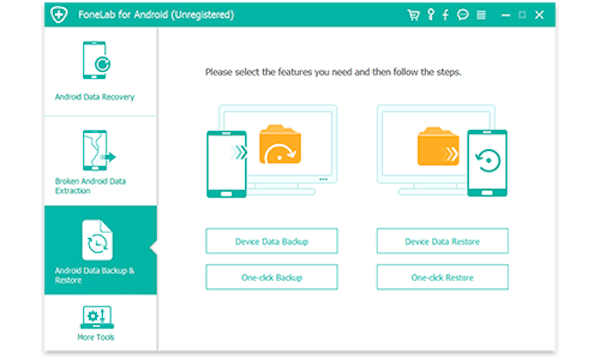
Step 3 Choose data to backup
When you click Device Data Backup, you need to connect your phone to computer, and this software will detect your device automatically and list all the files you can back up to you in the window. You can choose the files you want to back up and check the box. Then click on "Start" button to begin backing up your Android phone.
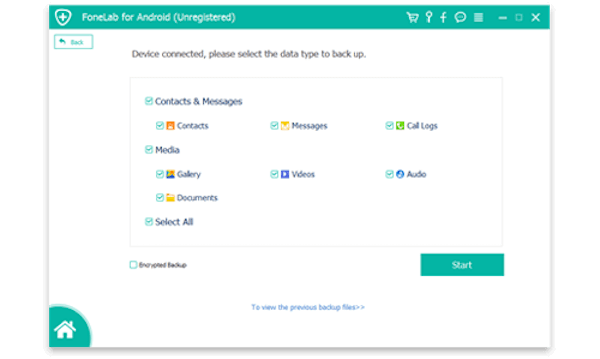
Step 4 Back up Android phone
When you have done all these things, you need to wait for the backup process finish. And it will take you a few minutes. During the backup process, be careful not to disconnect the device or use your device.
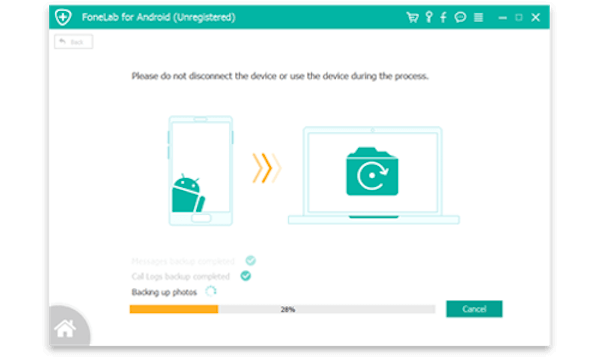
For Samsung phones, if you have the Android.Process.Acore error, you can fix it with Broken Android Data Extraction. It is a good software you can use to solve some problems on your Android devices. And it is supported all Samsung phones like Samsung Galax S, Samsung Galax Note, etc. With it, you can fix broken Android phone to normal easily.
Step 1 Download Android Data Extraction
Download Android Data Extraction from the official website and then install it on your computer following the installation guide.
Step 2 Launch this software
Connect your Android device, which has Android.Process.Acore error to the computer via USB cable. Then launch this software on your computer. You need to click "Broken Android Data Extraction", which is the second options on the left list. And then you will see the guide which teaches you how to enter the Download mode. Just follow guide and then click "Start".
Step 3 Choose the fault type
There are two choices you can choose in the new interface. If your Android device stays in broken screen, black screen or other faults, you should choose the first choice and click start. If the system of your Android is damaged, you need to click the second choice. Here you need to click the second choice to fix Android.Process.Acore error.
Step 4 Fix Android.Process.Acore error
When you done the steps, you need to choose the error your Android devices has. If your problem isn't listed, click "Others". Then you need to confirm your device name and model and click "Confirm" to begin to fix Android.Process.Acore error.
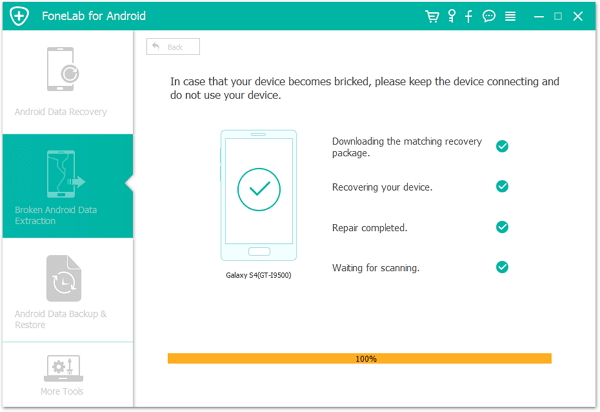
It can be the easiest way for you to fix Android.Process.Acore error on your Android devices. Just follow the next steps and solve this problem by yourself.
Step 1 On your Android home screen, press on Menu button and then choose "Settings" in the appeared list.
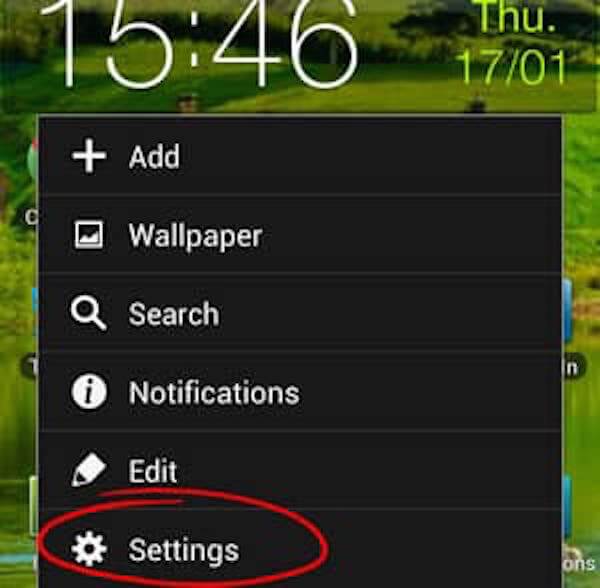
Step 2 Then choose "Applications". And then select "Manage Application". Next tap on All tab to see the list of all applications available on your Android phone.
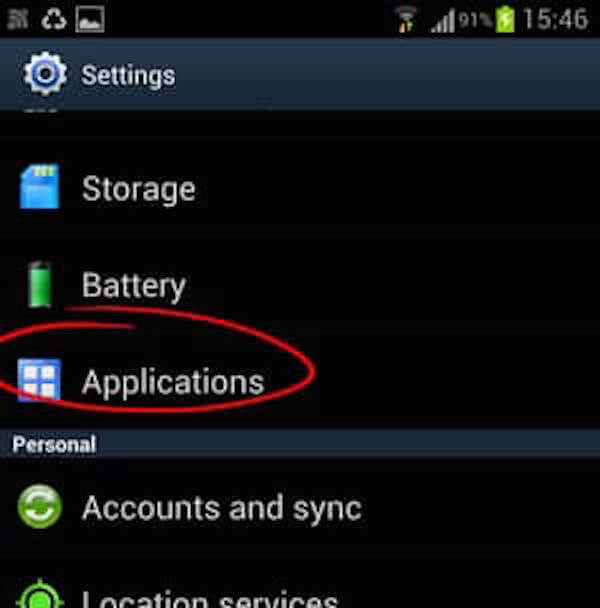
Step 3 Now scroll down to tap "Contacts Storage" and then tap on "Clear Data" option.
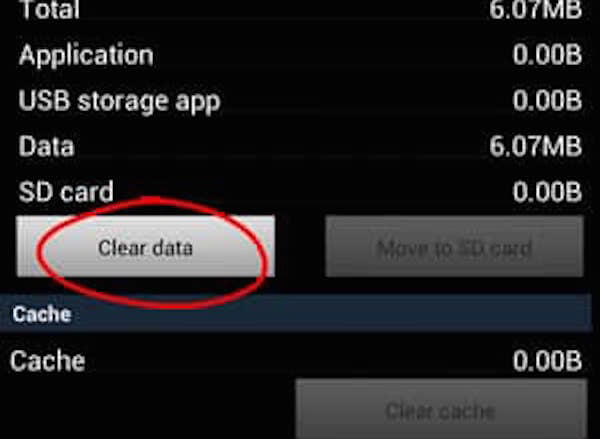
For most Android users who always forget to update their software, it is possible to fix Android.Process.Acore problem by updating the software on your Android devices. If you haven't updated your software in a long time, you may face Android.Process.Acore error. To solve this problem, simply go to the "Update Software" section of your device and look for if there are any new updates you can apply to your phone. If not, you may need to try the other methods.
Here we explain what the Android.Process.Acore error is to you and recommend some best ways to fix this error. When you are faced with Android.Process.Acore error on your Android device in the future, don't worry! Just follow this article to fix it. If you have different thoughts, you can share them in comments.