"I used my iPhone very well, but yesterday I suddenly cannot make and receive calls, how to fix this issue on my iPhone?" There is nothing more annoying when you are trying to make an important call but only finding yourself dealing with an iPhone call failed error. The good news is that this problem is usually caused by software. Moreover, there are methods to solve the problem on your own.
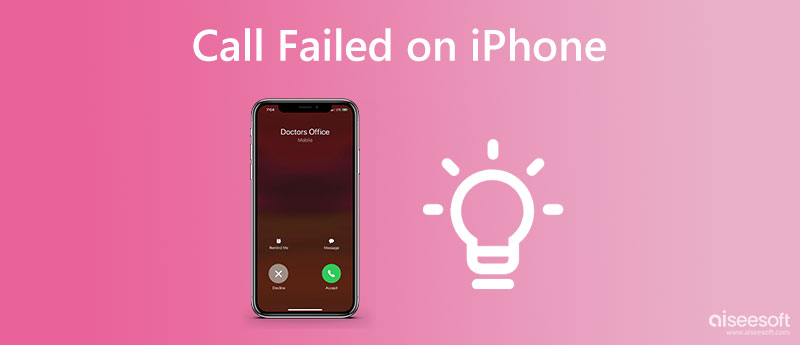
It is difficult to pin down the exact reason why your calls keep failing on your iPhone. According to our research based on hundreds of reports, the common causes include:
1. Software bugs.
2. Incorrect settings.
3. Broken SIM card.
4. Low signal quality.
5. iPhone gets stuck.
6. Outdated software.
Whatever the cause might be, the fixes can help you bring your iPhone to normal status again.
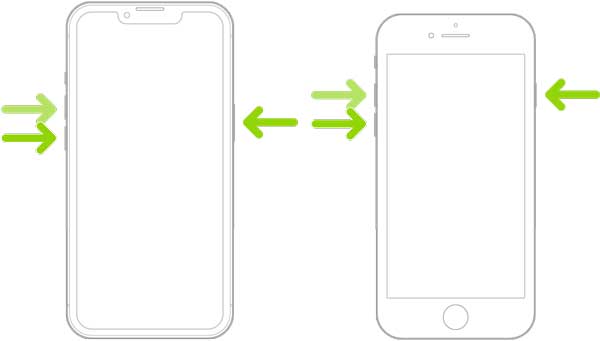
Restarting an iPhone can resolve a lot of bugs, clean caches, and close apps in the background. When calls keep failing on your iPhone, the first thing you can do is restart your mobile device.
For iPhone 8 and later:
Press and release the Volume Up button, do the same to the Volume Down button, and press the Side button until the Apple logo appears.
For iPhone 7 series:Hold down the Volume Down and Side buttons simultaneously until the Apple logo appears.
For iPhone 6s and earlier:
Hold down the Power and Home buttons at the same time. Release them when you see the Apple logo.
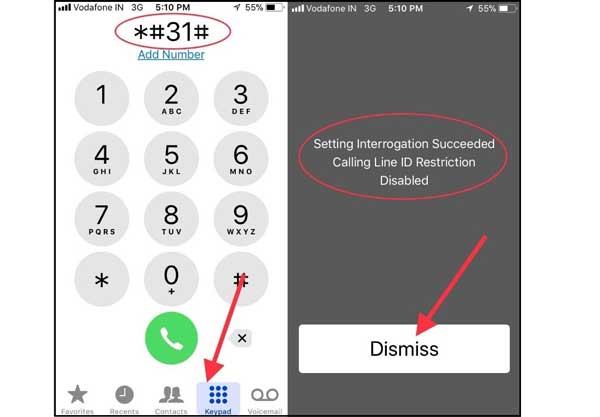
*#31# is the secret code on iPhones to hide numbers when calling someone else. Call failure on an iPhone can be the result of call anonymity. Therefore, this code allows you to check the status.
Dial *#31# and you will get a screen stating Setting Interrogation Succeeded Calling Line ID Restriction Disabled. It means your Caller ID has been disabled. Dial the code again and you can make calls normally.
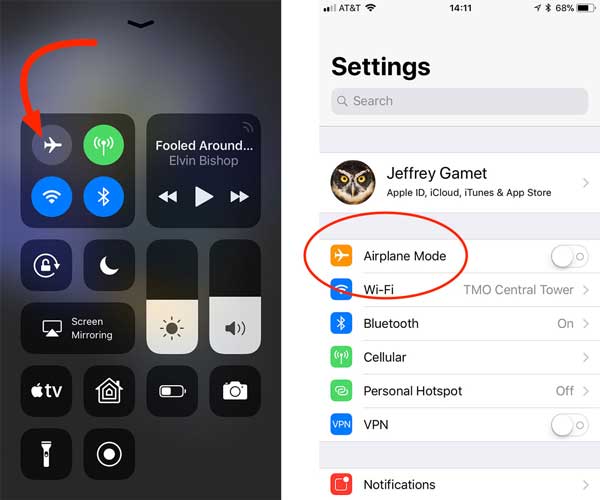
Checking and correcting settings is another solution to fix call failure on iPhones. Improper settings are the main cause. It is a little complex and we list all involved settings one by one below.
1. Turn Airplane Mode off. If it is off, turn it on and disable it.
2. Toggle off Do Not Disturb in your Settings app.
3. Turn off Call Forwarding in the Phone entry in the Settings app.
4. Check blocked phone numbers in the Phone entry in your Settings app.
You make and receive phone calls on a smartphone through a carrier network. By default, iPhones install carrier updates automatically. Sometimes, things are not going well. Fortunately, you can update it quickly.
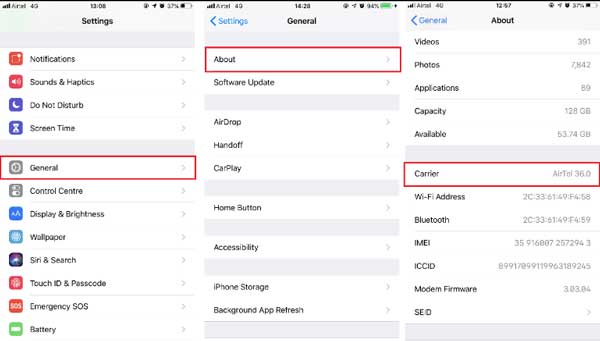
The network settings on iPhone are complicated covering Wi-Fi, cellular, and more. The built-in network resetting feature allows you to bring all of them to the factory status. So, you can resolve the call failed error on your iPhone.
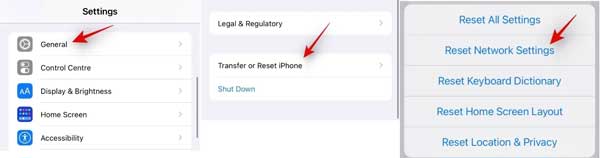
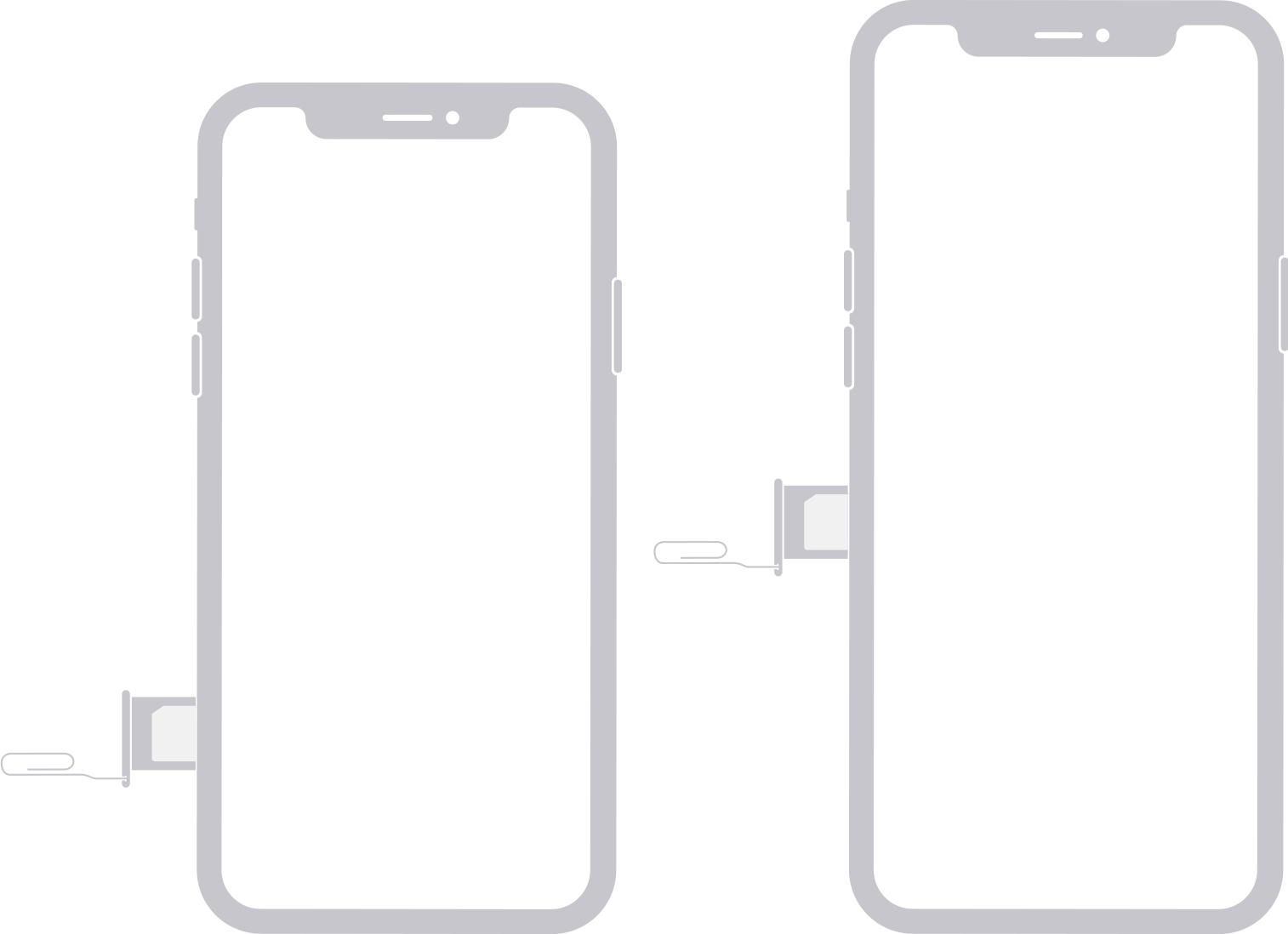
Another important solution to fix the error of call failure on iPhones is the SIM card. It may be damaged by dust, moisture, bump, and more. Insert a paper clip or a SIM-eject tool into the hole beside the SIM tray. Push in slightly and eject the SIM tray. Check the SIM card and SIM tray. Then put another SIM card on the tray, and insert the tray back.
The last but not least solution is Aiseesoft iOS System Recovery. It is a one-stop solution to fix a variety of software issues that lead to call failure on iPhones. More importantly, it does not require any technical skills.

Downloads
Aiseesoft iOS System Recovery – Best iPhone System Repair Tool
100% Secure. No Ads.
100% Secure. No Ads.
Here are the steps to fix the call failure error on your iPhone:
Launch the best iOS system recovery tool after installation. Choose iOS System Recovery, connect your iPhone to the computer with a Lightning cable, and hit the Start button.

For iOS 13 and later, enter your passcode to permit the connection.
Click the Free Quick Fix link to fix iOS quickly. If it does not work, click the Fix button. Then select a proper mode, and click the Confirm button. To keep your data, select Standard Mode. Check your iPhone information and hit the Repair button. When it finishes, your iPhone will work normally again.

Why iPhone call failed to one number?
If you add a phone number to the black list, you cannot receive the calls anymore. Moreover, your carrier may block the phone number due to various reasons.
Why does my iPhone block phone calls?
Open the Settings app, tap Phone, and press Call Blocking & Identification. Here you can block phone calls or unblock them.
What does the signal error mean on iPhones?
The signal error means the signal of your cellular service is poor or something is wrong with your iPhone.
Conclusion
This article identified the solutions to help you fix the call failed error on iPhones. Following the fixes and you can get rid of the error quickly. Then you can make and receive phone calls on your handset normally. Aiseesoft iOS System Recovery is the best solution for beginners. If you have other questions, please write them down below.

Fix your iOS system to normal in various issues like being stuck in DFU mode, recovery mode, headphone mode, Apple logo, etc. to normal without any data loss.
100% Secure. No Ads.
100% Secure. No Ads.