You might receive continuous nuisance calls from telemarketers, spammers, unknown callers and more. How to block unknown callers or No Caller ID on your iPhone? In order to prevent these unknown calls, you should learn more about 5 frequently used methods from the article.
Whether you need to block a specific call, an unknown call, No Caller ID on your iPhone, or even permanently erases call history to protect your private, you can learn more details from the ultimate guide now.
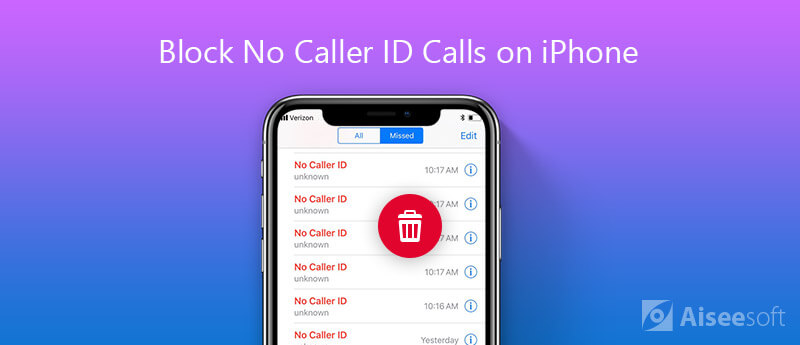
If you received many calls from the blocked caller ID or one unknown caller, you can simply block the caller on iPhone. As for the case, the telemarketer will no longer bother you again.
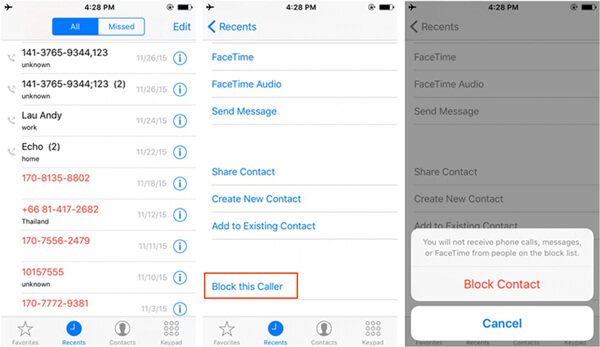
What should you do if there is only a "No Caller ID" call? You can name the new contact "No Caller ID" and block No Caller ID call on your iPhone as the following steps.
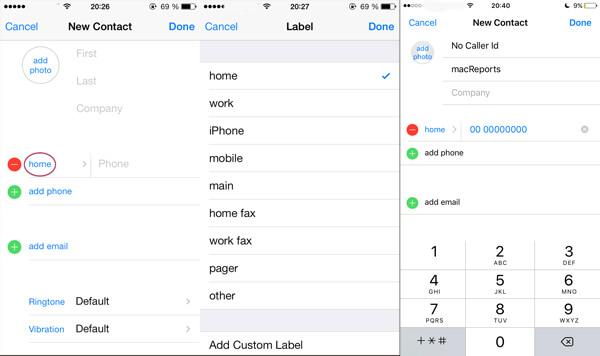
In order to block all unknown calls on your iPhone, you can choose the default "Do Not Disturb" option. It is a method to enable you silence calls for the numbers you have not added to your address book.
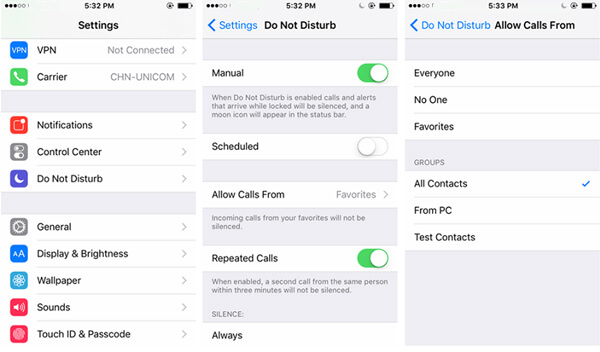
Of course, you can also take advantage of some call blockers or contact management apps, Truecaller is one of the most popular call blocking app on iPhone to avoid spam calls and SMS.
In the way, all the missed call notifications will come from Truecaller instead of your stock dialer app. Moreover, if you have deleted the missed calls from the blocked contacts, just check the details here to recover the deleted calls on iPhone.
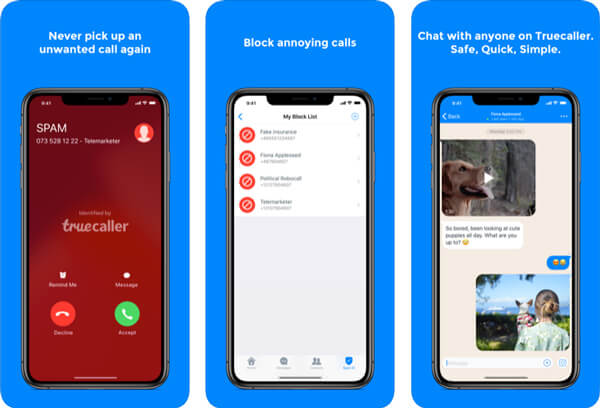
What should be the ultimate method to block No Caller ID calls on your iPhone? When you need to block the telemarketers and spammers completely, you can just call the cellular carrier for help.
You can also search for the blocking features available to block the unknown and anonymous callers, it is the basic feature provided for most of the cellular providers.
Besides the method to block No Caller ID calls on your iPhone, you might also need to erase call history on iPhone completely to protect your iPhone. FoneEraser is the most powerful utility to erase all iPhone contents and settings permanently.

Downloads
100% Secure. No Ads.
100% Secure. No Ads.



Conclusion
When you need to block No Caller ID or unknown calls on your iPhone, here are 5 frequently used methods for different situations. Just choose the desired one according to your requirements. If you have any query, you can feel free to leave more comments in the article.
Block Messages/Calls
1. Block No Caller ID on iPhone 2. Recover Blocked Messages on iPhone 3. Call Someone from a Blocked Number 4. How to Know if Someone Has Blocked Me on kik 5. Block Unblock Someone WhatsApp 6. Block Deactive Facebook Messages
The most powerful utility ever, allowing users to erase all iPhone content like contacts, messages, photos, videos, notes, etc. and settings permanently and thoroughly.
100% Secure. No Ads.
100% Secure. No Ads.