At times, websites may work differently depending on your location. For example, region-locked content may be displayed instead of content from another location, or the appearance of a page may be adjusted for a different country. Additionally, your privacy settings may change when you switch locations in the browser. The options are very easy to use and offer flexibility Firefox change location settings. In this article, we will determine and explore ways to change your location settings, providing you with a variety of user-friendly options, including browser adjustments, the use of a proxy, extensions like Location Guard, and more involved GPS tools, such as Aiseesoft AnyCoord. We will explore the option that best fits your needs.
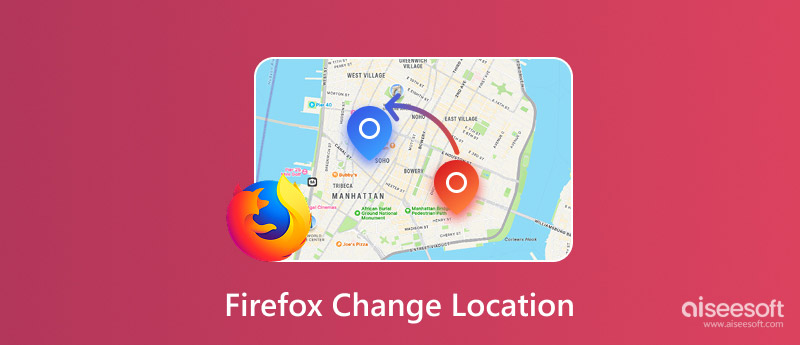
Would you like to update your location in Firefox without needing to download any additional software? Great! That's possible in Firefox through built-in settings that allow you to adjust your location manually for testing, privacy, or other reasons. This approach is if you want a quick solution, without using extensions or external software. If you’ve been wondering how to change browser location Firefox without relying on third-party tools, follow the easy steps below.
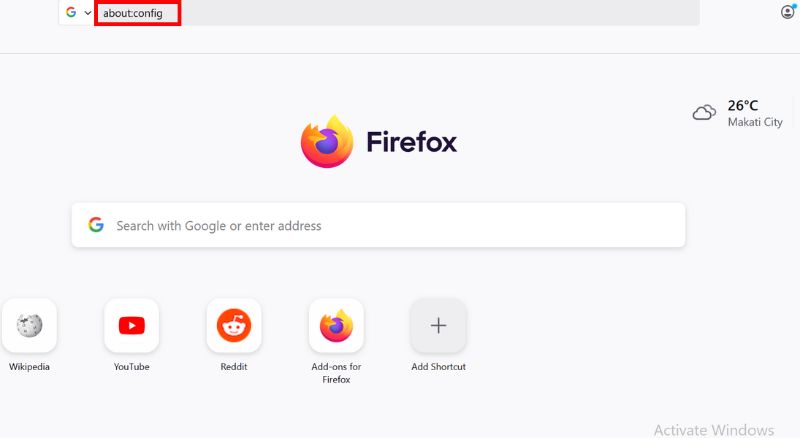
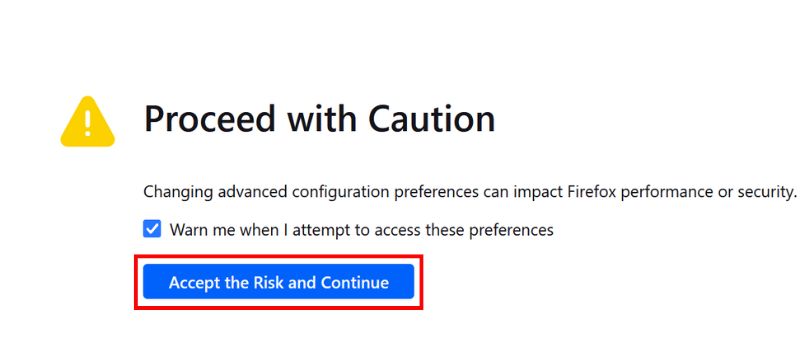
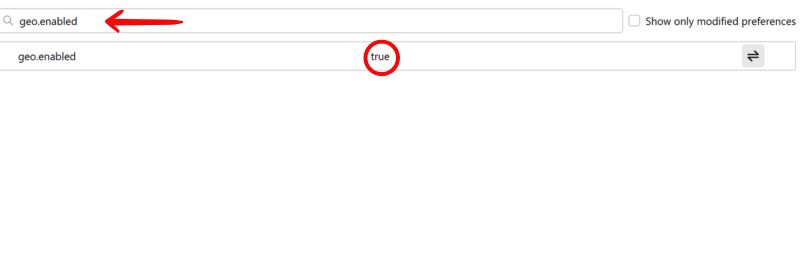
bash
data:application/json,{"location": {"lat": 40.7128, "lng": -74.0060}, "accuracy": 100.0}
It sets your fake location to New York City. You can adjust the coordinates as needed.
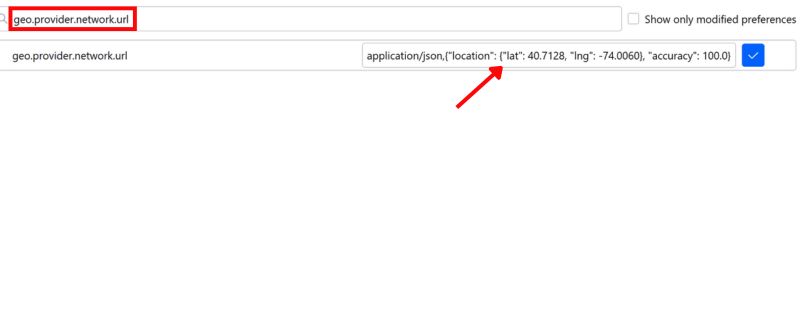
ProxySite is one of the simplest ways to conceal your true location or gain access to region-restricted content. A proxy, the name of the service, and the software we are setting up route your internet traffic through a different server, which tricks the regions you are trying to access into thinking you are browsing from a different country or city. This trick works very well with Firefox, and it is generally what many people use to improve their online access or simply to increase their privacy. So if you're asking, "How can I do a Firefox spoof location using a proxy?". Follow the steps below to get started.
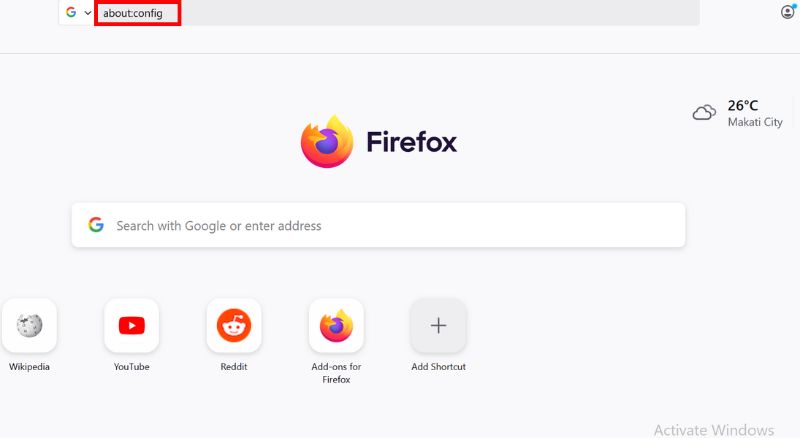
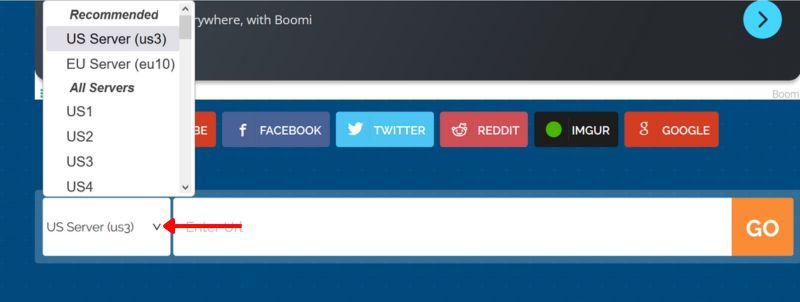
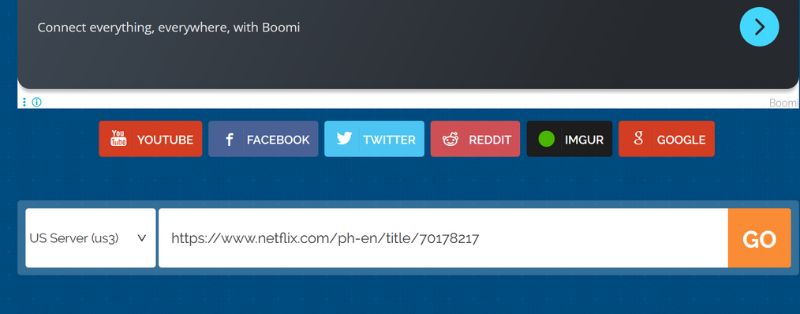
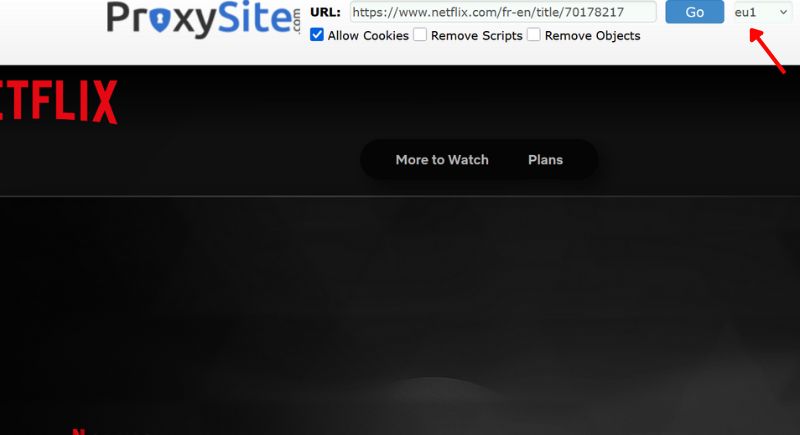
Tips & Considerations
• Use ProxySite primarily for casual browsing, streaming, or accessing light websites. It's not the fastest or most secure option.
• Be cautious when entering sensitive information while using free proxies.
• To stop using the proxy, just close the ProxySite tab and return to regular Firefox browsing.
To clarify, if you're looking for a lightweight way to spoof your location via browsers, a Firefox extension like Location Guard is the ideal solution, as it allows you to determine the accuracy of your geolocation and set a fake location, all without requiring extra software installation. It is the best choice for users who are comfortable changing their location within their browser and wish to do so with a Firefox extension.
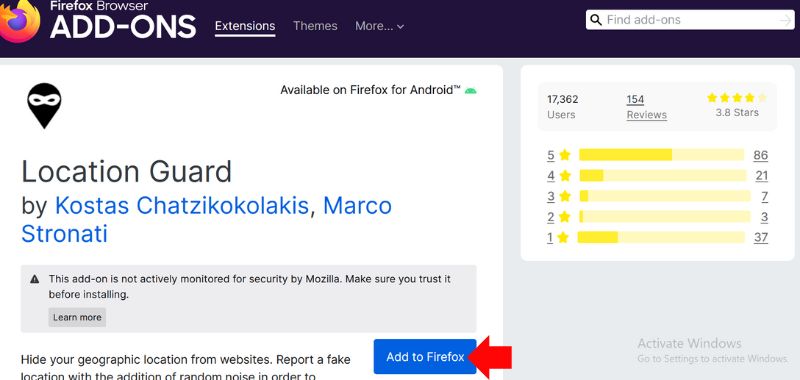
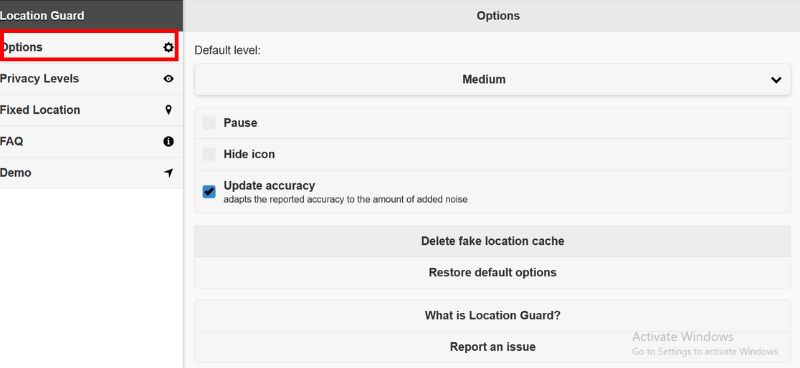
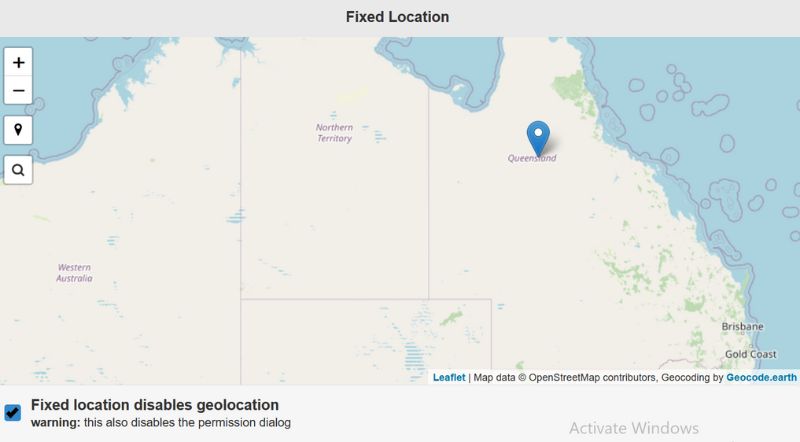
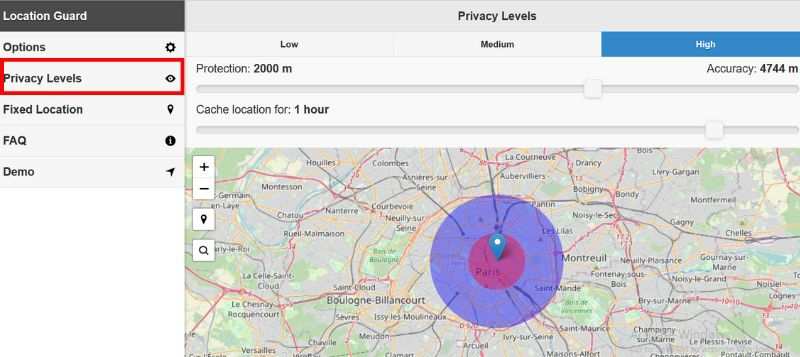
It’s quick to install, lightweight, and doesn't require any technical setup. If you're attempting to protect your privacy or access region-locked content, Location Guard is a capable change location Firefox extension. You can trust this to be a legitimate product.
If you want the best, secure, and reliable way to change GPS location Firefox, then the best option is a trusted desktop tool, such as Aiseesoft AnyCoord Location Changer. While browser extensions or proxies can change your GPS location, AnyCoord alters the GPS position on your device, allowing you to spoof how Firefox and others detect your location completely. It is essential for apps and websites that rely on GPS for precision, rather than relying solely on browser locations.
100% Secure. No Ads.
100% Secure. No Ads.
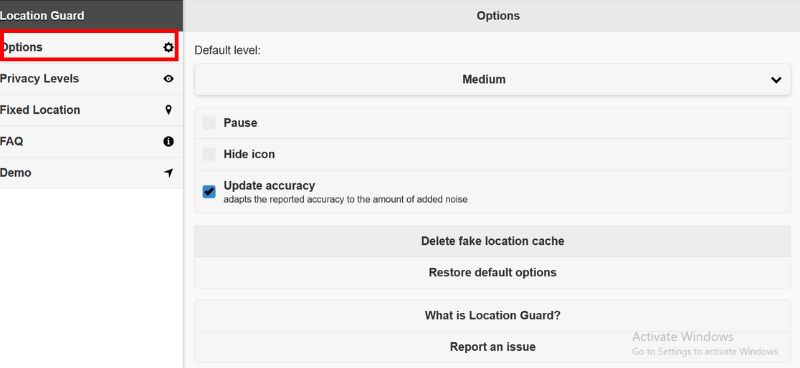
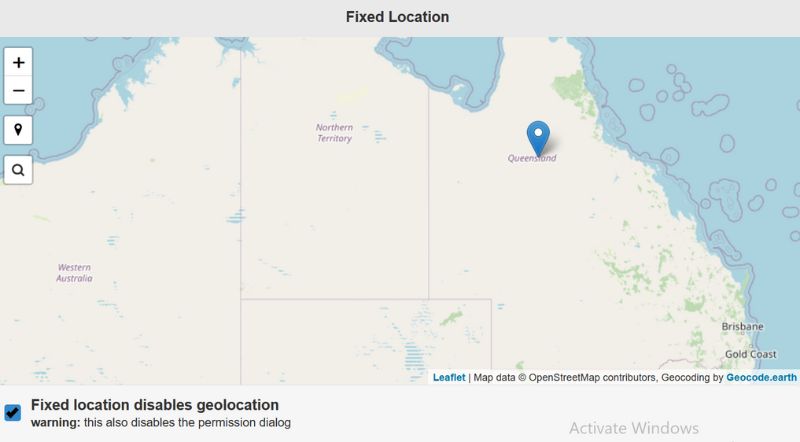
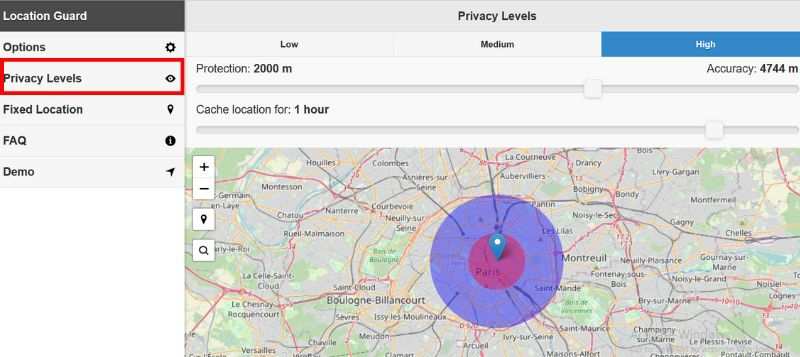
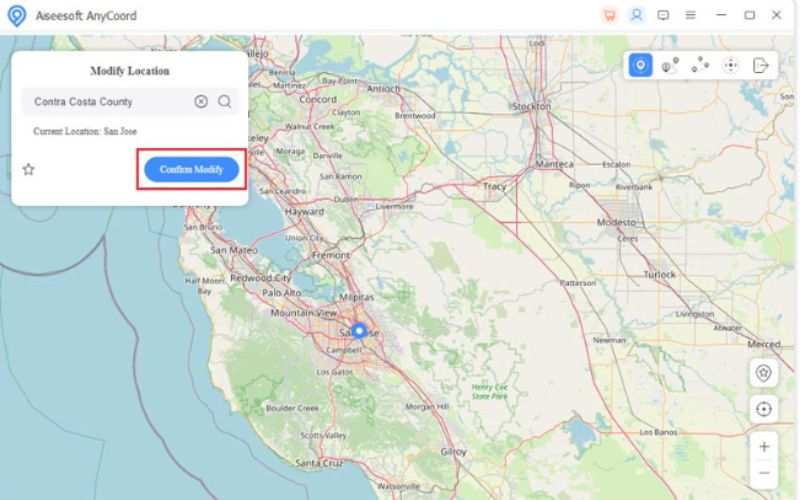
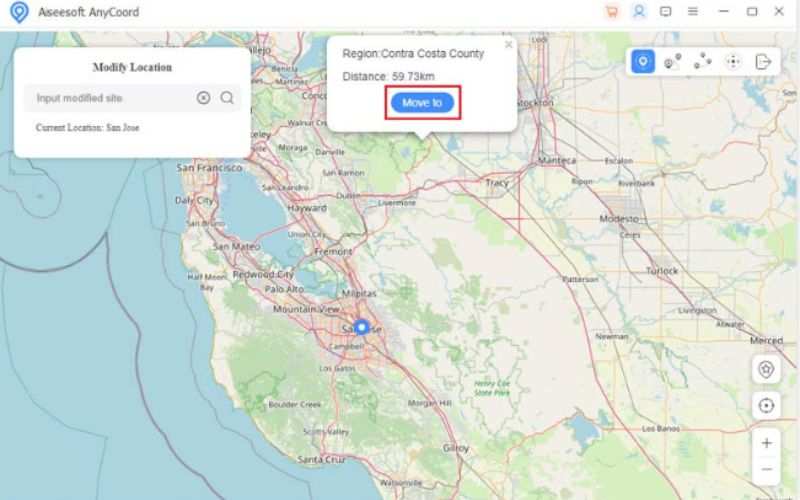
Aiseesoft AnyCoord is the safest way to change GPS location Firefox without risking data leaks or extension conflicts. It works outside the browser, meaning it can also spoof your location system-wide for games, social apps, and more. Plus, it doesn't require jailbreaking or rooting your device. If you want precision, privacy, and stability, AnyCoord is a solid pick.
What is the most accurate way to change my GPS location in Firefox?
Using a desktop software like Aiseesoft AnyCoord, which enables you to mock your GPS location system-wide, is the most precise and safe way.
Can I use a VPN instead of a proxy to change Firefox's location?
Although it may not affect GPS-based services, a VPN can change your IP address, potentially altering your location in Firefox.
Why do websites still detect my real location after changing it in Firefox?
Some websites use multiple data sources (GPS, IP, browser settings) to verify your location. To fully spoof it, use a combination of tools, such as proxies, extensions, and location spoofers.
Conclusion
If you want to test websites, access geoblocked content, or improve your online privacy, you can change your location in Firefox. You can use the built-in browser settings, try a free proxy, use a useful extension like Location Guard, or use a program like Aiseesoft AnyCoord to get complete GPS control. Each method has its pros depending on your goal. However, if you're seeking accuracy and security, using a dedicated GPS spoofer is your safest option. So no matter your reason, Firefox spoof location methods give you flexible control over how and where you're seen online.

Aiseesoft AnyCoord can help you hide, fake, or change your GPS location to any other place with ease. You can even plan a moving route if needed.
100% Secure. No Ads.
100% Secure. No Ads.