Why is your iPad auto lock not working an issue? It can be frustrating when your iPad stays on longer than anticipated, if you are worried about battery drain or possible privacy issues. The problem has many reasons, from settings errors, background running processes, or software glitches. In this article, we will explain all potential causes for why your auto lock isn't working, why your iPad is not working, and some easy fixes. We will first look into the common causes of malfunctioning auto locks, then give you a range of fixing procedures to get the auto lock back. And for those who want an easier way to skip right past the auto lock altogether, we will introduce you to a reliable tool. Let's get started and finally be done with your iPad auto lock not working.
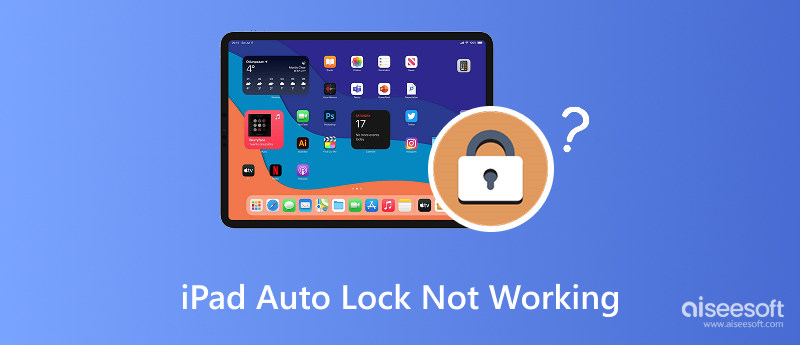
If you've noticed that your iPad screen stays on even when inactive. Many users report the auto lock on iPad not working, which can be due to several reasons. One of the most common causes is the Auto-Lock setting being disabled or set to "Never." Additionally, when Low Power Mode is turned on, it can sometimes interfere with screen timeout behaviors. Other culprits include active apps preventing your iPad from sleeping, pending software updates, or issues caused by accessibility features like Guided Access.
Sometimes, even using the device in certain modes, like watching a video or screen sharing, can keep the display awake. Before we get to remedies, it's important to review the settings and get an overview of what might affect the auto-lock function. But do not worry! In the following section, we will explain how to remedy each issue.
If your iPad won't lock automatically or you've noticed that the Auto-Lock iPad greyed out, this problem is common. It could be due to a setting or restriction was enabled on your device. This guide will outline possible solutions to fix the auto-lock on your iPad, whether it was a simple setting change or a system-level fix. Each of the different methods below can help return control over your screen timeout to you, so let's take it step by step.
If your iPad Pro auto lock not working issue started recently, the first thing to do is ensure your auto-lock settings haven’t been accidentally changed. Here's how to check and adjust it:
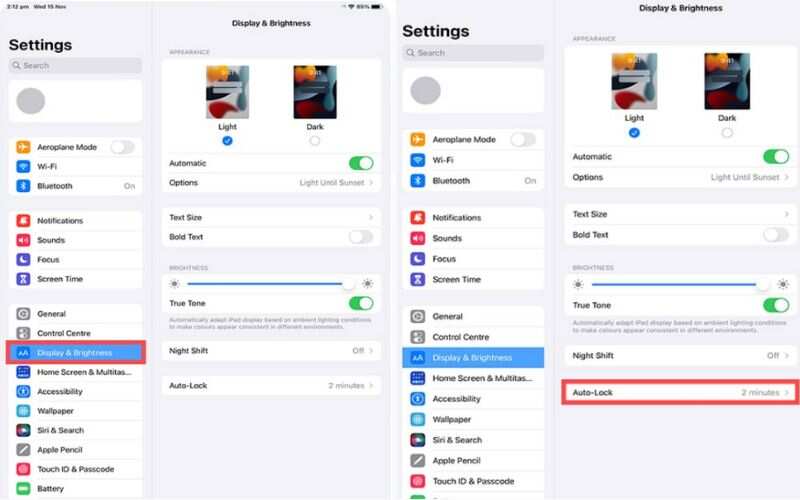
Tip: This method is especially helpful if your iPad screen stays on indefinitely or locks too quickly without your control.
Low Power Mode can interfere with the auto-lock feature, often causing the iPad screen auto lock not working issue. If your iPad is set to save battery, the system may disable or limit auto-lock settings.
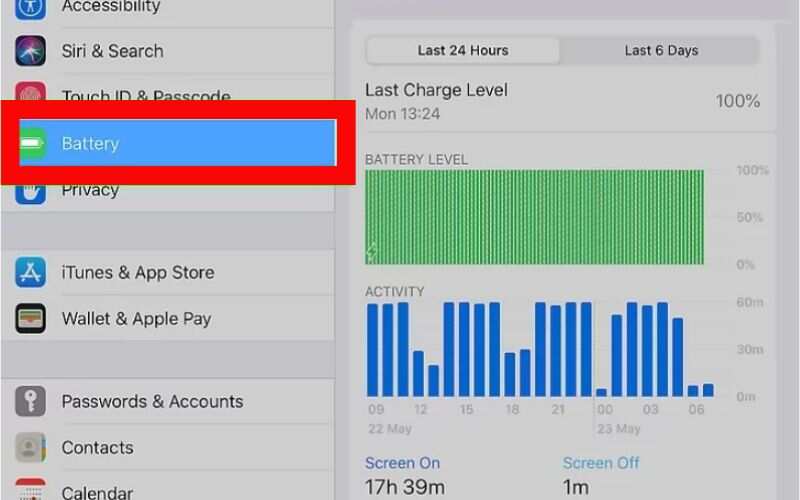
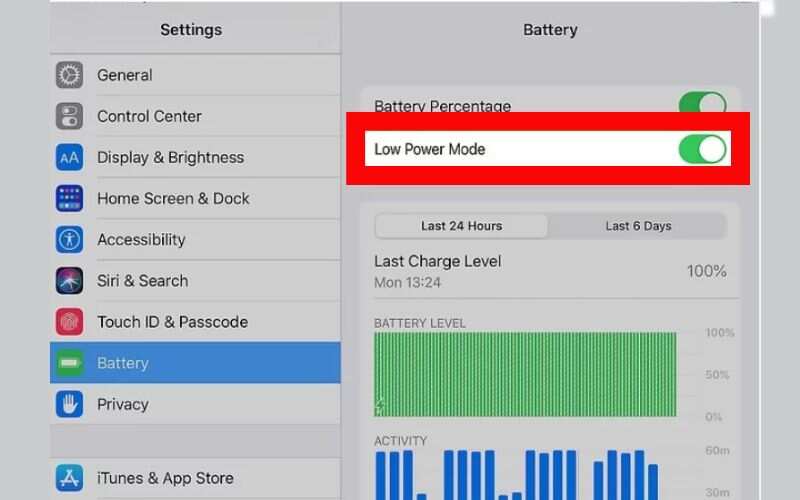
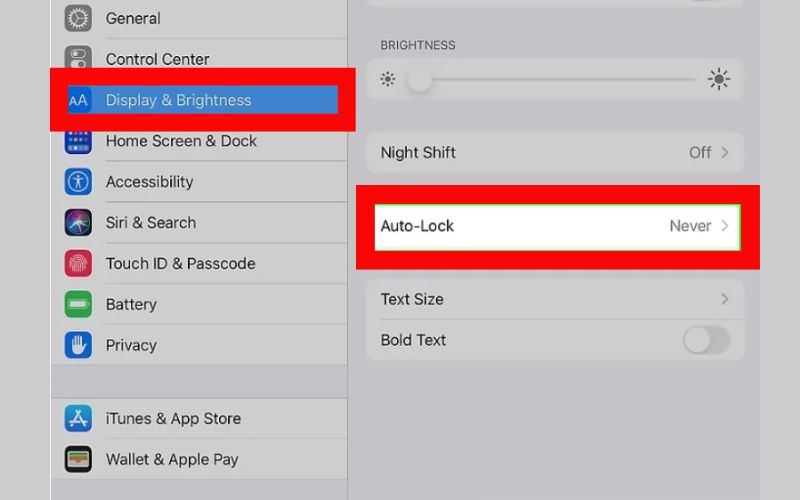
Note: After disabling Low Power Mode, the Auto-Lock setting should be accessible again, and your iPad should return to auto-locking as expected.
If the iPad display auto-lock not working, display-related settings like Night Shift or True Tone might interfere with how the screen dims or locks.
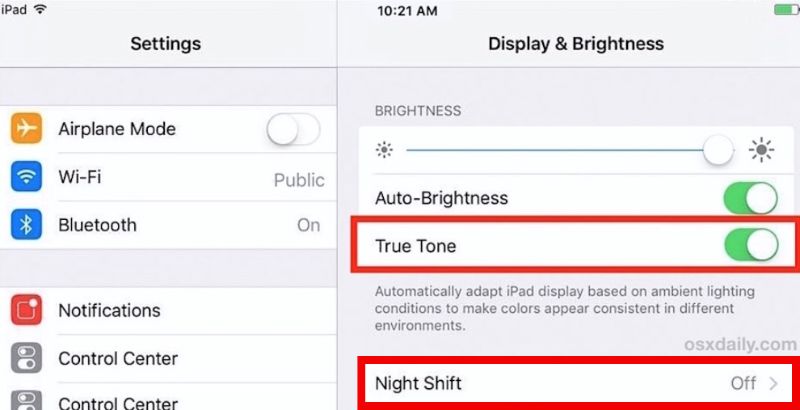
While not directly related to Auto Lock, these settings sometimes contribute to display behavior anomalies, especially on newer models with adaptive screens.
If you've tried display tweaks and still find that your iPad screen auto lock not working, it might be due to misconfigured system settings. Resetting iPad can resolve hidden software glitches without deleting your data.
Steps to Reset All Settings
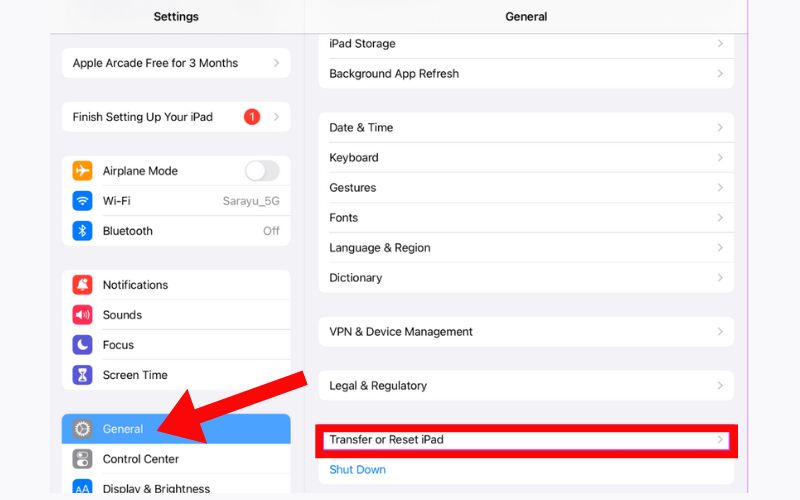
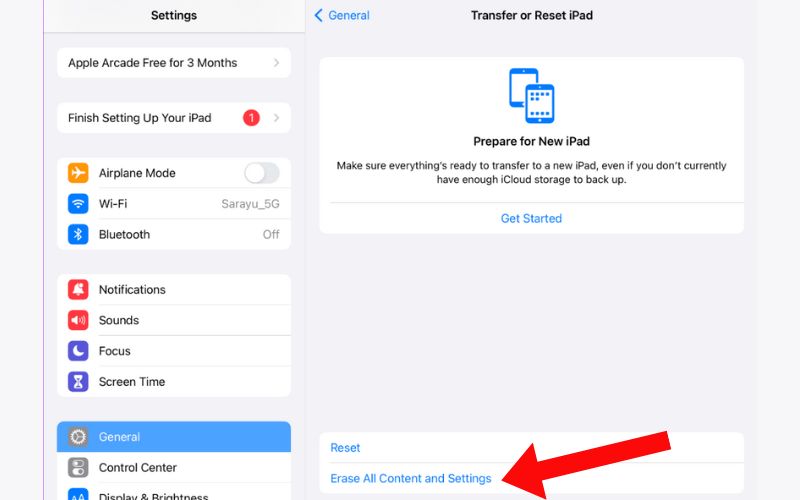
Note: This won’t delete your data, but you must re-enter Wi-Fi passwords and preferences.
The issue with the iPad display auto lock not working correctly could be that the system software is outdated. Apple releases iOS updates regularly to fix problems and bugs, improve its software's performance, and fix issues like auto lock not working.
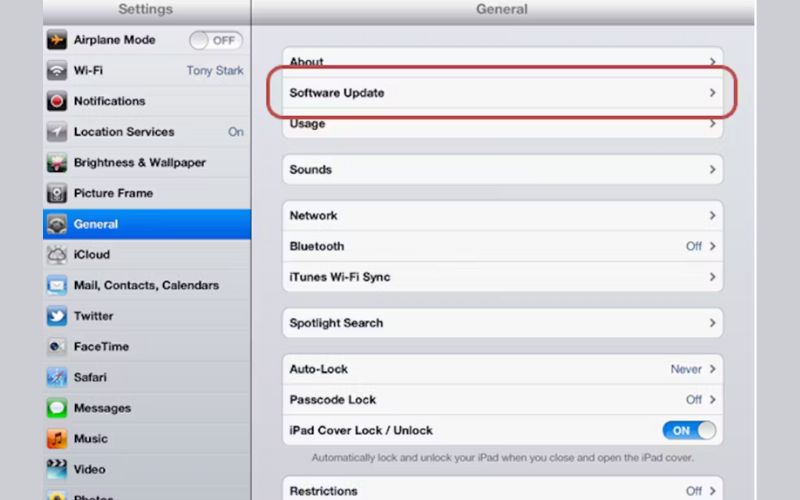
Return to Display & Brightness > Auto-Lock after updating to see if the feature functions as intended.
If the usual fixes don’t work and Auto Lock remains unresponsive, or you’re locked out entirely due to forgotten passcodes or restrictions, a reliable way to regain access is to use a professional tool like Aiseesoft iPhone Unlocker. This tool unlocks screen passcodes, removes Apple ID and Screen Time restrictions, and bypasses auto-lock barriers, making it a great backup when everything else fails.
100% Secure. No Ads.
100% Secure. No Ads.
Key Features
Steps to Bypass Auto Lock Using Aiseesoft iPhone Unlocker
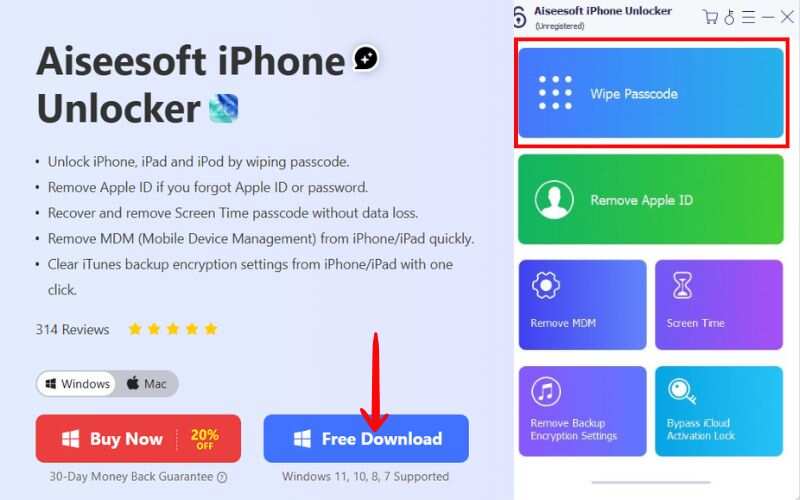
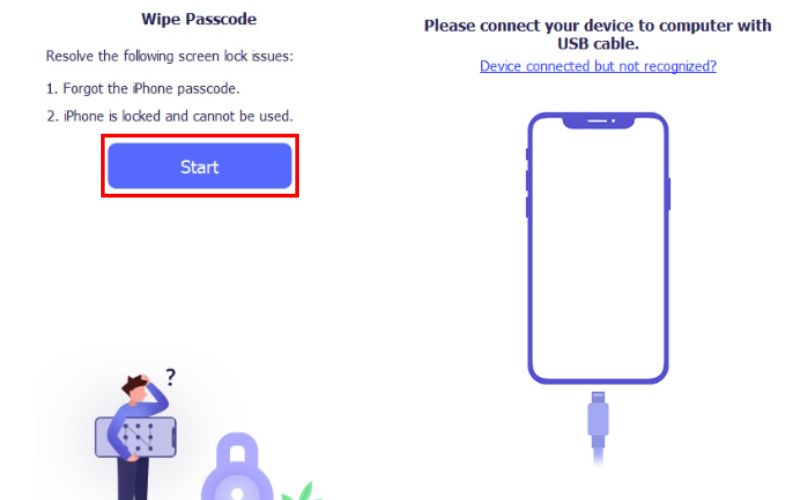
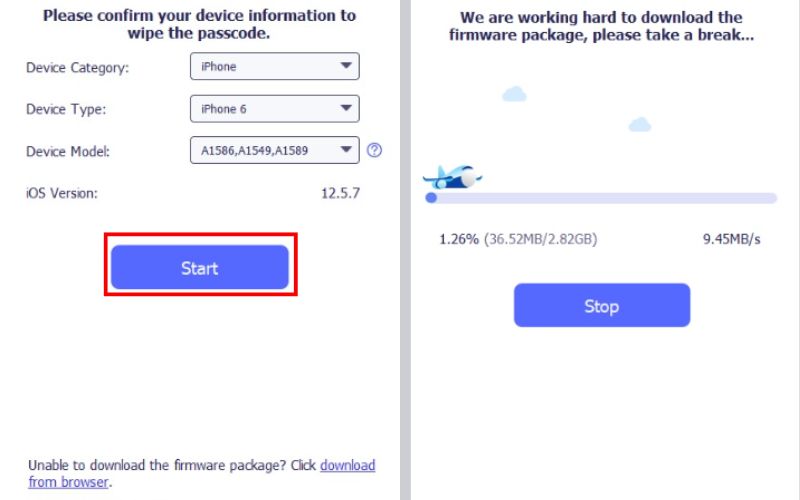
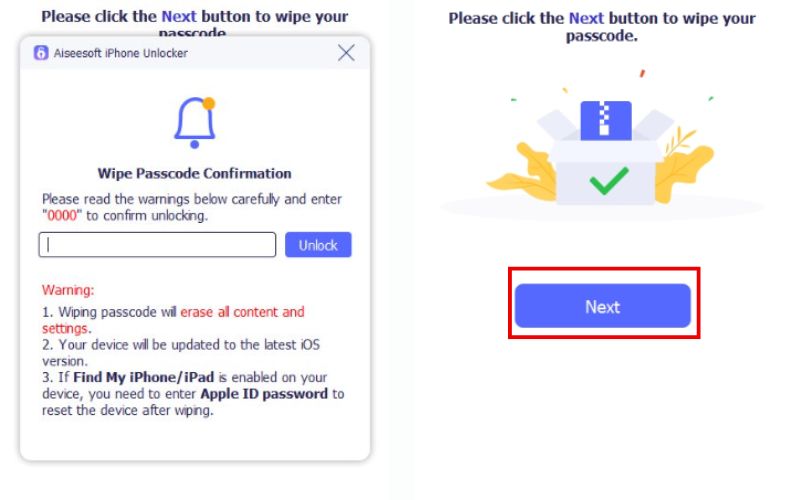
Note: This method will erase all data on your iPad. Back up beforehand.
Why my auto lock is not working on iPad?
If your iPad Auto Lock is not working, it’s often due to Low Power Mode being enabled, Auto-Lock being set to "Never," media playing, or restrictions from Screen Time or MDM. Bugs or certain accessibility settings could also cause it. To fix it, check Settings > Display & Brightness > Auto-Lock and ensure it’s set to a time limit, then disable Low Power Mode if it’s active.
How do I fix Auto Lock not working after an iOS update?
Restart your iPad, reset all settings via Settings > General > Transfer or Reset iPad > Reset > Reset All Settings, and install the latest software update.
Is Auto Lock available in all iPad models?
Yes, but its behavior may vary slightly depending on iOS version and device settings such as battery mode and MDM profiles.
Conclusion
If you are dealing with an auto lock on iPad not working, you probably feel frustrated, especially since it can affect battery life or privacy. The good news is that the problem is usually related to setting conflicts, such as Low Power Mode, software issues, or restrictions due to Screen Time or Accessibility features. You can get the feature working again by walking through the practical methods shared, from checking your Auto Lock settings to restarting your iPad and adjusting battery or display configurations. And if you're stuck due to a forgotten passcode or profile restrictions, tools like Aiseesoft iPhone Unlocker offer a reliable workaround. Keep your device updated and settings checked to maintain smooth and secure performance.
iOS Unlock Tips
Unlock iOS Screen
Bypass iOS Activation Lock
Recover iOS Data

To fix iPhone screen locked, wiping password function can help you a lot. And you also can clear Apple ID or Screen Time password easily.
100% Secure. No Ads.
100% Secure. No Ads.