iPhone GPS not working, which leads to the Maps app on your iPhone not working so you cannot know your current position or navigate to your destination. This is frustrating when you want to go somewhere or get lost. Plenty of possible reasons can cause such as situation. Such as unstable networks, bugs after system updates, or the GPS signal being weak. Whatever the reasons are, it is time for you to read the post and try the 7 solutions listed below to fix your issue when the locator on your iPhone not working.
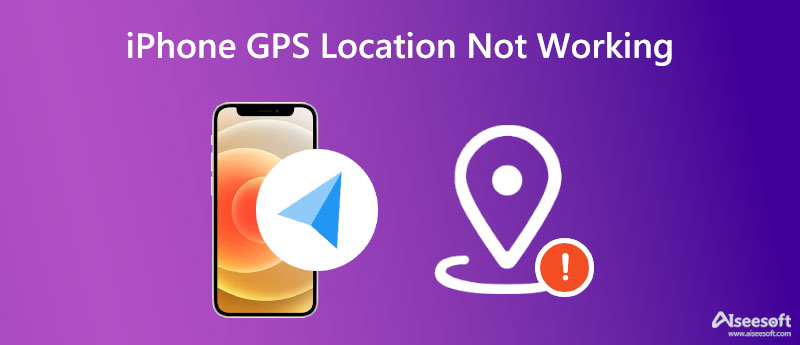
Here are the 7 solutions that may solve the issue when your iPhone GPS not working. You can try them one by one when you wish to fix the problem worse, but you can also jump to the last ultimate method, to use the third-party app on your computer to locate your iPhone and find out where you are.
The biggest reason why your iPhone GPS location not working is that you may accidentally disable the Location Services or block the Location Access for Maps. You then need to tap Privacy and find Location Services. Check if it is on. After that, you go back and tap Maps to see if the Maps is set as While Using the App or Widgets.
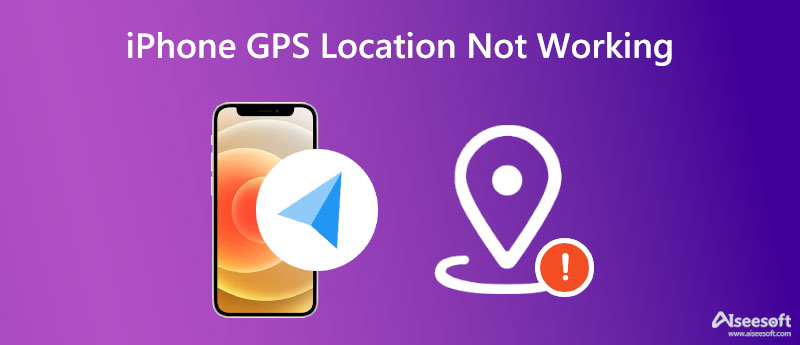
Incorrect date, time, and time zone can also cause the issue that your iPhone GPS location not working, and the Maps app doesn't show your position. Before tweaking these settings, you need to make sure that your Location Services is enabled. Then tap General in the Settings app. Tap Date & Time after that. Turn on Set Automatically. This action may recover your GPS on your iPhone and you can find your location again.
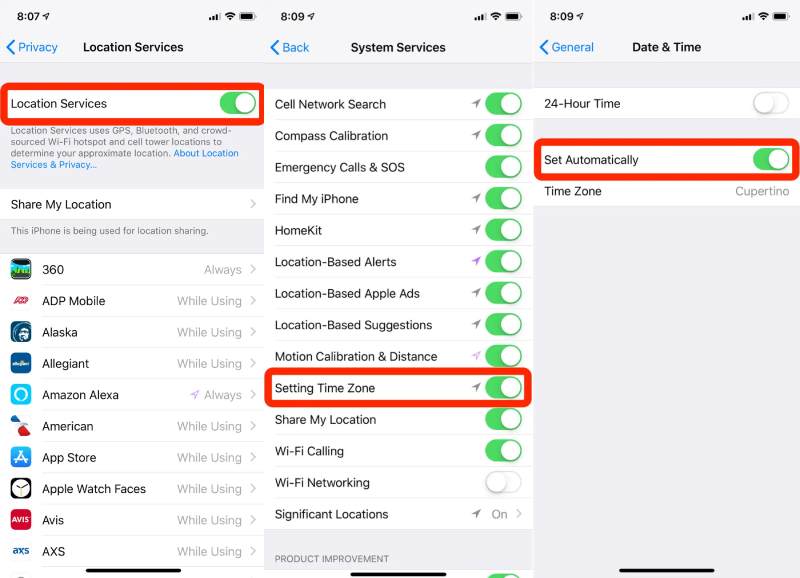
Maybe you just accidentally turn off the Wi-Fi connection or your cellular is off, then the locator not working on your iPhone happens. If that is the reason, the solution is very simple, and you just need to turn it on or switch to a workable Internet connection. Since the GPS location service also uses Bluetooth, you might as well check if it is fine on your iPhone.
If you did not turn off Location Services on iPhone, the network connection is fine, and the time is correct, but your iPhone GPS not working. You may need to reset the location and network settings. To do this, you first open Settings on your iPhone. Then, tap General and Reset. Next, tap Reset Network Settings and Reset Location & Privacy. This will not erase the important data on your iPhone. It just clears up all the network connections and location caches on your iPhone.
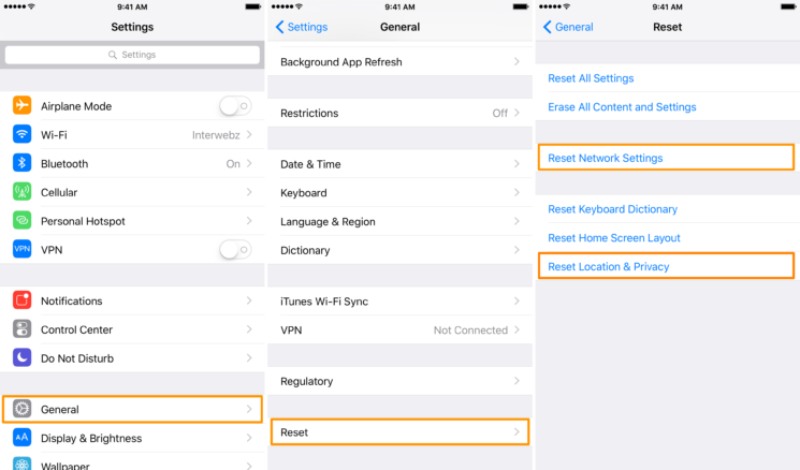
Check if the GPS signal in your position is weak, if so, you should move to a new place or walk around to find a place with a stronger GPS signal till the iPhone GPS location not working issue disappear. Sometimes, when you are in an elevator or building with hard metal, the signal can be weak. Then you need to go to the open air to see your location.
Turn your iPhone off for a minute, and then turn it on again. This is a common practice when facing bugs including iPhone GPS not working. Or the ultimate solution is to restore your iPhone but remember to create a backup for your iPhone before doing so. And don't forget your iPhone backup password to access the content later. You can also restore your iPhone through iTunes after connecting it to a computer.
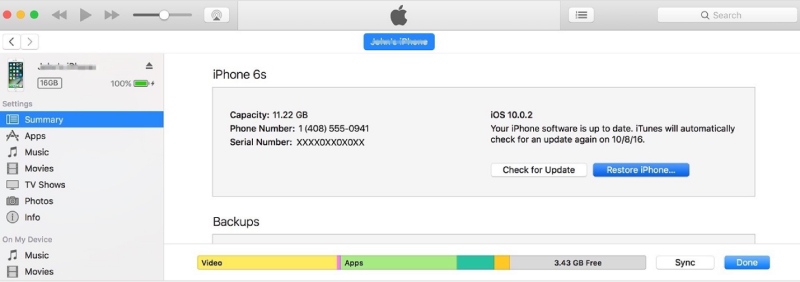
When all the methods above do not work for you, here is another possible solution suggested by the netizen from Apple Developer Forums. You can try to open many apps that require GPS locations on your iPhone and sometimes the iPhone GPS not working issue can be fixed naturally. This may not sound valid, but a few people found it useful. When you are out of the way to fix the GPS issue, this is also a choice for you.
If none of the above methods help with the issue of iPhone GPS not working, you may need to contact Apple for help or go to the local Genius Bar for further assistance. However, before that, in case you really need to know your position right now, then boot your computer and install the Aiseesoft AnyCoord to see where you exactly are. This location changer can point out the location of your iPhone. Except for checking your location, there are also more features of this program.

Downloads
100% Secure. No Ads.
100% Secure. No Ads.
How to see locations with AnyCoord



How to fix it when iPhone Share My Location not working?
One major reason behind such as situation and you cannot share your location on the iPhone is that the Location Services function is disabled. Therefore, to turn it on, you need to go to Settings, tap Privacy, and then Location Services. On the following screen, make sure it is turned on and is in green.
How to calibrate the iPhone GPS?
First, open the Settings app on your iPhone. Then tap Privacy to enter the next screen. You need to tap Location Services to go on. After that, tap Compass Calibration to enable it and the system will start to calibrate your iPhone GPS.
How accurate is an iPhone GPS?
This depends on the iPhone model you hold, how many visible versatile around your current location, whether the weather is good, and so on. So, the real situation can vary due to many factors. If you find your iPhone GPS not working, the first thing you can try is to go to the open air, so that no architecture can block your signal.
Conclusion
After reading this post, next time, you will not be panic when the iPhone GPS not working. You can pick up one of the methods above to solve the issue or try them one by one till you fix the problem. If your iPhone continues to have such an issue, you may consider going to the Genius Bar for professional help or contact Apple Support.

Aiseesoft AnyCoord can help you hide, fake, or change your GPS location to any other place with ease. You can even plan a moving route if needed.
100% Secure. No Ads.
100% Secure. No Ads.