With location services on your iPhone, you can easily share your current position with others and track the location of friends and family. Apple has combined Find My iPhone and Find My Friends into the Find My app. Find My provides a convenient way to check anyone who has opted into sharing their location with you. However, in some cases, you may see the Location Not Available error on your iPhone.
This post will guide you through troubleshooting the Location Not Available on iPhone issue. Five effective methods are told to help you get the location services back to normal condition.
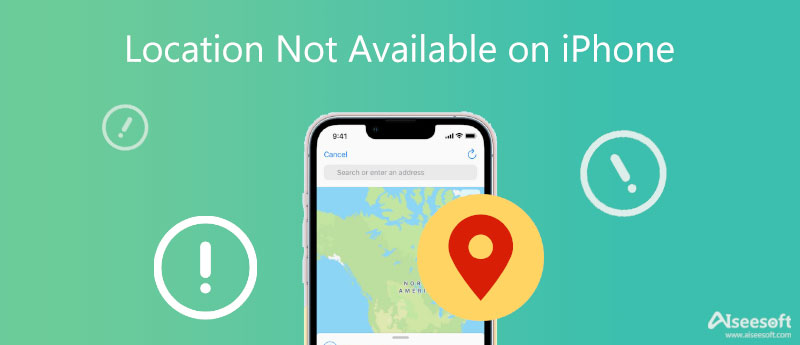
If you keep seeing Location Not Available when you track your friend's location in the iMessage or Find My app, you should first check if the Location Services feature is enabled. iPhone can't detect the location information when the location services button is switched off.
You can open the Settings app, scroll down to find the Privacy option, and tap on it. In the main interface of Privacy, tap on Location Services. You need to make sure the Location Services is enabled. You can enter Location Services and check the Find My settings. Here you can allow location access while using the app or ask next time or when you share. Also, you can allow Find My to access your specific location or not.
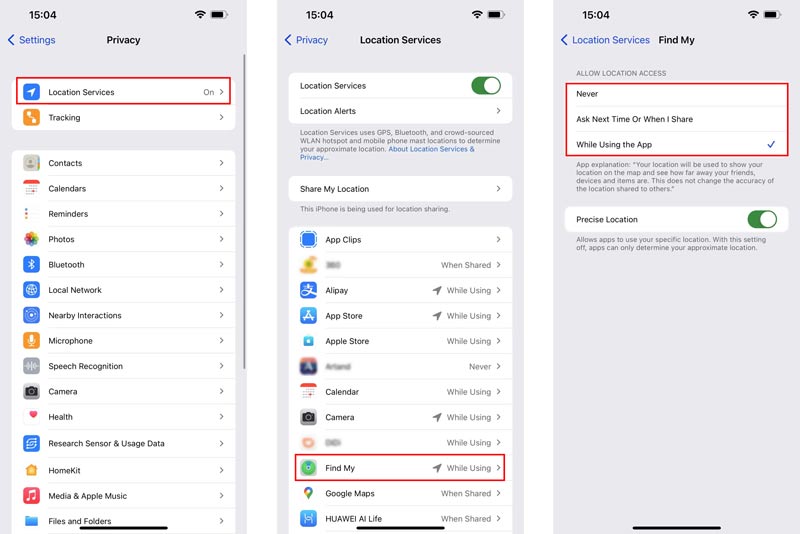
If the Location Services feature is already enabled, here you can choose to disable it and then turn it on.
Sometimes, the Location Not Available error on an iPhone is due to the Find My or Messages app bug. You can try forcing quit the app and then relaunching it to solve the problem.
If you are using a new iPhone model without a Home button, you can swipe up from the bottom screen to raise the App Switcher. Find the Messages or Find My card, and then swipe it up to force quit the app. On an iPhone with a Home button, you can simply press the Home button twice to invoke the App Switcher.
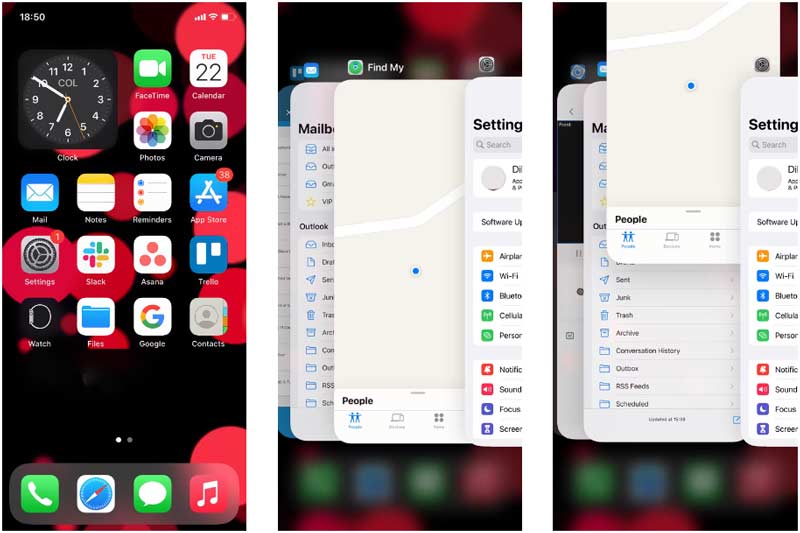
After you force quit the app, you can relaunch it and check if the Location Not Available error is fixed.
When you can't find or track your friend's location, you can check the Share My Location feature and make sure it is enabled.
Open the Settings app on your iPhone and tap on your iCloud account. Go to the Find My option and then turn on Share My Location. Here you can also directly open the Find My app, go to the Me tab, and then toggle the Share My Location button.
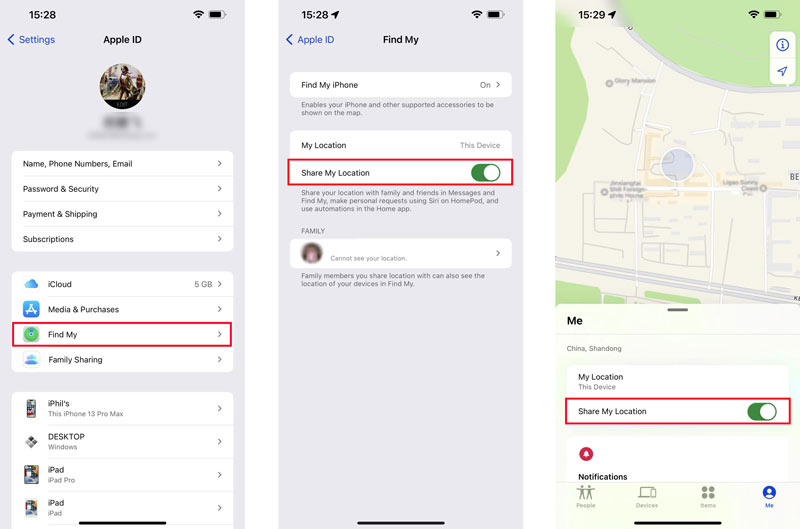
You should also check if your friend has signed into the Find My app and allowed you to access his or her location.
Restarting is another easy and effective method to fix an iPhone's Location Not Available issue. A quick restart can help to refresh all background processing on your iPhone and allow the system to start fresh. You can use the common way to shut down your iPhone, wait for a few seconds, and then restart it.
After you restart your iPhone, you can check if the Location Not Available error message is gone. To ensure the Location Services normally work on your iPhone, you should not turn on Airplane Mode. You can go to the Settings app or display the Control Center to easily turn off Airplane Mode.
If you can still see the Location Not Available on your iPhone, you can try changing your iPhone's location and then changing it back to fix it. To easily change your GPS location to any other position or set a virtual location, you can rely on the powerful AnyCoord.

Downloads
AnyCoord - Change iPhone Location
100% Secure. No Ads.
100% Secure. No Ads.




After you change the GPS location, you can check if the Location Not Available problem is solved. You can use this software to change your iPhone back to the real location. Also, you can choose to restart your iPhone to do that.
Why can't I find the current location on my Mac?
Various reasons will cause Maps can't find your current location on a Mac. You can go to System Preferences, choose Security & Privacy, and then enter the Privacy window. Here you should ensure that Enable Location Services is selected. Also, you can choose to reboot your Mac to troubleshoot the problem.
Why does it say Location Not Available on iPhone?
When you can't track your friend's location and see the Location Not Available, it is more likely a problem on the network connection, Location Services, Share My Location feature, or the app itself.
How to share my current location with my friend on iPhone?
Open the Find My app on your iPhone and go to the People tab. Tap on the Start Sharing Location button, and then select the specific friend you want to share your location with. After that, tap Send in the upper-right corner to share your location. You can choose to share your location for One Hour, Until End of Day, or Share Indefinitely according to your need.
Conclusion
Are you facing the Location Not Available error on your iPhone? Here in this post, you can learn five verified solutions to fix it. If the issue is still there after trying the five methods above, you can choose to contact us and get further help.

Aiseesoft AnyCoord can help you hide, fake, or change your GPS location to any other place with ease. You can even plan a moving route if needed.
100% Secure. No Ads.
100% Secure. No Ads.