Are you facing a situation where the Erase All Content and Settings function is not working on your iPhone? Why won’t your iPhone let you restore it to factory settings?
When you are preparing to sell your iPhone or troubleshoot serious issues, you may decide to perform a factory reset on the device. This operation can thoroughly remove all iOS files and settings from the iPhone. However, many users reported that their iPhone refused to wipe itself clean. That can be incredibly frustrating. This article explains why your iPhone won’t factory reset and provides five helpful tips to resolve the problem.
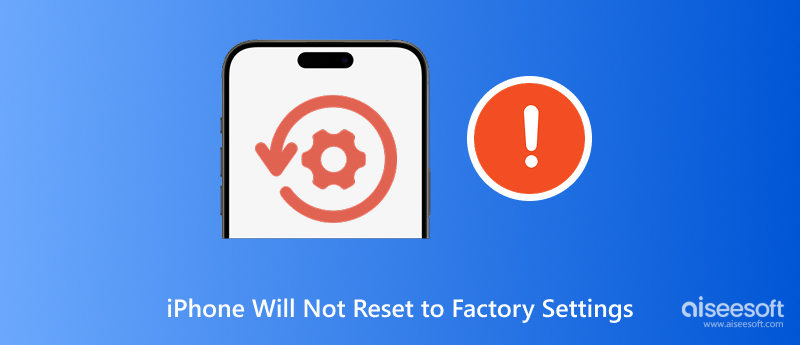
The iPhone will not reset to factory settings. The issue is often caused by temporary bugs or conflicts in iOS. Sometimes, your iPhone is stuck on the erase process and won’t continue the factory reset. An outdated software, a failed iOS update, or corrupted system files will cause the iPhone to not factory reset. Moreover, a poor or unstable internet connection can prevent the reset from proceeding.
You must enter the device passcode to confirm the factory reset on your iPhone. If you don’t know the password, the reset process won’t continue. In some cases, when iCloud Activation Lock locks your iPhone, it may prevent the factory reset on the device. If your iPhone is managed by an MDM profile, you usually require the organization’s admin credentials to confirm the factory reset.
After knowing the possible causes of the iPhone won’t factory reset problem, you can take related steps to resolve it. Follow the five proven methods to fix it and restore your iPhone settings to factory defaults.
Before restoring your iPhone to factory settings, you should ensure all the valuable files are backed up. You’d better create a new backup via iCloud or Finder/iTunes.
If your iPhone does not respond to your reset or gets stuck during or after a failed reset attempt, restart the device to clear temporary memory. You can take standard steps to power off your iPhone and restart it. If the phone is unresponsive, perform a forced start.
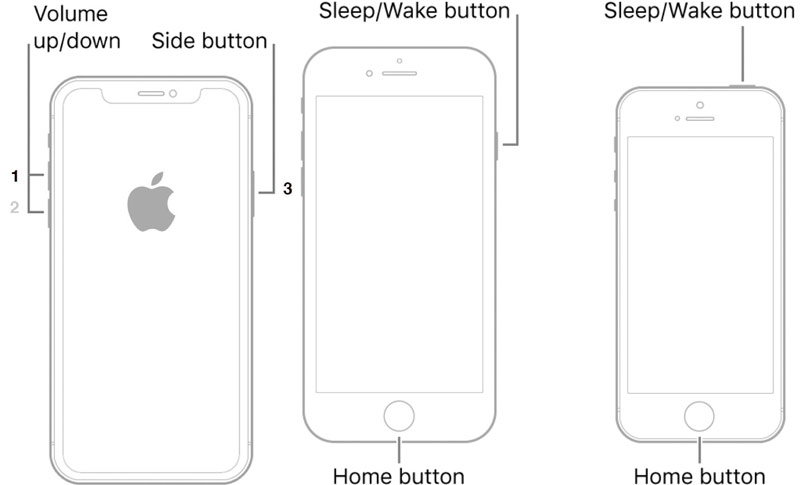
When your iPhone won’t factory reset, go to Settings and turn off the Find My feature. You should also sign out of your account. That can help eliminate account-related conflicts. You are required to enter your Apple ID password to confirm your operation.
Connect your iPhone to a Mac or PC and force reboot the device into Recovery Mode. A message on your computer screen will prompt a problem that requires an update or restore. Then, you can click the Restore to erase your iPhone completely using Finder or iTunes.
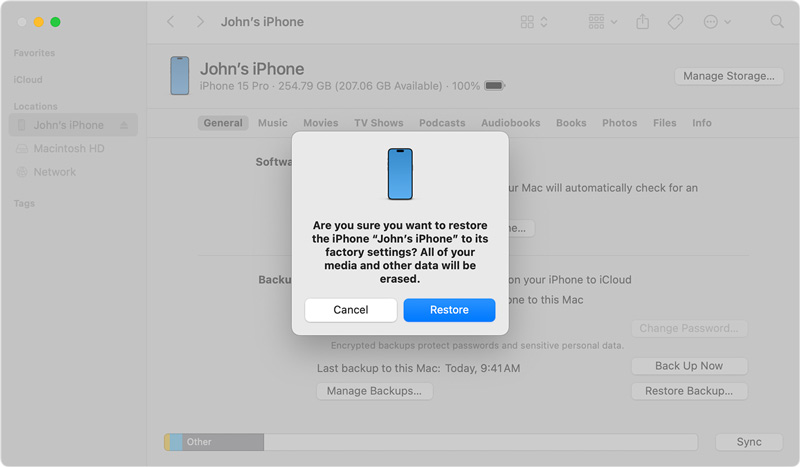
If you see “This iPhone is supervised and managed by...” when you want to start the factory reset, you must enter the required admin credentials. Contact the organization and ask them to release the device from their MDM server remotely. You can also ask for credentials to remove the profile by yourself.
If you can’t factory reset your iPhone due to a forgotten passcode or MDM profile, use the all-featured iPhone Unlocker to erase the device completely. The software is mainly designed to bypass various MDM and Screen Time restrictions. Moreover, it can easily wipe your forgotten password, remove your Apple ID passcode, and perform a factory reset. You don’t need any password or authority to confirm the reset.
100% Secure. No Ads.
100% Secure. No Ads.
Download and launch the software on a computer and connect your iPhone. To quickly factory reset the device, select the Remove Apple ID function. As it warns, the process will erase all your data and settings—that is actually a factory reset on your iPhone. Click the Start button and follow the steps to proceed. Once the Apple ID is removed, your iPhone will return to its factory condition.
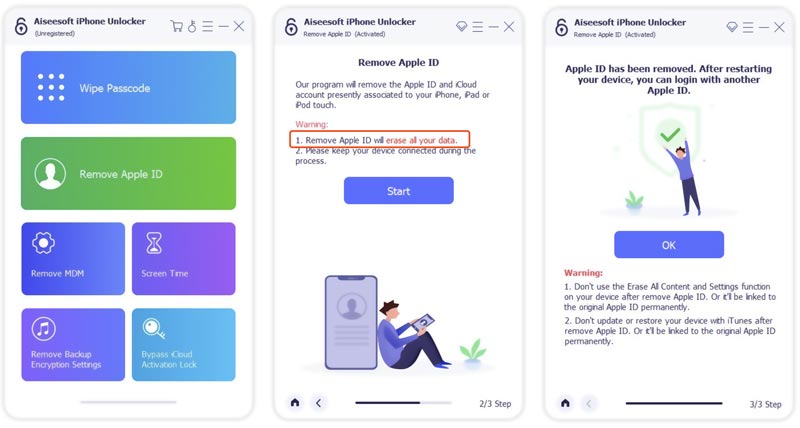
When the Erase All Content and Settings feature isn’t working on your iPhone, or you fail to factory reset it for other reasons, you can erase it through iCloud Find My. Go to the official iCloud website and sign into your account. Select the Find My option and display all your linked Apple devices. Find the target iPhone and click it. Choose Erase iPhone and confirm that.
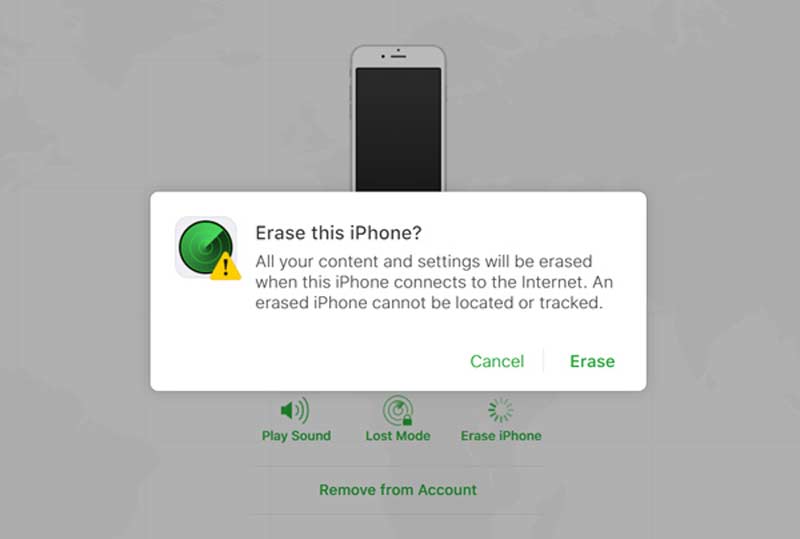
Can I reset my iPhone without losing everything?
Yes, you can reset your iPhone without losing your data. iOS comes with several options for you to reset your device. It lets you reset all your iPhone settings, reset network settings, reset location and privacy, reset keyboard dictionary, and more. All these resetting actions won’t delete your files. When resetting, you don’t need to worry about losing photos, messages, or app data. The Erase All Content and Settings function will remove everything from the iPhone. Before restoring your iPhone to factory defaults, you can create a new backup of all critical data. That allows you to get them back easily, even after a factory reset.
Can a stolen iPhone be factory reset?
Yes, a stolen iPhone can be reset to factory settings. Without the lock screen passcode, a factory reset can’t be made using the standard Erase All Content and Settings method. However, a thief might put the device into Recovery Mode and force a restore on a computer. That is the standard solution to restore a stolen iPhone to factory settings. In some cases, the original owner will remove the lost iPhone from their Apple account in case of personal data loss. That will also factory reset the device. You should mark your iPhone as Lost using the Find My app if it was stolen.
Do I need to factory reset an iPhone if it won’t turn on?
When your iPhone won't turn on, you should charge it with a good charger and cable. Leave it for 10-30 minutes to ensure the necessary battery life. Connect the iPhone to a computer and check if it can be recognized normally. Based on the device model, follow the correct steps to force restart it. A forced restart is an effective solution to wake up an unresponsive iPhone. If the method doesn’t work, put your iPhone into Recovery Mode and try using iTunes/Finder to restore it. A factory reset is usually the last step for an iPhone that won’t turn on.
Conclusion
A failed factory reset on your iPhone can be due to different reasons. This post discusses several possible causes and provides five helpful solutions. You can fix the iPhone won’t factory reset issue using them. Before a factory reset attempt, ensure you have a backup of all the essential data.
Apple ID Removal
Remove Apple ID
Unlock iOS Screen
Manage Apple ID

To fix iPhone screen locked, wiping password function can help you a lot. And you also can clear Apple ID or Screen Time password easily.
100% Secure. No Ads.
100% Secure. No Ads.