There are various reasons why you might want to factory reset your iPad, ranging from troubleshooting performance issues to preparing for a new owner. What if you forgot the current lock screen passcode and got locked out of your iPad? How to factory reset a locked iPad without a passcode?
This guide shares four effective methods to factory reset your iPad without the passcode. Each method has its advantages and considerations, so let's dive in and find the perfect solution for your situation.
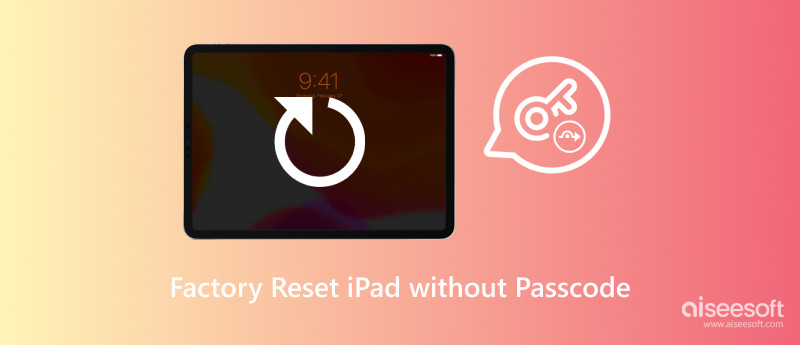
A factory reset, also known as a hard reset, is the process of restoring a device to the original factory settings. The process will wipe all the data, settings, and apps that were previously stored on the device. It's important to note that a factory reset is a permanent action. Once you do it, you can't undo it. That's why it's important to back up your data before you factory reset your device.
Here are some of the reasons why you might want to perform a factory reset. If your device is acting up, such as being slow, crashing, or freezing, a factory reset can sometimes fix the problem. When you choose to sell or give away your device, you will want to factory reset it to erase all your personal data. In some cases, you like to install a new operating system on your device. You will usually need to factory reset it first.
While regaining access to your locked iPad might require some extra steps, a factory reset remains your trusty escape hatch. If your iPad is locked or disabled and you can’t remember its password, turn to the trustworthy Aiseesoft iPad Unlocker to safely wipe it to the factory settings without a passcode.

Downloads
iPad Unlocker - Factory Reset a Locked or Disabled iPad
100% Secure. No Ads.
100% Secure. No Ads.



If you get the latest iTunes installed on your computer, especially as a Windows user, you can use it to factory reset a locked iPad without a passcode.
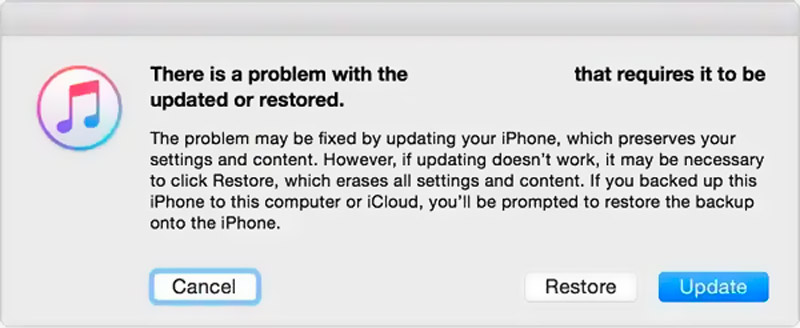
If your Mac runs macOS Catalina or later, you can easily hard reset your iPad without a password in Finder.
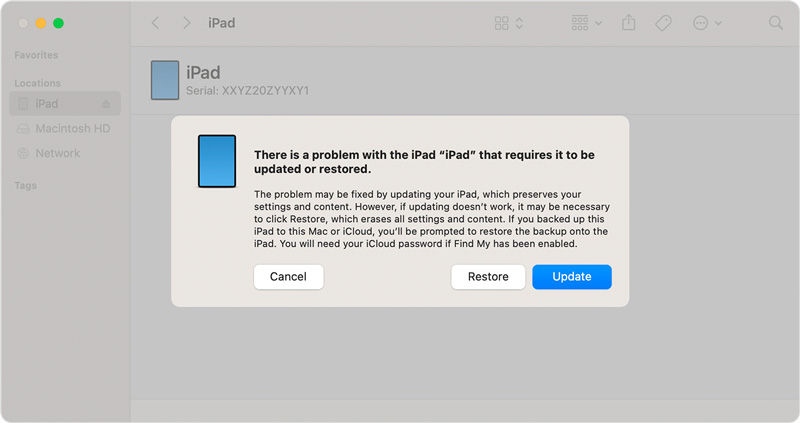
If Finder does not show the Restore and Update popup, open Finder manually. In the Finder sidebar, under Locations, click your iPad device name. Click the Restore iPad button. Then, click Restore to proceed.
Apple's Find My service can remotely erase your iPad, even without a computer. However, Find My iPad must be activated on your iPad. If you prefer to factory reset your iPad without a passcode, you will need a device that keeps your iCloud account signed in. Or you must log in to the iCloud website using your Apple ID and password.
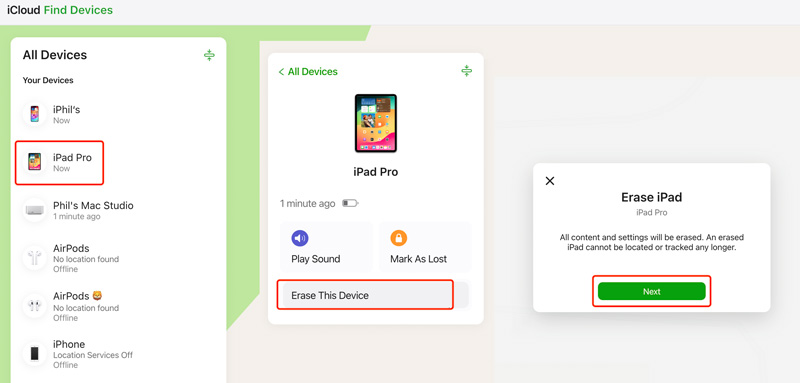
Is a factory reset the same as a hard reset?
The terms factory reset and hard reset are often used interchangeably. Both factory reset and hard reset essentially restart your device, but factory reset is a more thorough process that wipes everything clean. If you are unsure which term is used for your specific device, always consult the official documentation or manufacturer's website for clarification.
How do I factory reset an iPad with just buttons?
Unfortunately, there's no way to perform a true factory reset on an iPad, just with buttons. While certain button combinations can trigger a restart or enter recovery mode, a factory reset requires additional confirmation and interaction with the screen, which buttons alone cannot provide. But if you want to factory restore iPhone with broken screen, you can give Aiseesoft iPhone Unlocker a try.
How do I force my iPad to factory reset?
If you know your passcode, you can simply go to Settings, tap General, choose Transfer or Reset iPad, and then select Erase All Content and Settings. This operation will safely reset your iPad and allow you to restore your data from a backup if you have one. Also, you can use the methods above to wipe your iPad to the factory settings with a passcode.
Conclusion
By following the four helpful methods above, you can factory reset iPad without passcode and start fresh. Remember to prioritize backing up your valuable data regularly to avoid future data loss.
iOS Unlock Tips
Unlock iOS Screen
Bypass iOS Activation Lock
Recover iOS Data

To fix iPhone screen locked, wiping password function can help you a lot. And you also can clear Apple ID or Screen Time password easily.
100% Secure. No Ads.
100% Secure. No Ads.