"My iPad won't slide to unlock or power off. It just freezes from time to time. The slide to unlock just appears as normal but doing the sliding action results in vain. What should I do to fix the problem?"
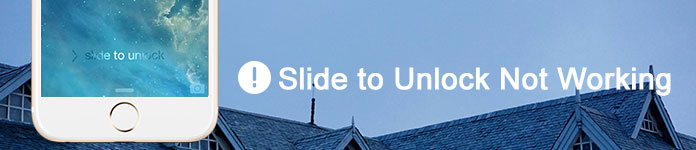
Slide to Unlock Not Working
When you meet with similar situations, how to fix the problem that "slide to unlock" not working on iPad or iPhone? Of course, you can restart your iPad to find whether it works. But if the problem appears now and then, it should be a frustrating experience. What are the reasons why iPad won't swipe? The article lists the reasons and 9 useful solutions to fix the issue with some simple process. Just read on the article to get the detailed information now.
Usually the slide to unlock not working is related to the apps and system error. Here are the common situations that the function does not work. Just check out whether you have the similar problems from the following list.
1. Old iOS version. When you are using the old iOS version, it will freeze iPad and slide to unlock does not work.
2. Lock iOS device for a long time. As for the case, the iPhone or iPad might not swipe to unlock within a short period.
3. Water, dust or even the cold weather should also be the reasons that you fail to swipe iPad or iPhone.
If you just break some IC components of iPad, or the problem is related to hardware, you have to recover data from iPad instead.
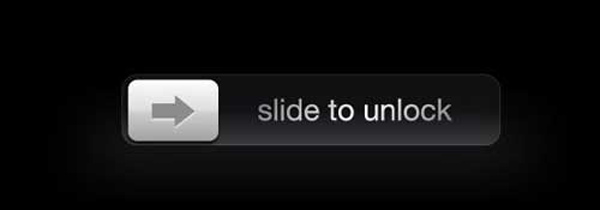
If you have encountered Invalid System Disk or Bad System Config Info error on PC, you can check the post to fix it and recover your data.
Just press and hold the "Sleep/Awake" and Home button simultaneously for about 10 seconds. Let go of both buttons when you see the Apple logo. Then start the iPhone or iPad with the usual process. It is an easy method to fix most of the iPhone issues, including slide to unlock won't work.

When you protect your iPhone with screen protector, you should remove it off first. If you have water, coffee, moisture, dirty or dust on the iPhone screen, you should clean your iPhone screen and check whether the slide to unlock works now.

If you need to use iPhone or iPad in some extreme weather, such as hot summer, cold winter or heavy rain, you should take the iOS devices to normal condition. Just cool down, warm up or dry out iPhone in order to make sure the slide to unlock works.
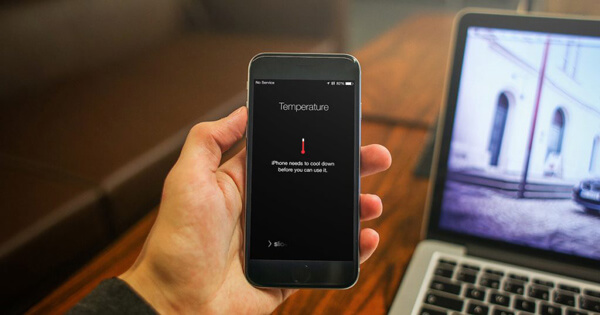
Press the Home button of iPhone to activate Siri, you can ask Siri to open Email, make a call, access to Settings or other actions in order to unlock the iPhone without slide to unlock. It should be a temporarily solution you can take into consideration.
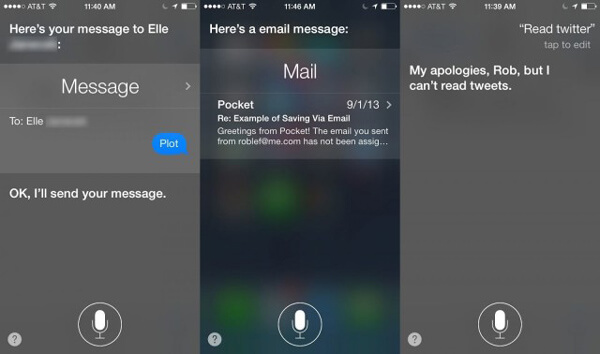
As for devices with the old iOS version, you can update to the latest iOS 18/17 to slide to unlock iPhone. Make sure iPhone connected to power and Internet in order to update the iOS version.
1. Go to "Settings" > "General" > "Software Update" to check the latest iOS version.
2. Select the "Download and Install" option. Remove some applications if you need more space to update.
3. After that enter the passcode for the iPhone to start updating iPhone to the latest iOS version.
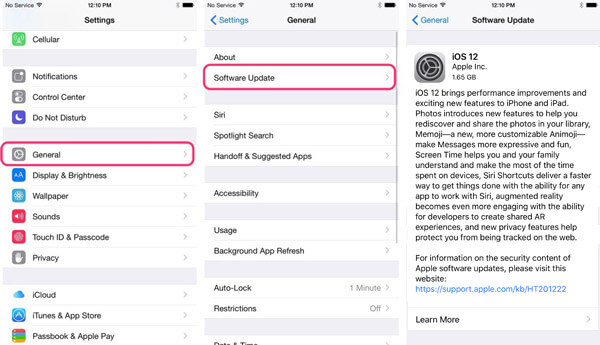
Is there any way to fix the problem without any risk? If you have some important data on iPhone or other iOS device, you can consult the specialists in App Store to fix slide to unlock won't work. It could be expensive, unless your iPhone is still under warranty.
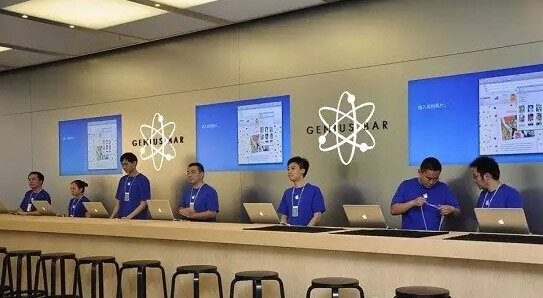
In most cases, you can restore iPhone to factory settings to get rid of slide to unlock does not work problem. Just make sure the data of iPhone is backed up, or else all the files will be erased.
1. Go to "Settings" > "General" > "Reset" to reset data of iPhone.
2. Select the "Erase All Content and Settings" to tap the "Erase iPhone" option.
3. Once you press the option, iPhone will restore to factory settings.
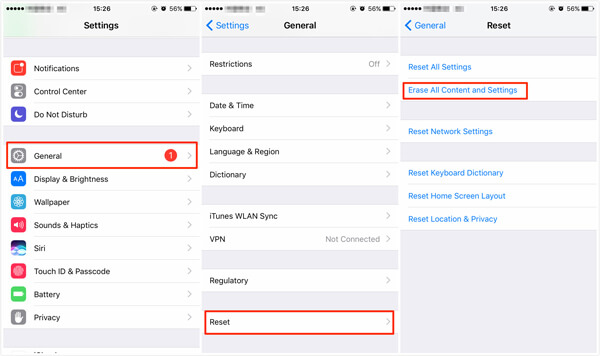
If you need to backup iPhone data beforehand, you can also save an iPhone backup to iTunes and restore iPhone from iTunes backup to fix slide to unlock not working.
1. Connect iPhone to iTunes to make a backup file. Select the device again on iTunes in the right upper corner.
2. Go to "Summary" menu in the left column, you can choose the "Restore Backup" option.
3. Choose the desired backup and click the "Restore" option, which you can restore iPhone from iTunes backup.
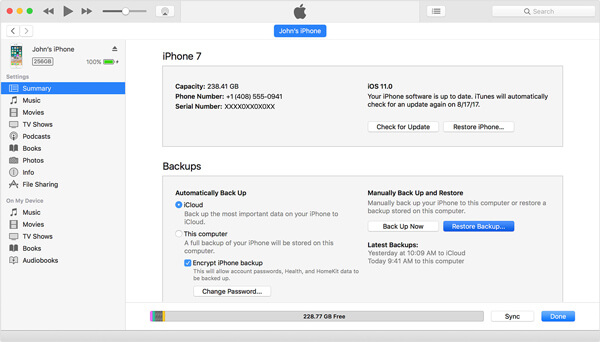
If you have some important files on iPhone or iPad, restoring iPhone from iTunes or iCloud should not be a nice solution. Is there any method to fix slide to unlock not working without losing data? Aiseesoft iOS System Recovery should be the ultimate program that enables you to fix your iPhone to normal state.
1. Fix iPhone/iPad from DFU mode, recovery mode, Apple logo, headphone mode, etc. to normal state.
2. Support all iOS devices, such as iPhone 16/15/14/13/12/11/XS/XR/X/8/7/SE/6/5, iPad Pro, iPad Air, iPod touch and more.
3. Easy to fix all the issues of iOS devices and safe enough to cause no data loss.
Step 1 Download and install the latest version of Aiseesoft iOS System Recovery. The program is available in both Windows and Mac. You can launch the program and connect iPhone to your computer.

Step 2 Click the "Start" button to fix slide to unlock is not working. You need to put iPhone into Recovery or DFU mode to get rid of the problem. Just check the different process to fix the issue.

Step 3 Select the right iPhone mode and download the firmware package to fix your device. It takes a few minutes to complete the downloading, you can start your iPhone later to find whether slide to unlock works.

When slide to unlock is not working on iPad or iPhone, you can use some basic checkups to get rid of the problem first, such as cool down the iPhone, hard reset and more. If it still does not work, you can use Aiseesoft iOS System Recovery in order to fix slide to unlock does not work before taking other actions. If you have any other query about the issue, you can inform more information in the comments.