Once you purchase numerous music files, movies and TV shows, you have to convert M4V to MPEG in order to playback on DVD. What should be the best method to change M4V to MPEG on Windows computer? It is recommended that you can use Aiseesoft M4V to MPEG Converter.
Before you convert M4V to MPEG, you can learn the details about the M4V files first. Usually the purchased M4V files are encrypted, which can only be used with Apple series devices. When you have to use M4V to other devices, you have to convert M4V to AVI or M4V to MPEG.
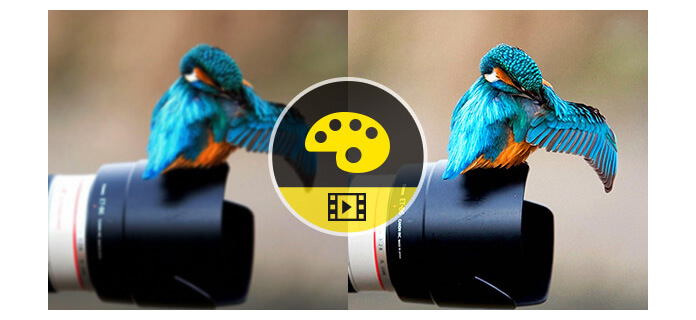
When you convert M4V to MPEG file, you can enjoy iTunes movies on HDTV or burn the MPEG files to DVD. And then you can preserve or playback the M4V files on the regular DVD players.
Step 1 To start with, visit https://www.aiseesoft.com/free-online-video-converter/ on your browser. Click the Add Files to Convert button to download and activate the launcher on your computer.
Step 2 Then, you can upload your M4V video files to this online tool.
Step 3 Select the MPEG as your output format from the Video tab.
Step 4 In the end, click the Convert button to make the conversion from M4V to MPEG. Wait for a while, you will get your converted video files.

Step 1 First of all, open the Convertfiles.com on your browser. Choose a local video and upload your M4V file.
Step 2 Next, select the MPEG as output profile format.
Step 3 Click on convert to start conversion.
Step 4 After few seconds, it will finished conversion. You can download the converted video by the saved download link.
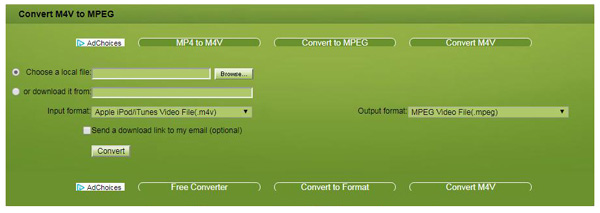
In order to change M4V to MPEG, you need an M4V to MPEG Converter. Just learn more detail about what Aiseesoft M4V to MPEG Converter can do for you.
1. The program provides different formats of MPEG files. You can convert M4V to MPEG1, convert M4V to MPEG2 and other MPEG files.
2. The program enables you to customize the quality of the video and edit the parameters of the video before you turn M4V file to MPEG.
3. When you convert M4V to MPEG for DVD player, you can also transcode M4V to WMV to windows related devices.
Step 1 Open M4V to MPEG Converter
Just download and install the latest version of M4V to MPEG Converter. After that, launch the program on your computer.
Step 2 Import M4V files to the program
And then you click the Add Files to load M4V files or the whole M4V folder to the program to convert M4V to MPEG.

Step 3 Choose output as MPEG
You can choose the output format as MPEG to convert M4V to MPEG1 or MPEG2. You can also convert M4V to compatible devices formats directly.

Step 4 Adjust the output parameters
You can click the Custom Profile button to adjust the parameters of output file before you convert M4V files to MPEG-1.

Step 5 Convert M4V to MPEG format
When you make sure the detail of the MPEG file, you can click the Convert All button to transcode M4V to MPEG format.

If you think the above way is complicated, then you can get a M4V player for watching M4V file.
Check how to convert video simply from the video below:

