The Amazon Kindle Fire is one of the hottest holiday gifts at this time, which has a 7-inch touchscreen, running silk browser with Amazon's impressive collection of digital music, video, magazine, and book services in one easy-to-use package. Its curate Android app store includes most of the big must-have apps. However, with the limited supporting formats of the Kindle Fire, we can only put the MP4 and VP8 videos on the Kindle Fire directly, if you want to play all popular videos on Kindle Fire, you need to use the Kindle Fire Video Converter to convert any video to Kindle Fire compatible formats.
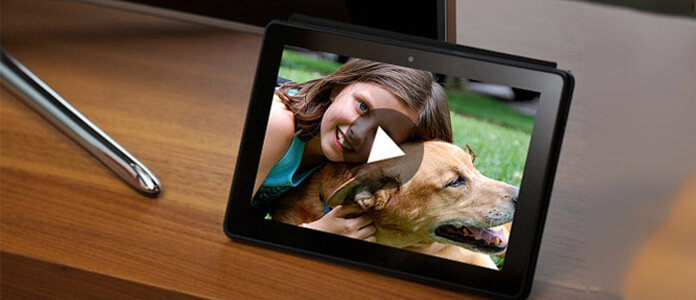
Aiseesoft Kindle Fire Video Converter is the versatile and user-friendly Kindle Fire Video Converter software for you, which has the ability to convert all popular videos like MKV, WMV, AVI, H.264/MPEG-4 AVC, FLV, 3GP, DivX, VOB and HD video etc. to your Kindle Fire with amazing speed and excellent quality. Now, the following guide offers a solution on how to play video on Kindle Fire.
Step 1 Download and install Kindle Fire Video Converter
You can free download Kindle Fire Video Converter and then install it on your computer. After running the application, you will see the interface as bellow.

Step 2 Add video file
There are three ways to add video file, you can click "Add Video" button, or click "File" menu on the main interface to add the video file. Also you can just drag and drop your video file to the Kindle Fire Video Converter.

Step 3 Customize video effect
This Kindle Fire Video Converter provides users with powerful video editing features. If you are not satisfied with the original video effect, you can cut off any video clips, crop video frame, add text/image watermark, adjust video brightness, saturation, contrast, hue and volume, and so on. All these editing processes can be finished in the "Edit" interface.
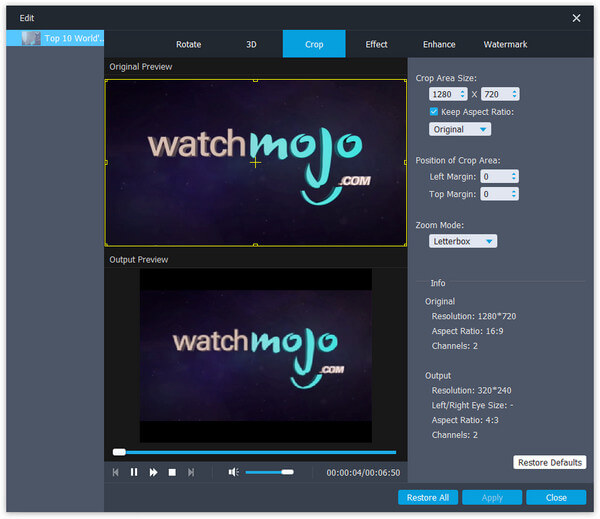
And you can do some more advanced profile settings by clicking the "Settings" button. Here you can adjust Video Encoder, Frame Rate, Video Bitrate, Resolution, and Audio Encoder, Sample Rate, Channels, Audio Bitrate.
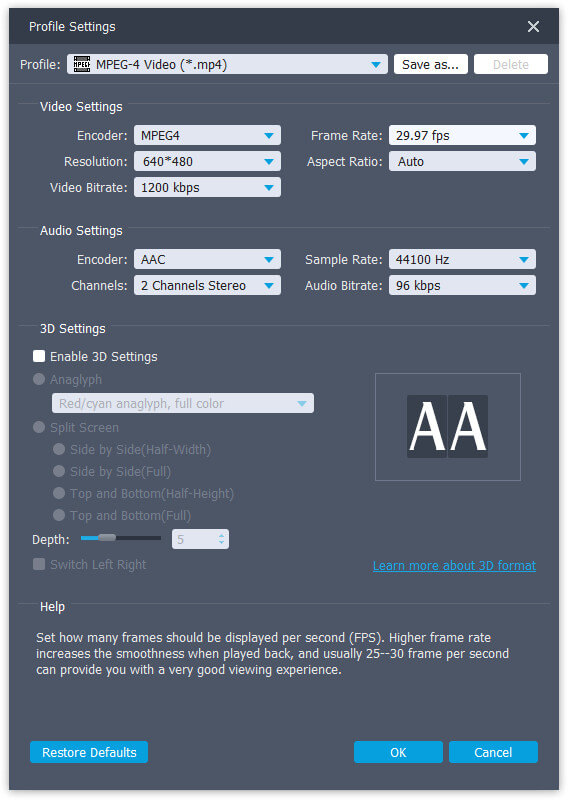
Step 4 Set video profile
Click the "Profile" drop-down list to choose the proper output format according to your Kindle Fire. You can select "General Video" > "MPEG-4 Video (*.mp4)" as the output format. You can customize output settings (Encoder, Frame Rate, Resolution, Aspect Ratio and Bitrate) for your Kindle Fire by clicking the "Settings" button.
Step 5 Start converting video to Kindle Fire
Now click the "Convert" button to convert video to the Kindle Fire. Just a few minutes, the whole converting process will be finished and then you can play any videos on your lovely Kindle Fire at will.
Don't Miss: Ultimate Guide to Root Kindle Fire within Simple Steps
If you have MP4 file, then you may need read this post to convert AVI to Kindle Fire MP4.