Some websites are still using Flash file as the video streaming format. When you need FLV format for your blog or other sites, Aiseesoft MP4 to FLV converter is a professional program for converting MP4 to FLV.
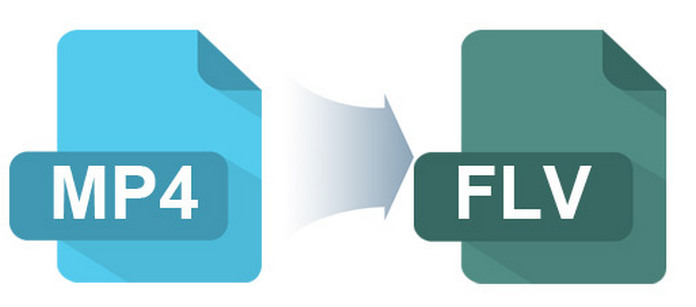
Compared MP4 with FLV, the FLV file is smaller than the MP4 file with the same quality. Under Adobe Flash Environment, it takes a relatively shorter time to load the FLV file. But the compatibility for FLV is limited. It is difficult to choose an optimal FLV according to the device. It is necessary to find an easy way to use MP4 to FLV Converter.
Aiseesoft MP4 to FLV Converter has different preset tags for different devices of FLV formats. You can convert MP4 to FLV or convert MP4 to FLV for Archos, iRiver or Nokia. Moreover, you can convert MP4 to FLV HD or 4K file.
Step 1 Launch the program
Download the different versions according to the Operation system. Install the program and launch the program.
Step 2 Load MP4 file
Click "Add Files" or the big plus button to upload the MP4 files or folder on the program. The program enables you to load several files for converting MP4 to FLV at one time.

Step 3 Choose output format and customize video file
When you are converting MP4 to FLV, you can click the "Convert All to" button to select the formats from the drop down list or search for all devices compatible with FLV. You can easily convert MP4 to FLV for mobile devices. If you convert MP4 to FLV for your websites, you might need to clip some MP4 file and combine different clips. If you want a high quality or 4K video, you can also find the options from the programs.
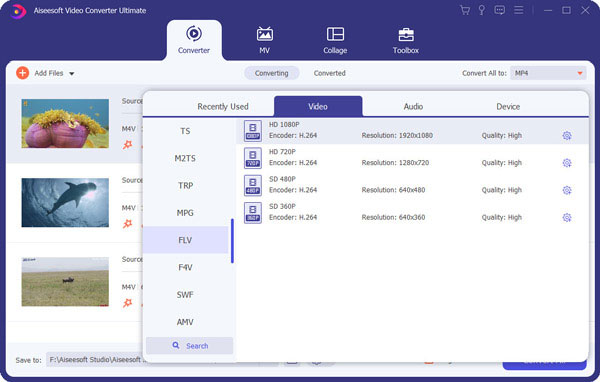
Step 4 Convert MP4 to FLV
Click "Convert All" button to convert MP4 to FLV. You can upload the file to social media platforms or transfer the FLV for the compatible device now.
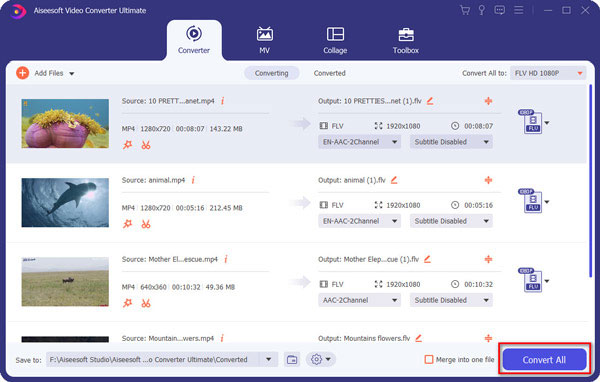
You can also check this video tutorial below to learn how to convert MP4 to FLV.
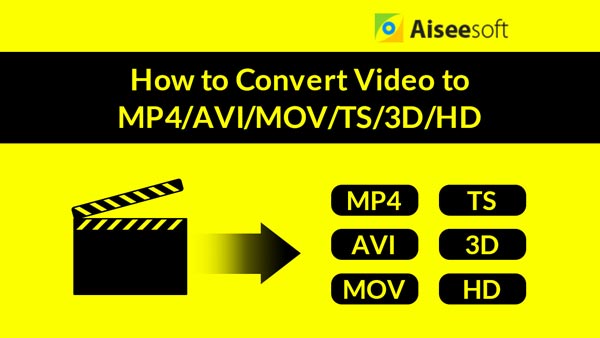

Apart from converting MP4 to FLV with MP4 to FLV Converter, you can also choose online MP4 to FLV Converter to convert MP4 to FLV. There are many online converters, such as ZamZar, Online-Converter, Convertio, etc. We will mainly introduce the converting steps on Online-Converter for you. Below are the detailed steps:
Step 1 Click "Choose File" to upload MP4 file you want to convert. Or you can enter URL of the file you want to convert on the converter.
Step 2 You can also select other settings like "Change screen size", "Change video bitrate", "Change audio quality", etc.
Step 3 Click "Convert file" to start convert MP4 to FLV online. You may need to wait several minutes to finish the conversion from MP4 to FLV.
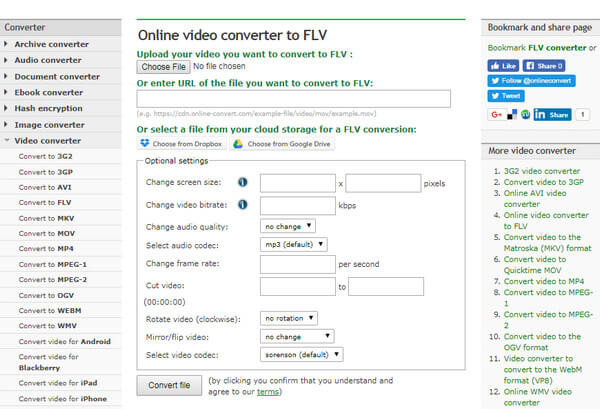
This article mainly introduces two ways to you to convert MP4 to FLV. You can choose MP4 to FLV Converter to finish the conversion from MP4 to FLV, and you can also select online converters the convert MP4 to FLV. Which way is more suitable for you?