There is no default internal audio recording support for all Mac computers. If you want to record system audio on Mac, you need a third-party Mac audio recorder. Most audio recorders require soundflower for Mac internal audio recording, such as Audacity, QuickTime, etc. Because soundflower can create a "virtual" output device for routing audio. Or you can record streaming audio and desktop sound on Mac via Aiseesoft Screen Recorder directly. Soundflower is not your must-have audio recording tool on Mac. Now, let's see how to record internal audio on Mac with or without soundflower.

If you want to screen record with Mac computer sound and microphone voice, Aiseesoft Screen Recorder can be your first choice. You can record any sound from your computer without losing quality. The internal and external audio recording triggers are easy to use. No matter you want to record screen audio on Mac only, or record both computer and microphone sound, you can get satisfying results here.

Downloads
100% Secure. No Ads.
100% Secure. No Ads.
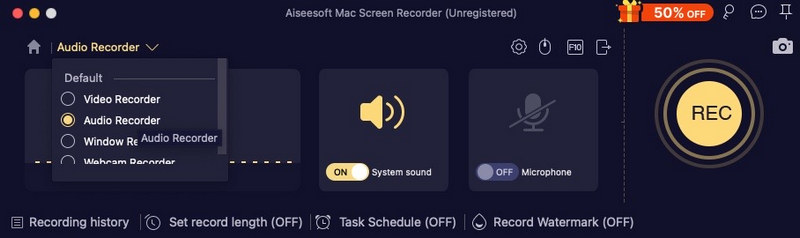
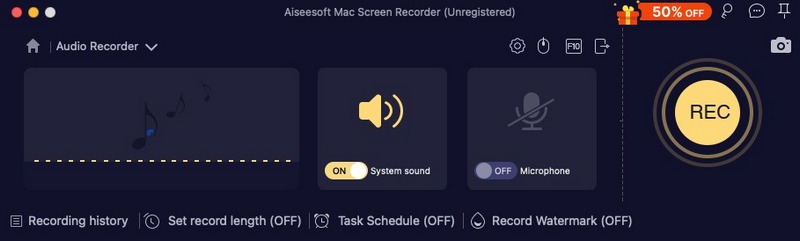
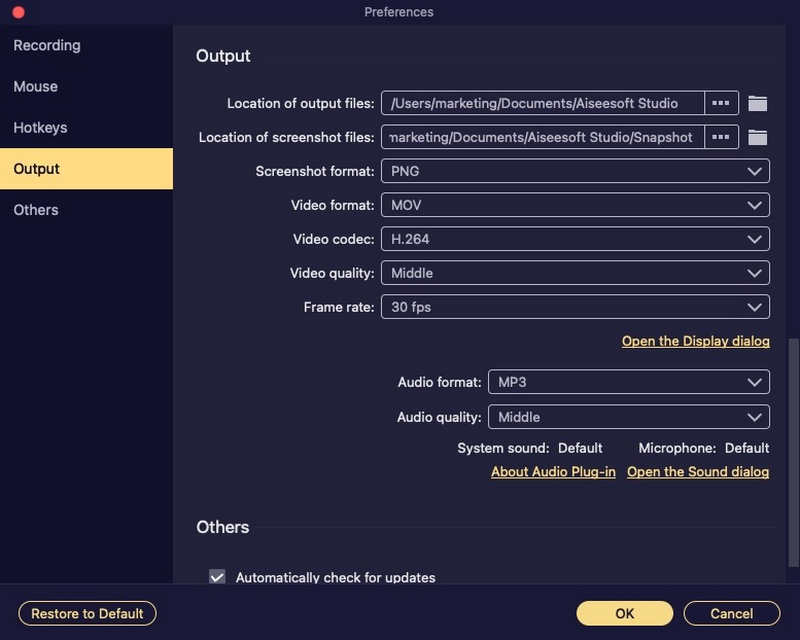
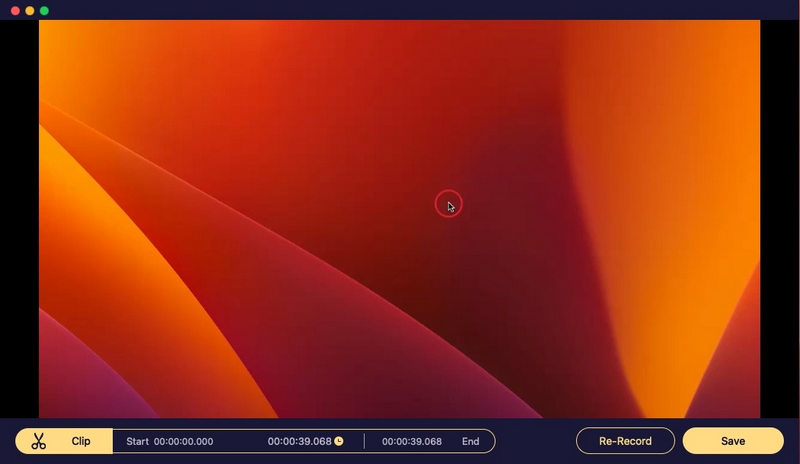
QuickTime Player can be your free screen recorder for Mac. You can record a Mac screen with microphone sound. If you want to capture system audio on Mac with QuickTime Player, you need to install soundflower or other similar audio capture plugins. Once you have configured with soundflower, you can record internal audio on Mac with QuickTime.
Best for: Users who want a built-in recording solution on Mac
Worst for: Users who want to record audio and video together.
Follow the steps below to record audio on a Mac with QuickTime:
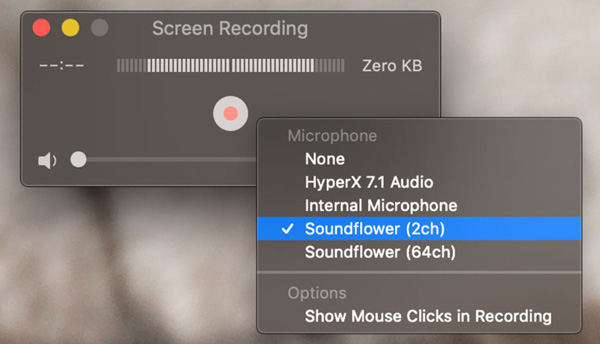
Audacity for Mac is also a free Mac audio recorder you can use. Here you can digitalize audio recordings from other media platforms, as well as an external microphone or mixer. Moreover, you can edit audio with Audacity by trimming, merging, etc. To start with, you also need to install soundflower to record system audio on Mac with Audacity.
Best for: Users who want to record audio only.
Worst for: Users who are reluctant to download extra software.
Follow the steps below to record sound on a Mac with Audacity:
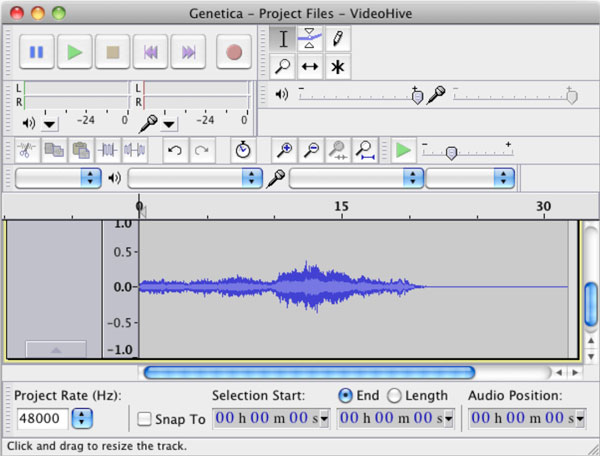
As a free and open-source software, OBS is available for both Mac and Windows users and is very popular among the recording solutions. It supports recording audio and video from almost any internal or external source, making it suitable for capturing system sounds and internal audio. However, if you want to record audio only, OBS might fail you. It doesn't support audio-only recording, and you must record video as well, and there's no option to disable the screen capture feature.
Best for: Users who are seeking for an economical option.
Worst for: Users who want to record audio only.
Follow the steps below to record sound on a Mac using OBS Studio:
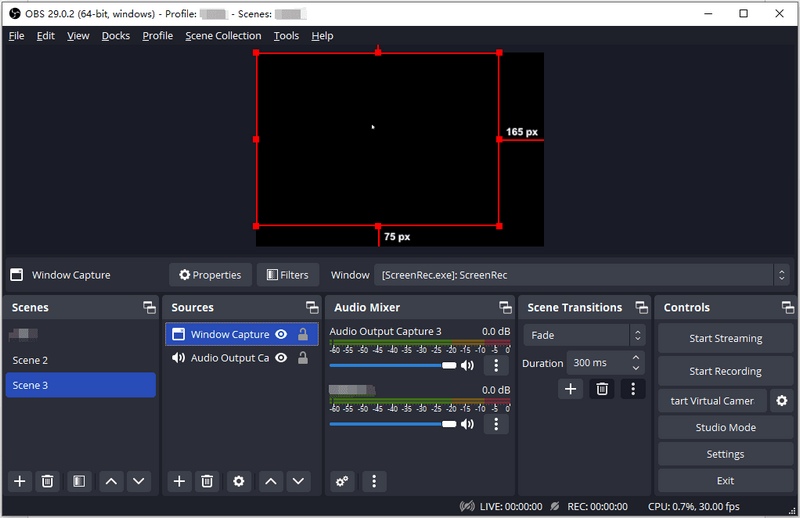
For Mac users seeking audio recording without downloads or installations, online audio recording tools offer a convenient alternative. Apowersoft Online Audio Recorder is a prime example, providing a user-friendly experience for recording system sounds, browser audio, or microphone input, all from the comfort of a web browser. But this online tool only allows you to record up to 1 hour, and you still need to download its desktop version if you want to record more. And as a simple option, it also offers a few features, which make it a bad option for advanced audio recording.
Best for: Record online easily without downloading third-party software.
Worst for: Record audio only or record more than 1 hour of audio.
Here are the steps to record system audio on Mac using Apowersoft Online Audio Recorder:
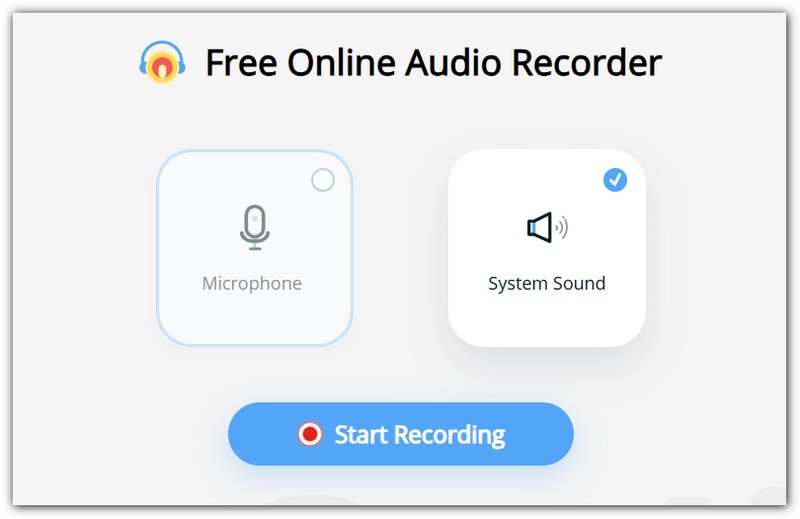
Recordit also offers a straightforward way to capture system audio on your Mac without needing to dive into complicated settings or installation guides. It’s lightweight, fast, and gets you recording without any hassle. You can use it to record internal audio like app sounds, system alerts, streaming audio, or Zoom calls. This screen recorder for Mac with internal audio can save recordings in commonly used formats for easy sharing or editing.
Best for: Short recordings on a low-end Mac computer.
Worst for: Record audio only.
Here are the steps to record internal audio on a Mac using Recordit:

MP3 audio recorder is an internal audio recorder on Mac that captures audio and saves it in the MP3 format, which is a common and widely used audio file format. These recorders can be used to capture sound from microphones, internal sound sources like your computer's audio, or even streaming audio from the internet. They are often used for recording voice memos, music, interviews, or any other audio that needs to be saved and shared in a digital format.
Best for: Record system audio in MP3 format.
Worst for: Record audio and video simultaneously.
Follow the steps below to record sound on a Mac using MP3 Audio Recorder:
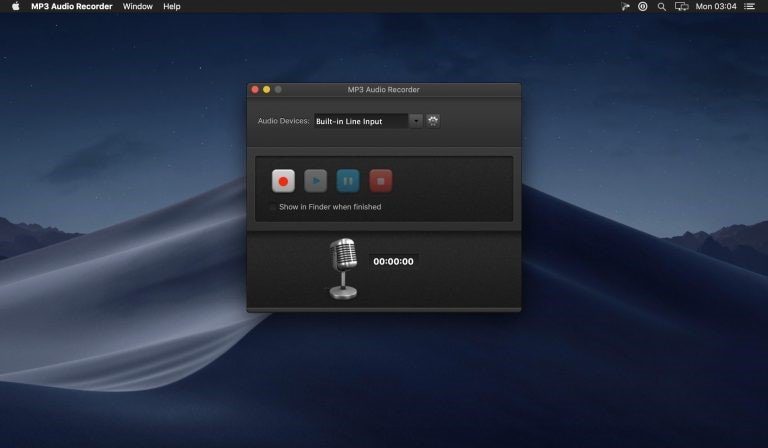
Can you screen record with system audio on Mac?
Yes. You can record Mac screen and system audio at the same time. Just run Aiseesoft Screen Recorder for Mac. Choose Video Recorder. Set the screen capture area and system audio recording. Later, you can click REC to record the Mac screen with system audio.
How to fix macOS Big Sur doesn't record internal audio?
If you want to make soundflower "work" in Big Sur, you can install soundflower for Mac in /Library/Extensions. Restart your Mac computer. After that, you can capture system audio on Mac. Or you can use other free audio routers alternative to soundflower.
Is there any soundflower alternative?
Yes. You can replace soundflower with Blackhole, Record It Audio Device, loopback audio, and more. Later, you can record Mac computer's audio with QuickTime successfully.
Conclusion
That's all you need to record system audio on macOS Sequoia, Ventura, Monterey, Big Sur, Catalina, Mojave, High Sierra, Sierra, etc. You can use Aiseesoft Screen Recorder to quickly record internal and external audio on Mac with multiple customization options. You can also install Soundflower for audio routing on Mac and run QuickTime Player, Audacity, and more to record internal audio on Mac. You can also rely on an online choice to record audio easily. But overall, I recommend Aiseesoft Screen Recorder best, which allows you to record audio with a scheduled plan and record sound at high quality in multiple audio formats like MP3, OGG, and more.
100% Secure. No Ads.
100% Secure. No Ads.
Record Audio
Best Audio Recorder Record Audio on Mac/PC Record Audio on iPhone Record Vonage Phone Calls Record Voice Greeting for Jive Record Voicemail on Nextiva Record Voice Recordings on Sansa Fuze Record System Audio Mac Record Internal Audio on Windows Free Online Mic Recorder Record Audio from Mac/PC/iPhone/Android
Aiseesoft Screen Recorder is the best screen recording software to capture any activity like online videos, webcam calls, game on Windows/Mac.
100% Secure. No Ads.
100% Secure. No Ads.