There is no such a Recycle or Trash bin that can keep deleted Facebook photos on your iPhone. Thus, when you delete a photo or video from Facebook, the file will be gone by default. You cannot find deleted Facebook photos directly. Then here comes the question, is it possible to recover deleted Facebook photos?
Well, the answer is "Yes" in most situations. Actually, your deleted Facebook photos still exist in the original place with an "invisible" state. If you do not save or edit any new file in the same storage space, you can find and recover old photo from Facebook on iPhone successfully.
By the way, if you have backed up Facebook photos with iTunes or iCloud before, you can get a better way to recover deleted Facebook photo albums and other files. In other words, you can get rid of the disadvantages while recovering deleted Facebook photos with iTunes and iCloud backup files here.

Recover Deleted Facebook Photos
All your activities will be recorded on your Facebook account. Frankly speaking, all your deleted photos, videos and messages can be tracked via Facebook archive settings. So you can retrieve deleted photos from Facebook with the archived files.
Step 1 Open Facebook. Log into your Facebook account.
Step 2 Navigate to the General account settings. Then select "Settings" from its list.
Step 3 Choose "Account Settings" followed by "General". You will be in the "General Account Settings" page.
Step 4 Select the download link of "Download a copy of your Facebook data".
Step 5 Enter the Facebook account password if you are required. Then choose "Start My Archive".
Step 6 Check the email which you used to create the Facebook account. Choose the download link to download and recover deleted pictures from Facebook. In this way, you are able to recover deleted contacts on Facebook.
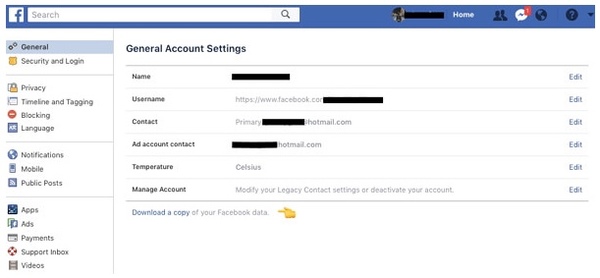
If your Facebook app is not working, or if you have downloaded Facebook photos to your iOS device, you can try other solutions for Facebook photo recovery. By using FoneLab iPhone Data Recovery, you can recover deleted photos from Facebook in most popular formats with or without a backup. By the way, you can make the deleted Facebook photos viewable again with the ultimate Facebook photo recovery software. Almost all app data and file types are supported here. By the way, you can recover deleted Facebook Messages, pictures and videos, too.
Step 1 Launch the Facebook photo recovery software. Plug your iPhone into the computer via a USB cable. Tap "Trust" on your iPhone to allow the connection.

Step 2 Once the program detects your iOS device, you can see all photos in categories.
Step 3 Mark before "Messenger" and "Messenger Attachments" based on your needs.

Step 4 Turn on "Only display the deleted item (s)" to see deleted Facebook photos on the iPhone only. If you want to get photo details, you can double-click on the photo to get a popping-up preview window.

Step 5 Choose what you need and click "Recover" to restore deleted photos from Facebook.
Step 1 Download and install the data recovery software for Facebook picture recovery.
Step 2 Choose "Recover from iTunes Backup File" in the left pane. All your iTunes backup files will be detected and listed in the main interface.

Step 3 Select the most relevant iTunes backup. Click "Start Scan" to get all backed up files.
Step 4 Open one folder and check if your deleted Facebook photo is there. You can find old Facebook pictures, as well as the deleted ones.

Step 5 Select the Facebook photos you want to recover. Click "Recover" and set the destination folder to recover deleted photos on Facebook Messages or elsewhere.
Step 1 Open Facebook photo recovery software on the Windows or Mac.
Step 2 Click "Recover from iCloud Backup File". Sign into your iCloud account to get all iCloud backup files.
Step 3 Click "Download" next to the most relevant iCloud backup in the list. You can select "Camera Roll", "Photo Library" and "App Photos" under "Media" to recover deleted Facebook photos and albums. Click "Next" to move on.
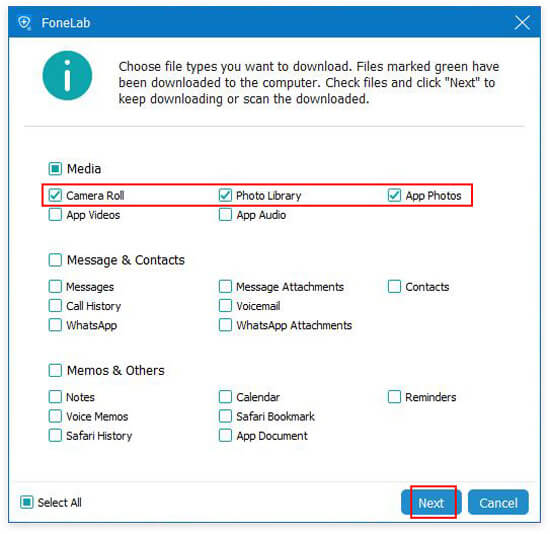
Step 4 All types of photos display in the main interface after scanning. You can enter the photo name or path into the Search engine at the top right corner if necessary. At last, choose the pictures you need and click "Recover" to recover deleted photos from Facebook app.

You may need: Facebook Cover Photos/Videos Maker to make Facebook cover perfect
1. Is there a way to download all photos from Facebook Messenger?
Of course, you can download all photos on Messenger. Go to your profile in Messenger, and tap Photos & Media, then enable Save Photos option. Then your photos will be saved automatically.
2. How long does Facebook keep deleted messages?
Facebook claims it keeps "backup copies for a reasonable period of time" after deletion. It can be as long as three months.
3. How to recover deleted Facebook videos?
Download and run Aiseesoft iPhone Data Recovery on your computer. Connect your iPhone to computer via a USB cable. Click Start Scan to scan the deleted files. Tick Messenger or Messenger Attachments to find the deleted Facebook video. Choose the video and click Recover to restore the deleted Facebook videos.
Conclusion
There is no data overwritten or potential data loss. You can restore gallery photos from Facebook safely and quickly. Compared with the traditional Facebook photo recovery methods, you can get a much more lightweight way to recover deleted photos from Facebook with EXIF data.
FoneLab iPhone Data Recovery can recover not only deleted Facebook photos and videos, but also Facebook Messenger data. You can select, preview and recover deleted Facebook messages with ease. Moreover, you can also complete the Facebook Messenger picture recovery with 3 different methods here.