There is only a few ZIP to JPG converters that you can use to extract the data that are embedded in ZIP files simply because ZIP files are repository-compressed files. If you are looking for a way to deal with this problem, follow the information we include in this article.
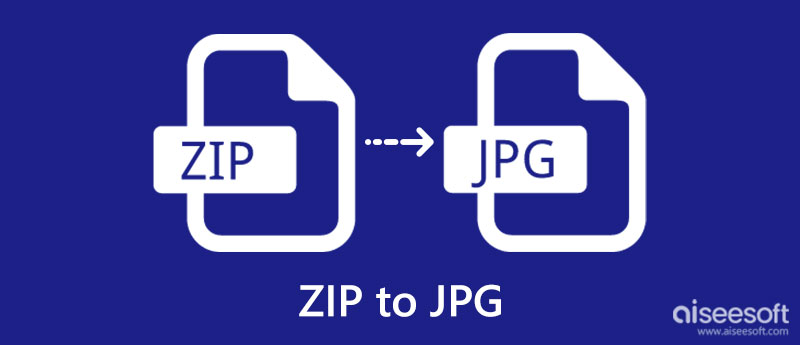
Understanding their differences before converting ZIP to JPG is needed. So, for the users who want to take a quick peek into the information about these formats, it wouldn't hurt to read a few details about them.
1. Where is it most used?
JPG contains digital imagery that uses lossy compression to shrink the photo into an ideal file size. It is popular because of the compression and is the most used image format on different devices, platforms, and the web. Unlike JPG, ZIP is a standard folder that contains data and files in a single together by binding them into a ZIP folder. It usually contains too much content to send over the internet, including multiple images with data.
2. Where can you open it?
Since ZIP are sensitive because it is prone to corruption, you will need to use a specialized application to unzip the files saved on the ZIP file before you can open it. On the other hand, you can easily view a JPG file even if you don't download a photo viewer on your devices since it is supported and compatible with all default photo viewers.
3. Which file is safer to open?
JPG is much safer to open than ZIP files, but it doesn't mean that ZIP isn't safe to use. Since ZIP contains multiple files on a single file, it is easier to attach a ZIP bomb, trojans, viruses, and other malware to it. So it would be better to be cautious about the ZIP file you download on your device, especially when you get it from the internet.
EzyZip is a ZIP file to JPG converter online that you can use to extract the information on ZIP and save them as JPG. There is no need for you to download the converter before you can use it since it is accessible on the web. Plus, you can preview the extracted files to see what the final output will look like. So, if you want to learn how to use this, follow the indicated steps.
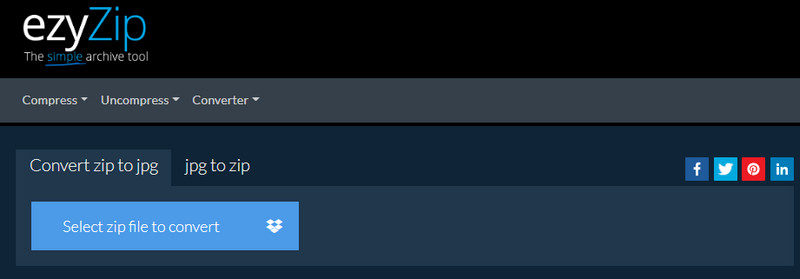
ConHoldate ZIP to JPG Converter is a free converter that you can use to instantly unzip the ZIP to JPG. Even if you are a beginner, you can easily use this app to convert your ZIP file, for it has a simplified UI. Here, you can upload a URL of the ZIP file if it isn't saved on your desktop. You can quickly learn how to use it by following the provided steps.
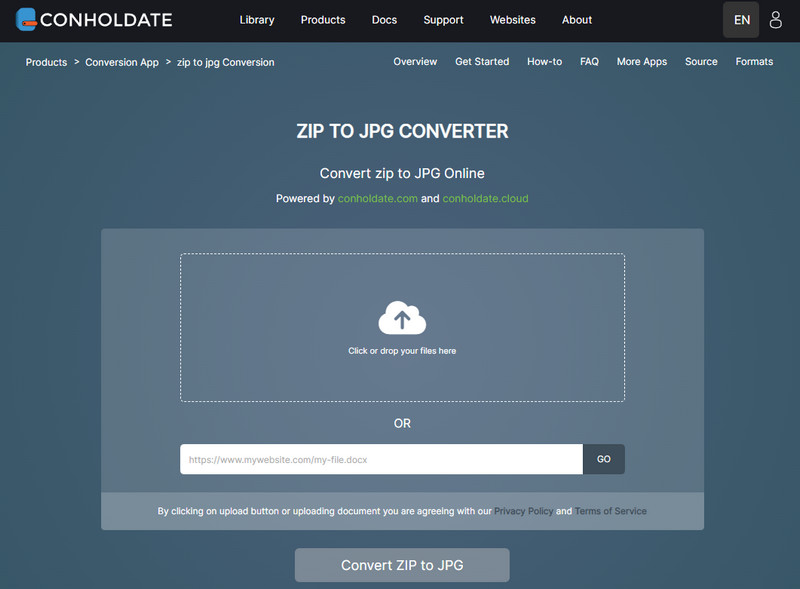
Lastly, Aspose ZIP to JPG Converter is the converter you want to use to learn how to change a ZIP file to a JPG. Unlike the other apps we include here, you can drag and drop the ZIP files you have so that you can upload them quickly in here. If your ZIP file is saved on Dropbox or OneDrive, you can access them here and upload the ZIP file. Are you interested in how to use the app? If so, here are the steps that you need to follow if you are about to use it.
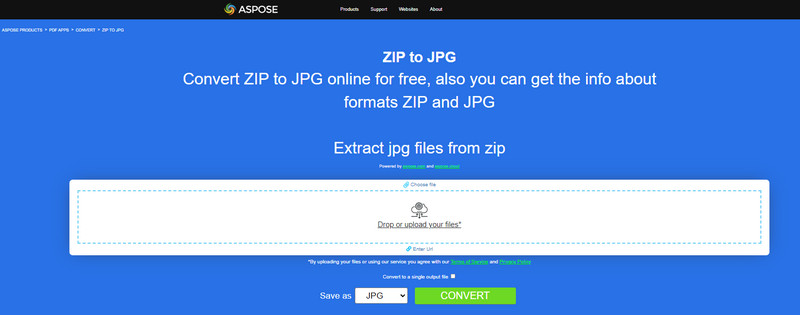
After you've learned how to change a ZIP file to JPG, you might want to convert that file into a PNG or GIF so you can turn it into a transparent one. You will need to use a dependable converter such as the Aiseesoft Free Image Converter Online. It is known for being one of the fastest, safest, and most secure converters you can use on the web to convert JPG or other images into a popular transparent format such as PNG or GIF. Want to know how to use it? In that case, here are the steps that you need to follow to alter the format into a transparent one.
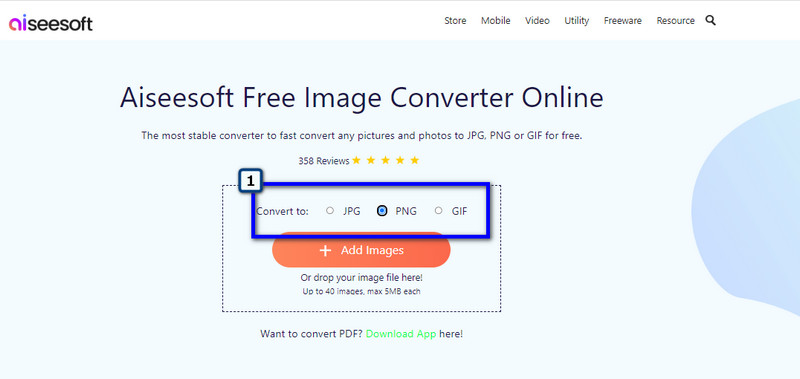
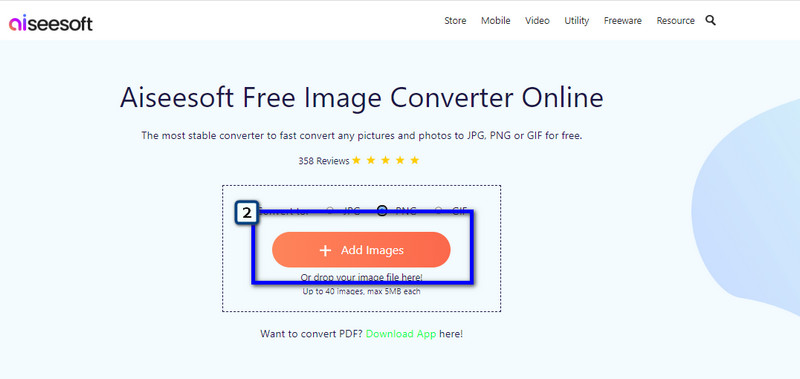
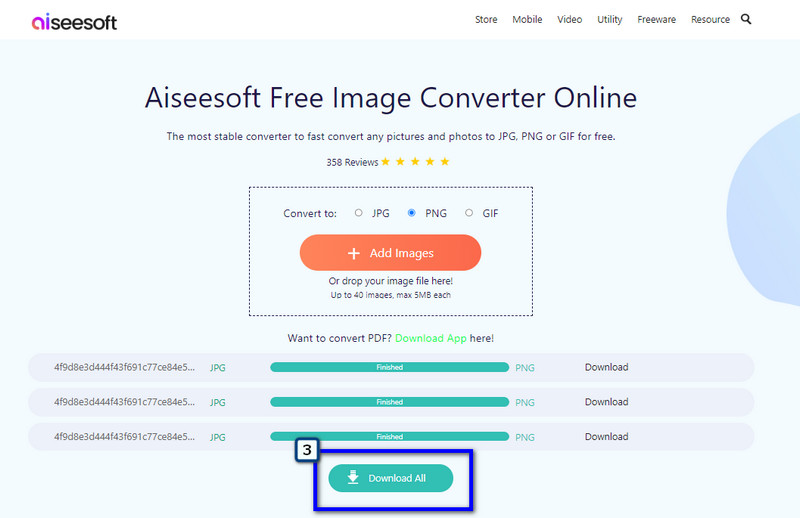
After turning the image into a PNG or GIF, you will need a tool to make the image transparent, like Illustrator. So, if you have and want to make a background transparent in Illustrator, you will need to look for a tutorial, but if you don't have the app, then you better search for an alternative.
How can I ZIP or unzip files on Mac?
There are different ways to do it, and the most popular way is using the Terminal, which is like a command prompt on Windows. Since the Terminal uses codes, identifying it is what you need to know to perform the zipping or unzipping of the files on Mac.
What are the reasons for zipping a file?
Since zipping a file makes the file size smaller, you can also see the advantage of zipping a file to organize everything, for it is compiled in a single file folder.
What is the disadvantage of ZIP?
ZIP files aren't safe to open, especially since we don't know the contents inside of them. Sometimes, the ZIP file you can download on the internet contains suspicious files that could damage your device. So, be careful and avoid downloading ZIP files on suspicious websites.
Conclusion
Did the converter we include here provide you with the best approach to change the ZIP file to JPG? We hope that information that is included here helps you a lot. If you are interested in reading other articles related to this topic, you can click on the already-written articles below.

Video Converter Ultimate is excellent video converter, editor and enhancer to convert, enhance and edit videos and music in 1000 formats and more.
100% Secure. No Ads.
100% Secure. No Ads.