3GP is designed to decrease storage and bandwidth requirements in order to accommodate mobile phones. It is widely supported by popular mobile devices like Samsung Galaxy S4, HTC One, Nokia Lumia 1020, etc. To convert videos to 3GP, all you need is an easy to use 3GP video converter that allows you to convert popular video formats like MP4, MOV, WMV, etc. to 3GP format.
3GP Video Converter is a great piece of software that can help you convert any video format to 3GP so that you can play videos on mobile phone anytime and anywhere. This article is just born for this. Here, we will show top 10 FREE & PAID 3GP Video Converters and the best choice for you is in them.
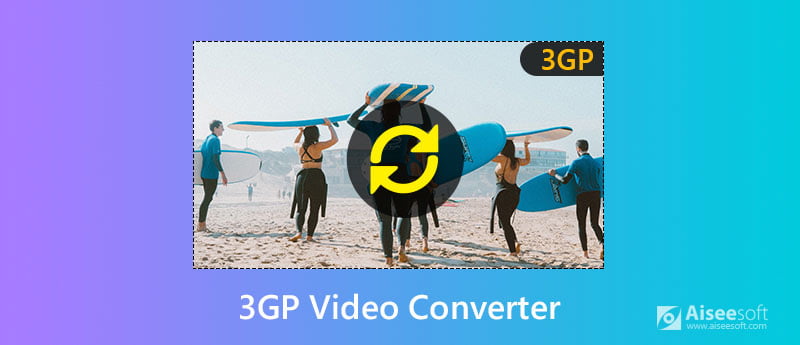
When we want some tools, we would first search the free one. So, at first, we would show you the FREE 3GP Video Converters. Look them carefully.
For users with the need of video converting, Aiseesoft offers the Free Video Converter. With this perfect companion to convert any videos for free, you can convert videos to not only 3GP, but also other video and audio formats (MP4, MKV, MOV, FLV, AVI, WMV, MP3, etc.).
Apart from converting function, it also can help you edit your video effects first before converting. You can add colorful themes to the video and edit words with title, author, time, etc. to specify it.
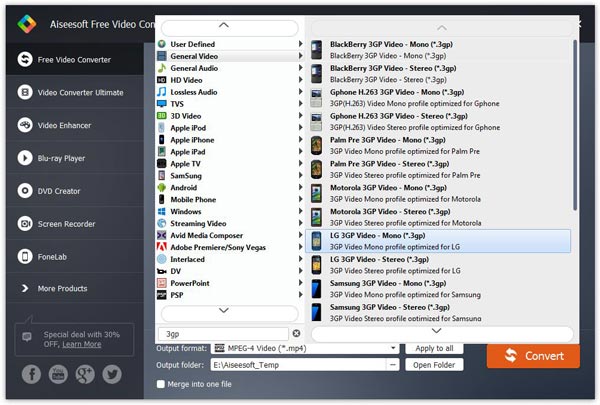
By using this online converter, you can convert other format videos to 3GP format, Just in 3 clicks. you can convert videos to 3GP on your browser without registration. Two-batch conversion is also supported in this little converter. You also can see that the interface is simple and self-explanatory.
For most video converting users, it would be the old antique. Online Convert is a popular tool for all conversion needs. For the needs of resizing and customization, it allows adjusting the settings like frame rate, bit rate, resolution, size, audio quality, and others. You also can set the screen size and files size and select the audio track, etc. when the process is completed, you can download the converted files on the browser.
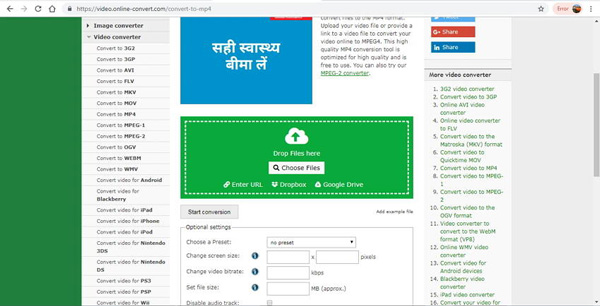
Free File Convert can convert your videos to 3GP files in decent quality in few clicks. You can add files from PC, URL, as well as cloud storage, to it. But there are some limits in it. You only can add MP4 files to it. And Maximum of 5 files with a combined size of up to 300MB can be added to the program.
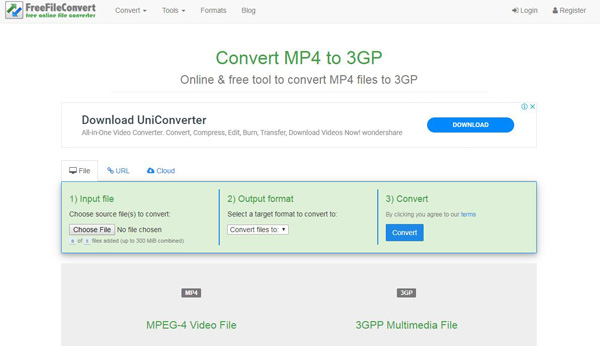
Files-conversion can easily convert your videos to 3GP files in good quality. It doesn't need download or registration. The quality of videos is due to your need. You also can change the resolution before converting, bit rate, frame rate, and audio bitrate. And as you see in the following, its interface is so simple.
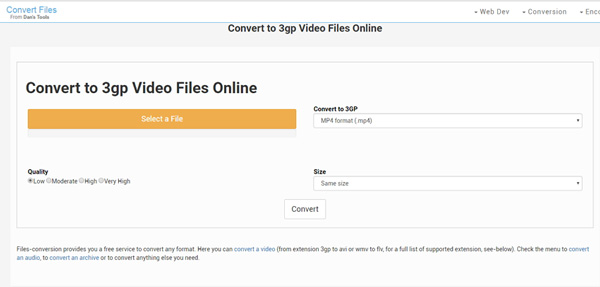
If you only need to convert the format of videos and files, the above 5 free 3GP converters can meet you. But if you have editing and other professional functions, you may need the higher version of 3GP Video Converter. Here are top 5 3GP Video Converters through layers of screening.
Aiseesoft Video Converter Ultimate has simplified professional tools into easy-to-use filters. And this 3GP video converter software contains many features about video conversion and customization. Thus, both beginners and professionals can convert AVI videos easily.

Downloads
Aiseesoft Video Converter Ultimate
100% Secure. No Ads.
100% Secure. No Ads.
iSkysoft HD Video Converter can convert videos from any media format to 3GP files, according to your needs. There is no quality loss in the converting process. It consists of numerous editing tools, functions, encode settings and other options to receive perfect output quality. By the way, it also supports batch convert video files even merge video files into one to save you lots of time.
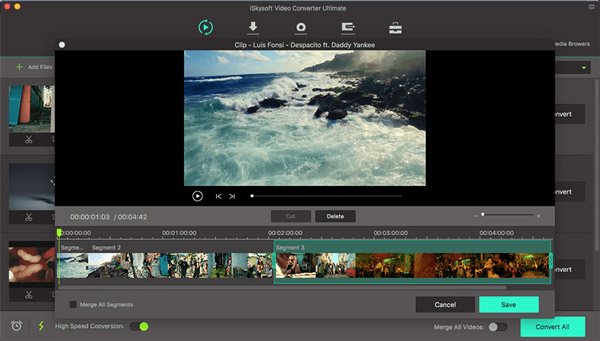
DVDFab Video Converter is one of the most powerful 3GP video converters. The software supports all popular formats and includes a large variety of useful tools and features that go well. With DVDFab Video Converter, you can set your preferred piece of music as background music and crop/trim off unwanted portion from the video, etc.
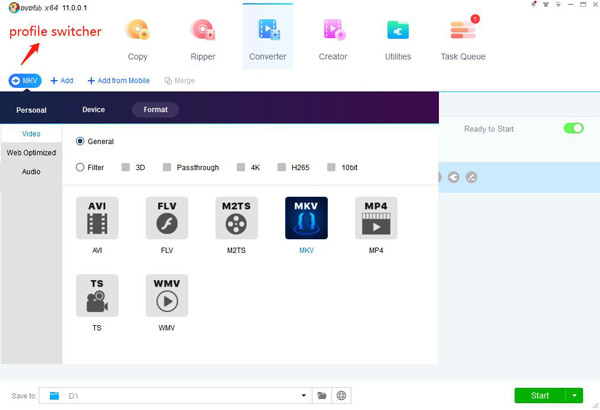
With Xilisoft 3GP Video Converter, users can easily convert almost all popular video files to 3GP or 3G2 video format. Apart from converting, it is also OK to extract pictures from video file in batches or take snapshots in video preview freely. In the converting process, you can set your preferred file size by importing the target size on the bit rate calculator, and it will do the compressing or expanding of file for you.
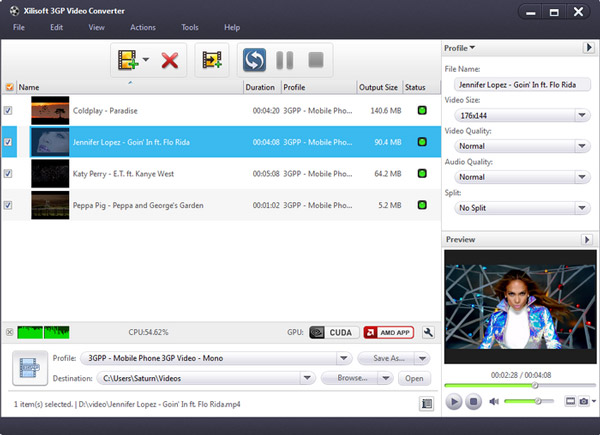
ImToo 3GP Converter is also a good choice to convert videos to 3GP files. Even though it supports limited Input and output media formats, videos can be converted into specific device supported format such as PS3, iPhone, Apple TV, PSP and so on. It also can easily extract audio from 3GP video files. You can change aspect ratio, extract audio, bitrate, sample rate and more. It also offers simultaneous multi-file conversion with high speed and quality output.
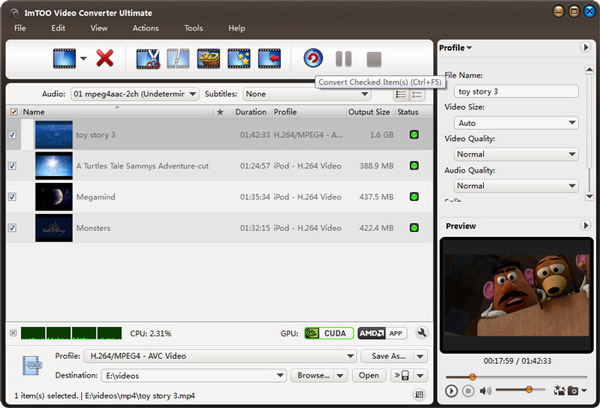
After download Aiseesoft 3GP video converter, install and run it, click the "Add File" button to import your videos. If you experience any problems adding videos by directly clicking the "Add" button, you can click "File > Add files" to add the video files.

This software can convert video such as AVI,WMV, and so on to 3GP format for cell phone. Click the "Profile" drop-down list to select the format you prefer for each added file. If you don't know what formats your device support, you can just select the format "Mobile Phone Video – 3GP (*.3gp). And then click "Apply to All" button.
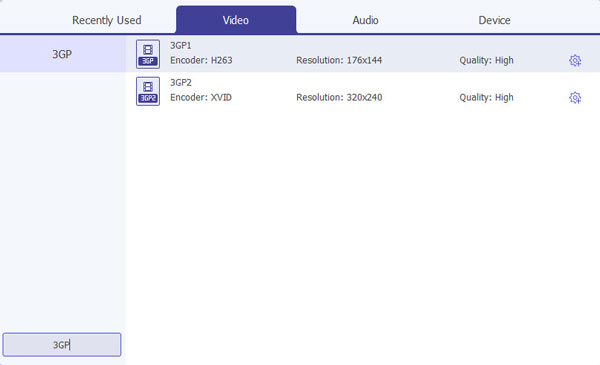
Or you can click the "Profile" drop-down list to select the format you prefer for each added file. If you don't know what formats your device support, you can just select the format according to the device.
If you want to customize the output quality, click the "Settings" button to open the settings panel. You can then change the video resolution, encoder, frame rate, sample rate, channel, bitrate, etc.
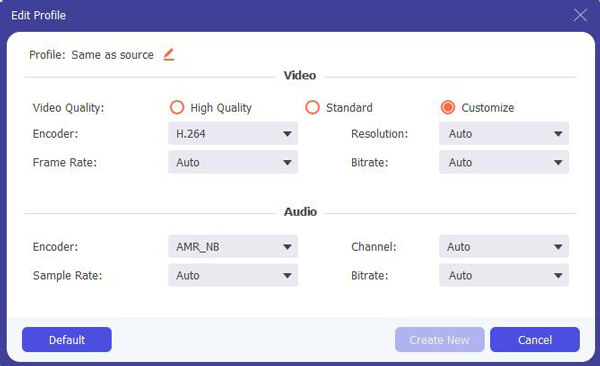
When all the settings are done, just click "Convert" button to start the 3GP video conversion. After the conversion process, click "Open Folder" to find the converted videos.
Aiseesoft 3GP Video Converter has a built-in video editor that allows you to customize videos to achieve the best video effect. Click "Edit" button to open Edit window, where you can cut video clips, remove black bars, add text or image watermark, and adjust video brightness, etc.
If you want to cut the edges off your video, you can click the "Crop" button to open the crop panel. There is a frame in dashed line around the movie video; you can drag it to cut off the sides you don't want. You can also type in values in the four Crop value boxes to crop your video more accurately.

3GP Video Converter allows you to trim your video file so you can capture your favorite clips from your video files. After you click "Clip" button, you can Preview your selected video file in the Preview window and estimate what part of the movie you want to convert. Then enter the start time and the end time to the time box in the left side or drag the start/end time bar below the Preview window to set the clips you want to convert, then click "OK' to start the conversion.

If you want to join several video files into one file, on the main interface, click the check box "Merge into one file", and you will only get one output file instead of multiple files.
We have listed about 10 powerful 3GP video converter and show the details of converting and editing. If you meet the 3GP video converting, there must be the best answer for you. Have a nice day!
3GP Converter
1. What is 3GP 2. 3GP Video Converter 3. 3GP to AVI 4. 3GP to MP3 5. 3GP to MP4 6. 3GP to MP4 on Mac 7. 3GP to iPhone
Video Converter Ultimate is excellent video converter, editor and enhancer to convert, enhance and edit videos and music in 1000 formats and more.
100% Secure. No Ads.
100% Secure. No Ads.