I want to uninstall WhatsApp messages from my iPhone SE, and replace with WeChat to contact with my business partner in China conveniently. Before doing that, how can I back up my important WhatsApp messages?
WhatsApp is the international chatting tool for friends/family contact or business dealings. The text messages or voice messages on WhatsApp will become the important part when using WhatsApp. However, many of you like Nathan may want to back up WhatsApp messages on iPhone just in case. So the question is that how to back up WhatsApp messages on iPhone. In the following description, we will state it in details.
WhatsApp has its Android and iOS version for users to download for a free but convenient use. Here we only take iPhone as an example to tell how to back up WhatsApp messages history, including voice messages, text messages, and messages attachments.
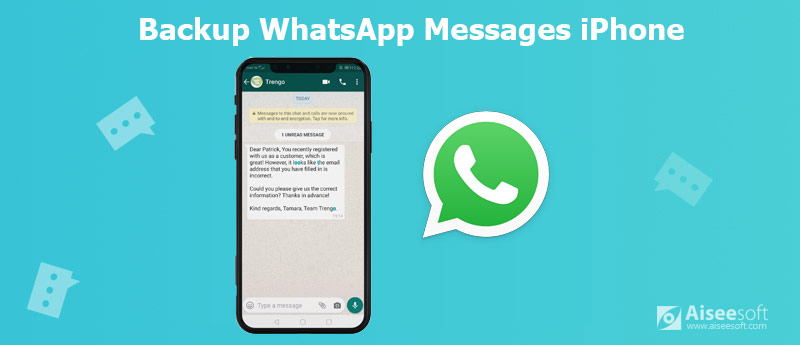
The first method of transferring WhatsApp messages and attachments to the computer is using WhatsApp Transfer for iOS. It is a professional application to send WhatsApp chat history from all the contacts and groups from iPhone to computer. Moreover, it can also backup all WhatsApp texts, voice messages, and attachments from one iPhone to another iPhone in 1:1 copy.
What you need is a USB cable, and download this WhatsApp backup software.

Downloads
100% Secure. No Ads.
100% Secure. No Ads.




Next time, when you want to restore WhatsApp backup, this software can also help you restore the whole WhatsApp data from PC to iPhone conveniently.
WhatsApp cooperates with Apple, so it definitely will get the superiority in some aspects. Here, WhatsApp messages backup on iPhone can be done with WhatsApp itself. What you need is an iCloud account and WLAN.
Step 1. On your iPhone, tap Settings > iCloud > iCloud Drive > slide iCloud Drive and WhatsApp to ON.
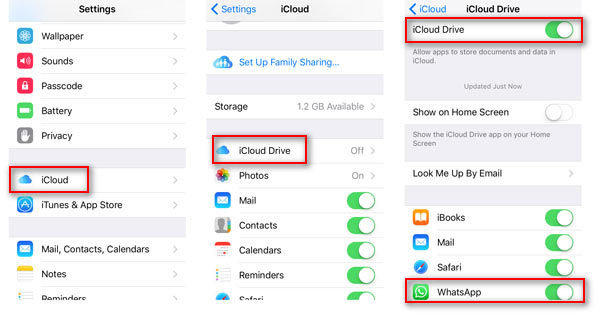
Step 2. Hit WhatsApp > Settings > Chats > Chat Backup > turn on Back Up Now to back up chat history.
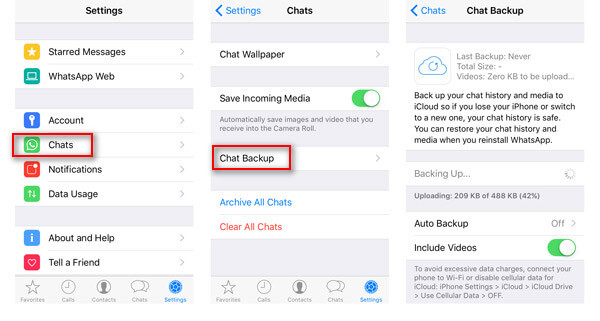
If you like, you could turn on Include Videos to back up WhatsApp videos for restoring in future. Also you are allowed to slide Auto Backup ON to make WhatsApp messages and videos automatically.
WhatsApp backup is getting stuck on iPhone? Here are solutions.
Also, you can restore WhatsApp by uninstalling WhatsApp. And then you need to install WhatsApp, log in your WhatsApp using your original account. Once you sigh in WhatsApp, you will be asked to restore the backup from iCloud.
Surely, the restored backup from iCloud will overwrite the existing WhatsApp files on iPhone.
Apart from the above two methods, there are another method to copy WhatsApp message from iPhone to PC with Emails. What you must prepare is WLAN and your Email address. Apart from the above two methods, there are another method to back up WhatsApp message from iPhone to PC with Emails. What you must prepare is WLAN and your Email address.
Step 1. Go to WhatsApp and navigate the conversation you want to back up on PC.
Step 2. Hit the contact person name on the top, then scroll down to find Export Chat. In the pop-up option, you can choose Attach Media or Without Media to add attachments (photos or videos).
Step 3. After that, choose Mail to enter the receiver's Email address to send WhatsApp to the Mail.
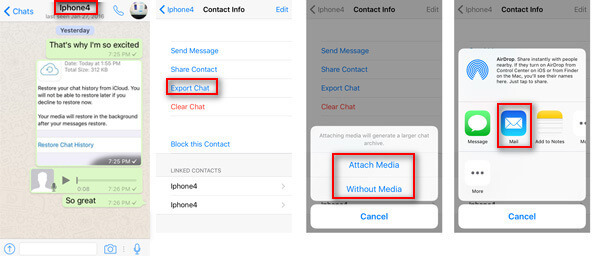
In this way, you will find your WhatsApp messages will be saved as TXT after logging in your Email address on computer. However, you will find it is a little troublesome to export WhatsApp messages by one by one contact person.
iPhone users may not miss one of the important tool, AirDrop, which is also a helpful program between iOS devices and Mac. Here we will show you the detailed steps to Airdrop WhatsApp messages or other files between iPhone and Mac.
Step 1. Repeat step 1 and 2 in the method three to pack your text messages and messages attachments.
Step 2. In the transferring way, you could use AirDrop by swiping from bottom to up, choose Everyone to find your Mac. Tap it to save the WhatsApp messages backup to Mac.
For backing up archived WhatsApp messages, you should click them one by one, and then select to send to other devices for backup.
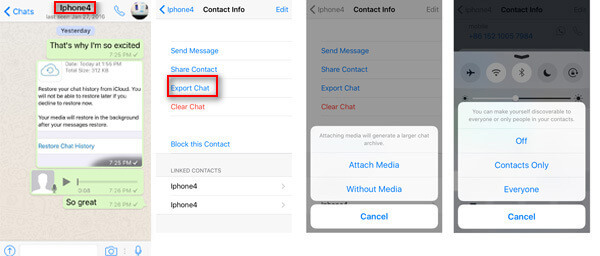
Not only WhatsApp messages, contacts, photos, etc. are also supported by AirDrop. Check here to know how to backup contacts on iPhone with AirDrop.
How to restore deleted WhatsApp messages without backup?
To restore deleted WhatsApp messages, you need a backup. Even if you create no WhatsApp backup, you could use third-party recovery software (e.g. FoneLab iPhone Data Recovery ) to get back the deleted data. Learn from this post to recover deleted WhatsApp messages without backup.
How do I access WhatsApp on my iCloud?
All the backup via iCloud will be stored in cloud from Apple. Login to www.icloud.com and you can view some data of the backup file. As for WhatsApp messages, iCloud does not allow you to view them directly. You need an iCloud extractor to access WhatsApp data.
Can Move to iOS transfer WhatsApp?
No. Move to iOS is a free app to transfer data from Android phone to iPhone. However, app data like WhatsApp, Kik, etc., are not supported to send from Android to iPhone.
Is WhatsApp linked to Apple ID or phone number?
The WhatsApp account is tied to your cell phone number. The account itself is not associated with an Apple ID. However, if you want to back up your WhatsApp messages via iCloud, you must make sure that your device is signed in with the same Apple ID.
Can you AirDrop WhatsApp messages between devices with the same Apple ID?
Sure. If you use AirDrop to transfer files between two Apple devices, like transferring a photo from an iPhone to your Mac, you will not be reminded to choose from Accept or Decline, and the files will be automatically received and saved.
Conclusion
The above 4 ways to help you back up iPhone WhatsApp messages are useful for you? Which method is the easiest way to export WhatsApp messages from iPhone to a computer for backup?
Let me know by leaving your comments below.

An efficient WhatsApp transfer tool that quickly backs up and syncs all WhatsApp chats, video/audio, files, stickers, and more across iOS/Android devices and online cloud services.
100% Secure. No Ads.