"WhatsApp backup stuck at around 134.1 MB of 2.74 GB (4%) while uploading to iCloud.
iPhone 8, iOS 12.1, WhatsApp 2.17.11. Thanks for any help."
WhatsApp, as one of the biggest chatting apps for iPhone, stores many important chatting messages and photos for you.
Correlated with iCloud account, WhatsApp creates the quick way to backup chat conversations automatically to iCloud on iPhone, and restore the backup when login WhatsApp on another device or reinstall WhatsApp.
However, some users reported that WhatsApp backup to iCloud gets stuck at 0% or 0 bytes for hours.
Why is WhatsApp backup frozen? What to do if WhatsApp chat backup stops?
That's what we shall solve in this post.
11 easy and quick ways to kick out of a frozen WhatsApp backup to iCloud on iPhone.
Now, let's drive right in.
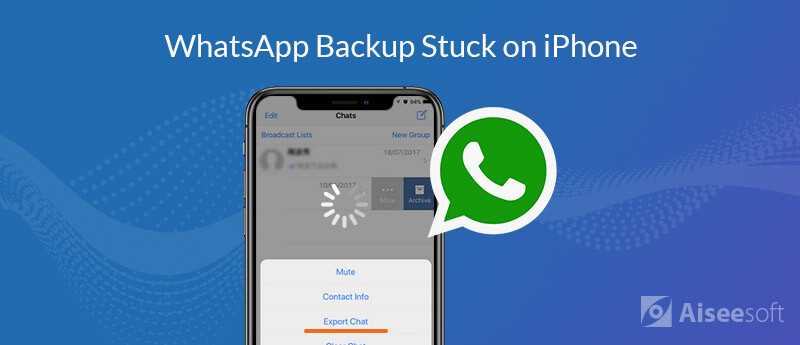
The reasons for the failed WhatsApp backup on iPhone can be various, but the most common reasons can be concluded as follows:
1. iCloud account is not signed in WhatsApp.
2. iCloud Drive is turned off or iCloud Drive is enabled on other devices with the Apple ID.
3. iCloud storage is not enough.
4. iCloud server is problematic.
5. Network connection is not available.
6. WhatsApp is not compatible with iOS system.
7. Auto WhatsApp backup is disabled.
8. Others.
Not sure which reason causes the failure of WhatsApp backup to iCloud on iPhone? Just follow the 11 easy solutions in the next part to fix the problem.
Restarting an iPhone can be the universal solution to solve any iPhone related errors.
When fixing the frozen WhatsApp backup, it also deserves the free trial.
It is an old story to restart an iPhone, and you can read the story here in details: How to Restart iPhone.
While restarting an iPhone is just closing all the applications on iPhone naturally, force restarting an iPhone can clear the caches.
You can perform a force restart when the above steps do not work.
1. Press and release the volume up button.
2. Press and release the volume down button.
3. Press and hold the side button.
4. Release the button until Apple logo appears.
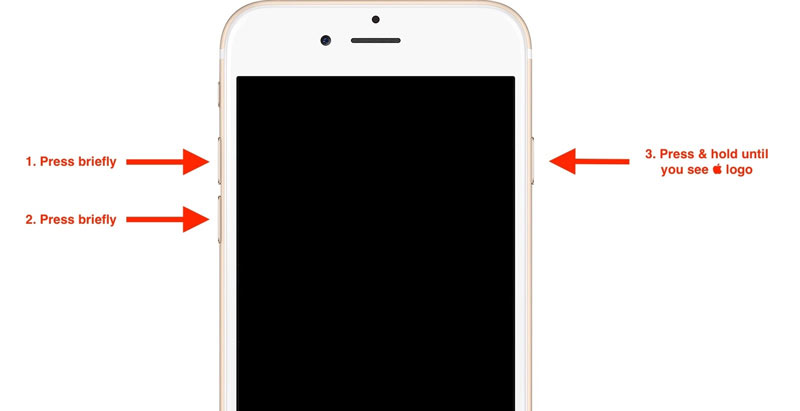
For backing up WhatsApp data from iPhone to iCloud, you must make sure iCloud account signed in where you use WhatsApp on iPhone.
When iCloud backup is not working, the most frequent solution used is to sign out and sign in iCloud again. Here, it is worth a try.
1. Go to "Settings" on iPhone > tap your iCloud name > Scroll down to hit "Sign Out". Then you need to enter your Apple ID password to confirm that.
2. After seconds, just again tap your blank iCloud name and sign in your iCloud account again.
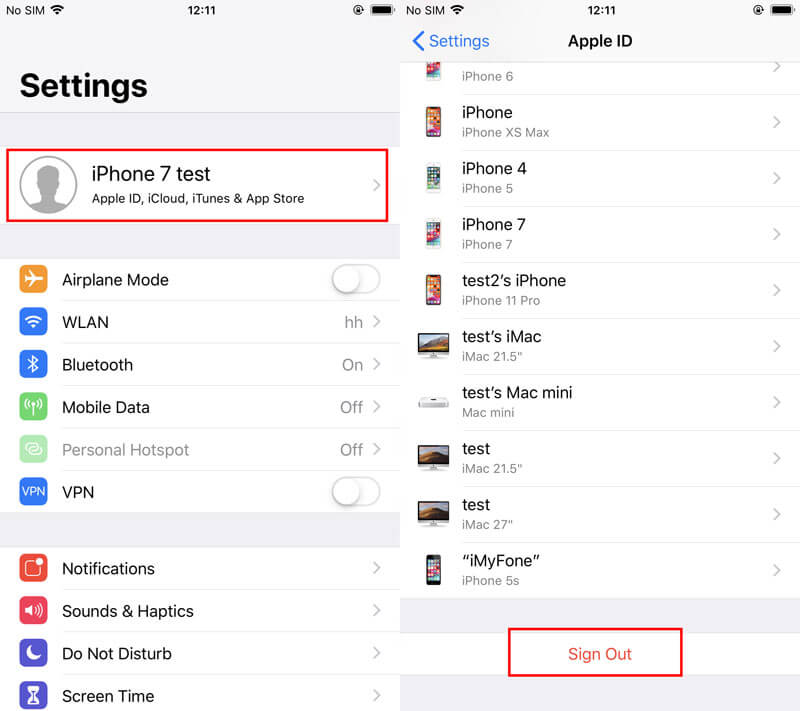
After that, try to backup your WhatsApp data manually to see if the problem is solved.
Sometimes, if iCloud server is crash, then you get no ways to complete the WhatsApp backup on iPhone to iCloud. So, just go to check is the iCloud system status is in working well.
Go to https://www.apple.com/support/systemstatus/, and check if any iCloud services are in the normal state.
The green light indicates services are available while the orange lights reply those unavailable.
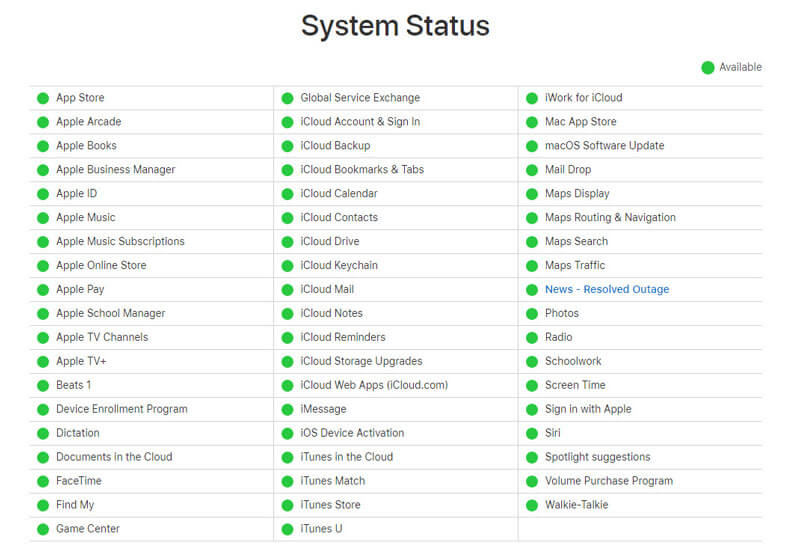
Another potential that you may ignore frequently is that your iCloud backup is disabled.
So, just make sure iCloud backup is enabled and WhatsApp data backup is togged on.
1. Go to "Settings" > Tap your iCloud name > Scroll down to toggle on "iCloud Drive" and "WhatsApp".
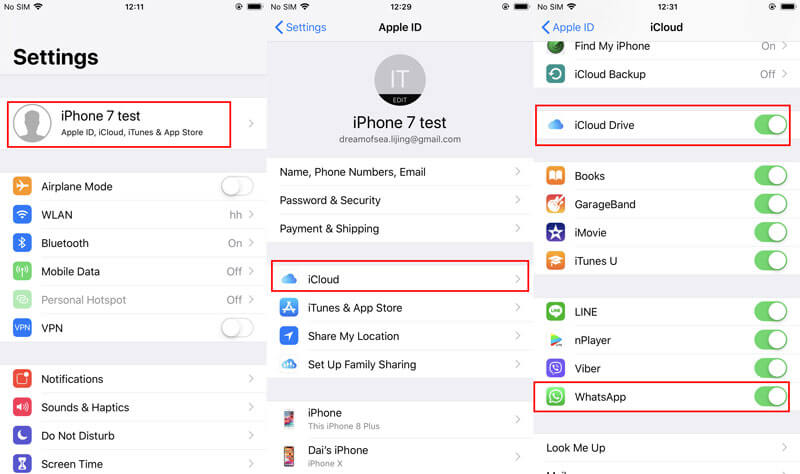
2. Scroll down to tap "iCloud Backup" before "iCloud Drive" > Toggle on "iCloud Drive" > Hit "Back Up Now".
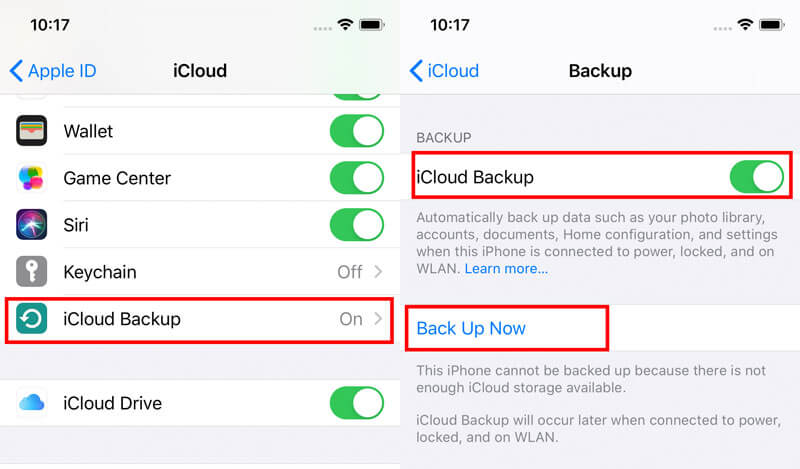
Then head to WhatsApp and to see if the auto WhatsApp backup is enabled.
If you're trying to back up on an iPhone with iOS 7, make sure no other device using your Apple ID has ever had iCloud Drive turned on.
iCloud only offers free storage of 5GB, and if you use the free space on iCloud, just go to check if the iCloud storage is full.
Go to Go to "Settings" > Tap your iCloud name > Tap "Manage Storage" to see your iCloud storage plan, where you can see the detailed storage usage on the apps, including WhatsApp.
If the iCloud storage is not enough for backing up the WhatsApp chatting messages and photos, you can purchase more storage or clear iCloud storage for WhatsApp.
Network is the necessity when you want to backup WhatsApp data from iPhone to iCloud.
Switch cellular data to Wi-Fi and make sure the Wi-Fi connection is in good situation.
You can move your iPhone to a close place where is near to the Wi-Fi.
Plus, you can reset the network settings alternatively to fix the issue.
On iPhone, go to "Settings" > "General" > Scroll down to tap "Reset" > "Reset Network Settings".
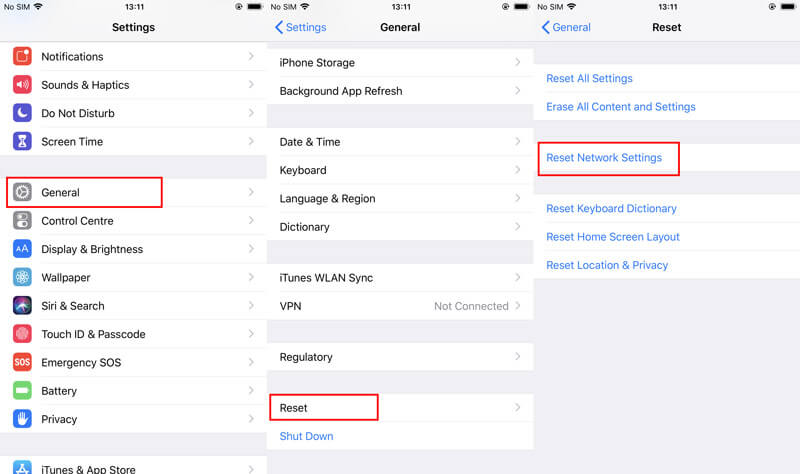
Then you are required to connect your Wi-Fi again.
After that, just try again to see if you can get rid of the WhatsApp backup stuck in iCloud on iPhone.
Auto WhatsApp backup is allowed on iPhone daily, weekly or monthly. It is reported that some users fix the problem by changing the backup frequency from daily to monthly.
It may be not efficient for everyone, but it worths a short.
1. Open WhatsApp on iPhone, head to "Settings" tab at the bottom-right corner.
2. Select "Chats" > "Chat Backup".
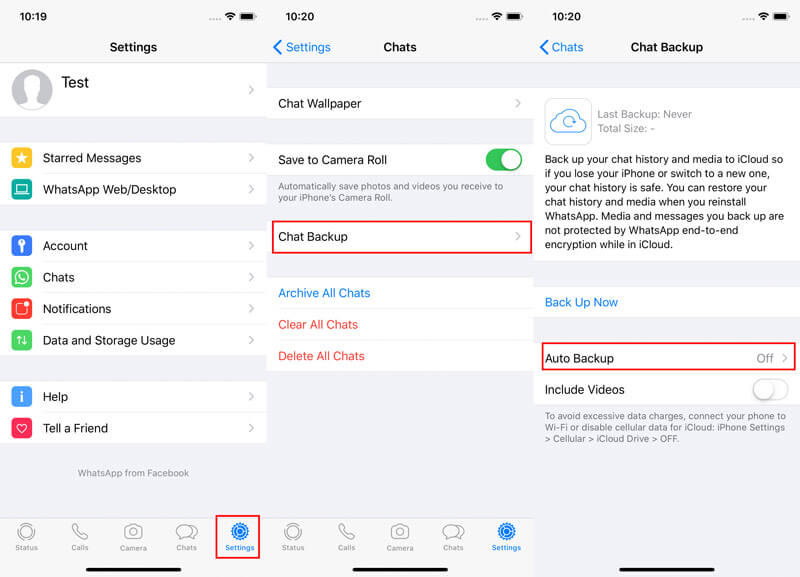
3. Tap "Auto Backup" and select the auto backup frequency from Daily, Weekly or Monthly.
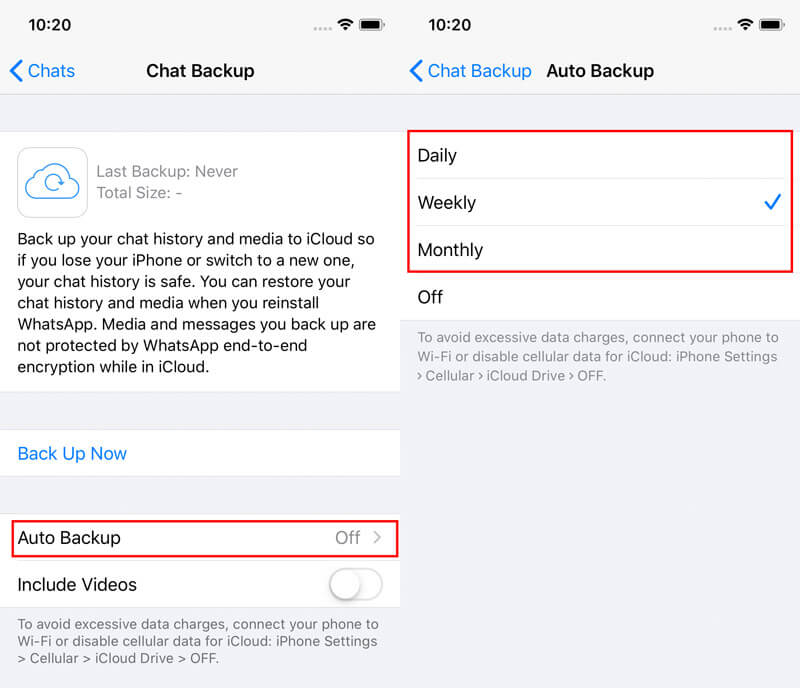
If you choose "Off", then you will have to backup WhatsApp data manually in the next solution.
Backing up WhatsApp chatting data from iPhone to iCloud manually can be another one solution when auto WhatsApp backup on iPhone is stuck. (See what to do if or WhatsApp backup stuck on Android)
1. Open WhatsApp on iPhone, head to "Settings" tab at the bottom-right corner.
2. Select "Chats" > "Chat Backup".
3. Tap "Back Up Now" and your iPhone will start backing up your WhatsApp chat history and media to iCloud.
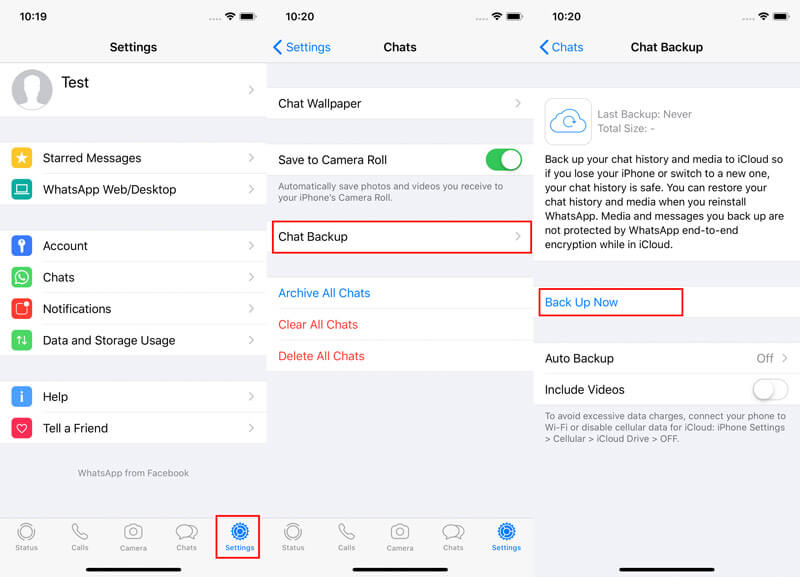
You can toggle on "Include Videos" to copy the WhatsApp videos from iPhone to iCloud at the same time.
After trying all the solutions above, WhatsApp backup on iPhone is still not working, you can try to delete the last WhatsApp backup and then try to backup again.
The steps of deleting the last WhatsApp backup on iCloud is easy.
1. Head to "Settings" > Tap your iCloud name > "iCloud" > "Manage Storage".
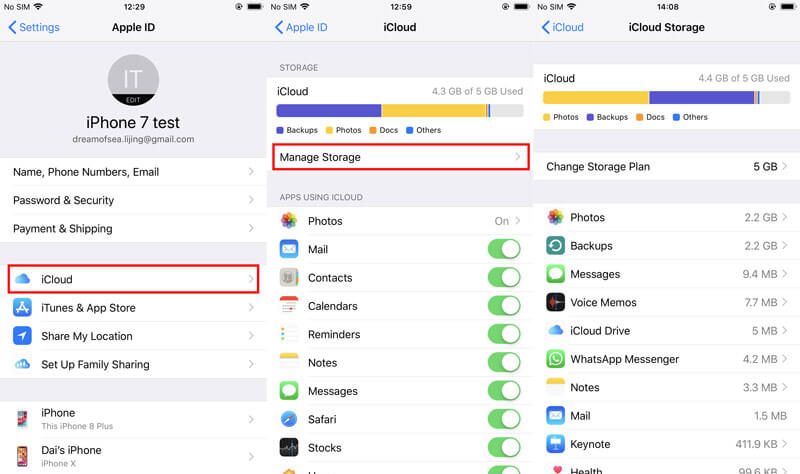
2. Find and hit "Backups" > Find the last iCloud backup and hit it > Tap "Delete Backup".
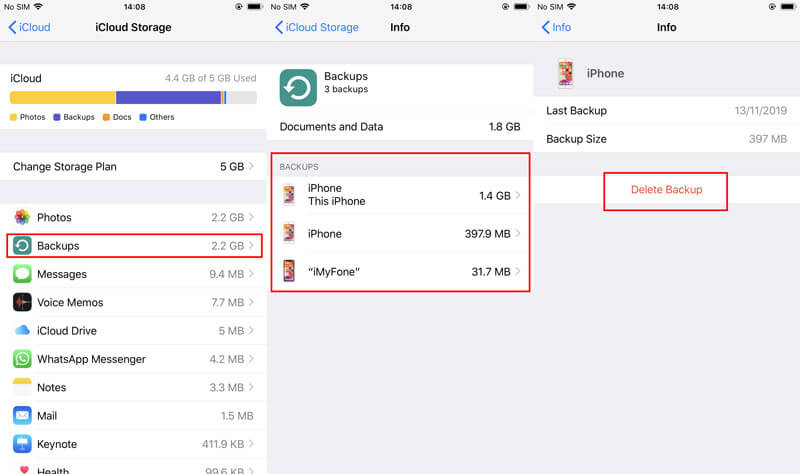
Then you can check the WhatsApp backup is completed.
Another way of stopping the frozen WhatsApp backup in progress is to uninstall the app and reinstall WhatsApp again.
For uninstalling the WhatsApp, you just need to press and hold the WhatsApp icon on the Home screen until it jiggles.
Hit the small cross on the upper-left corner to uninstall it.
The permanent way of uninstalling WhatsApp from iPhone, you should read this post.
Then search the WhatsApp in App Store, and then install it again on iPhone.
The above solutions feature on solving the frozen or slow WhatsApp backup to iCloud on iPhone. If none of the above solutions work for you, then you should consider giving up iCloud, and get the alternative to backup WhatsApp data.
Aiseesoft WhatsSync is the easy-to-use WhatsApp data backup software for iPhones and iPads. Unlike the slow backup using iCloud, this software only needs a USB cable and copies the data from iPhone to computer faster. Moreover, it can back up all WhatsApp data including the chatting messages and WhatsApp attachments with the secure encryption to ensure a safe backup.

Downloads
100% Secure. No Ads.
Now, let's get the iCloud alternative to back up WhatsApp data from iPhone to computer.
Step 1 Free download this software on your computer, and run it immediately after the successful installation. Get the USB cable to plug your iPhone to the computer and tap the Trust button on iPhone to confirm it. In the main interface, you should select WhatsApp and Backup consecutively.
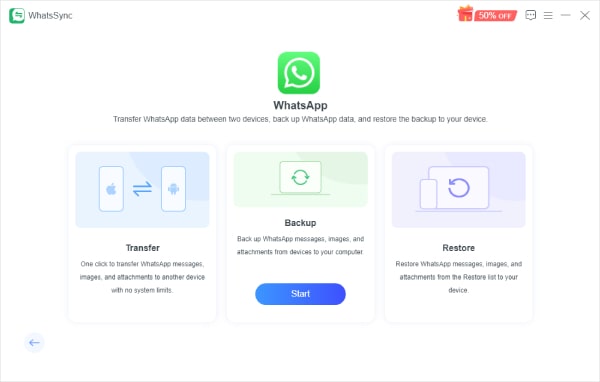
Step 2 Once it has checked your device status, verify your iTunes encryption password. Your password will not be leaked during the backup.
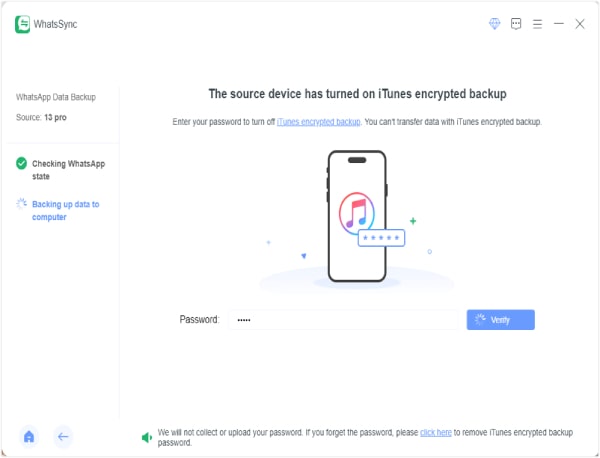
Step 3 Then, this software will start backing up WhatsApp data immediately. After the backup is done, you can check it on your computer and easily restore the WhatsApp backup to your computer.
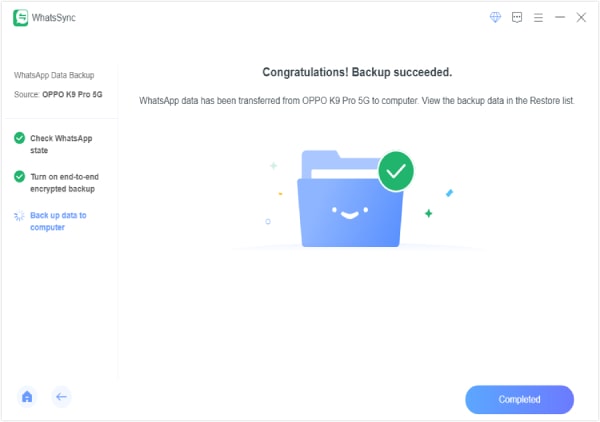
Conclusion
Backing up WhatsApp data to iCloud is a good habit to avoid data loss on iPhone. However, once WhatsApp backup to iCloud is stuck, slow, or not complete, the solutions mentioned above can efficiently fix the problem. Surely, iCloud can also be replaced with other third-party tools to start a faster backup for WhatsApp data.
Does this post solve your problem?
Is there any good solution from you?
Let me know by leaving your comments below.
iPhone Stuck Issue
1. Get Out of Shuffle Mode on iPhone/iPod 2. iPhone Stuck on Loading Screen 3. Fixes for WhatsApp iCloud Backup Stuck 4. iPhone Stuck in Recovery Mode 5. iPhone Stuck on Apple Logo 6. Fix iPhone Stuck in Headphone Mode 7. Fix iPhone Stuck on Verifying Update 8. Fix iPhone Stuck on FaceTime Ending Screen
An efficient WhatsApp transfer tool that quickly backs up and syncs all WhatsApp chats, video/audio, files, stickers, and more across iOS/Android devices and online cloud services.
100% Secure. No Ads.