DoorDash is a famous online food ordering and delivery platform offering the most outstanding selection of your favorite restaurants. Moreover, it facilitates the delivery of prepared meals, groceries, alcohol, household essentials, and more. Do you know how to change the DoorDash location?
Whether you are a delivery driver or an ordinary user, you may need to change your location on DoorDash. This post will tell you how to change the current delivery address and change your starting point on DoorDash as a dasher.
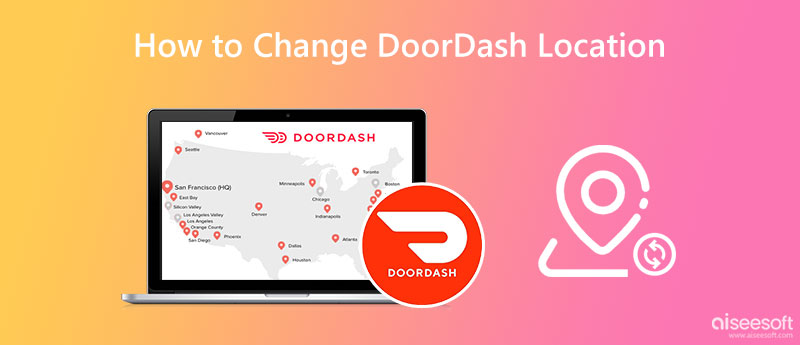
You can easily change your location DoorDash through the DoorDash app or its official website if you don't have an active delivery in process. You need to update your delivery address in your account settings.
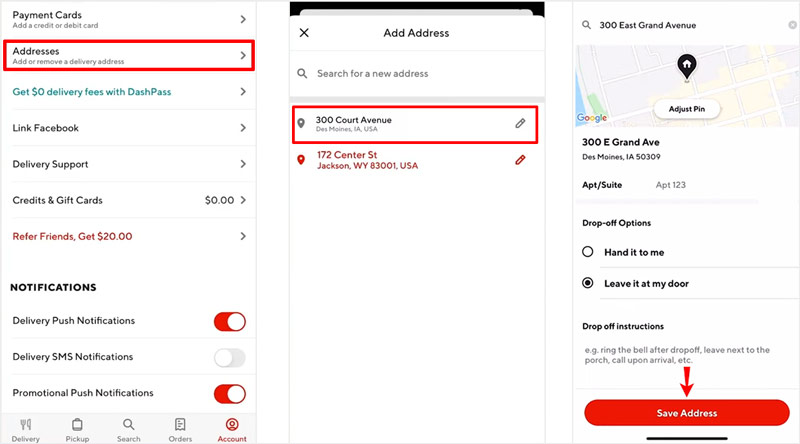
If you are using the web version of DoorDash on your computer, you can handily change your location on its official website. You can take the following guide to change your DoorDash delivery address on a Windows PC or Mac.
Navigate to the official DoorDash website and log into your account. As a new user, you can directly enter your delivery address. To change your location on DoorDash, you can enter and select a new address from the list. This selected location will be your new default address.
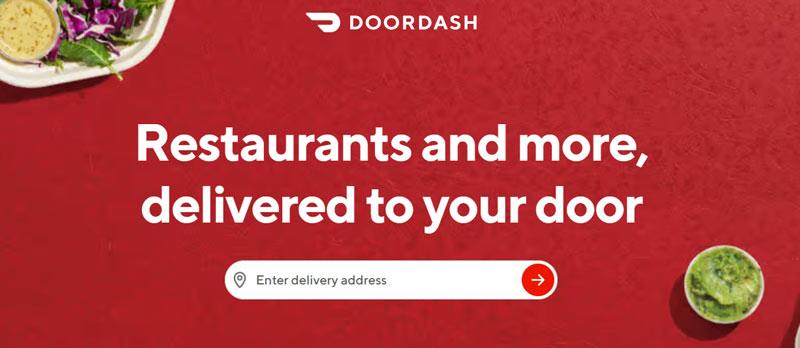
When you sign in to your account on the DoorDash website, you can also click the city tab and the edit button next to your delivery address to change it. You can add more detailed information, like your apartment number and delivery instructions. After you change your location on the DoorDash website, you can click the Save button to save your changes.
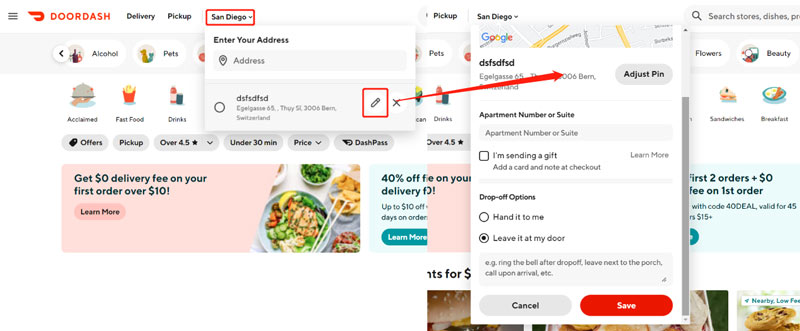
As a dasher, you may want to change your location on DoorDash to earn more money. You can follow the guide below to easily change your starting point in the DoorDash Dasher app.
When you get to a new area near your most recent dashing location, you can open the DoorDash app and simply tap the Dash Now or Schedule a Dash button to change your dashing location.
If Dash Now is unavailable and you can't change your starting point through that, you can tap the lines icon in the top-left corner, go to Settings, and choose the Location option. You can enter a new location or select a location from the list. You can also mark your target dashing location on its built-in map. When the DoorDash app asks if you want to update your dashing location, tap Change to confirm that.
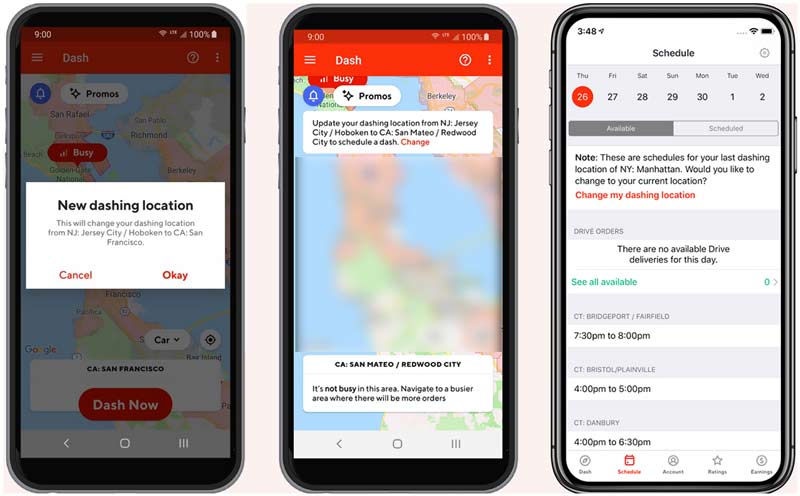
You can also use a location changer app to change your location on DoorDash effectively. Here we strongly recommend the easy-to-use iPhone location changer, AnyCoord, to help you change your DoorDash location on an iPhone or iPad. It is specially designed to set virtual locations for different needs.

Downloads
AnyCoord - Change Location on DoorDash
100% Secure. No Ads.
100% Secure. No Ads.



Where to check my current DoorDash location?
When you want to view your current delivery address on DoorDash, you can open the DoorDash app, tap the three lines icon in the upper-left corner, and click the Location option to check your current address.
How do you delete an address on the DoorDash app?
Open the DoorDash app on your phone, go to the Account tab, and then choose the Addresses option. Locate the address you want to remove and tap the edit icon next to it. Now you can tap the trash icon to delete the DoorDash address.
Why can't I change my starting point on DoorDash?
Many reasons will cause you cannot change your starting point on DoorDash. If your preferred area is not in an area of DoorDash's operation service when you are under an address where there are not enough orders, DoorDash is unavailable in your region, too many dashers are working, or due to some technical difficulties of the DoorDash app, you may fail to change your starting point on DoorDash.
Conclusion
Whether you are a customer or a dasher, you will often need to change your location on DoorDash. This post gives you a detailed guide on how to change DoorDash location on computers and mobile phones. You can follow the guide to change your delivery address and starting point on DoorDash.

Aiseesoft AnyCoord can help you hide, fake, or change your GPS location to any other place with ease. You can even plan a moving route if needed.
100% Secure. No Ads.
100% Secure. No Ads.