Many Roblox players have to switch locations to reach separate servers, in-game objects, or distinct experiences. However, Roblox has limitations on how often you can change your location, creating a challenge for those who need to switch a lot. If you’ve reached this limit, you may wonder if there’s a method to circumvent it and change locations multiple times. This guide will discuss how to change Roblox location more than once using different techniques. We will demonstrate the top software tools we can reach and some other options that work by changing your GPS or IP location without limits. Do not worry. Let us guide you on how to change your Roblox location quickly and safely, step by step. Let’s get started.
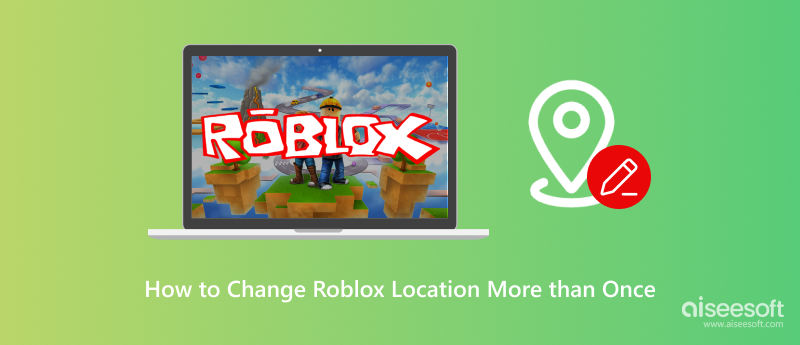
Roblox allows users to change their location, but certain limitations exist. If you’ve already modified your account location and need to switch again, you might encounter restrictions preventing further changes. It can be frustrating, especially if you're relocating or trying to access region-specific content.
How Many Times Can You Change Location on Roblox?
There is no official limit to how many times you can change your Roblox region. You can change it as often as you like. However, the change is not permanent and requires you to restart the Roblox application each time for it to take effect.
How to Change Roblox Location Using the Official Method
If you haven’t hit any restrictions yet, you can follow these steps to change your Roblox location officially:

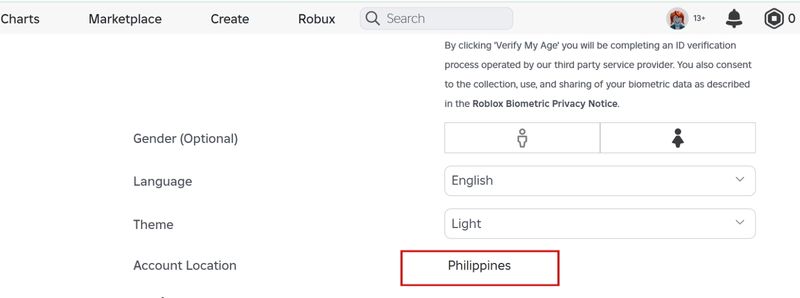
Roblox users can change their location, but there are restrictions. If you’ve already changed your country or region through official means in settings, you might be stuck and unable to change it again. This limitation can sometimes be daunting, especially for players looking for something as simple as a region-specific title, exclusive events, or better server connections. If you are curious about how to change your country on Roblox and want unlimited options, the best solution is to use location-changing tools. These tools allow you to change your GPS or IP address to make it seem like you're in another region. In the following guide, we have listed 5 ways to change the location on Roblox.
Changing your account location on Roblox can be tricky due to built-in restrictions. While Roblox allows users to update their country through account settings, there are limitations on how often you can do this. If you've already changed it once and need to switch again, you'll likely encounter region-based restrictions that prevent further updates. Fortunately, Aiseesoft AnyCoord offers an easy and effective way to bypass Roblox’s location limitations. This GPS location changer allows you to modify your virtual location without any risks, making it one of the best tools how to change account location on Roblox multiple times.
100% Secure. No Ads.
100% Secure. No Ads.
Main Features of Aiseesoft AnyCoord
• Modify your virtual location to any country in seconds.
• Works seamlessly on both iPhones and Android devices.
• Simulate real-time movement to avoid detection.
• Change locations on multiple devices at the same time.
• No need for jailbreaking or rooting your device.
How to Change Account Location on Roblox Using Aiseesoft AnyCoord


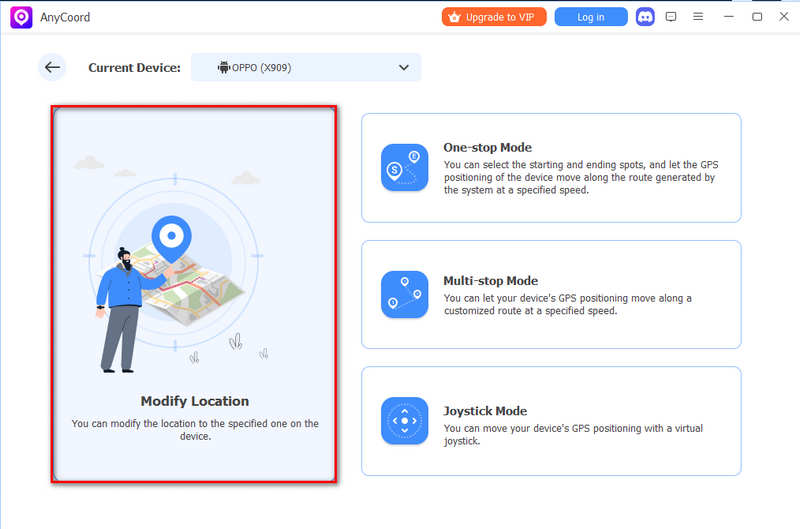
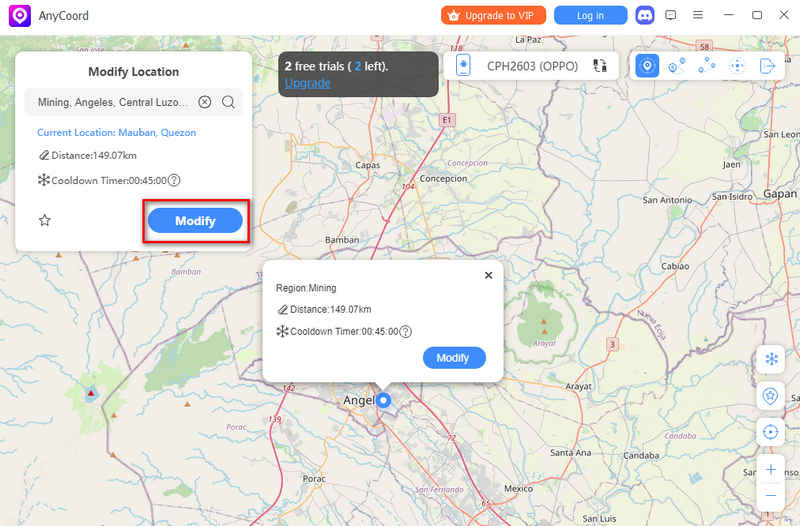
If you're struggling with changing account location on Roblox, Aiseesoft AnyCoord is a reliable and easy-to-use solution. It helps you bypass restrictions and modify your location without hassle.
Roblox’s location settings can limit your access to certain games, servers, or features based on your region. You'll need a GPS spoofing tool if you’ve already changed your account location using the official method and want to modify it again. For Android users, Fake GPS Location Spoofer is one of the easiest ways to change your location multiple times. This app lets you set a virtual location on your device, making Roblox think you're in a different country.

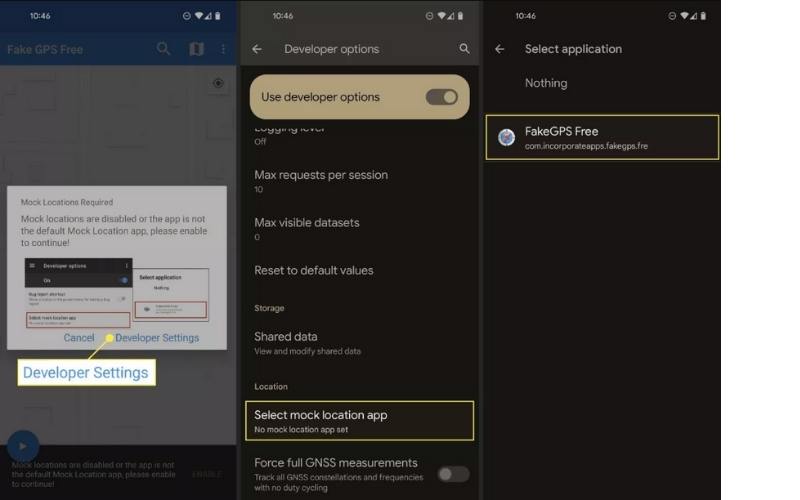
While the Fake GPS Location Spoofer app for Android provides a direct method to manipulate your device’s GPS, it comes with significant limitations for use with Roblox. Technically, the process is more complex than simply installing the app, as it requires you to enable Developer Options and set the app as your “Mock Location App”. Furthermore, the app’s effectiveness is often inconsistent; user reviews frequently report issues with stability and reliability, noting that the fake location can drop or be easily detected by applications, rendering it useless for accessing region-locked Roblox experiences.
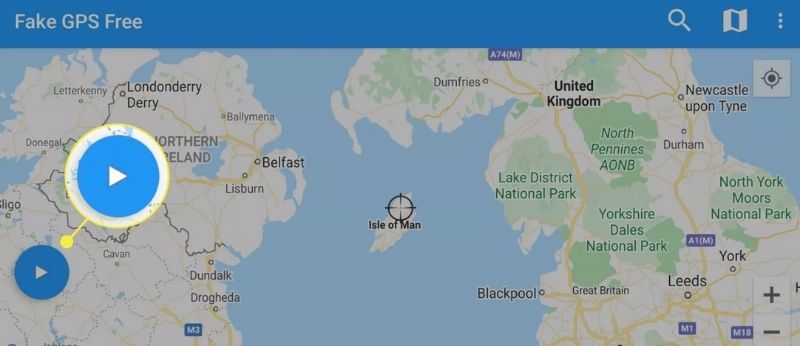
Roblox limits certain content, game servers, or available features based on your IP address. A VPN is a great solution if you wish to change your Roblox location more than once. We recommend it! ExpressVPN is as good as it gets. It provides quick and safe servers across multiple nations, allowing you to get around geo-restrictions and access region-locked Roblox content. With ExpressVPN, you can simply switch your IP address and access various Roblox servers without compromising your privacy and security.
Step-by-Step Guide to Change Roblox Location with ExpressVPN
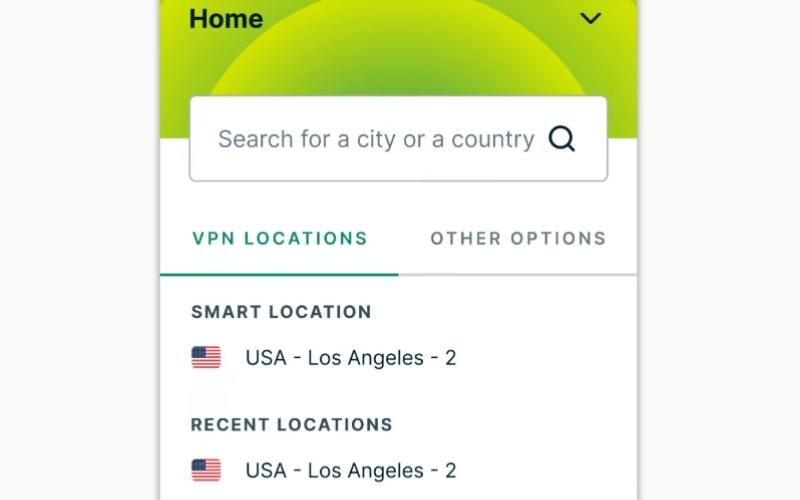
However, it's also important to note that a VPN only changes your IP address and may not affect other location-determining factors, meaning the change might not be fully effective for accessing all region-specific content. Moreover, many free VPN services pose security risks, such as weak encryption, data logging, and bandwidth limits, which can compromise your privacy and provide an unreliable connection.
Apart from the methods mentioned above, you can also switch locations in Roblox via Rigon Settings. This method involves changing your device's regional format settings, not using a VPN or location spoofer. There is a targeted guide based on your device.
On iOS, go to Settings > Media & Purchases > View Account > Country/Region.
On Android, head to Google Play Store > Profile > Settings > General > Account and Device Preferences > Country and Profiles.
On Windows or Mac, you can change the system region under Time & Language or Language & Region settings.
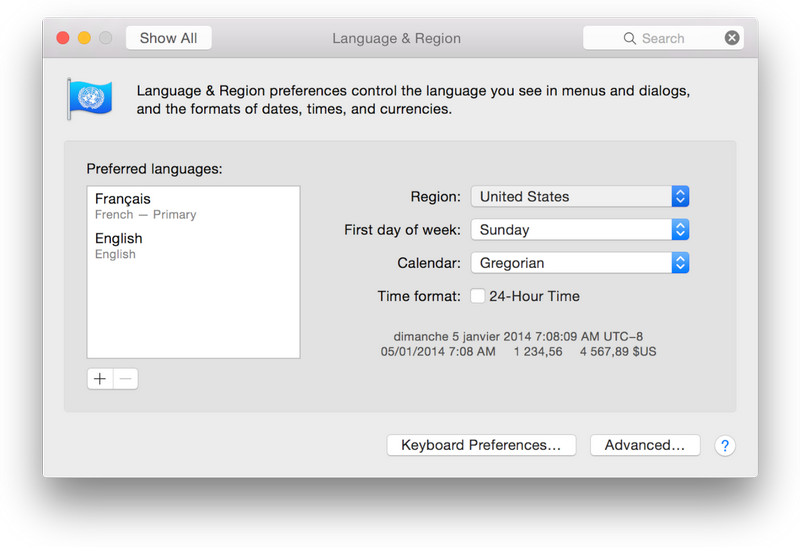
However, this method is highly unreliable because Roblox automatically detects your account's regional location based on device signals, with your IP address being a key factor. Changing your regional format in settings does not alter your IP address, creating a discrepancy that Roblox's system can easily recognize.
The most legitimate and secure method to formally update your account's region is by contacting Roblox Customer Support directly through their official support channel. This process is designed for users who have permanently relocated and requires you to submit a request providing verifiable information, which may include a billing address or other proof of new residency for the support team to review. While this is the only method officially endorsed by Roblox and carries zero risk of violating their Terms of Service, it is not intended for frequent or temporary changes and can be a slow process with no guarantee of approval, as it is subject to strict verification by their support team. Here is how to realize it:
The biggest limitation of this method is the time lag. As you know, when you submit your request, it may take some days to verify your information, so it is not the fastest and most efficient way.
How to turn off location on Roblox?
To disable location on Roblox, turn off Location Services on your iOS or Android device by heading to Settings > Privacy & Security > Location Services and changing Roblox to Never. PC and Mac: First, adjust site permissions in the Chrome or Edge settings to prevent location tracking in your browser. Use a VPN to alter your area and conceal your IP address for increased privacy.
How do you change account location on Roblox more than once?
To bypass the one-time location change limit, you can use tools like: Aiseesoft AnyCoord (for GPS spoofing), iMyFone AnyTo (for location modification), Fake GPS Location Spoofer (Android users), ExpressVPN (to change your IP address)
Will Roblox ban me for changing my location multiple times?
Contacting Roblox Support or via official channels is secure. However, violating Roblox's Terms of Service could result in limitations or bans for using third-party spoofing tools or VPNs. Always use reliable tools and avoid questionable conduct.
Conclusion
Roblox has many restrictions, making it hard to change your location more than once. Although the official method allows you to change your location only once, there are a few methods like Aiseesoft AnyCoord, Fake GPS Location Spoofer, ExpressVPN, Region Settings, and Customer Service that can help you overcome such prevention and modify your GPS location or IP address. However, you need to use it judiciously to avoid having an account restricted. Moreover, suppose you wish to protect your privacy and security further. In that case, you can also see how to change your Roblox location, enabling you to deactivate location services from your device or utilize a VPN service to change your IP address. If you take the necessary steps, you can have a great time without compromising your control over your Roblox location settings.

Aiseesoft AnyCoord can help you hide, fake, or change your GPS location to any other place with ease. You can even plan a moving route if needed.
100% Secure. No Ads.
100% Secure. No Ads.