Extensible containers such as JPEG and PNG can easily store a high-quality image with compression. Yet there is a problem since these sample containers compress the image to make it smaller. Some color data are lost when an image undergoes the process. It is better to have an uncompressed file such as BMP for professional editing and containing images in a bitmap. So, if you are interested in converting images to a BMP extension, you will need a tool like what we have below to do the conversion easily.
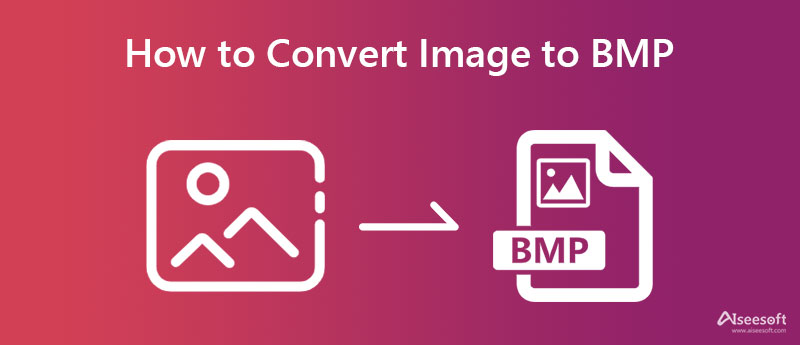
All the converters added here are carefully inspected to see if they work in converting the file into a BMP extension without a problem. Since all of these are web converters, you will need a strong internet connection and a web browser on your device to use them. Select which of these three fits your needs in converting image files into a BMP format.
Convertio is a typical use to convert images to BMP on the web. It has one of the unique ways of converting files with its features and intuitiveness. Though you aren't experienced in converting files, you can use this software to turn almost anything, images, videos, documents, text, etc., into a new format. Though it is as effective as a converter, there are limitations to file size, so if you want to remove these limitations, you will need to purchase the highest tier this app offers. Here are the steps on how to use this app.
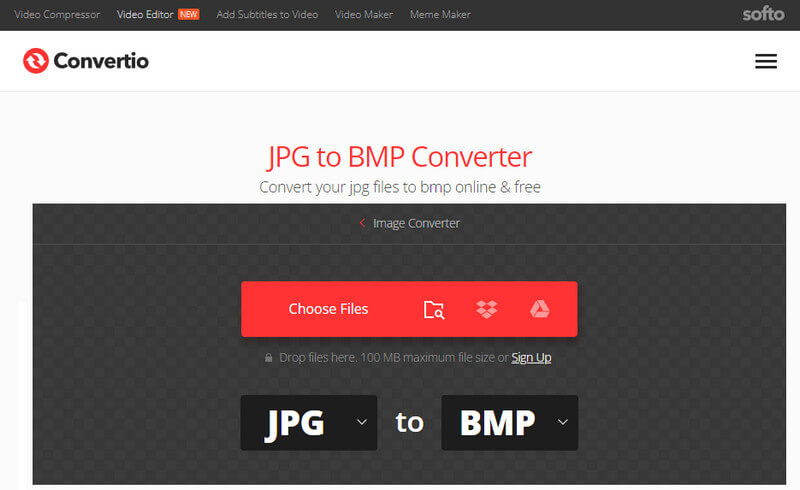
Steps on How to Use Convertio:
CloudConvert is a popular file conversion solution you can access on the web that can merely convert 200+ videos, audio, images, docs, archive, spreadsheets, and more into a standard format. With it, you can convert BMP to PDF when it is needed. Due to its offers, many users became fond of this app's abilities. This app has a simple interface that makes it intuitive for beginners who need to convert. In addition to its converting process, you can also use this to learn how to edit BMP images by tweaking its advanced options. So, if this tool is what you prefer the most, then follow the indicated steps below.
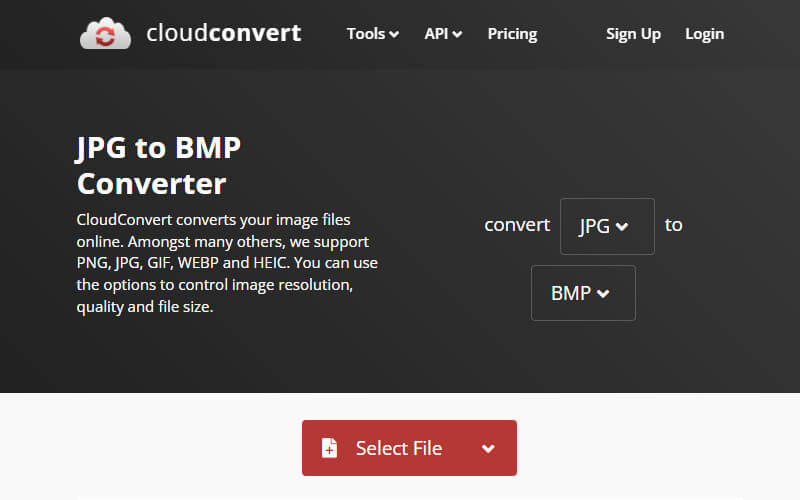
Steps on How to Use CloudConvert:
Lastly, Zamzar is the most commonly used to change the image to BMP. It became most commonly used because you will have your desired format for your file after three processes. Same as the other converters, you can change more files here other than images. Though the converter supports batch conversion, it is still limited to processing five images at max for free. You will need to acquire a plan to do more with this application. So, if this app is your solution, follow the steps here.
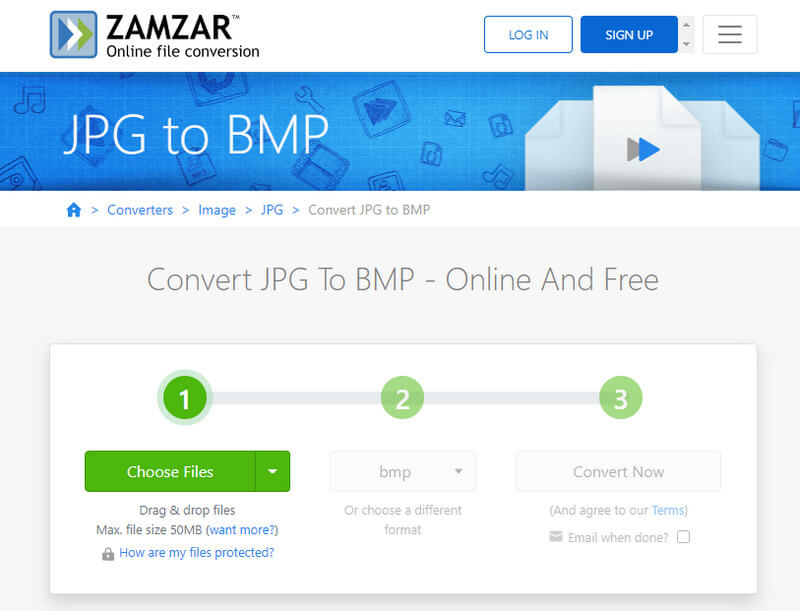
Steps on How to Use Zamzar:
Aiseesoft Free Image Converter Online is our recommended app to convert BMP into a new format without quality loss. Even though BMP is widely used, its file size is larger than JPEG, PNG, and GIF. So, if you want to keep the file size smaller with the same quality as the BMP produces, you better start converting images with this app. With its speed and batch conversion, there seems to be nothing stopping you from converting multiple BMPs into a new format. Want to know how this app works? If so, follow the steps included below.
Steps on How to Use Aiseesoft Free Image Converter Online:
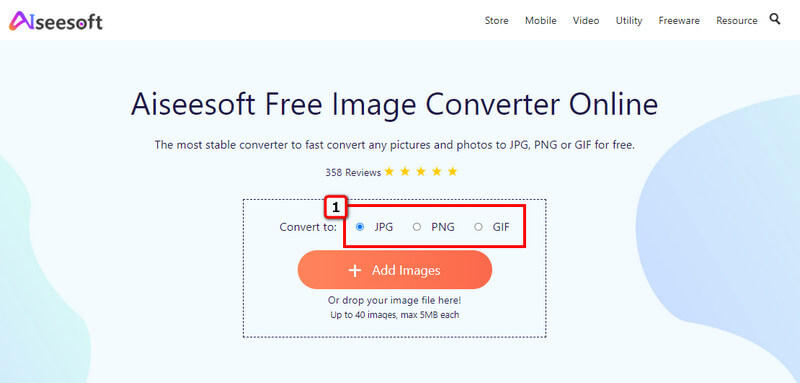
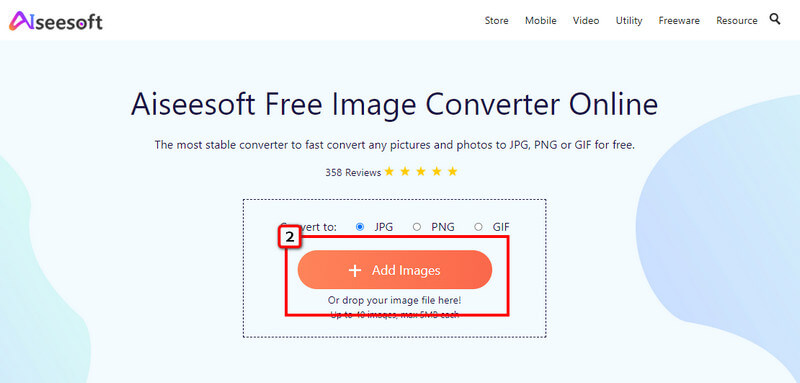
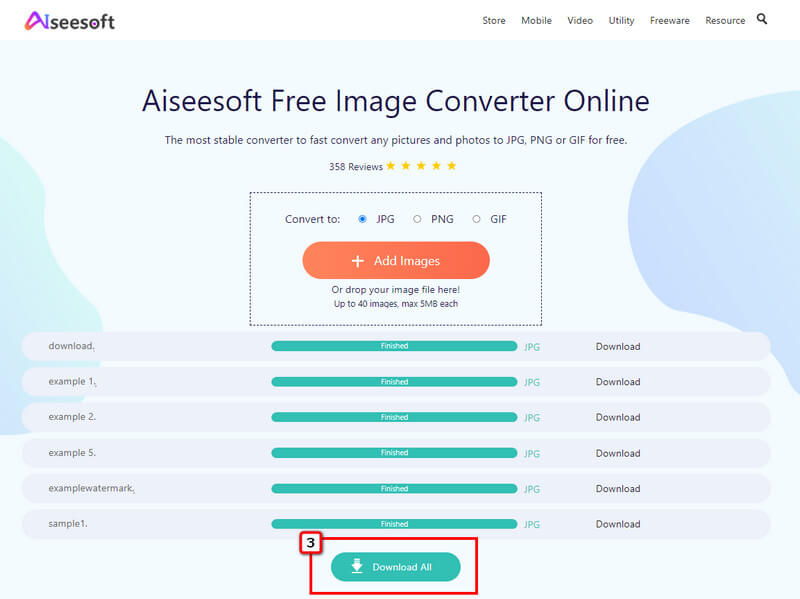
Is there any way to reduce the BMP size?
Well, you can use a BMP resizer to reduce the file size of it so that you can store more BMP files in your storage. Since BMP is an uncompressed file, there are times that you will lose some data when you compress it, so it is better to search for the best way to resize BMP without reducing quality.
Where can I convert the image to BMP?
Since the included app here is web-based, you can start using them to convert images into BMP using Safari or other third-party browsers on your Mac.
Is BMP a raster format?
Yes, BMP is a raster image format, like PNG and JPEG. However, it doesn't support transparency, like PNG, and is not used for photography like JPEG. Yet it fits best for displaying high-quality images for storing printable photos on Windows.
Conclusion
In converting images to BMP, you wouldn't need to download a converter on your desktop. Instead, use the online converters on the web that we mentioned in this article. Though they provide exporting images as BMP, their ways and effectiveness in converting a file are different from each other. Sometimes, users look for a way to convert BMP into a new standard format, such as JPG, PNG, and GIF. You can have the final output as mentioned by using the tools included in part 2.

Video Converter Ultimate is excellent video converter, editor and enhancer to convert, enhance and edit videos and music in 1000 formats and more.
100% Secure. No Ads.
100% Secure. No Ads.