Recently, many users have been looking for a way to convert PNG to BMP so they can display their images accurately by having an entity in each pixel. With modern technology, you can easily change the image format you have into your preferred image format, like the BMP. So, if you want a PNG to BMP converter that works best on converting, select which tool we add in this article.
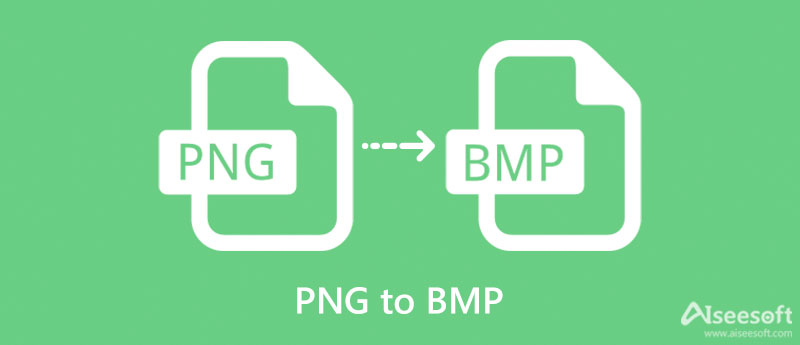
Though BMP and PNG are both raster formats, we still want you to see a bigger picture about these formats. So, to help you dig deeper into these formats, we include a BMP vs. PNG to know the critical differences and answer the common question close to these formats.
Which format has a smaller file size?
Though BMP and PNG are both raster formats, they still have differences in handling the image, making their file size different. BMP file is bigger because of how this format is built compared to the PNG file. If you need to resize BMP files to reduce file size, click here to learn more details.
Which format has a better compression?
They support a lossless compression which is great for downsizing the image file without degrading the overall quality. But, PNG supports different types of compression, allowing users to compress the file even further without degradation.
Which format supports transparency?
BMP and PNG support transparency, so there isn't much to discuss because they are raster-type file formats. Once you change PNG to BMP, the transparency wills remain.
Which format supports detailed photography?
It is the BMP for the quality because of its structure and how it plays the pixel on every image you capture. However, you wouldn't see the difference with the said format easily, especially on details. We still consider that BMP produces higher quality than PNG does for you.
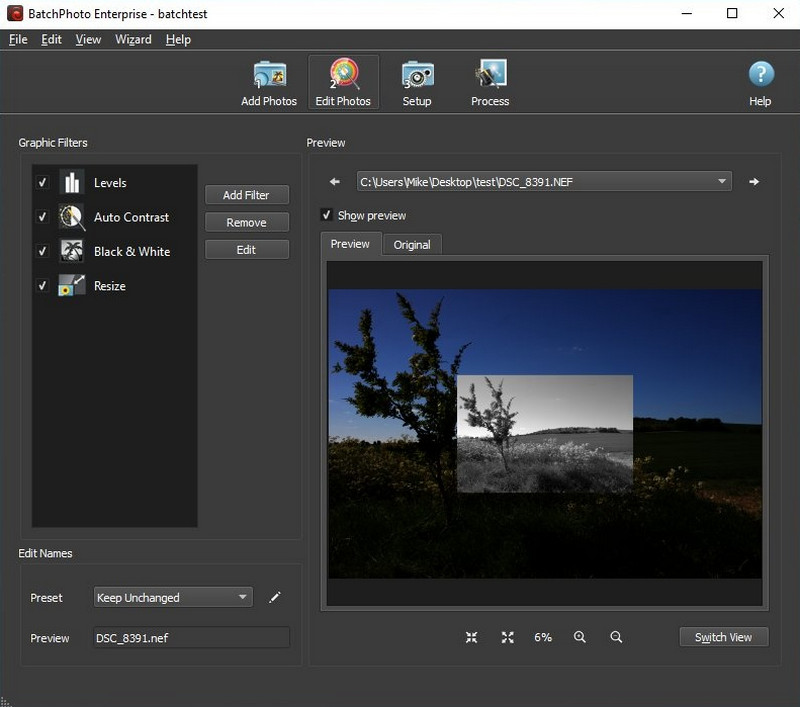
BatchPhoto is a multipurpose PNG to BMP converter free to download on your desktop. You can use 50 types of editing actions here that could help you apply filters to your images. With it, you can process multiple images, automated or semi-automated, based on your preference. You can also customize them to work according to your needs. Its interface is too simple, and you can easily understand how the tool will work, but it needs some updates. If you want to use this converter, follow the steps we add below.
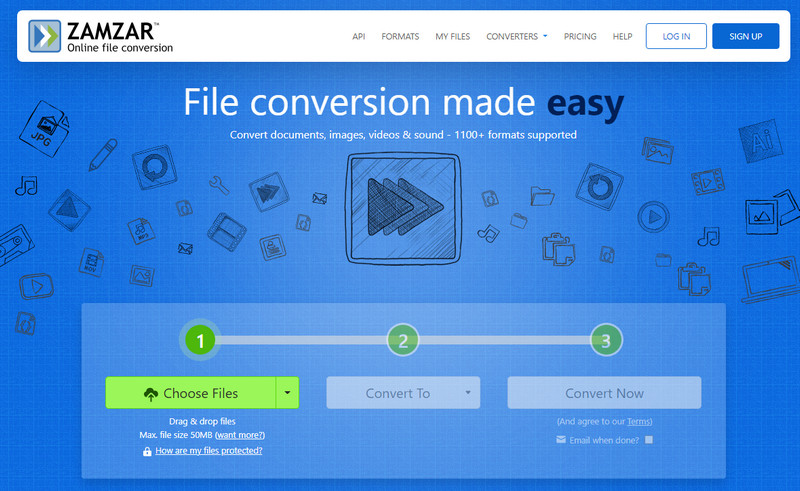
Zamzar is another powerful image converter you can use over the internet to convert PNG to BMP 32-bit. It is a dedicated converter you can depend on, especially on converting. However, this tool works only on converting and nothing more. With it, you can convert your files by choosing the format supported as a final output. So, if you want to use this, proceed to the next information as we explain how to use this converter.
With the converter we introduce, you can now quickly turn PNG to BMP, but what if you want to go the other way and change BMP to PNG? Aiseesoft Free Image Converter Online can be a helpful tool for your need. This converter is globally known for its fire-power in easily converting the unpopular format into standard and known formats such as PNG, JPG, and GIF. Despite being a dependable converter, it is still easy to use. So do you want to try using this converter? In that case, we will showcase to you the way how to do it with this converter in three easy steps.
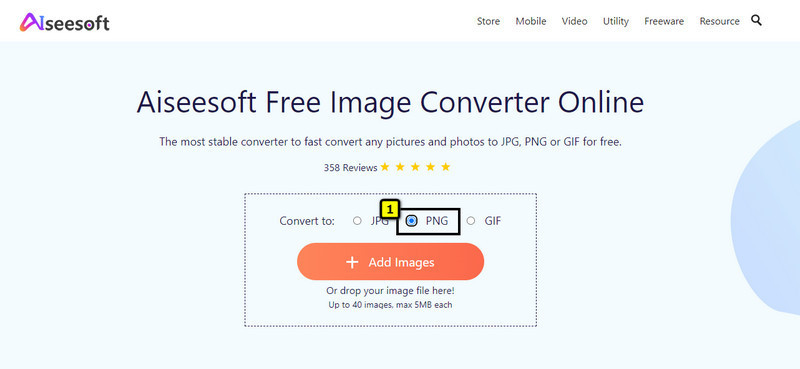
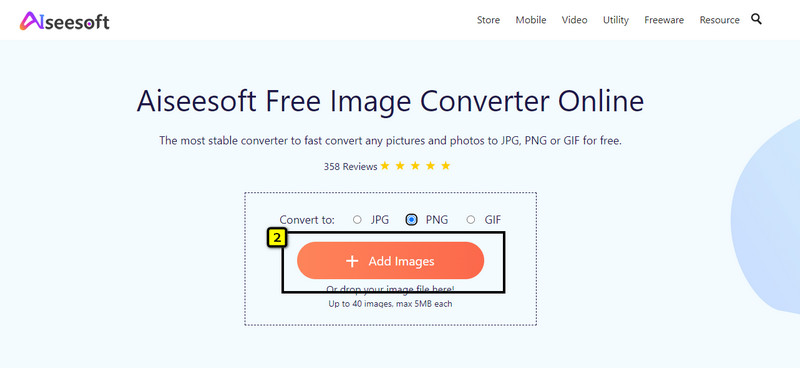
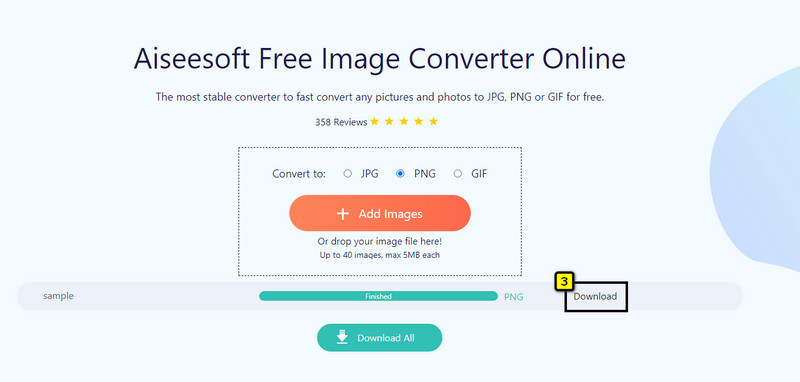
Does convert PNG to BMP will degrade the quality?
No, it won't, so you shouldn't be afraid. However, some converters can't export the original high-quality image because they are available on their premium version. So, you better check your converter because the quality of the PNG file will remain after you convert it into a BMP.
Why does BMP have better quality than PNG?
BMP has better quality than PNG because this format is not compressed, which means the image is as it is. No compression is being applied to the image, which would be the reason for degrading its quality. You can click here to learn how to convert BMP to PNG.
What is the best use of BMP?
BMP is a known image format for being uncompressed, meaning that the image is raw; there is no compression applied, and the details remain. In that case, this format is the best choice for editing high-quality output and containing high-grade images easily.
Conclusion
Isn't it amazing? That there are several tools, you can depend on to manipulate PNG to BMP easily? The introduced converters can change the PNG format into a BMP. You can download the first tool or access the web tool we introduce here. We can assure you that you wouldn't see a difference in quality, and the transparency you have on your PNG will remain on the BMP file. But if you want to do the other way and change BMP to PNG, then you better use the web converter we introduced to handle the converting for you professionally. Do you have other questions regarding this topic? You can leave a comment below and discuss it with us so we can resolve it together immediately.

Video Converter Ultimate is excellent video converter, editor and enhancer to convert, enhance and edit videos and music in 1000 formats and more.
100% Secure. No Ads.
100% Secure. No Ads.