Why do you need to enlarge an image without losing quality? When you resize or enlarge the images, you must have noticed that the image has lost its quality and become pixelated. Once you enlarge an image, it will look blurry, which is depending on how much you have enlarged the file. To make matters worse, you cannot even tell what the image originally looked like. Is there any solution to avoid such annoying things? The article will help you figure out how to enlarge a jpeg image without losing quality with the best image enhancer you should never miss.
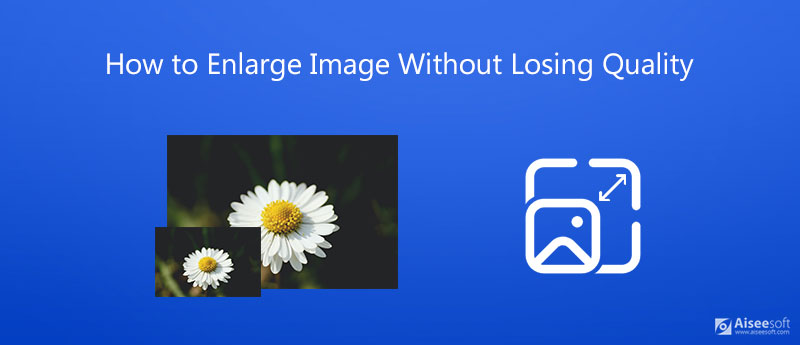
Before figuring out why the enlarged image becomes pixelated and how to enlarge images without losing quality, you need to find out the meaning of a few technical terms. There are two different types of images, vector images and bitmap images.
A vector image is a text file made up of a series of coordinates and other numbers that define collections of line shapes and curves called vectors. For bitmap images, each pixel has its own color information that you can see when you zoom in with a drawing program. You can enhance zoomed photo here.
JPG, PNG, and GIF are bitmap images. When you enlarge a bitmap image, its pixels cannot get stretched but new blank pixels are inserted to increase the size. So, the image becomes pixelated. However, a vector image won't have such a problem. If you want to enlarge an image without losing quality, you can use a vector image or you can vectorize a bitmap image.
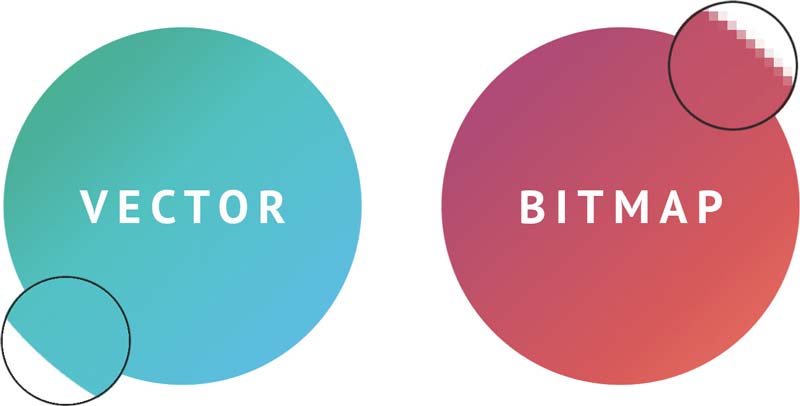
Just learn more about summarized reasons for why the enlarged image becomes pixelated.
Most of the photos are bitmap images, like the photos you have taken with a digital camera or smartphone. How to enlarge an image without losing quality? Different from the traditional methods, Aiseesoft Image Upscaler is an AI-based image enlarger. Instead of making a series of guesses, such as what colors to put in those new blank pixels and fill in the gaps. It fills in more details to fix blurry images by detecting the blurred space automatically. Moreover, it recovers the lost pixels, colors, textures, and details.

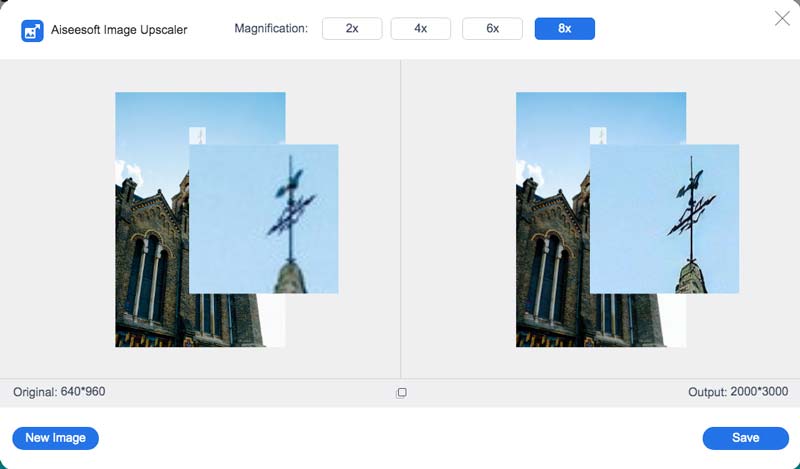
If you want to enlarge pictures on your Windows computer or Mac, you can choose its desktop version Aiseesoft AI Photo Editor. It is powered by robust AI resolution technology, capable of enlarging images while maintaining high image quality. It has a concise and user-friendly interface, and you can upscale images with ease by following the following steps.
100% Secure. No Ads.
100% Secure. No Ads.

Aiseesoft AI Photo Editor is a robust tool for enlarging images without compromising quality. Although Photoshop has always been the most renowned tool that can also increase the resolution of photos, however, it is much more professional and not friendly to new users. Aiseesoft AI Photo Editor triumphs over many other photo editors because of its lightweight and low learning cost.
What are DPI and Pixelation?
DPI is short for dots per inch. This measurement shows the total number of points that make up an inch of an image displayed on the screen. Pixelation is the problem of increasing the size of a bitmap image to such an extent that a single pixel can be seen by the naked eye.
What is important to enlarge the image with better quality?
Preview the images when you enlarge the files, make sure to enlarge by percentages until a point of distortion is reached. Of course, you have a larger image, the better quality for the output. When you need to enlarge the image without losing quality, you can use the sharpen tools.
Should you convert bitmap to vector for enlarging images?
If you have a complex image that you need to enlarge, converting it to vector form won't be feasible. When you want to enlarge photos without losing quality, the AI-based online photo enhancer should always be the initial choice you can take into consideration.
Conclusion
When you want to enlarge an image without losing quality, you must know why the photos are pixelated after enlargement. Moreover, you can use the advanced AI-based Aiseesoft Image Upscaler to resize photo and upscale the resolution of the photos. If you have any queries, you can leave a comment in the article.
Change Image Resolution
Increase Image Resolution on iPhone Increase Image Resolution Convert Image Resolution from Low to High Online Increase Image Resolution in Photoshop Increase Photo Resolution Free Online Make Photo Become HD Change Picture Resolution on Android Upscale Image to 4K
Enlarge and upscale images up to 4K in batches quickly with wide support for various image formats.
100% Secure. No Ads.
100% Secure. No Ads.