I have several JPEG pictures, and when I resized them, I found the quality became poor, my friend said I should turn JPEG to vector, but I don't know how to do it?
In this digital world, almost everything is saved in digital. JPEG is a widely used image format released in 1990. In another word, this traditional format cannot enjoy some advanced technologies. On the other hand, people developed JPEG in order to share large pictures online but not edit them. That is why you should vectorize your JPEG pictures. In this tutorial, you can get the best ways on how to turn a jpeg into a vector for editing further.
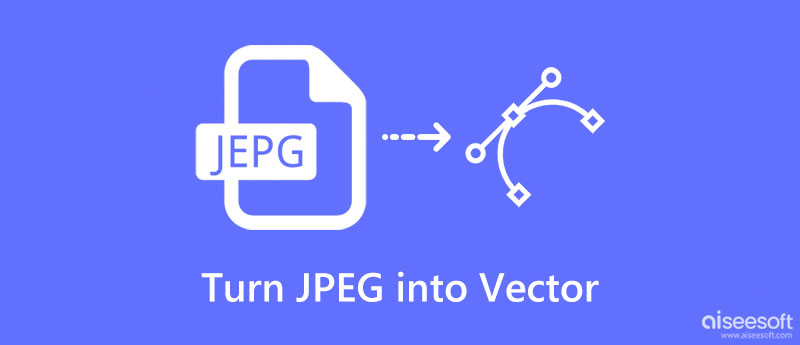
A picture that you view on your device is made of pixels, small rectangles colored variously. If you enlarge the picture enough, you can see them. Processing your JPG picture in Adobe Illustrator? You can turn JPEG into vector following the steps below. Vectorizing a picture means convert it to lines and shapes that won't get blurry or downgrade resolution when you resize it.
Open the JPG image that you want to vectorize into the Illustrator program. You cannot change all details to vector at one time, so select a desired object at one time using the Selection tool.
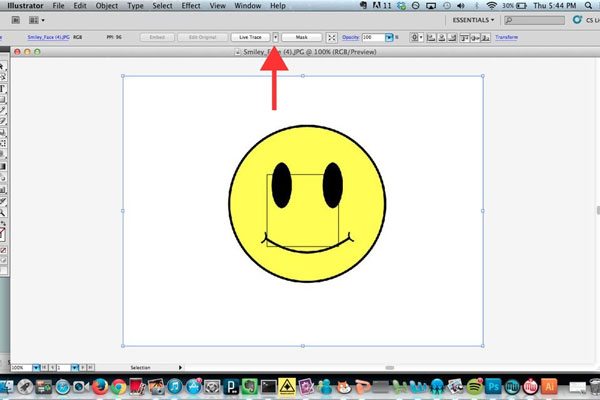
Find the "Live Trace" button on top ribbon and click the little button next to it with a "down arrow" icon, select "Tracing Options" to open the Tracing Options dialog.
Tick the checkbox next to the "Preview" option, so you can see the tracing results every time you make a change. Then drag and drop the popup dialog to a proper location that does not overlay the image. Next, select an option from the "Preset" drop-down list to vectorize the image in specific way.
Note: There are five basic ways to vectorize a JPG, Auto Color, High Color, Grayscale, and Black and White. preset
Click on the "Trace" button to confirm it. To finish turning JPEG to vector, click the "Expand" button. Now, you can customize the settings for each path. For instance, select a path, open the "Tracing Options" window from "Tracing Presets and Options" menu, then reset "Mode", "Blur" and "Threshold".
Finally, go to "File" > "Save As" and export a copy as ".ai" file. You can reopen it in Illustrator for edit further. Then save the vector result in "SVG" or "PDF". They are vector formats; the former is used on webpage and the latter for print.
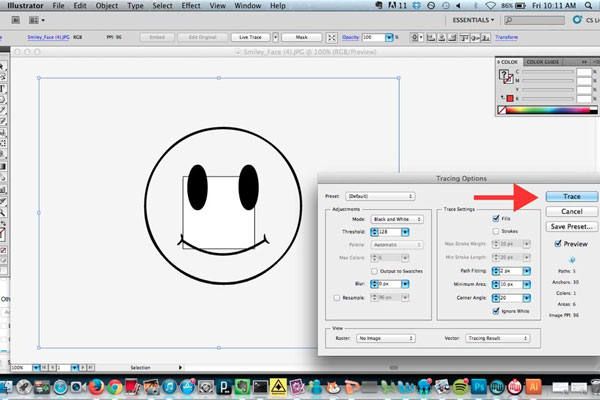
Note: Illustrator is a program released by Adobe for making vector images, so the process of vectorizing is pretty straightforward. But the image editing tools are limited.
Photoshop is another common program to turn JPEG into vector images. The biggest benefit is that you can get more image editing tools within the professional photo editor. But the workflow is very different with Illustrator.
Open your Photoshop from desktop and drag and drop the JPG to turn to vector into the window. Select "Quick Selection" tool from left toolbox, and then click "Add to Selection" icon, which is marked with a pen overlapping plus symbol. Next, enclose the object that you want to vectorize with the Selection tool.
Click and expand the "Window" menu on very top ribbon and select "Paths" to open the Paths window. Then click "Make work from path" icon at the bottom of window, which is the fourth icon from the left. This will turn the selected object to a vector.
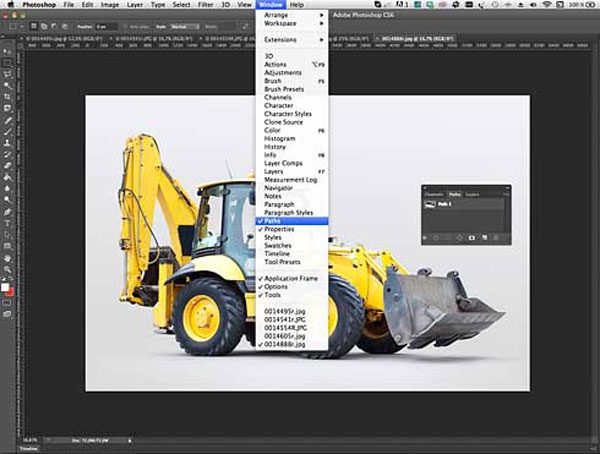
Go to "File" > "Export" > "Paths to Illustrator", input a name for the paths and click "OK" to confirm it. By default, the paths will be saved to your picture library (C:\Users\[user name]\Pictures). And you can change the location as you wish. Drop a name for the file and click "Save" button to save the vector file in AI format after turned JPEG to vector.

Photoshop file is lost before you click "Save" button? Recover Photoshop file right now.
If you need to convert your other image files to JPG/JPEG, you can enter Aiseesoft Free Image Converter Online and have a try. This image converter can help you convert almost all widely-used image formats to JPG, PNG, and GIF. In addition, it also enables you to batch convert multiple images, which is quick and convenient.

As you can see PDF is a vector format. If you want to convert vector PDF file to JPG, we will recommend Aiseesoft PDF Converter Ultimate. Main features include:
1. It is able to turn image-based PDF to JPG images within a few minutes.
2. If you have multiple vector images saved as PDF, this converter has the capacity of batch conversion.
3. It relies on advanced algorithm to optimize image quality during PDF converting.
4. And users are allowed to save a part of the PDF or certain page to JPG image.
5. Besides, this vector to JPG converter provides a wider range of changeable parameters to create personalized results.
6. In addition to JPG and other image formats, it supports Text, Word, Excel, HTML and more output formats.
7. Plus, it is compatible with Windows 10/8/8.1/7/XP and Mac OS.
Sometimes, people want to convert PDF to JPG after turn JPEG into vector and save it as PDF. In such cases, PDF Converter Ultimate is the best option.
Get PDF Converter Ultimate installed on your computer and start it. Hit the "Add File" button to import all PDF files you want to convert into the program.

Pick up JPEG or JPG from the dropdown list next to "Output Format", click the "Open" button and select a proper destination to save the results. Customize other options based on your demands.
Tip: To get more custom options, click on the "Preferences" menu at the top of the window to open Preferences dialog.
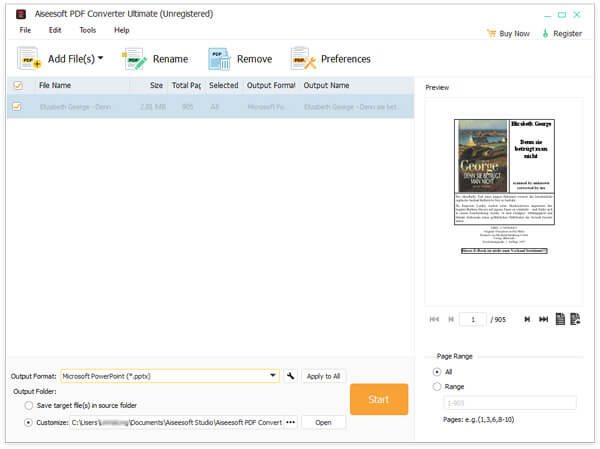
Finally, click on the "Start" button to trigger the PDF to JPG conversion process.
Can I make my own vector file?
Yes, you can use Photoshop, Illustrator, Indesign, and other image editors to make your own vector file.
Is a PNG the same as a vector file?
No. The resolution or size of PNG cannot be expanded, but the resolution or size of vector can be expanded as you like without losing quality.
Which is better, JPEG or vector?
These two files have their advantages and disadvantages, so, you cannot tell which is better accurately. JPEG is supported widely, but vector does well in solid colors.
Conclusion
Based on the tutorial above, you might understand how to turn JPEG into vector on Windows and Mac. As you can see, this is a pretty professional task, as well as you need a professional tool. Adobe Illustrator is a dedicated vector maker, so you can turn JPEG into vector easily. On the other hand, this feature has been integrated into Photoshop. Following our guide, you can get vector image from JPG seamlessly. If you have more questions relates to vector, please leave a message below this article.
Convert JPG/JPEG
Convert JPG to ICO Convert JPG to Word Convert JPG to Text Convert JPEG to PNG Turn JPEG into Vector Convert JPG to GIF
Video Converter Ultimate is excellent video converter, editor and enhancer to convert, enhance and edit videos and music in 1000 formats and more.
100% Secure. No Ads.
100% Secure. No Ads.