Essentially, converting flat images to STL isn't tricky, and you can do the conversion without downloading software. Since this topic is the most frequently asked question on the web because it can contain prototypes for stereolithography, commonly known as the process of 3D printing. If you are ready and have spare time to learn how to convert 2D images like JPEG and PNG to 3D format like STL, read this article in less than 5 minutes.
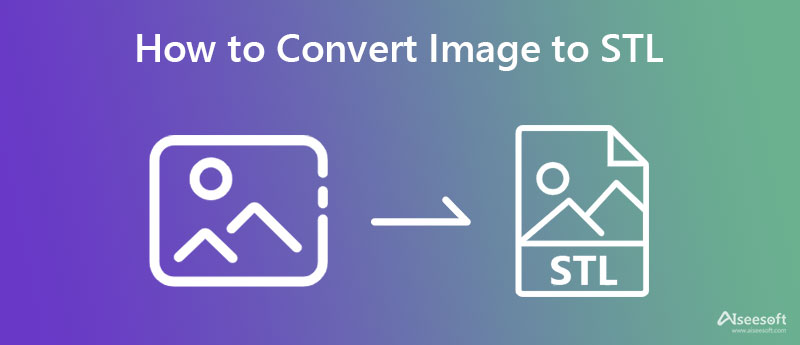
STL is the most popular format for containing data for 3D printing and CADs. Since its release, there haven't many changes to the 3D format other than becoming a standard format for most 3D printers. It uses tessellations or linked triangles that translate into a geometrical pattern for an object. In each triangle, there are vertice coordinates, and if a 3D object is complicated, it will appear that there will be more triangles.
In simple terms, the more triangles there are, the more complex and detailed the object is. Though the format became a standard, there are still missing parts as the color and texture are missing, which indicates that it fits only for prototyping and not for the finished product.
The name suggests it all, and it is an image-to-STL converter you can access on different web browsers easily without downloading the launcher. ImagetoSTL became a popular app for converting PNG or JPEG into an STL format. Other than exporting it as STL, you can also use this to convert the image to SVG. So, if you have thought of using this app to convert, you can follow the steps below so you can use it.
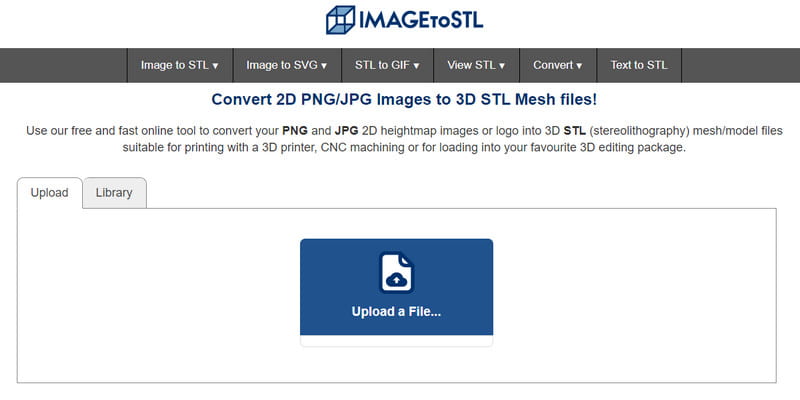
Steps on How to Use ImagetoSTL:
Fabconvert is a simple, built-to-convert image to STL online for free. It has a compact UI indicating that this app is easy to use and you wouldn't need the expertise to use it. Despite the advantages you can get, you can only import JPEG images here, so if your image isn't in the format of JPEG, you might need to convert the image to JPEG first. Once you have the JPEG, you will need to follow the steps below to have the next STL.
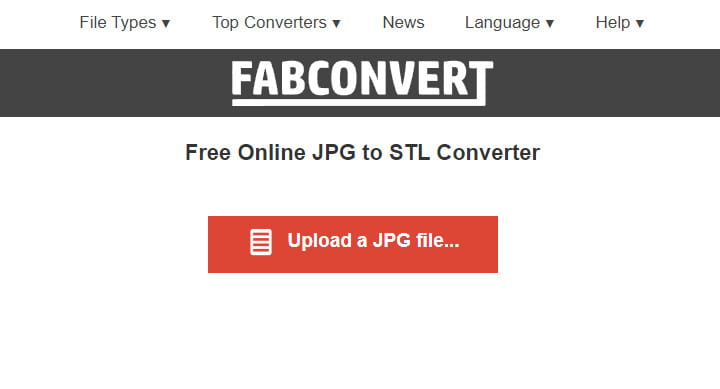
Steps on How to Use Fabconvert:
Aconvert has a complete set of converters you can use, from images, videos, audio, ebook, archive, and more. This app is added to the list because of the conversion it offers that you usually can't see on other converters, particularly STL converters. Though the software has a simple build like the other tools here and on the market, there are a lot of ads on the website when you visit. Its website is full of annoying ads that could make your converting process a little less bothersome. Nevertheless, by following the indicated steps, you can use this to convert the image to 3D STL.
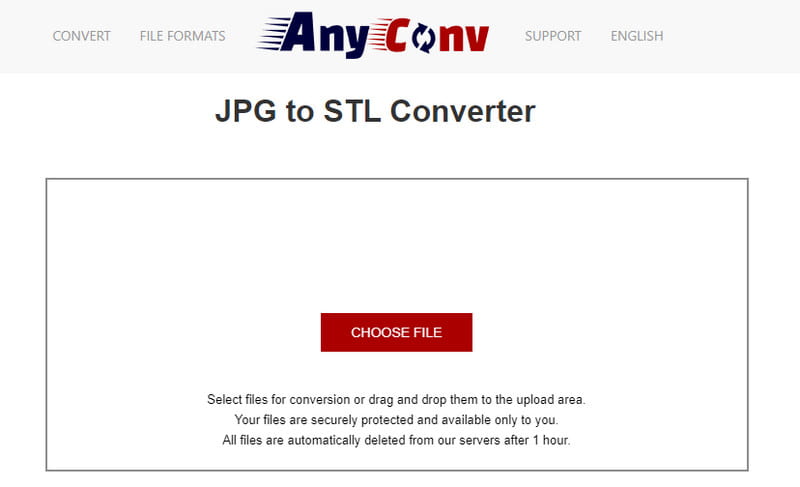
Steps on How to Use Aconvert:
Aiseesoft Slideshow Creator is the most powerful slideshow creator you can use to produce a professional-grade output with a little tweak. Though you will need to purchase the app to use, it is still considered one of the cheapest slideshow creators that offer professional templates that usually aren't available on another tool in the market. After converting multiple images to STL, you can create a slideshow out of it with the help of this editor. Want to know how? If so, follow the step-by-step tutorial added below.
Steps on How to Use Aiseesoft Slideshow Creator:
100% Secure. No Ads.
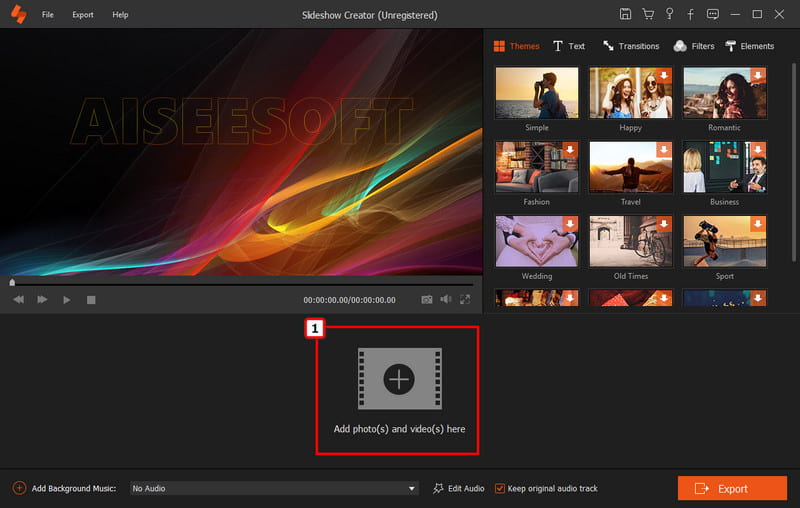
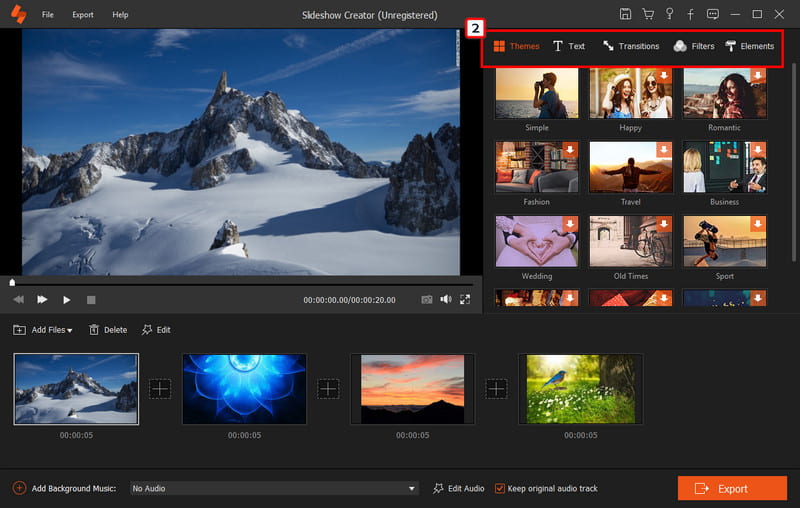
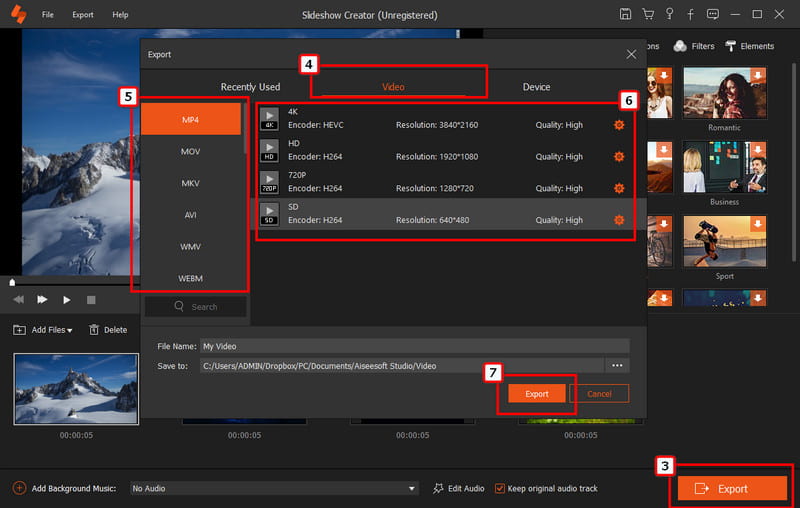
Why can't I use the STL format for the final product?
Because STL isn't fit for the final product especially printing 3D objects. Despite being a standard 3D image format, you can only use this format to print prototypes because it can't 3D print an object with the exact texture and color, unlike other formats.
Is it possible to change PNG to STL?
Well, yes. You can use a converter to turn PNG to STL easily. Though there is multiple unreliable PNG to STL converter, so to ensure the safeness of accessing these tools, you will need to read a review about them.
Does the STL format receive an update?
So far, the STL format will never receive additional functions to improve the format. STL is in the right place where it should be as a 3D image container that analyzes objects with triangles.
Conclusion
To convert an image to 3D STL, you will need a dedicated converter like the software included in this article. Even though converting is easy, trusting the app is a different story. After thoroughly examining all of the tools on the market, these 3 produce the best STL format ever. So, we can assure you that it will create a high-quality STL format when you choose one of these 3. In addition to converting the STL, you can now use the Aiseesoft Slideshow Creator to compile STL as a single file.
So, what do you think of the information in this article? Did it help you?
Edit Image & GIF
iPhone Mirror Selfie Reduce GIF Size GIF Resizer Resize GIF Loop Image Photo Blemish Remover App to Restore Old Photos Make OOTD Make Emoji of Yourself Unblur Tinder Image Edit Screenshot
Slideshow Creator is the best movie maker and video editor. Designed with various video/photo/music editing functions, you can adjust the visual effects easily.
100% Secure. No Ads.