Digitalizing data entry has recently become needed mostly on scanned files, yet doing so requires skills for data entry specialists. Only some have enough time to learn how to do it or have the skill set to do it. Often, millions of users that don't have the skills are looking for a way to solve the problem quickly without lost on any data. Therefore, this article provides the step-by-step to transform JPG into a Word file with the help of the converter here.
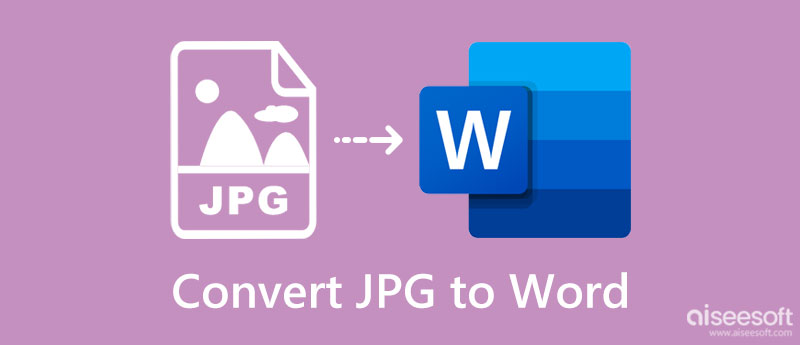
There are millions of reasons why you need to convert JPG to Word. Instead of listing all the reasons, we will list the top 3 reasons you need to do it. If you don't find the reason to do it, this is the information you need to know before you convert the format into a .docx file.
Since JPEG is made of pixels, the text it displays becomes blurry or pixelated when you zoom in. Unlike when the file is saved into a DOC or DOCX file because when you resize it, the quality of the text itself remains the same, even if you transfer it to other devices.
You can't edit the text file when you save a word-processed you've created or scan it as JPG. Therefore, you will need to change JPG to DOC extension so that you can process or alter the things you want to change on the word file you've processed.
When you need more than a single JPEG, you better use the DOC file because it can contain more than one image with a text file. Other than text and images, it can also be used as DOCX, which means it uses XML files to store hierarchical elements that a computer program can read.
How to convert JPG to Word? This question has already been answered. So, if you are looking for the best converters to process the JPG file into a text or DOC format, then you better read all the information here as we introduce the apps you can use. We promise that converting step-by-step isn't as difficult as you may think as we guide you through the process thoroughly. After you have read it, choose the converter you feel will help convert the file.
Aiseesoft Free JPG Word Converter Online is a well-performing JPG to DOC converter on the web, for it can easily change the file extension into a DOC. With this app, we assure you that you will receive the best result in less than a few clicks compared to the other complicated converters. Since the app is web-based, installation isn't necessary, and luckily, you wouldn't need to log in to the app before you can use it. Want to know how this app works? Well, follow the indicated steps below and ensure to follow them thoroughly.
Steps on How to Use Aiseesoft Free JPG Word Converter Online:
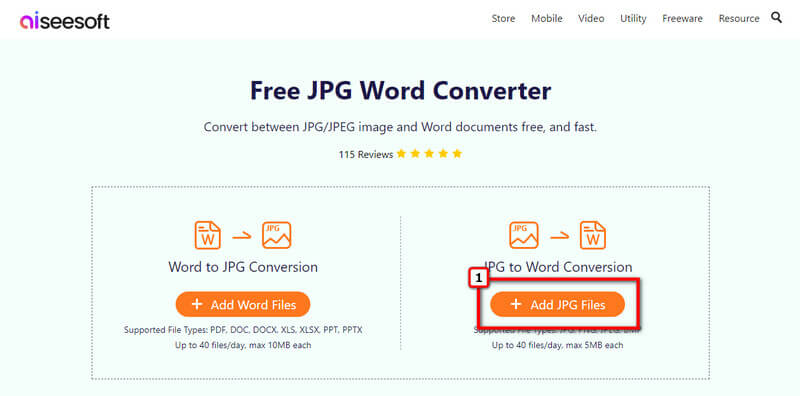
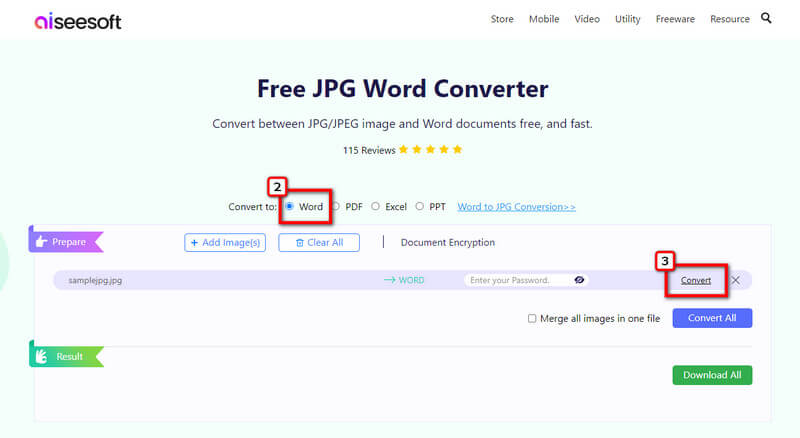
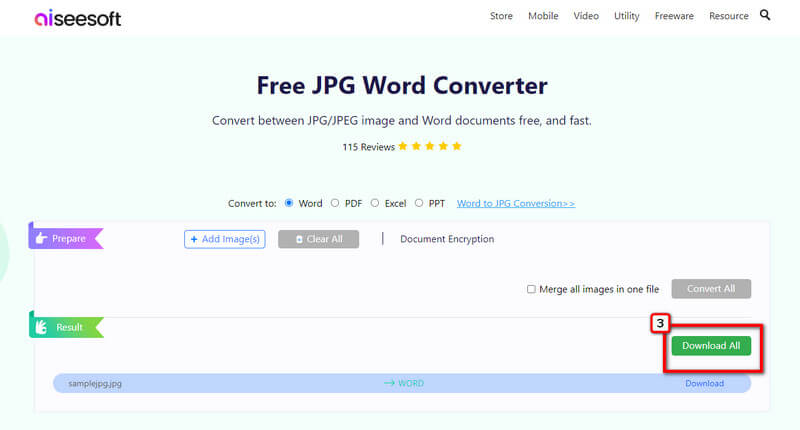
SmallSEOTool has a user-friendly web interface that allows users to convert JPG to Word on Mac and Windows as they as you have a browser on it. This app uses cloud converting, which means you can do the conversion faster even if you have a low processor. Also, you can convert images to PDFs with the app. However, when you visit the converter's official webpage, many ads appear, making the converting experience a little less. Well. If you are wondering how this online tool works, follow the steps below.
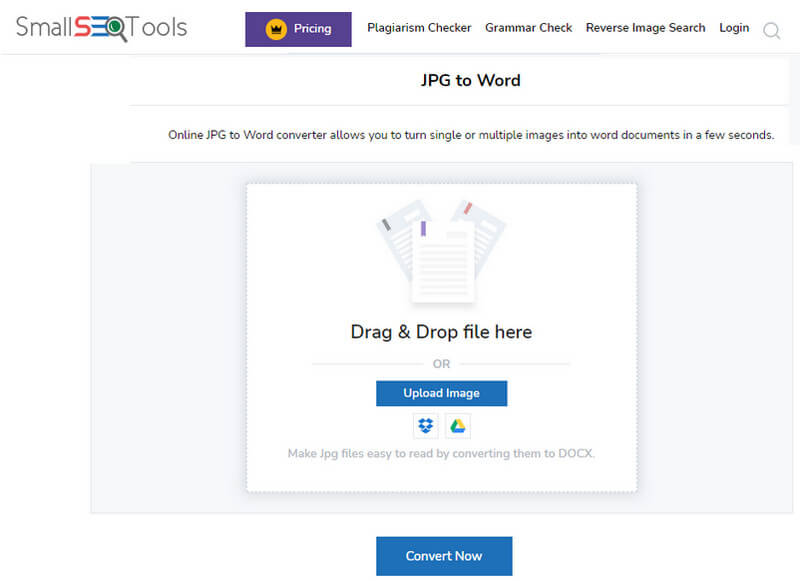
Steps on How to Use SmallSEOTool:
OnlineOCR.net is an online picture-to-text converter that allows anyone who uses it to extract the text information that is visually appeared in an image. The app has a better interface than the SmallSEOTool because it has fewer ads, but ads are still showing out. Its power in converting the image into a DOCX and picture to a text file is admirable because it has speed, and the conversion is protected while the file is being processed. Despite being a good choice for converting, there is a file size limitations that could limit your converting experience. Nevertheless, the app can easily convert JPG to DOCX; read the info below.
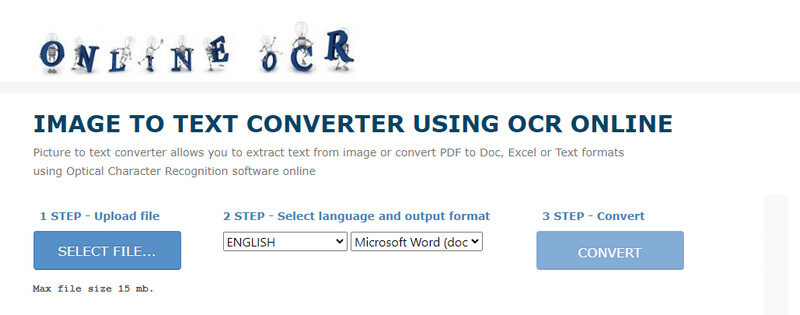
Steps on How to Use OnlineOCR.net:
Lastly, WorkinTool might not be the best JPG to Word converter online, yet the app offers a practical way to convert the file into a DOC file suitable for beginners or pros. With it, you can also convert Word to JPG when you need the tool to do that work. Unlike the other converters you can access on the web, this app doesn't have pop-up ads on your screen to bother you about what you are doing, like what you can get on the first app we introduced here. Though the app supports batch converting, you can only process four images simultaneously with a 20 MB maximum. Despite limitations, this app is still here to give you what you need.
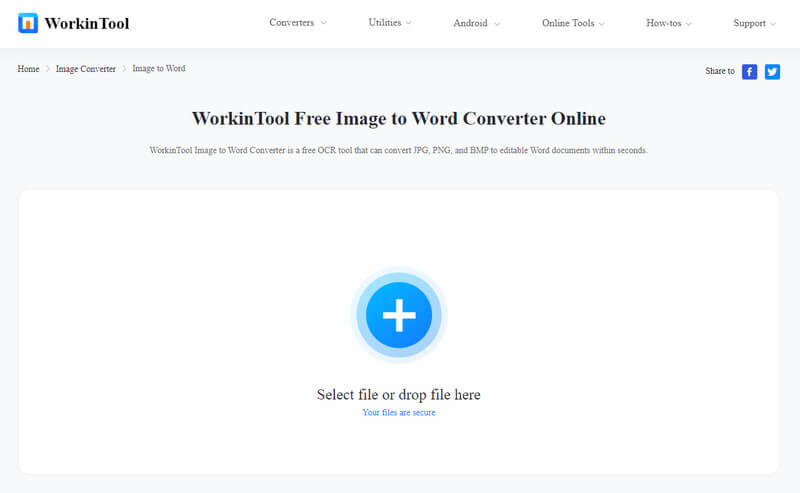
Steps on How to Use WorkinTool:
What happens when you convert JPG to Word?
You can now process the file thru a word processing application such as Microsoft Word. You can now adjust the text itself after the conversion when the file is converted.
Can I use Microsoft Word to save the file as PNG?
You can't directly save the processed word into a PNG because Microsoft Word can only export its file as another word format or PDF. So, if you want to turn DOCs to PNG, choose a converter rather than Microsoft Word.
Is it challenging to convert JPG to Word?
As you can see throughout the tutorial that we added with different apps, converting a JPG to Word isn't something you should bother about because it isn't as tricky if you use a suitable app.
Conclusion
When a user like you needs to convert JPG to DOC, the best options are included in this article. As we showed you the steps on how the process works on each converter, you can follow it, and it will process the output you want to achieve immediately. Do you need help finding what to use? In that case, we suggest you use the first application we include in this article to help you solve the problem.

Video Converter Ultimate is excellent video converter, editor and enhancer to convert, enhance and edit videos and music in 1000 formats and more.
100% Secure. No Ads.
100% Secure. No Ads.