You might have saved your vector image to a raster picture format, like PNG. On the other hand, you want to edit your vector image on the PNG and obtain the benefits of vector images. As we know, raster and vector images are way different from each other. Although PNG photos are excellent for making photos with transparent backgrounds, AI images are great for scaling photos while maintaining quality.
On that note, we will be demonstrating how you can convert PNG to AI with the best photo converter. Additionally, you will learn more about these formats and a practical way to produce superb image quality. Continue reading to get the necessary information.
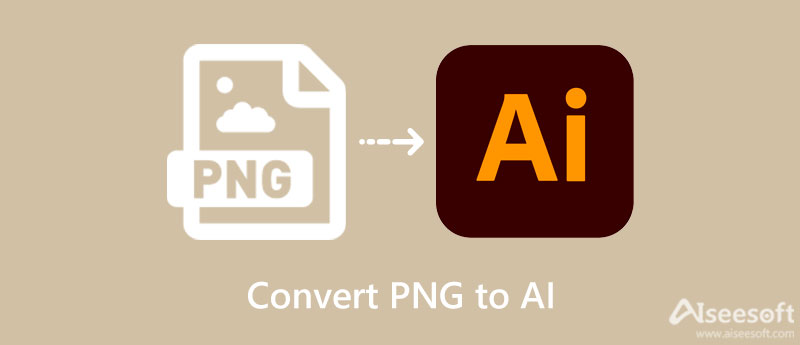
You may be aware of what an AI file is, hence the conversion. Yet, allow us to introduce it for additional information and for others to have an idea about this image. AI is a vector-based image used to edit images in Adobe Illustrator. In other words, when you save your picture file in this format, you can edit it in Adobe Illustrator, including each layer of the photo. Furthermore, it comes with a high resolution, making it ideal for designing, making GIFS, editing, and many more.
Both PNG and AI are image formats that are different in use. Additionally, one of their significant differences is the data or information they are built on. While PNG files use raster images, AI is a vector graphic type, meaning it is built through different digital indicators. Neither of them is perfect. But, they are helpful in their way. What is so good about PNG is you can convert it to other image formats effortlessly. You may also do vice versa, like converting JPEG to PNG.
Now, if you have PNG files that you wish to convert to AI format, you will surely need a program to help you. You may consider using Convertio in this case. The magic happens online, meaning you do not have to download a program or software to convert. Additionally, this program enables you to add from your computer folder, Dropbox, and Google Drive. Also, it helps you to upload files via the URL. Refer to the guidelines below to learn how to use this PNG to AI converter.
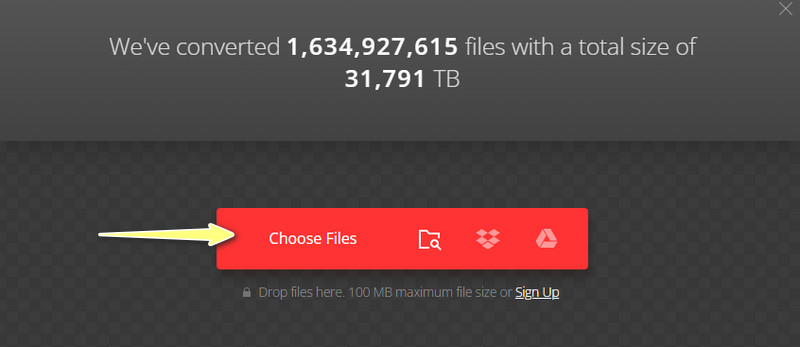
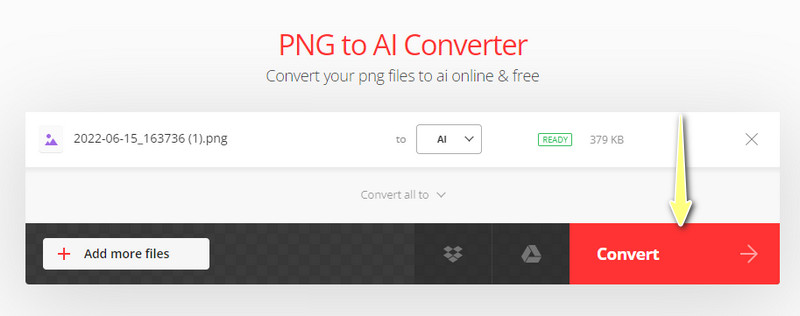
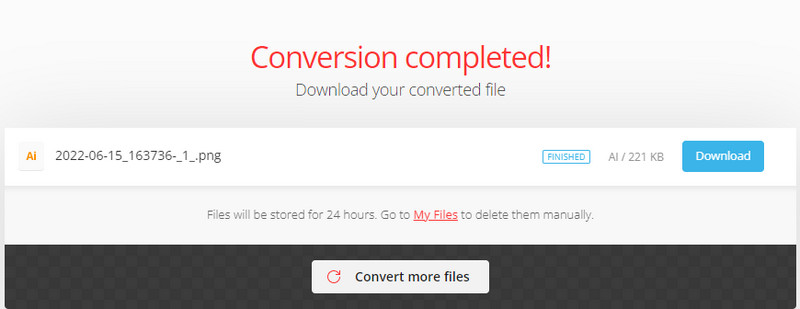
In some instances, getting a low-quality image is inevitable for some reasons. It could be that the photo is enlarged too much or something else. Do not fret! You can still salvage your low-resolution photos with the right program. Additionally, Aiseesot Free Image Upscaler Online works online, meaning users can improve the quality of a photo without downloading anything on their device.
Moreover, it can give you four results when improving the quality of a photo. You can upscale the photo up to 8X, resulting in a larger picture with excellent quality. On the other hand, you can use it for old, damaged, or blurred photos. After learning about how to convert a PNG to AI, let us learn how to enhance photos with the best photo enhancer online this time. Check the steps below.
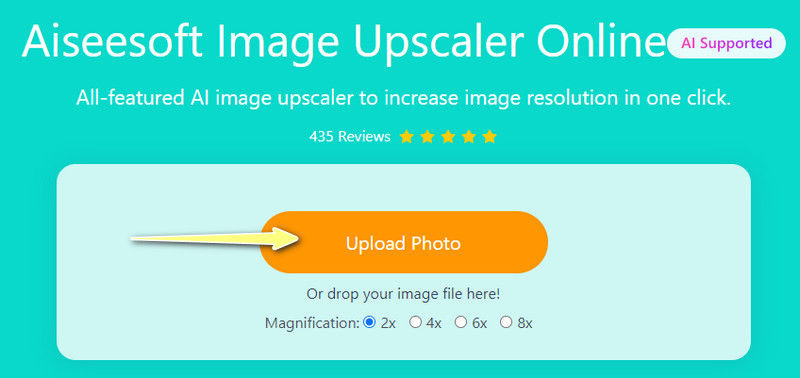
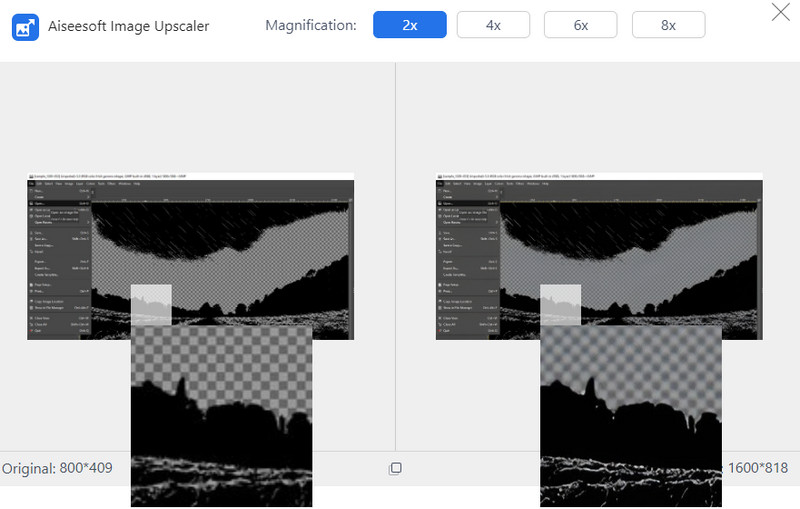
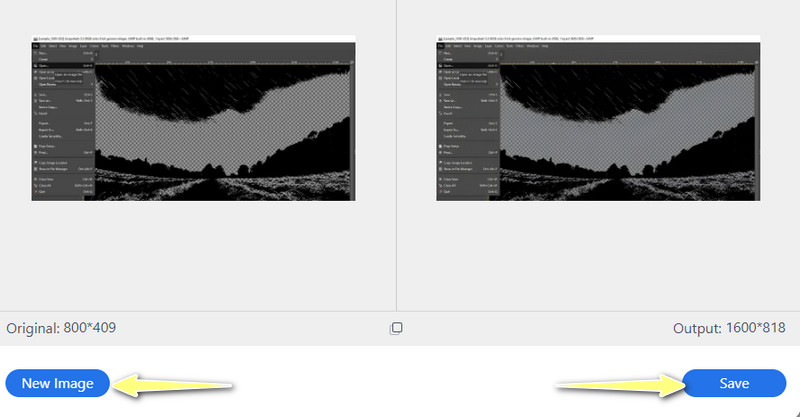
How can I convert back from AI to PNG?
That is simple using the above program. Yes. You read it right. You can also use Convertio to help you with converting AI files to PNG. Just upload them to the program and select PNG as the output format. Then, you should be able to turn AI files into PNG photos.
When is an AI helpful photo?
There is no better option than AI when editing vector design. You can make changes to every element on every layer of the graphic. Using this photo, you can also make flyers, posters, cards, artwork, design, or any printing photos with excellent quality.
Is it possible to create animation with vector images?
Yes. Users may create animation using illustrator and Photoshop. Just make sure you save the photo as GIF for the animation to work or function.
Conclusion
Maybe you need to edit something on your image, and you are going to use Adobe Illustrator. In this case, AI files are the best option. Now, if your job involves artwork or designing, you will really need AI format. That is why we research how to convert PNG to AI. Here, you will find that it is easy to accomplish this conversion process.
On the other hand, you may need to improve the quality of your photo. As we know, damaged or blurred photos are common. Hence, it is necessary to improve its quality. You can use Aiseesoft Image Upscaler Online for this kind of need.

Video Converter Ultimate is excellent video converter, editor and enhancer to convert, enhance and edit videos and music in 1000 formats and more.
100% Secure. No Ads.
100% Secure. No Ads.