With TIFF, you can store much digital information besides high-quality raster graphics. Though the format is best for pre-image editing, many users need help with this image format is its gigantic file size. Since it has an immense file, different image editors take time to process compared to its other replacement format like JPG. So, if you are amongst the user who finds the TIFF challenging to handle, then it is better to change the structure into a JPG. Instead of browsing the internet, we compiled the best approaches to convert TIFF to JPG, suitable for beginners and pros.
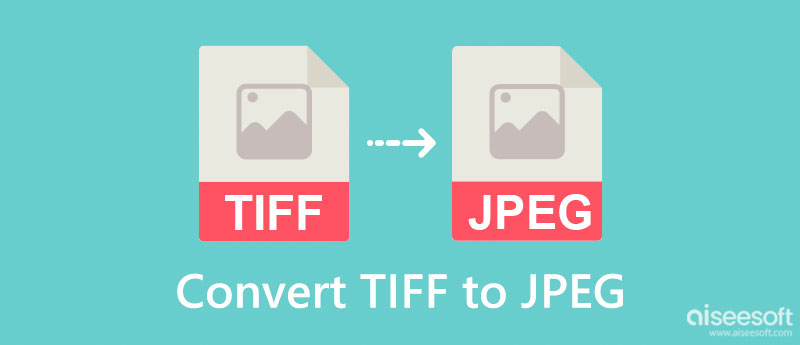
TIFF vs. JPEG, which format is the best? These two formats are best for containing high-quality images but understanding their purpose can help you maximize the potential of the image format you are about to use.
To begin with, here is a simplified version of the differences between the two forms so that anyone can understand them easily. Before you convert the TIFF file, you better read this chart to know it better.
| TIFF | JPEG | |
| Acronym of the Image Format | Tag Image File Format | Joint Photographic Expert Group |
| What Type of Image Format | Raster | Raster |
| Extension Name as | .tiff or .tif | .jpg, .jpeg, .jfif, .pjpeg, .pjp |
| Compression Method Used | Lossless | Lossy |
| Best Known for | Storing multiple image information and perfect editable image file with the compressed and uncompressed method. | Being a flexible image format that can contain high-quality images. |
| MIME Type | image/tiff or image/tif | image/jpeg or image/jpg |
| File Size | Enormous compared to JPG | Much smaller than TIFF |
Aiseesoft Free Image Converter Online is the most versatile and stable online converter you can use to change TIFF to JPG. Unlike other converters you can use in this list and on the market, this app makes everything run smoothly, so you wouldn't encounter trouble converting images. For beginners and experts who need to convert multiple TIFF, upload all of the files here and convert them into your desired output instantly without needing plug-ins. Despite being an online converter, this app supports an ultra-fast converting process that you can't usually see in a converter, especially when it is web-based. Let's take a quick tutorial to see if this app works as we reviewed by reading or performing the steps we included.
Steps on How to Use Aiseesoft Free Image Converter Online:
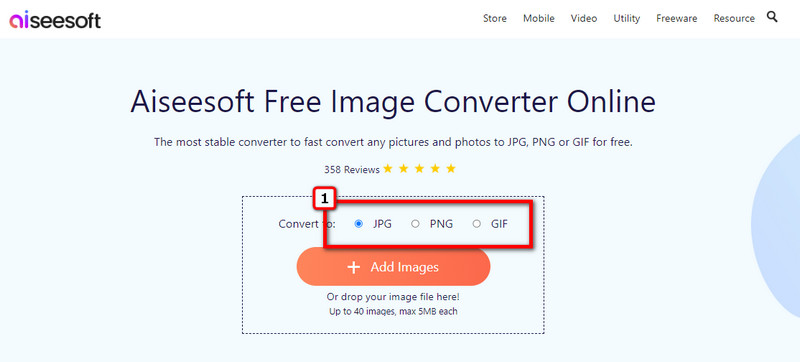
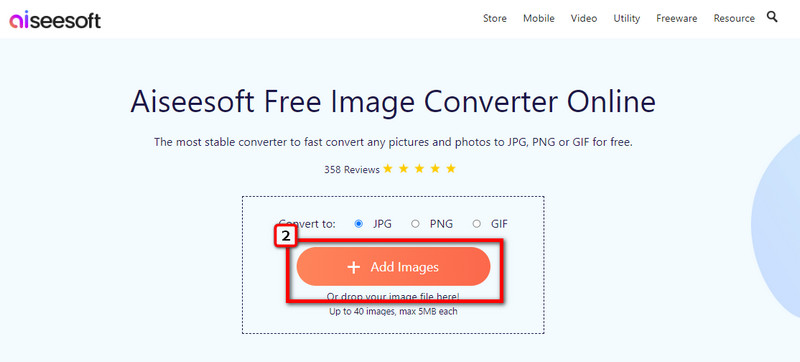
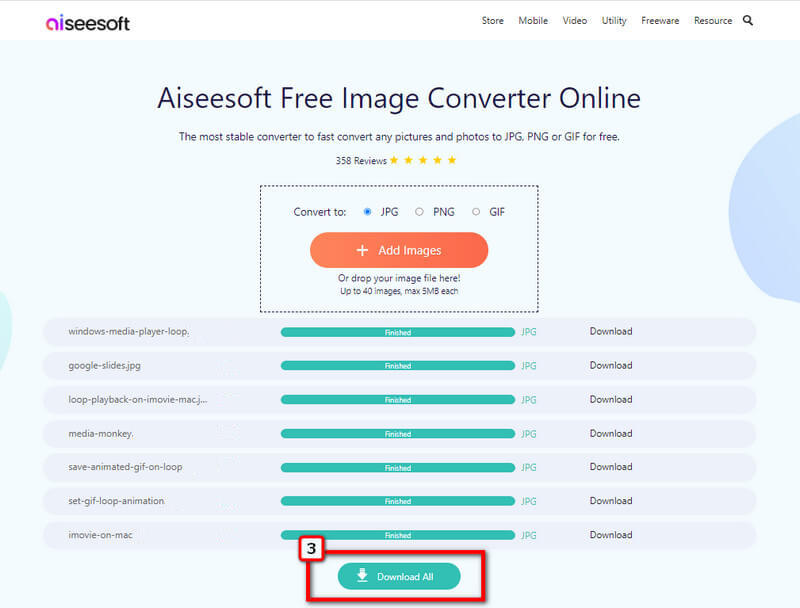
BitRecovert TIFF Converter is a popular converter you can download on your desktop for free. It is a well-developed application that offers a streamlined workflow for every user who wants to try using this as their TIFF converter. Despite being a trustworthy application, its GUI needs some adjustment to become even presentable. If the user interface isn't a problem for you, then you better use this to convert TIFF to JPG on macOS and Windows.
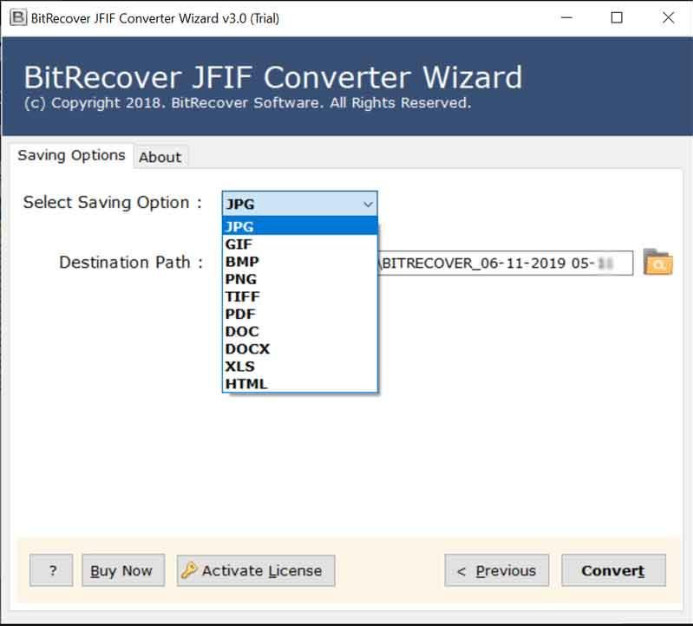
Step on How to Use BitRecovert TIFF Converter:
Image Online Converter is an online tool you can access to convert TIFF to JPG online quickly. It is an internet-reliant software, so you will need an internet connection before using it. With this app, you can also convert low-resolution images into high-resolution by changing the settings that this app has. So, if you want to try this app out, follow the indicated steps.
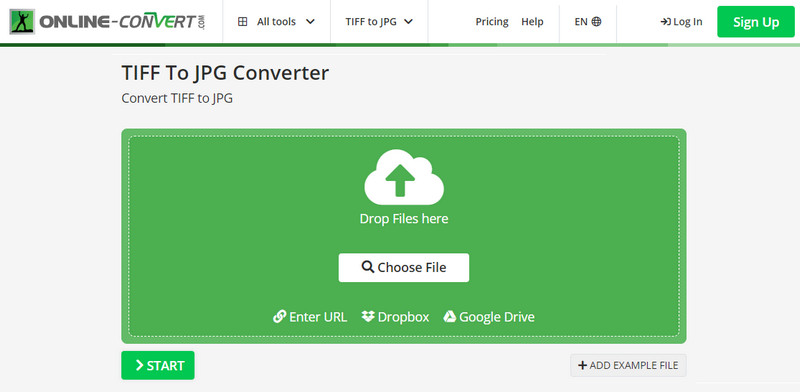
Steps on How to Use Image Online Converter:
The last and the best TIFF to JPG converter online that we include in this article is the IloveIM application supporting different converting processes everyone enjoys using. With it, you can also resize JPG into a space-friendly size for users using JPG files. Other than that, there are numerous image editing features this application supports. However, the free version of its has limitation. So, if you want to enjoy this app without limitation, you might need to purchase it, then follow the steps below.
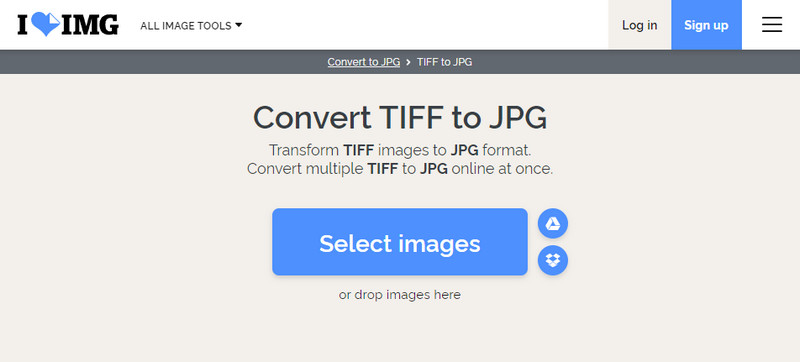
Steps on How to Use IloveIMG:
Adobe Photoshop is a top TIFF to JPG software you can download on your desktop to convert the file into a newer format professionally. It is considered a full pact photo editor that users can access to modify the files they uploaded here. Since the app supports advanced editing, like changing the background color on Photoshop, this app became the standard editor for professional use. Due to its offers and supported format, you must purchase it before using the app freely in your system. For converting the TIFF, it is better to use the free tools we include here, but if you have this app, follow the steps below.
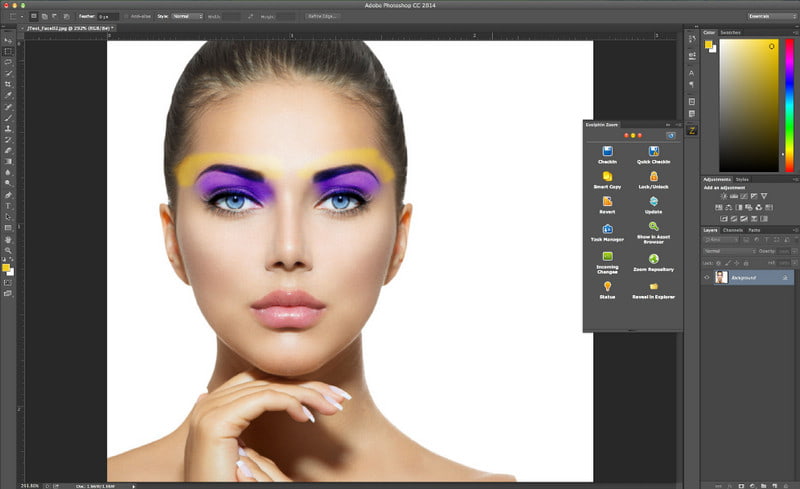
Steps on How to Use Adobe Photoshop:
Do I need to download a converter to convert TIFF to JPG on Windows 10?
You can convert TIFF to JPG on Windows 10 even if you don't download a converter such as Adobe Photoshop. Instead of doing the converting process, it is much better to do the conversion right away with the help of the image converter online that we added here.
Is it possible to convert TIFF into HEIC?
Yes, it is; however, the converter that we included here can't convert TIFF into a HEIC. So, it would be better to read and look for the best TIFF to HEIC converter program to have the HEIC format most commonly used on iOS and Mac devices.
Does TIFF support transparency?
TIFF does support transparency; however, they aren't compatible with devices that don't fully support the TIFF itself. When you need a transparent image that doesn't have a compatibility problem, then you better use PNG instead. When you need to convert TIFF to PNG, you will need a dependable converter, such as what you can find on the market.
Conclusion
To convert TIFF to JPG, you will need a reliable converter, like in this article. With these steps, we can assure you that converting is an easy task that even a beginner can easily do. The question is, which software do you think will suit your need regarding this converting topic? It would be better to share your initial reaction to the app you chose by leaving a comment below. Moreover, you can read other related topics here by clicking the articles below to know more.

Video Converter Ultimate is excellent video converter, editor and enhancer to convert, enhance and edit videos and music in 1000 formats and more.
100% Secure. No Ads.
100% Secure. No Ads.