Google Maps can give you real-time GPS navigation, traffic, and transit information and show you current locations, local businesses, nearby places, and more. It is compatible with computers and mobile iOS/Android devices. You may want to change or spoof your location on Google Maps in some scenarios. Whatever the reason, you can follow the guide below to fake Google Maps locations easily.
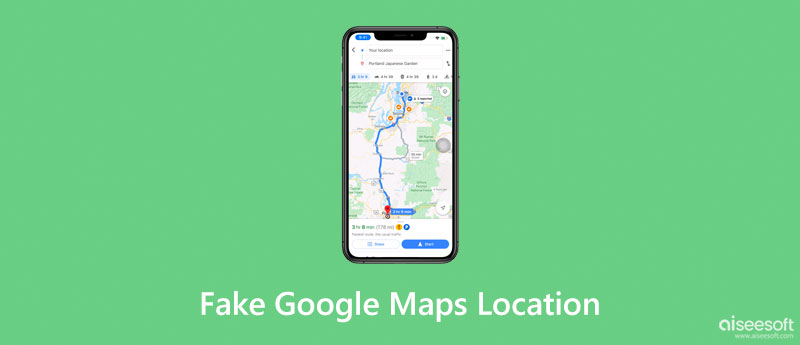
When you want to fake your live location on the Google Maps app on an iOS device, you can rely on the easy-to-use AnyCoord. It can work as a significant iPhone location changer for you to set virtual locations for using dating apps, playing region-based games, and streaming online content.
Better than other location changer or faker tools, AnyCoord offers a straightforward way to change your Google Maps locations and prevent others from tracking you. This approach works easily by connecting your iPhone to a computer and then selecting a preferred GPS location. What’s more, it allows you to share fake live locations on Google Maps.

Downloads
AnyCoord - Change Google Maps Location on iPhone
100% Secure. No Ads.
100% Secure. No Ads.




You have to enable Mock Location, then fake your location on Google Maps using a third-party app. Almost all GPS spoofer and location changer apps and VPNs require this enabled feature to set virtual locations on Android.
Android devices have a built-in support system, Mock Location, for faking GPS locations. When you want to fake your Google Maps location on an Android device, you should first enable the Mock Location feature. This part tells you how to allow Mock Location on your Android phone and then use a location changer app to set a fake location on Google Maps.
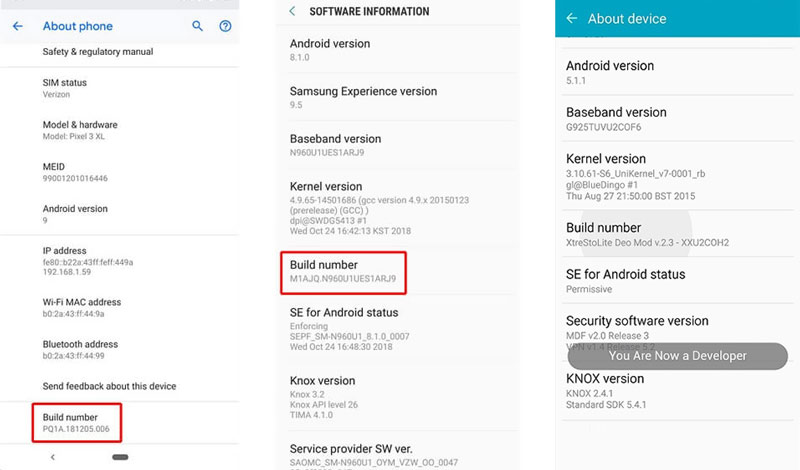
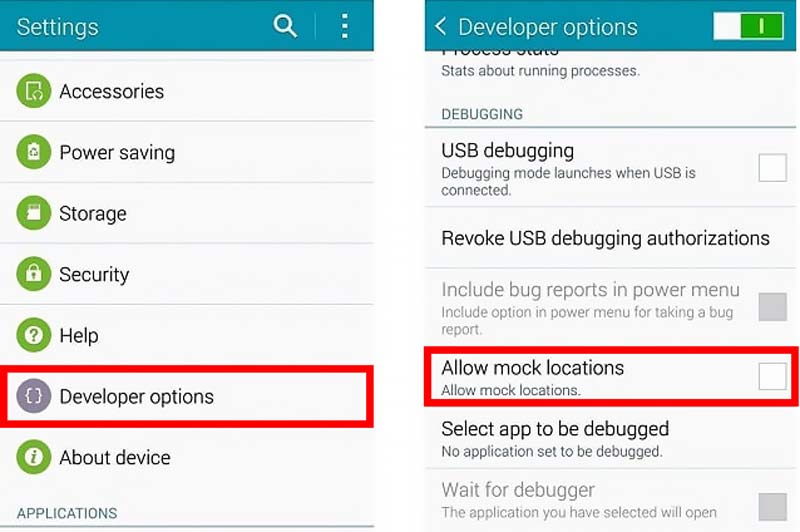
You must enable Mock Location and then fake your locations on Google Maps using a third-party app. Almost all GPS spoofer and location changer apps and VPNs require this enabled feature to set virtual locations on Android. Learn to change your work location on Google Maps.
There are a large number of location changer apps offered in the Google Play Store. You can browse them and pick your preferred one based on their functions and rates. Here we take the popular Fake GPS location as an example to show you how to set a fake location on Google Maps.
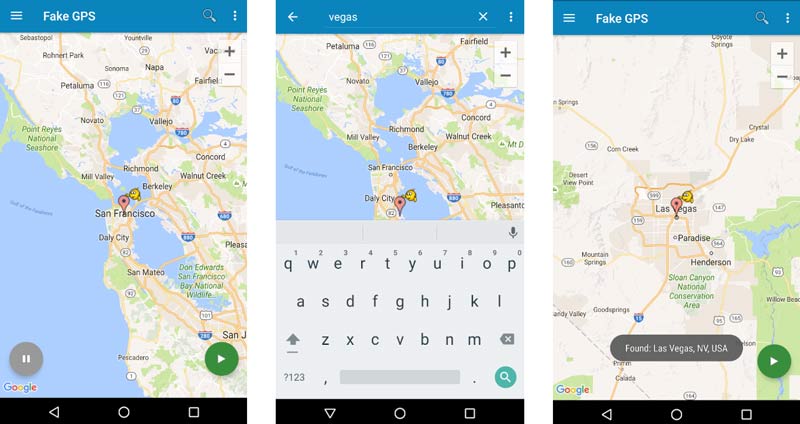
How to set a home address in Google Maps?
Open the Google Maps app, tap Saved on the bottom screen, go to Your lists, and select the Labeled option. You can tap Home and enter a home address, mark on the map, or choose from Contacts to set your home address in Google Maps.
Is there any VPN to fake locations on Google Maps?
Many VPN tools offer endpoint servers in different locations worldwide to help you access different IP addresses. Some popular ones like NordVPN, CyberGhost, Surfshark, and ExpressVPN can help you easily fake your location on Google Maps and other apps.
How do you share Google Maps locations?
Open the Google Maps app, tap your profile avatar, and locate the Location sharing option. You can tap it to start sharing your Google Maps location with others. If you are sharing your location, you can tap the New share, choose the contact you want to share, and customize how long you will share.
Conclusion
Whether you want to fake Google Maps location or set a virtual location for other apps, you can use the related method above. You can message us if you still have any questions about how to fake a location on Google Maps.

Aiseesoft AnyCoord can help you hide, fake, or change your GPS location to any other place with ease. You can even plan a moving route if needed.
100% Secure. No Ads.
100% Secure. No Ads.