Older videos and some recordings may sometimes show odd horizontal lines or a flicker effect that disrupts the viewing experience. It is often a characteristic of interlaced video that does not play smoothly on modern devices. FFMPEG deinterlace is useful in this situation. Using FFMPEG, a widely trusted open-source tool, you can clean up these issues and make yousr videos clearer and easier to watch. But with multiple filters and settings available, it can feel overwhelming to know where to start. In this article, we’ll walk you through what deinterlacing means, the best filters to use, and even introduce an AI-powered alternative that simplifies the process for beginners.
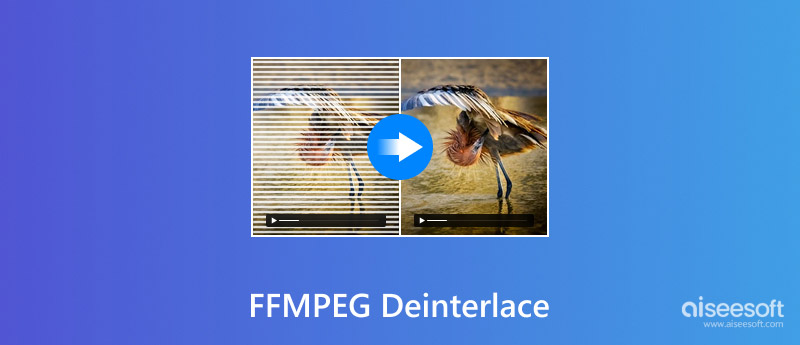
Have you ever watched an old video and noticed those strange horizontal lines whenever someone moves? That’s not your eyes playing tricks, but it’s called interlacing. In the past, interlaced video was the standard because it allowed TV broadcasts to run more smoothly. But on modern screens, it often looks messy and distracting.
FFMPEG deinterlace video is convenient. Video deinterlacing is simply taking old, interlaced footage and converting it to a cleaner, progressive format that looks smooth on modern-day devices. FFMPEG is a powerful open-source tool that has built-in filters that will do the trick. Essentially, it provides the means to take those "lined" videos and transform them into something much easier and more enjoyable to watch.
For removing interlacing artifacts, FFMPEG provides several filters to choose from. Each remover filter offers strengths of its own, so the right filter for your project is going to be based on speed, quality, or control. Your main options are:
• One of the most widely used filters.
• Offers a decent trade-off between speed and quality.
Command:
ffmpeg -i input.mp4 -vf yadif output.mp4
• Often considered the FFMPEG best deinterlace filter for quality.
• More accurate than YADIF and handles motion better.
• Slightly slower but produces cleaner results.
Command:
ffmpeg -i input.mp4 -vf bwdif output.mp4
• An older deinterlace filter.
• Works decently but is not as sharp or effective as YADIF or BWDIF.
• High-quality filter that analyzes three fields to produce smoother output.
• Less commonly used, but great if you need accuracy for professional content.
• An advanced filter that uses motion estimation.
• Produces excellent results but is much slower, making it less practical for casual users.
For most users, BWDIF is the top pick because it delivers the best mix of quality and stability. If you just need something fast and simple, FFMPEG deinterlace YADIF is still a reliable option.
The YADIF (Yet Another DeInterlacing Filter) is the ideal starting point for FFMPEG users. It is dependable, quick, and simple to use. Here's how:
ffmpeg -i input.mp4 -vf yadif output.mp4
• Input.mp4 – your interlaced video file.
• -vf yadif – tells FFMPEG to use the YADIF filter.
• output.mp4 – the new, deinterlaced video.
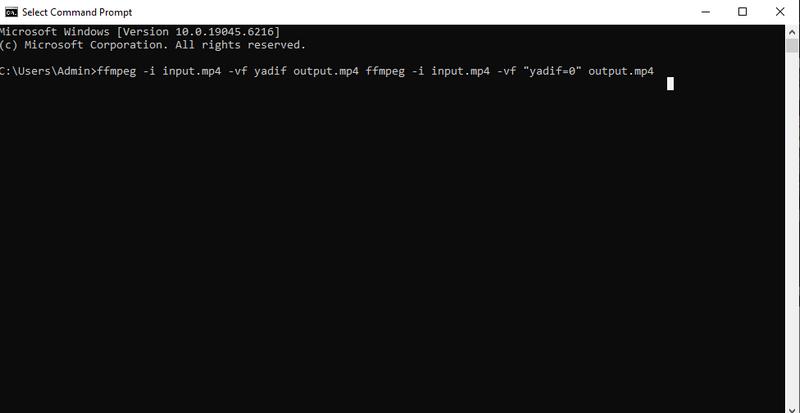
Normal deinterlacing (default)
ffmpeg -i input.mp4 -vf "yadif=0" output.mp4
Bob mode (doubles the frame rate for smoother playback)
ffmpeg -i input.mp4 -vf "yadif=1" output.mp4
Single field mode (faster, but less detail)
ffmpeg -i input.mp4 -vf "yadif=2" output.mp4
While FFMPEG is a powerful piece of software, it is not for everyone who is not comfortable with a command line interface and remembering filter codes. If you'd like a simpler solution that is also clever, then VidHex may be a great AI alternative for you. FFMPEG is a command-line program that can perform deinterlacing and other adjustments via filters, but with VidHex, the user interface is so easy that one can simply deinterlace, enhance, or perform whatever task can be done without the complications of the FFMPEG commands
Key Features
• Automatically detects and removes interlaced lines with just one click.
• Smooths motion by intelligently adding extra frames.
• Upscales resolution, improves sharpness, and reduces noise.
• No coding or commands, just a clean interface anyone can use.
• Works with MP4, MOV, AVI, MKV, and many more.
If you’re not comfortable with FFMPEG’s command-line method, Aiseesoft VidHex makes deinterlacing simple and beginner-friendly. Follow these steps:
100% Secure. No Ads.
100% Secure. No Ads.
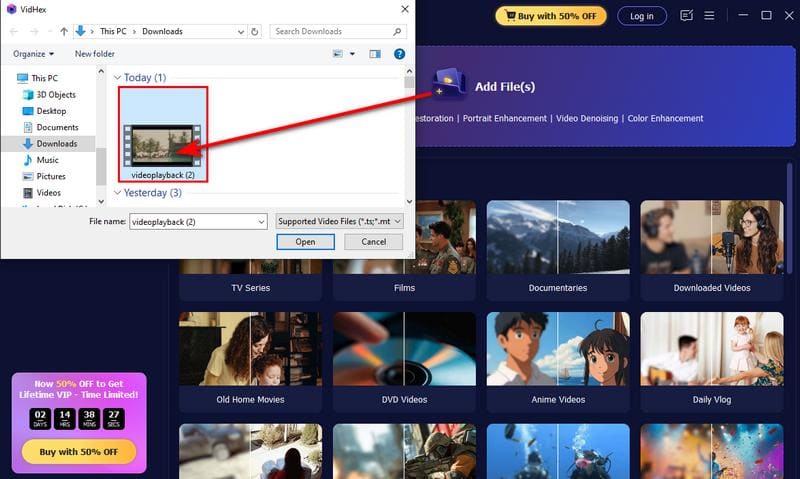
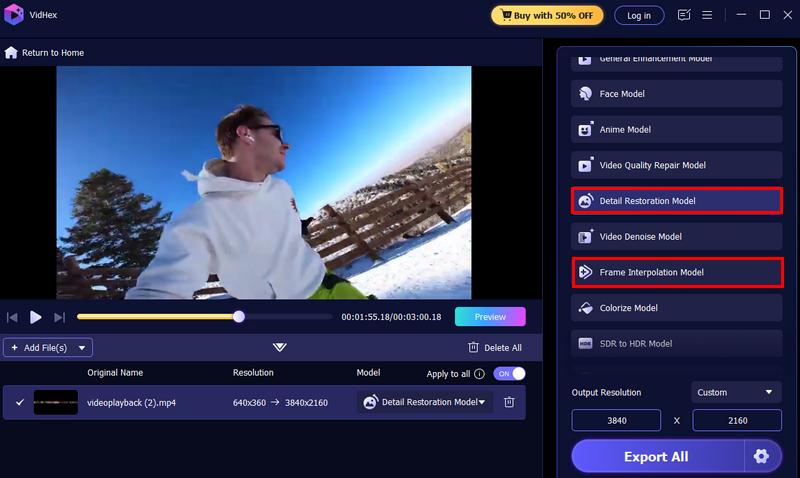
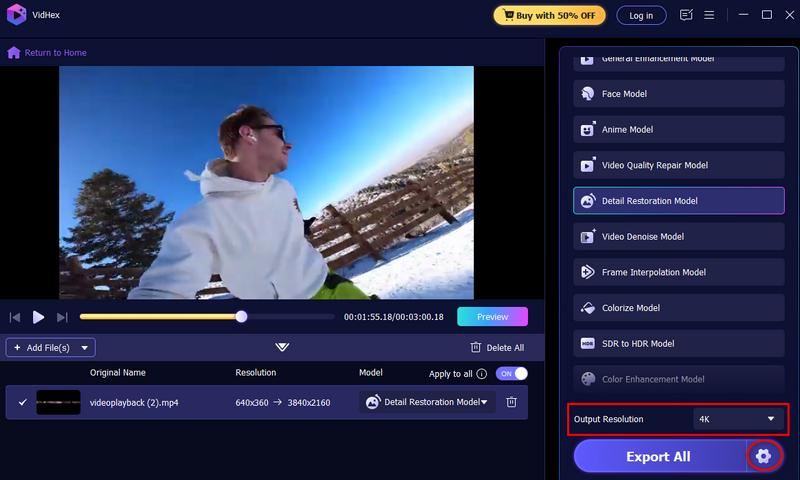
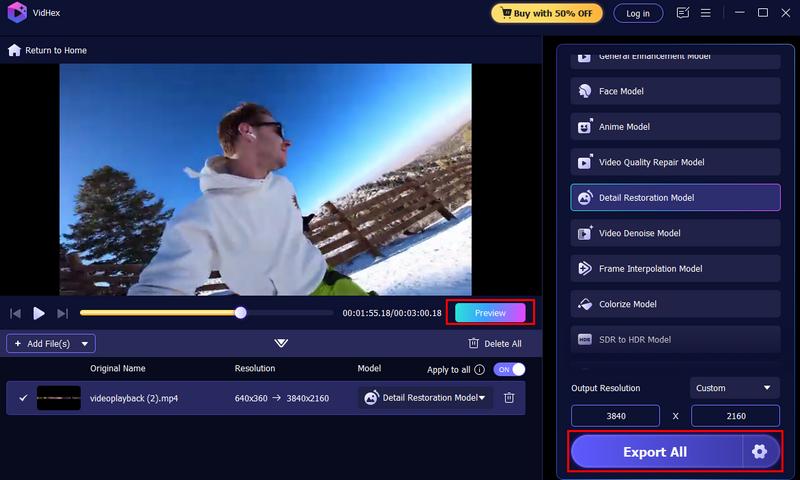
With these steps, anyone can deinterlace videos quickly. No coding, no command lines, just a straightforward process.
Is FFMPEG's deinterlacing video lossless?
Not exactly. Deinterlacing alters how frames are processed, resulting in some transformation. However, with the right filter and settings, you can minimize quality loss.
Do I need FFMPEG if I only want an easy deinterlacing method?
Not necessarily. While FFMPEG is powerful, tools like VidHex offer a user-friendly, AI-powered method for deinterlacing without requiring command lines.
Can I preview the deinterlacing effect before exporting?
Since FFMPEG is a command-line tool, it cannot be used directly within it. Before saving the finished version, you can test the results by playing the processed video in a video player such as VLC Media Player.
Conclusion
Deinterlacing might sound technical, but it’s essentially about making your videos appear smoother and more watchable. FFMPEG gives you plenty of options, from the widely used YADIF to other choices like bwdif or w3fdif, and finding the FFMPEG best deinterlace filter for FFMPEG depends on the results you want. While FFMPEG is powerful, it can feel overwhelming if you’re not used to command-line tools. It is where the AI alternatives, like VidHex, fit in by allowing you to get it done easier and faster without complicated commands. The goal is the same regardless of whether you use FFMPEG or an AI tool that is easier to use. You want clear, sharp, and professional-quality videos.

VidHex is an AI-powered video enhancer that upscales, denoises, colorizes stabilizes, and improves video quality in 1 click.
100% Secure. No Ads.
100% Secure. No Ads.