It will be quite agonizing to deal with a lagging Twitch stream. When you have settled in to watch your favorite streamer, but the video freezes into a pixelated mess, and the audio stutters. You are confused about the Twitch lagging issue, especially when you have a fast, modern internet and good network hardware.
The question echoes in your mind: “Why does my Twitch stream keep freezing, and how do I fix it?” This guide will help you diagnose possible causes and provide useful fixes for a smooth viewing experience on Twitch.

Before you directly change the streaming quality and other settings, it’s crucial to identify what type of Twitch lag you are experiencing. The specific fixes for this lagging problem on the streamer’s end are different from those on the viewers’ end.
The streamer’s problem is often the leading cause of a poor viewing experience on Twitch. When their upload speed is insufficient or their computer/hardware is not powerful enough to handle the encoding process, it will lead to “dropped frames” on their end. Viewers will see constant buffering, blocky images, delayed audio, and more.
If you are the only one experiencing the Twitch lag, the problem is probably on your side, due to an insufficient download speed. High-quality Twitch streams require a consistent and fast download speed. You will experience buffering if the network can’t keep up. You can face similar problems on other platforms like YouTube, TikTok, and Netflix.
Sometimes, Twitch streaming lag is caused by hardware limitations or browser issues. When you decode high-quality video streams on an older computer or phone, it may easily cause the video to stutter, even if your internet is good. Moreover, an out-of-date Twitch app or browser will lead to various performance problems, including Twitch lag.
After knowing the possible reasons why your Twitch stream is lagging or buffering, you can troubleshoot it with the following tips.
• When you face the Twitch lagging issue, you can hard refresh your browser or restart the Twitch app to fix it.
• Close other video streams, large game downloads, and cloud storage syncs. You need to close these bandwidth-hogging tasks and apps to avoid Twitch lag.
• If your browser or app is outdated, update it to the latest version and try again. If you are watching Twitch on the web, try switching to another browser to see if Twitch is also lagging.
• Connect to another Wi-Fi or cellular data and check if the lagging issue still exists. If your network suddenly gets bad, try restarting your router and modem.
If you are viewing Twitch under poor internet conditions, lower the quality to smooth the stream. This is the most effective solution, especially when you cannot have a faster internet.
Click the Settings icon in the bottom-right corner of the viewing window, go to Quality, and then select a lower resolution.
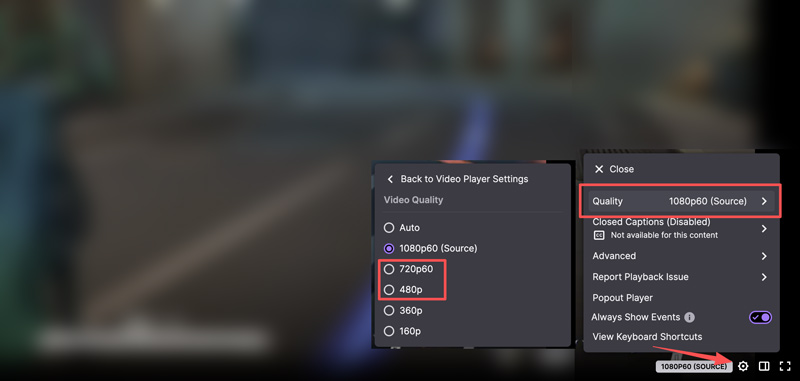
If the quick fixes didn’t work, you can use other actions to optimize your network. Change your Wi-Fi channel or use a VPN. In some cases, the Twitch lag or won’t load problem is due to country or territory limitations. A proxy can easily encrypt your traffic and route it through a different path. Change your real-time location to another country and check if the problem is solved.
If your saved Twitch video is lagging, a dedicated video repair tool is required to fix the playback issue. Aiseesoft Video Repair can help you with various video issues due to lost or corrupted data. It can handle various damaged and corrupted videos, including Twitch lagging, videos not playing, audio delays or no sound, playback errors, and more. All common scenarios are supported. Whether the Twitch lag is caused by video compression, format change, system crash, or other reasons, Aiseesoft can repair it with ease.
100% Secure. No Ads.
100% Secure. No Ads.
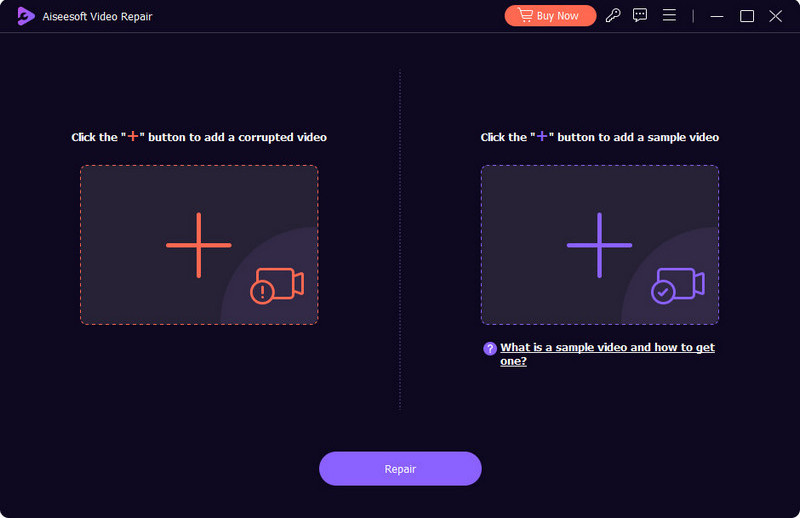
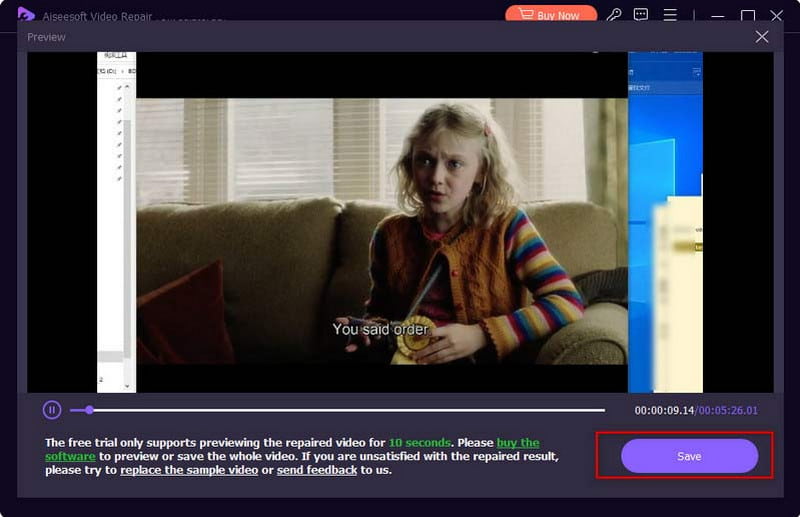
You May Also Need:
If you are using an older device and are tired of dealing with Twitch stream lag and other performance issues, consider upgrading to a modern computer or phone. What’s more, you should keep your GPU drivers updated. Go to the NVIDIA, AMD, or Intel website based on your graphics card and install the latest drivers.
Question 1. What is the maximum video bitrate for Twitch?
The current maximum video bitrate on Twitch is 6000 kbps. Generally, it is recommended to use 6000 kbps with a modern hardware encoder for 1080p 60fps streams. In that case, you can have the relatively best viewing results. For 720p 60fps streams on Twitch, you should lower the bitrate to 4500 - 6000 kbps. That makes your stream more accessible without a noticeable quality drop. If you don’t have guaranteed transcoding, 5000 kbps is recommended to ensure your viewers can watch without buffering. For audio bitrate, you can set it to 160 kbps (AAC) to deliver high-quality audio.
Question 2. Does lowering FPS reduce stream delay or lag?
No, lowering FPS has little to no direct effect on stream delay or network lag. The action won’t make your stream appear faster for viewers. Stream delay is mainly due to the video buffer. To make your stream smoother for viewers, Twitch makes a buffer that holds several seconds of video data. This smooths out any minor network hiccups. Lowering your FPS does not affect the size of this buffer.
Question 3. Can I change Twitch settings to reduce lag?
Yes, you can reduce lag on Twitch by adjusting settings, whether on the viewer side or the streamer side.
When the stream is lagging, stuttering, or buffering, go to Settings, choose Quality, and then switch to a lower resolution and framerate. For instance, you can lower the source 1080p 60 to 720p 60. Moreover, you can go to Advanced and turn off Low Latency. As a streamer, you can lower your bitrate to reduce lag. The bitrate controls the specific amount of data you are sending to Twitch per second. Besides, you can change your encoder and preset to avoid lagging or dropped frames.
Conclusion
You can learn several efficient methods to resolve the Twitch stream lagging problem. As mentioned, the problem can be complex and caused by different reasons. If the Twitch stream is pixelated and buffering for everyone in chat, the problem is on the streamer’s end. When your device is under a poor internet connection, try lowering the viewing quality to make the stream smoother. If you often encounter similar lagging issues, optimize your network or upgrade hardware.

Repair your broken or corruped video files in seconds with the best quality.
100% Secure. No Ads.
100% Secure. No Ads.