DVD files can only be played on DVD players? What do you know about DVD files? What if you want to watch a film or a documentary on your Android devices including Android phone and Android tablet? You may need to convert DVD files into Android formats. Here, we will introduce two easy-to-use solutions for you.

Before sharing useful methods, we should first know more about DVD files. Any DVD files can be archived in ISO format as a true digital copy of the original. A DVD file can contain computer data, audio, or video with multiple tracks. An ISO file is a single file containing CD, DVD or Blu-ray. ISO image isn't a video file, so you cannot play it on Android directly.
DVD files are normally not supported on Android devices. If you want to enjoy your DVD film on your Android phone, you can convert DVD files to video formats compatible with your Android device. You should use ISO converter for Android.
Aiseesoft Video Converter Ultimate is the powerful software to convert DVD files to videos in 1000 formats and more. You can easily convert DVD file to various video formats.
Step 1. Download and install Aiseesoft Video Converter Ultimate. Launch this program on your computer.

Step 2. Click "Load Disc" button in the toolbar. Choose one loading modes, and click "OK" to load DVD to this program. The DVD file will be shown on the left panel.
Step 3. Click "Profile" and choose one video format like MP4 for your Android phone or tablet. Then click "Browse" and define the output folder where the converted video will be saved.
You can select the output format that you want to convert to on Android.

Step 4. If you want to enhance the file quality, you can upscale resolution, optimize brightness and contrast, remove video noise, and reduce video shaking. Click "Apply" to enhance the video resolution.

If you want to convert 2D video to 3D, you can click "3D" button to customize 3D settings here.

You are also allowed to crop the video and select Zoom Mode as "Letterbox", "Center", "Pan and Scan" or "Full" to capture the area you want.

You can also change the effects by adjusting volume, brightness, contrast, saturation, and hue.

You can also add your own watermark to the video. Click "Watermark" and add text to your video files.

Step 5. After all these settings done, click "Convert" button. Wait for a few seconds, the video will be converted successfully.

Step 6. Now it's time to transfer the video from your Android device to computer using a USB cable. You can also transfer the video via Wi-Fi. Then, just enjoy your video on your Android device.
Besides converting DVD file to video, you can also find DVD player or ISO player for Android. There are various DVD players for Android, such as MoboPlayer, MX Player for Android, UPlayer, Video Player All Format, eand other video player for Android.
Here, we'd like to share how to play DVD on Android devices with MX Player for Android.
The first thing you should do is to transfer DVD files to your Android phone. You can transfer DVD file through a USB cable. But not all USB cables can transfer files. So, if the connection isn't successful, you can choose another USB cable. If you don't want to spend time converting, you can also download ISO files on your Android device.
Then, you should download MX Player for Android from Google Play Store. After installing, you can launch the app on your Android device. Then, choose the DVD file folder on your phone. Or you can choose the right file from Movies. ISO files will be perfectly shown on your Android phone or tablet. Now, you can watch your DVD film on your Android phone.
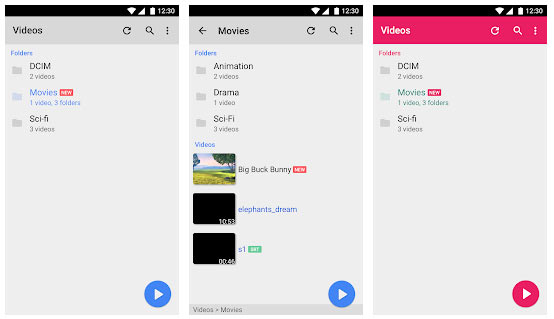
If you want to play ISO game on your Android tablet, you can download and install PSPSPP on your Android tablet as to play in HD resolution and more.
Whether you want to play DVD file for learning, watching films, or gaming, you can convert it to video formats as to play on your Android devices. Aiseesoft Video Converter Ultimate guarantees you with high quality and quick export. It is a powerful program to convert DVD files to any popular video formats. You can also download DVD player for Android. We hope that your problem has perfectly solved with our sincere suggestion. Now it's time to enjoy your DVD file on your Android phone or tablets.