You might have set several limits for specific apps to control the time your child can use the device using Screen Time. However, they can easily bypass these limits by tapping the Ignore Limit, Ignore Limit for Today, One More Minute, or Remind Me in 15 Minutes option. The Time Limit feature seems to be useless. You may wonder how to remove the Ignore Limit option on Screen Time.
This article tells how to turn off the Ignore Limit on Screen Time. You can set up your Screen Time limits properly to block apps and websites on an iOS device.
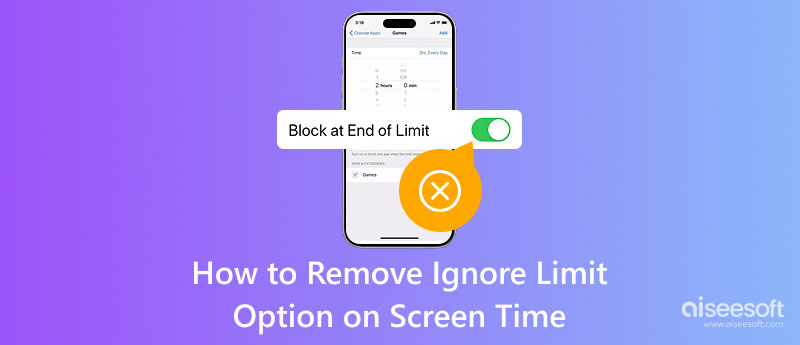
It can be frustrating if the Screen Time limits are not working on your child’s iPhone or iPad. They can easily bypass the Screen Time limits you set and continue using their device. Considering that, the Screen Time limits are completely useless. So, you may wonder why Screen Time allows an Ignore Limit?
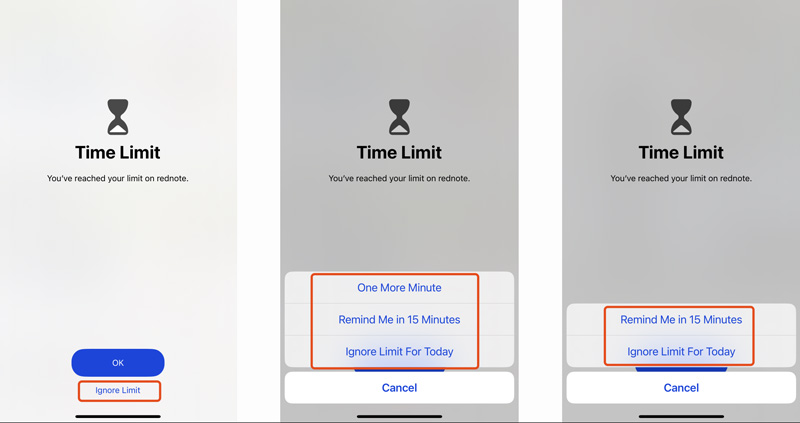
Screen Time includes an Ignore Limit option to provide flexibility and help manage habits. You should know that some limits are not always practical. Sometimes, you or your child may require extra time to use specific apps or functions. The Ignore Limit option on Screen Time lets you temporarily change the restriction and extend usage. In that case, you don’t need to turn off the limit fully. If you need to restrict the Ignore Limit for kids, you can set a Screen Time passcode to control their devices.
Screen Time lets users monitor and manage their device usage. However, the Ignore Limit option confuses many parents and individuals. It allows you to ignore the limits and make the Screen Time useless easily. If you want to set adequate Screen Time limits on an iPhone or iPad, use the methods below.
If you manage a child’s device or want to prevent bypassing limits, you can set a Screen Time passcode. Go to Screen Time in the Settings app, tap Lock Screen Time Settings to add a password for your limited apps. You must enter your Apple account details to recover the Screen Time passcode.
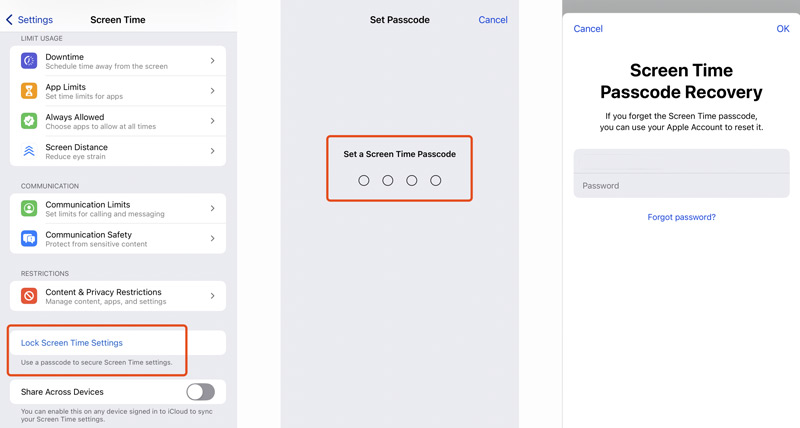
Go to App Limit and enter your Screen Time passcode. Check the restricted apps and related times. You’d better close the Settings app and re-open it to ensure there is a password requirement.
After setting a passcode, the Ignore Limit option will be removed from the Time Limit screen. When your child has reached the limit, they have to tap OK or Ask For More Time. Tap the OK button to close the app. If they want to extend the time, the Screen Time passcode is required.
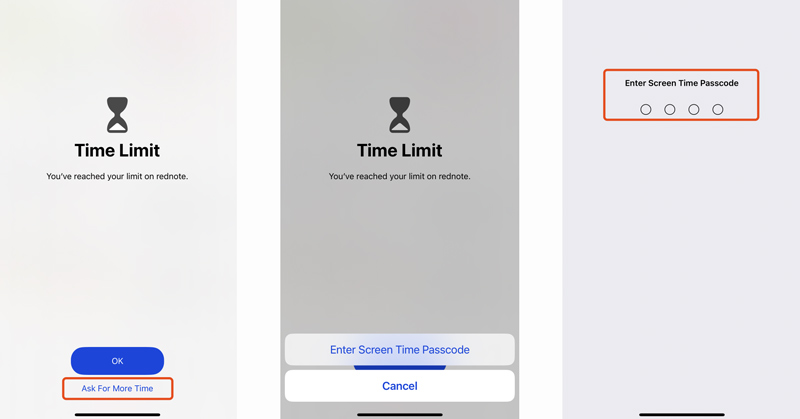
Open the Settings app and tap Family under your Apple account. Tap your child’s account and select Screen Time. Enter App Limits and ensure restrictions are set properly. Moreover, you should turn on Block at End of Limit to ensure the app is blocked when the limit expires. That will turn off the Ignore Limit option on Screen Time.
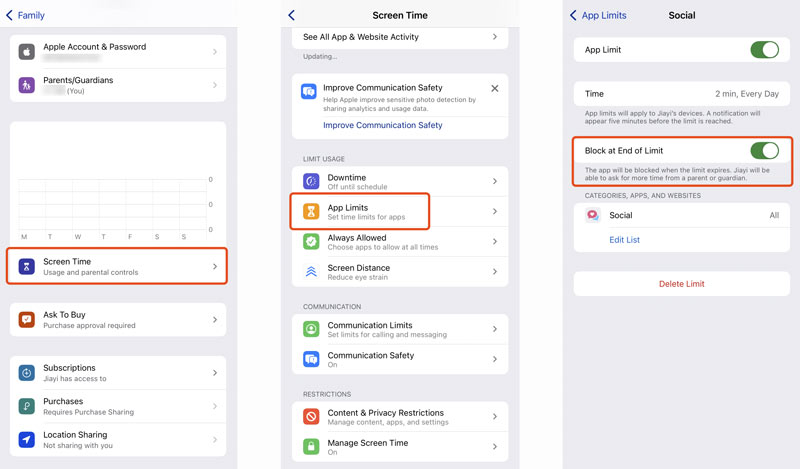
If you have forgotten the Screen Time passcode, you can rely on the Forgot Passcode feature to reset it. This operation will erase all existing Screen Time data and settings.
If you want to remove all the screen time limits without a passcode quickly, use the reliable Aiseesoft iPhone Unlocker. The software is specially designed to wipe forgotten passwords, Face ID, Touch ID, and Apple ID passcode, remove Screen Time restrictions, and bypass Activation Lock. You can use its Screen Time function to easily turn off various app and feature limits on Screen Time.
100% Secure. No Ads.
100% Secure. No Ads.

Should I permanently disable the Ignore Limit on Screen Time?
You can turn off the Ignore Limit option to ensure your child can’t bypass set limits without your approval, especially when bypasses are frequently abused. However, the Ignore Limit option allows temporary access in urgent situations. If you are dealing with your own device, you’d better keep the option.
How do you remove downtime notifications?
To remove downtime notifications on an iPhone or iPad, go to Settings > Screen Time > Downtime and toggle off Scheduled. That will completely disable downtime and its notifications. You can adjust the Start and End times if you prefer to keep downtime but avoid notifications. Moreover, you can enable a Focus mode on your iOS device to turn off downtime notifications. Go to Focus and create a new Focus mode to get rid of downtime notifications with ease.
How can I turn off parental controls on my iPhone?
You can easily turn off parental controls if you know the Screen Time passcode. Unlock your iPhone, go to Settings, tap Screen Time, and then switch the Content & Privacy Restrictions to the off position. After you toggle that off, it might disable the parental controls. You must enter the Screen Time passcode to confirm the action.
Conclusion
This article explains why there is an Ignore Limit option on Screen Time. You can learn two practical methods to turn off the Ignore Limit on Screen Time. If you prefer tight control and preventing others from bypassing restrictions, you can remove the option based on your needs.
Screen Time Removal
Unlock Screen Time
Unlock iOS Screen
Bypass iOS Activation Lock

To fix iPhone screen locked, wiping password function can help you a lot. And you also can clear Apple ID or Screen Time password easily.
100% Secure. No Ads.
100% Secure. No Ads.