By setting screen time passcode, you can restrict the time limit of the certain app on iPhone. This is a common parental control to limit screen times, apps and restrict content. However, if you forgot iPhone screen time passcode, you will be locked out as well. Whatever, this article will show you what is screen time passcode on iPhone and the related customizations. You can continue reading to get more details.
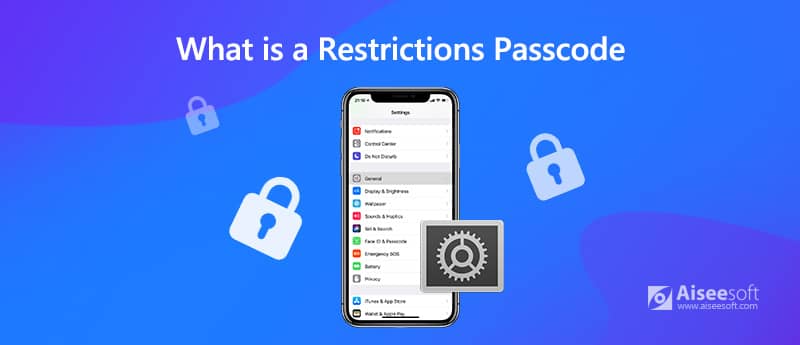
Screen Time is a new released feature in iOS 12. In iOS 11 and earlier versions, you can get a similar feature called Restrictions. If you enable Restrictions, the Screen Time will be triggered on as well. Well, the iPhone Screen Time passcode equals your previous Restrictions passcode. For instance, if you upgrade from iOS 11 to iOS 12, the Restriction passcode will be transferred in Screen Time in iOS 12 by default.
You can control the specific time you spend with apps on iPhone and iPad. The weekly report of iPhone screen time will also show you everything. If you want to reset a new passcode for iPhone Screen Time, just follow the steps below.
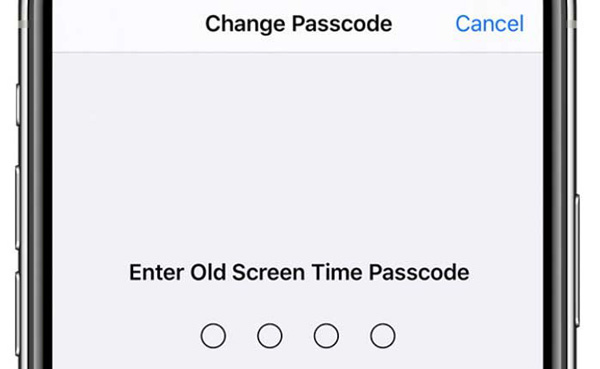
Check what to do if Screen Time not working on iPhone
It is supported to turn off and disable iPhone Screen Time passcode whenever you want. After that, you can use any app on iPhone freely. Just read and check how to disable Screen Time or Restrictions passcode on iPhone.
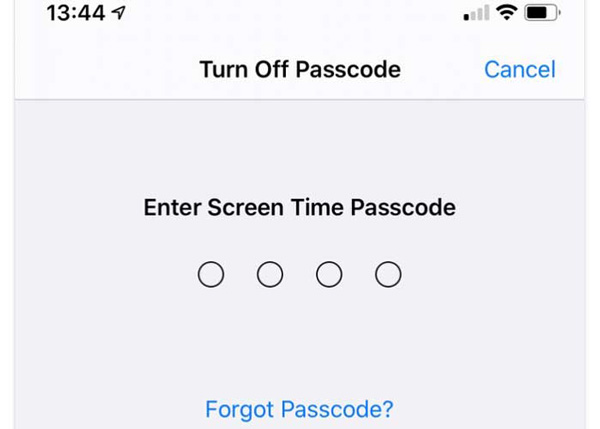
If you want to recover forgotten iPhone Screen Time/Restrictions passcode, Aiseesoft iPhone Unlocker is your first choice. You can remove and reset Screen Time password on iPhone without data loss. All your stored files and personal settings can be kept in the original status. Here're the main features of the iOS restriction passcode cracker.

Downloads
100% Secure. No Ads.
100% Secure. No Ads.
To successfully recover iPhone Restrictions passcode in iOS 11 and earlier, you need to wait patiently. If your iTunes backup is encrypted, you will be required to enter the password. After that, you can recover and reset Restrictions passcode on iPhone.
Don't miss: Where is restrictions on iPhone
Is there a default Screen Time password on iPhone?
No. Though many people reported the Screen Time passcode appear after iOS 12 update, there is no iPhone default Screen Time password. You can follow the above steps to disable, remove and recover Screen Time and Restrictions passcode.
Why Snapchat is still not blocked by Screen Time passcode?
If you want to restrict social media apps on iPhone, you need to disable Share Across Devices additionally.
Why Screen Time limit not working?
Actually, there are still many tricks that can bypass and hack Screen Time passcode on iPhone. Kids can change the time to trick the system. Moreover, watching YouTube videos through iMessage is also a solution.
These are basic knowledge and tutorials about iPhone Screen Time and Restrictions passcode. You can change, disable, reset and recover Screen Time passcode on iPhone with ease. In case you forgot iPhone Restrictions passcode again, you had better write it down in your notebook or somewhere for backup.
Screen Time Tips
Screen Time Not Working Bypass Screen Time Change Restrictions on iPhone What Is A Restrictions Passcode Turn Off Restrictions on iPhone Where Is Restrictions on iPhone What Is Pinfinder
To fix iPhone screen locked, wiping password function can help you a lot. And you also can clear Apple ID or Screen Time password easily.
100% Secure. No Ads.
100% Secure. No Ads.