Parental control on iOS lets you block content, limit apps, and restrict features via Screen Time or General settings and is widely used for parents to manage their child’s device. But if a previously restricted device is now being used by an adult or older teen, parental controls may no longer be necessary. For such cases, users might want to restore their full access and disable Parental Controls on iPhone. Well, if you remember the password, the process is easy. But if you forgot it? Can you and how to turn off Parental Controls on iPhone without password? In this guide, we will give you a satisfying answer.
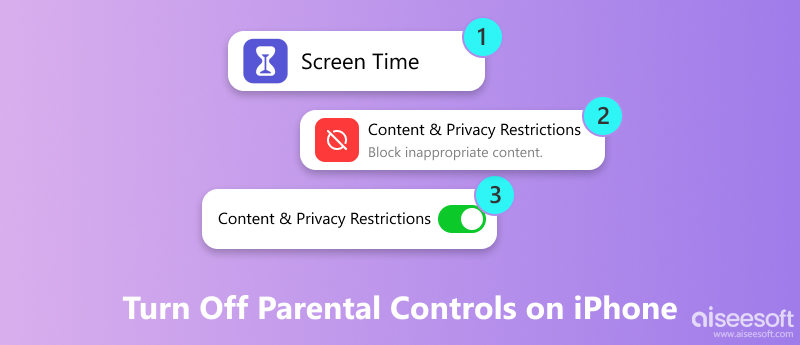
Parental Controls on iPhone - officially known as Screen Time restrictions—are built-in features to limit access to age-inappropriate content, prevent certain programs or features, and control app usage time. If you are an iOS user, you can easily set up and add parental controls to your child's device with the Content & Privacy Restrictions in Screen Time (iOS 13/14) or Restrictions in General (iOS 12). After setting up, your child will be required to enter the passcode each time they want to change the parental control settings to access the limited device.
To set up parental controls on iPhone, here are two different methods.
Method 1: Open the Settings app on your child’s iPhone, then tap Screen Time. Select “This is My Child’s iPhone” to begin setup. You can now configure features like Downtime, App Limits, and Content & Privacy Restrictions. Once you’ve customized the settings, set a Screen Time passcode to lock them in place and prevent unauthorized changes.
Method 2: If you use Family Sharing, you can set up parental controls remotely. Go to Settings > [Your Name] > Family Sharing, then tap Screen Time and choose your child’s account. From there, you can manage their Screen Time settings, set app limits, block content, and monitor usage.
To turn off parental controls on an iPhone, you’ll need the Screen Time passcode. Keep in mind that disabling Screen Time will remove all restrictions, including app limits, content filters, and Downtime settings, giving the user full access to the device. This change can't be undone unless you set everything up again.
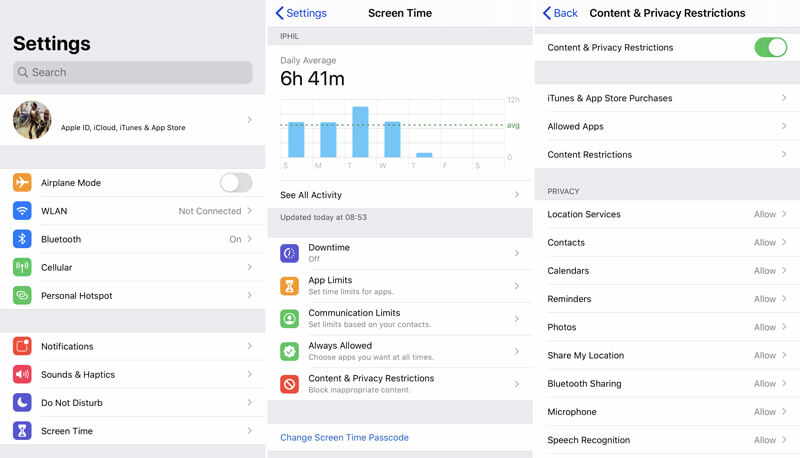
Within just a few taps, you can easily turn off Parental Controls on your iPhone. In some cases, you need to enter the Screen Time passcode to confirm the operation. However, if you forget the Parental Control password on your iPhone, you can only use the method in the first part.
If parental controls (Screen Time restrictions) were set up on a parent’s own iPhone, they can be turned off easily with the Screen Time passcode. Disabling Screen Time will remove all app limits, content restrictions, and downtime settings. Here’s the steps:
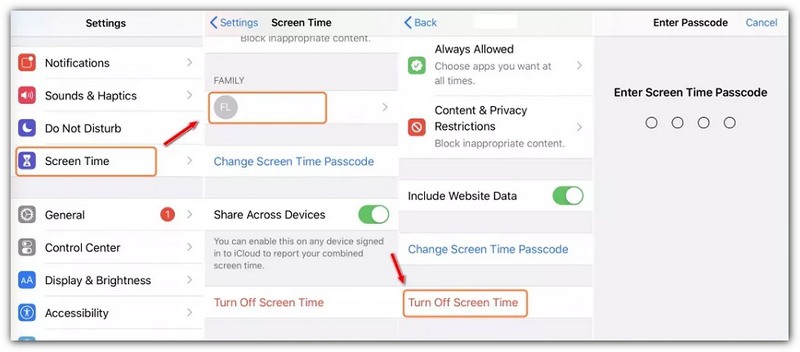
If you forgot the Screen Time passcode or want to secretly break the limits of Parental Controls, you should pay attention to this part. Here, we strongly recommend a trustworthy tool, Aiseesoft iPhone Unlocker, to turn off Parental Controls on an iPhone without a password. It can remove the screen time passcode of iPhone/iPad/iPod without data loss. In this way, you can use your iPhone as long as you want without screen time limits. More importantly, no one can get alerts about disabling Parental Controls on your device. Check out the steps below and learn how to remove Parental Controls on an iPhone without a password.

Downloads
100% Secure. No Ads.
100% Secure. No Ads.

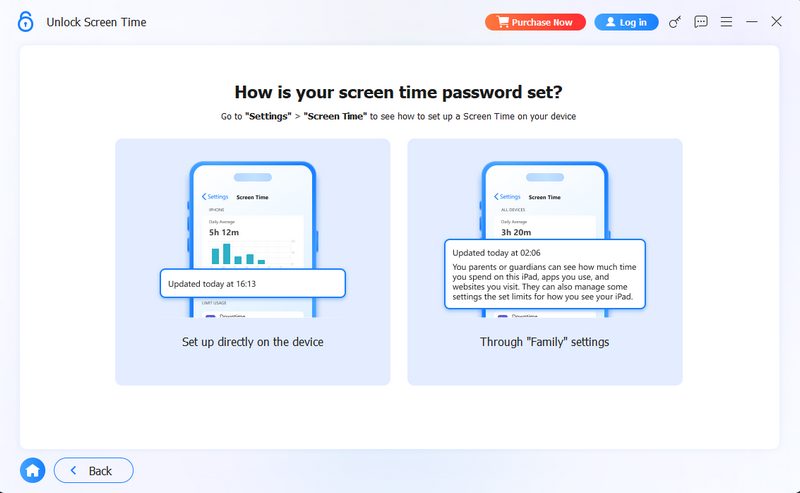

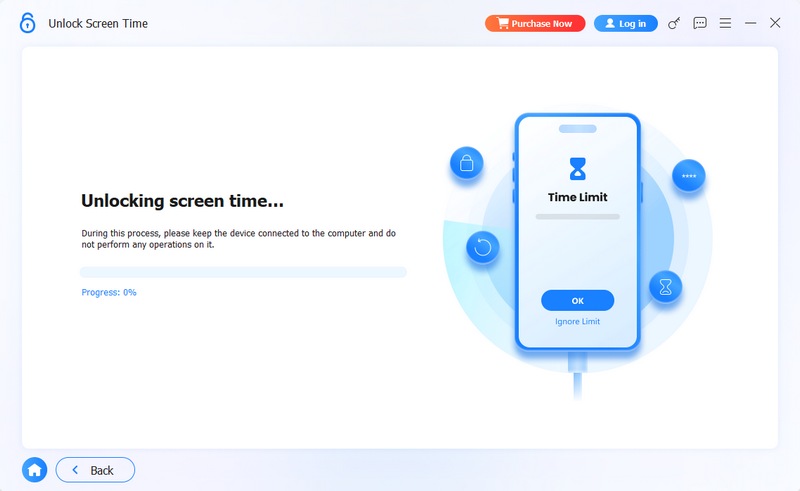
When the process is finished, you will successfully bypass the parental controls. There won't be any password and you can easily adjust the limits or turn off the Parental Controls.
If you prefer a free solution to remove parental controls from an iPhone, iTunes (or Finder on macOS Catalina and later) can help by performing a factory reset. Keep in mind that this method erases all data on the device. You can restore from a backup, but the parental controls will only be removed if the backup doesn’t include Screen Time settings. Here’s how-to steps:
If you are a Windows user:
If you are a Mac user:
Then, if the backup doesn’t have Screen Time settings, your restrictions will be removed.
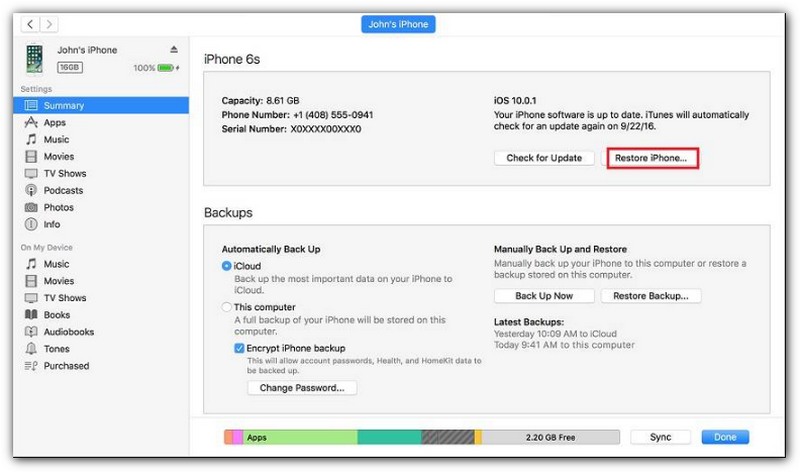
How to turn on and set Parental Controls on iPhone?
Go to "Settings" app and choose the "Screen Time". Then tap the "Content & Privacy Restrictions" option and scroll down to locate the "Set Up Screen Time for Family". Here you need to input the passcode to enter the next interface. Then create or add a child account to this Family Sharing. After that, you can turn on and set Parental Controls on iPhone.
How do I turn off parental controls on Google?
Go to the "Parental Control Restrictions" on Google and choose the "Enable" option. Click OK to arise more options. Then you can select "Disable" and press OK to confirm the operation of turning off parental controls on Google. During this step, you need to input the passcode.
How do you tell if parents are spying on your phone?
If you are an Android user and want to know if parents are spying on your phone, you should check if the "Android Device Manager" is enabled or not. You can disable Android Device Manager to make sure others can not spy on your device.
How to supervise your child's gameplay on Nintendo Switch?
Nintendo offers a free Parental Controls app for parents to supervise child's gameplay and set rules for how child plays Nintendo Switch. You can easily set a daily play time limit, restrict games rated for the exact age of child and restrict certain features. All you need is to download this Nintendo Switch Parental Controls app on your smart device.
Do Apple Parental Controls turn off at 18?
The Apple Parental Controls won't automatically turn off at 18. But you can leave the family group or use the code to turn off Apple Parental Controls.
Conclusion
After reading this page, you can get 4 easy ways to turn off Parental Controls on iPhone with or without password. You can use the Screen Time passcode directly or manage settings via Family Sharing. However, the most efficient and user-friendly solution is to use Aiseesoft iPhone Unlocker. This professional tool allows you to remove Screen Time passcodes and disable parental controls without data loss in most cases, even if you've forgotten the password. It's the ideal choice for users looking for a quick, safe, and hassle-free way to regain full access to their iPhone.
100% Secure. No Ads.
100% Secure. No Ads.
Screen Time Removal
Unlock Screen Time
Unlock iOS Screen
Bypass iOS Activation Lock

To fix iPhone screen locked, wiping password function can help you a lot. And you also can clear Apple ID or Screen Time password easily.
100% Secure. No Ads.
100% Secure. No Ads.