To share the file safer on the web, PDF is the most well-known portable document format since it uses encryption that can't be easily modified by anyone other than the authorized person. It is a hassle for everyone who uses the format with a password because every time you view the document on PDF, you will need to input the password.
Ideally speaking, removing passwords from PDFs is easy, yet it is illegal if you don't have the authorization to do so. Also, you can only remove the encryption or code from the PDF if you have the code. That said, go ahead and read the different methods we added to remove the protection on the PDF file you have quickly.
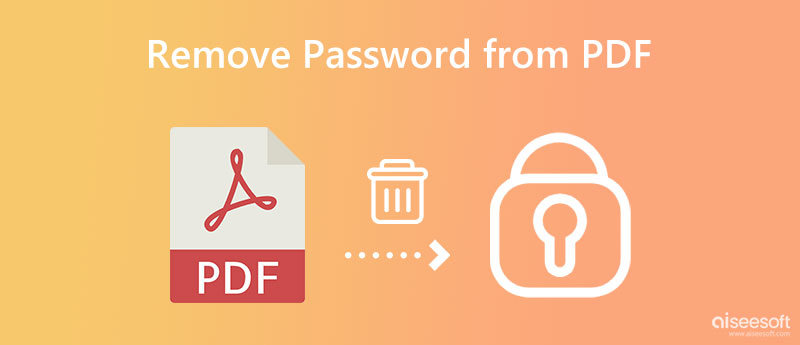
Well, adding a password to PDFs is essential, but what is the reason for adding encryption to your PDF document? If you don't know the purpose, here we list the top 4 reasons you need to add a password to your PDF files.
The best reason to add a password to PDF is to limit anyone from creating or publishing the data inside the PDF. You can replicate electronic data without the original owner's permission, like on most JPG images and other documents. So, if you want to protect the JPG images you have, you better start by converting JPG to PDF, then add encryption to it so only you can gain access to it.
Even with advanced technology, thieves can easily copy and edit the PDF data you have shared without authorization, especially if they don't have a password. With the help of a PDF editor, altering wouldn't be a problem for anyone, better add a lock to it so that no one can edit it.
After adding the password to PDF, you can now give the password to trusted people so they can gain access to the data you have shared with them, even if the format is PDF. Limiting the number of people who can view the PDF then the percentage of anyone editing and replicating it became lower.
More prominent companies use PDF because of the security it brings to them, which is essential for company publications that need to remain secure and private. With encryption, everyone has limited access to printing PDF files, which helps people lessen internal communication leaks.
The mentioned application will be incomplete if we haven't included Adobe Acrobat DC for removing password protection from PDF. It is an offline application, meaning you will need to download the app to use it. Also, if you notice, the app is powered by Adobe which means purchasing the app to use it is needed, yet its price is lower, especially if you choose the standard. Let's start removing the password by completing the steps below.
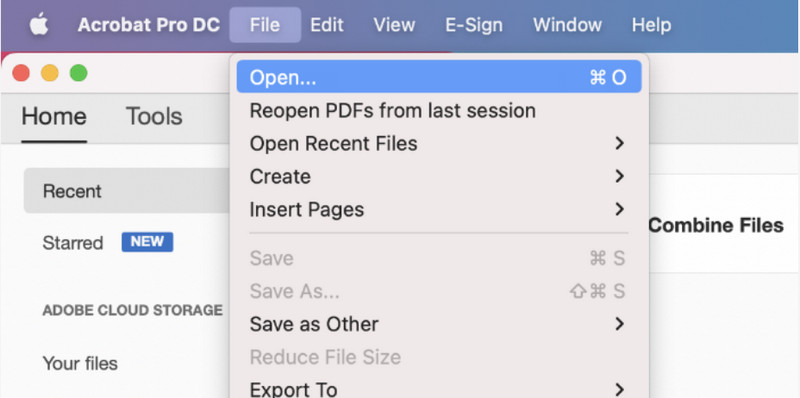
iLovePDF.com is an online PDF solution that you can use to remove passwords embedded in PDFs. Aside from removing passwords, you can also use the app to merge multiple PDFs if you need to do so quickly. In addition to its installation-free feature, the app can solve most PDF problems on the web for free. So, if you want to learn how to remove a password from PDF, follow the steps.
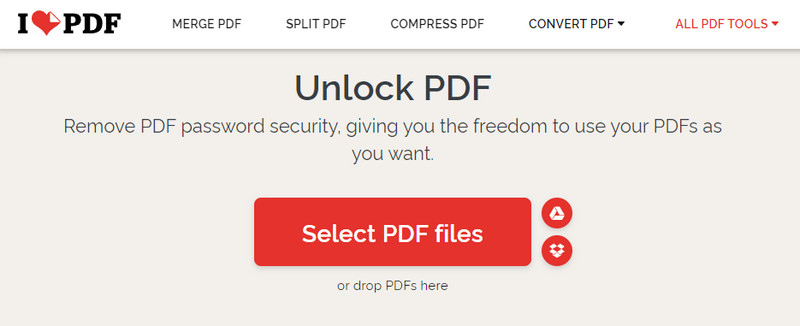
Another online way to remove passwords from PDFs is the SmallPDF. Like the app before this, it can be a great addition to knowing how to use it, for it handles the process with a secured connection. Want to reduce PDF size on Mac? This app can be used as a compressor on any device. Isn't great? Well, there is more than this app cancan offer, but the next information will teach you how to use the app to remove encryption that is added to PDF.
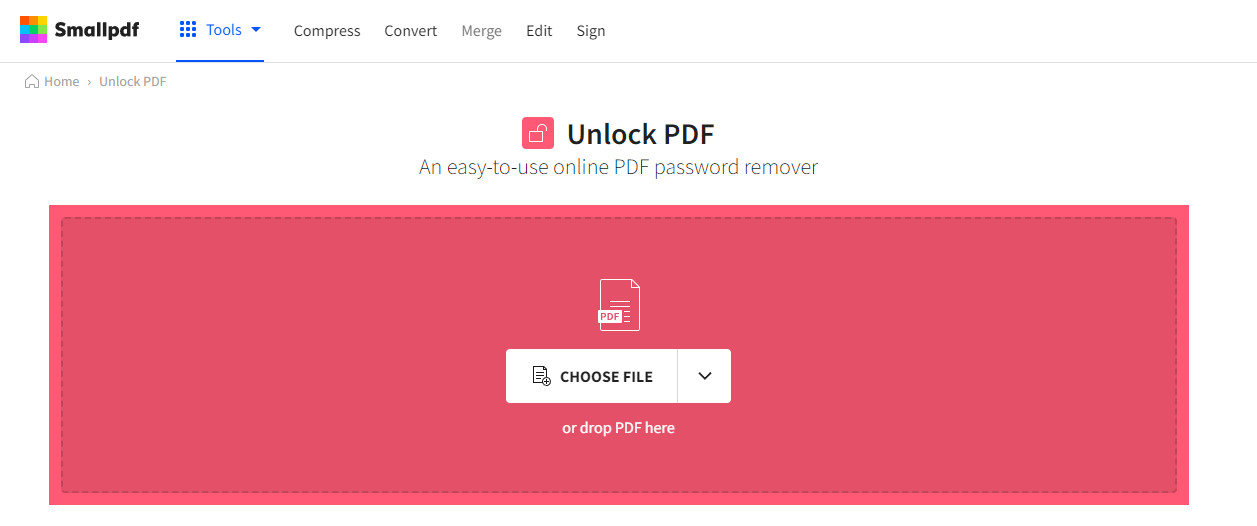
Online2PDF - Remove PDF Password is the last option that you can use to remove password protection from PDF permanently. Since the app has a simple interface, you can still solve the problem instantly, even if you need to be more professional. However, there are limitations, and it also shows ads that could bother you when you remove the password. So, if you don't mind the limitations and ads, proceed to follow the steps added here.
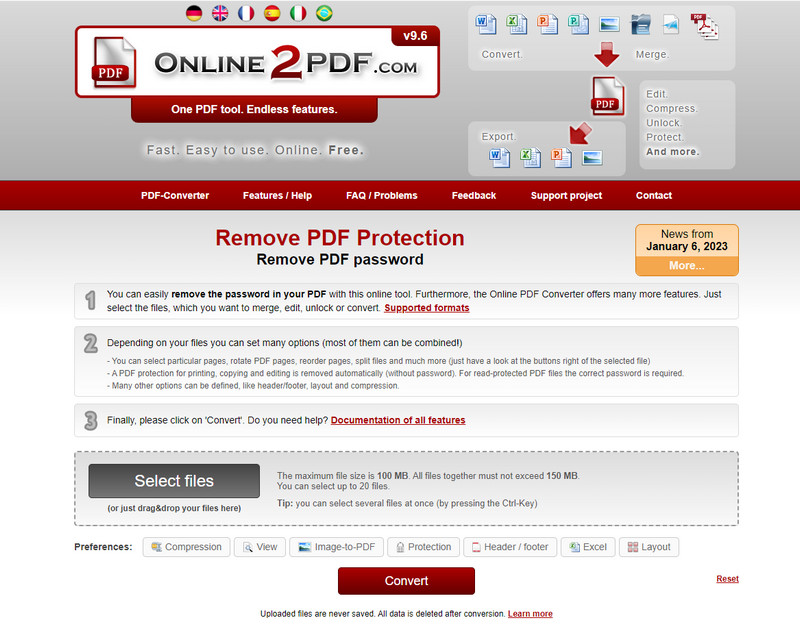
Now that you have successfully removed the password from PDF, it is time to use the Aiseesoft PDF Converter Ultimate to make it compatible with all devices. This app is the ultimate solution to the compatibility issue most likely encountered on PDF. Here, you can upload the PDF file as many as you want and transform them into a JPG, PNG, GIF, BMP, TGA, HTML, and many more. Isn't the app amazing and truly ultimate in transforming the PDF? Not sure if it is real or not? Better read and follow the instruction added here, and later you can follow them
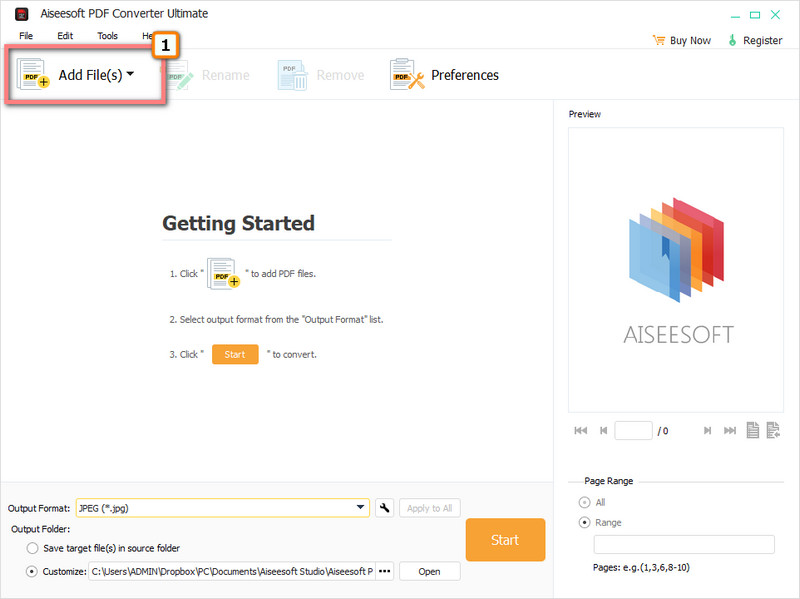
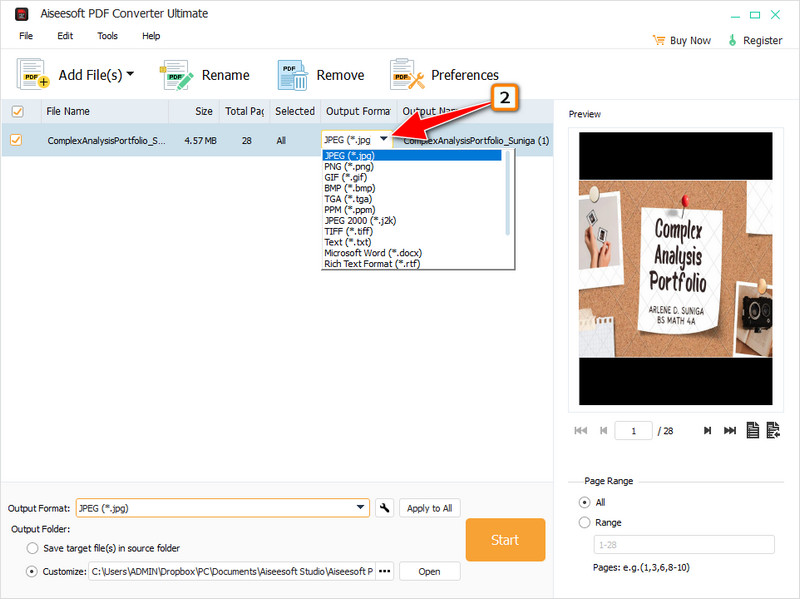
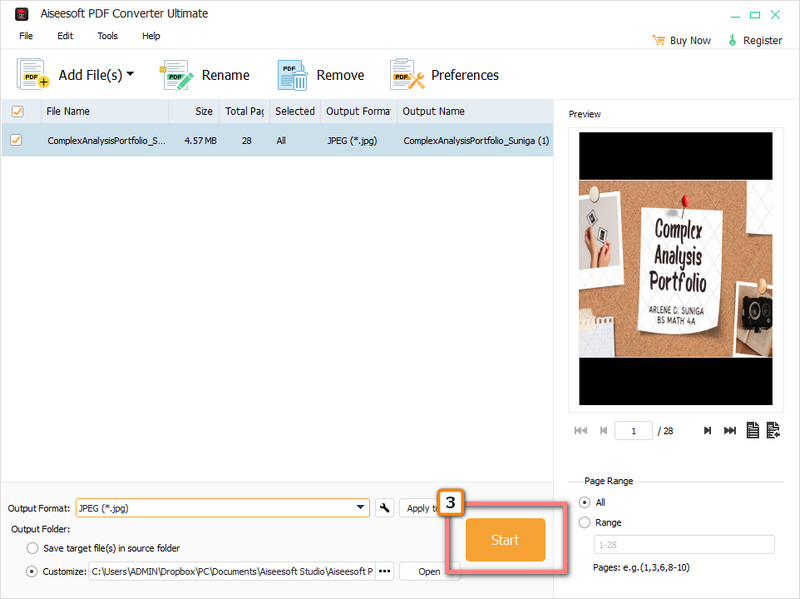
Who created PDF?
Dr. John Warnock, an Adobe co-founder, revolutionized the digital format in late 1991.
How to save PDFs from WhatsApp on your iPhone?
Same as on sharing, the Share feature can also save the PDF file on your iPhone. If that doesn't work well, you better look for another way to save PDFs from WhatsApp on your iPhone quickly.
Is PDF supported on all devices?
There are some encodings that the PDF uses that other devices can't read, so converting the PDF into a compatible format can come in handy.
Conclusion
How to remove passwords from PDFs? We added four different applications here that could help you remove the encrypted password on the PDF file. But, if you have a better idea of how to solve the problem, our eyes and ears are open for you to suggest it below.
What do you think of this post?