WhatsApp offer an easy and convenient way to communicate with family, friends and others. If you are using the WhatsApp 2.12.16 or later version, you can send and receive various PDF documents. Do you know how to save PDF from WhatsApp in iPhone ?
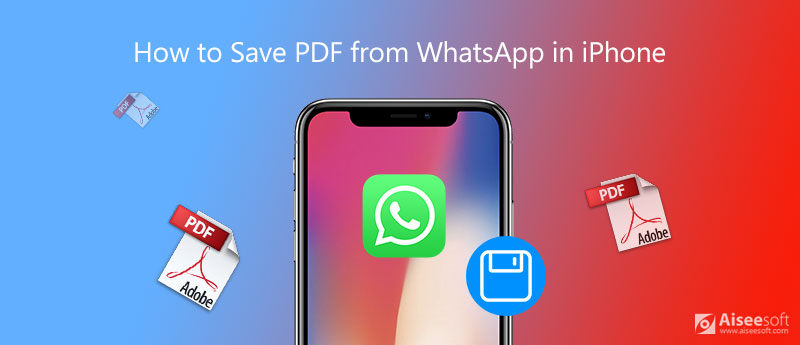
For different reasons, you need to download PDF files from WhatsApp. Here in this post, we like to share 2 simple methods to save PDF documents and other media files from WhatsApp chats in iPhone.
iOS is designed with a great Share feature to help you quickly send your files to others. When you want to save a WhatsApp PDF file in iPhone, you can rely on this feature. You can choose to share your PDF file from WhatsApp to the iCloud Drive and then download it whenever you want. You can take the following guide to save PDF from WhatsApp through iCloud Drive.
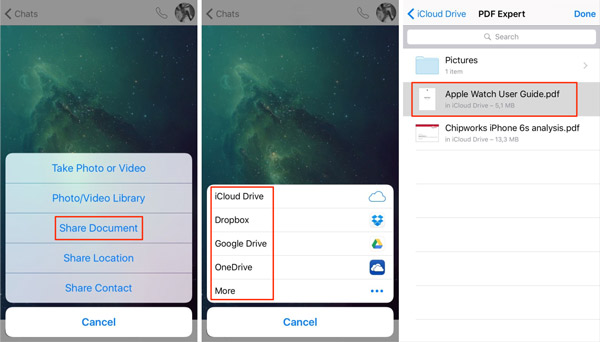
Follow the similar steps, and you can save images from WhatsApp easily.
To save PDF files from WhatsApp in iPhone, you can also turn to the professional solution. Here we introduce you with the powerful WhatsApp Transfer for iOS to save the WhatsApp PDF to computer or another device with ease.

Downloads
100% Secure. No Ads.
100% Secure. No Ads.



With this WhatsApp transfer tool, you can easily save PDF from WhatsApp in iPhone. Moreover, it allows you to restore all WhatsApp data to your iPhone from a preview backup file.

Where are PDF files from WhatsApp stored on iPhone?
If you choose to back up your WhatsApp data to iCloud, you can go to Settings app, choose General and Storage & iCloud Usage, and then Manage Storage to check your WhatsApp files. You can tap the WhatsApp to see the Documents & Data occupies how much space on your iPhone.
How to open a PDF file saved from WhatsApp?
Open WhatsApp and locate the PDF file you want to open. Keep tapping on it and then choose to open it with some app like iBooks. You can choose Open in another app and then Import with iBooks to open a PDF file on your iPhone.
How can edit PDF file in WhatsApp?
No. Currently, you are not allowed to directly edit a PDF file in WhatsApp. You have to save PDF from WhatsApp and then rely on other media editing tools to edit this PDF file. Check some best PDF editors here.
How to save PDF from WhatsApp in iPhone ? You can get 2 effective ways to save your WhatsApp PDF documents. If you have any better way to save PDF from WhatsApp, please share it in the comment with other readers.
WhatsApp Tips
Add Contacts to WhatsApp Block Unblock Someone WhatsApp WhatsApp Messenger Backup & Restore WhatsApp Android Record WhatsApp Calling WhatsApp Not Working Check Hide Whatsapp Last Seen Transfer WhatsApp Chats between iPhone and Android Backup WhatsApp Chats to Google Drive View Old WhatsApp Backup Save Photos from WhatsApp Export WhatsApp Chat Send Long Videos on WhatsApp Save Stickers on WhatsApp Save Videos from WhatsApp See Deleted Messages on WhatsApp Backup WhatsApp on iCloud Save PDF from WhatsApp in iPhone Save WhatsApp Audio Backup WhatsApp Message on iPhone
WhatsApp Transfer for iOS is a professional application to transfer and backup WhatsApp data to PC and iPhone and restore backup from PC to PC and iPhone.
100% Secure. No Ads.
100% Secure. No Ads.