As a device that works with the iPhone, the Apple Watch is trusted by users for its small form factor and comprehensive features. When using it, you will inevitably encounter system problems to the extent that you want to solve them by resetting your Apple Watch. Or maybe you want to sell your watch after erasing your personal information.
We'll provide four options to help you completely reset your Apple Watch and remove your information. You can choose according to the condition of your device. Whether you do it directly on your Apple Watch or with the help of your iPhone, we're sure our tutorial will help you solve the problem perfectly.
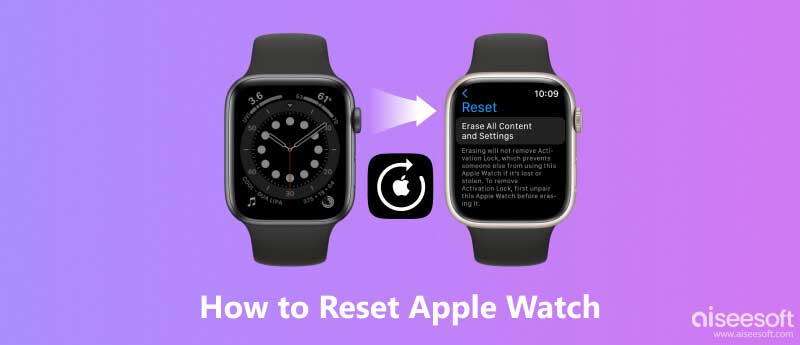
The easiest and safest way to factory reset your Apple Watch is to unpair your Apple Watch with your iPhone and pair them again. Use this method to place your iPhone next to your Apple Watch.
Here are the detailed steps to unpair your Apple Watch with the iPhone.
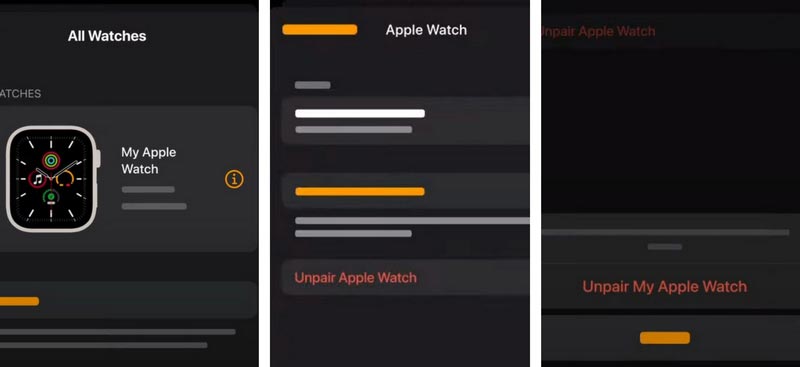
In addition to unpairing, you can reset your Apple Watch to factory settings directly on your iPhone and set it to erase all settings on the Apple Watch directly on your phone, but this will also result in all the data in your device being completely wiped out. So if you have important files stored in it, make a backup beforehand.
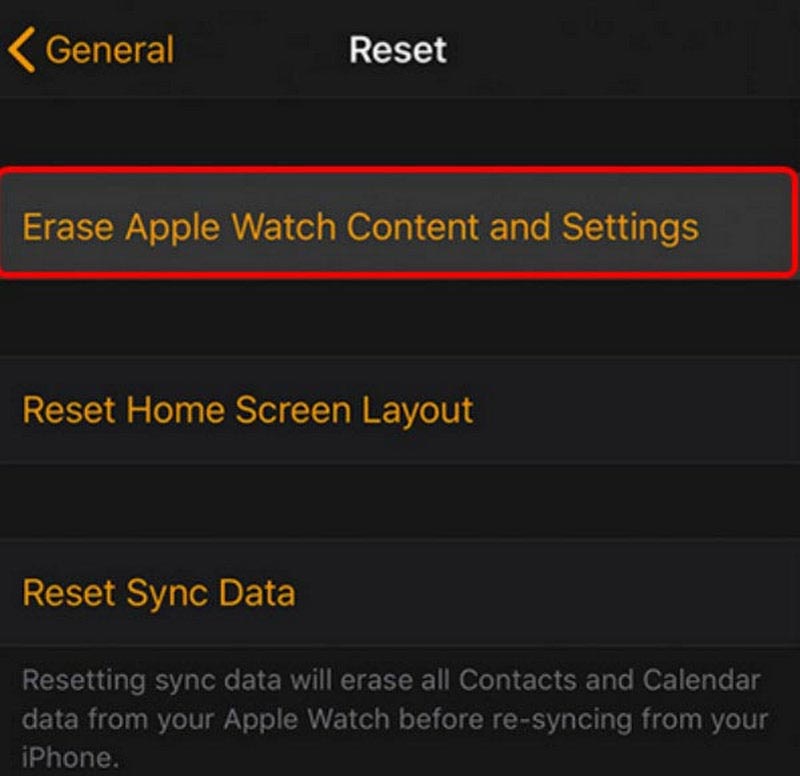
After describing how to reset your watch with a paired iPhone. So can you reset your Apple Watch without a paired phone? The answer is, of course, yes. Next, we will introduce two ways for you to choose.
To reset your Apple Watch without your phone, you can do it directly in the Settings app of your watch. But this way may not remove the Activation Lock. You will also be asked to enter your watch's passcode.
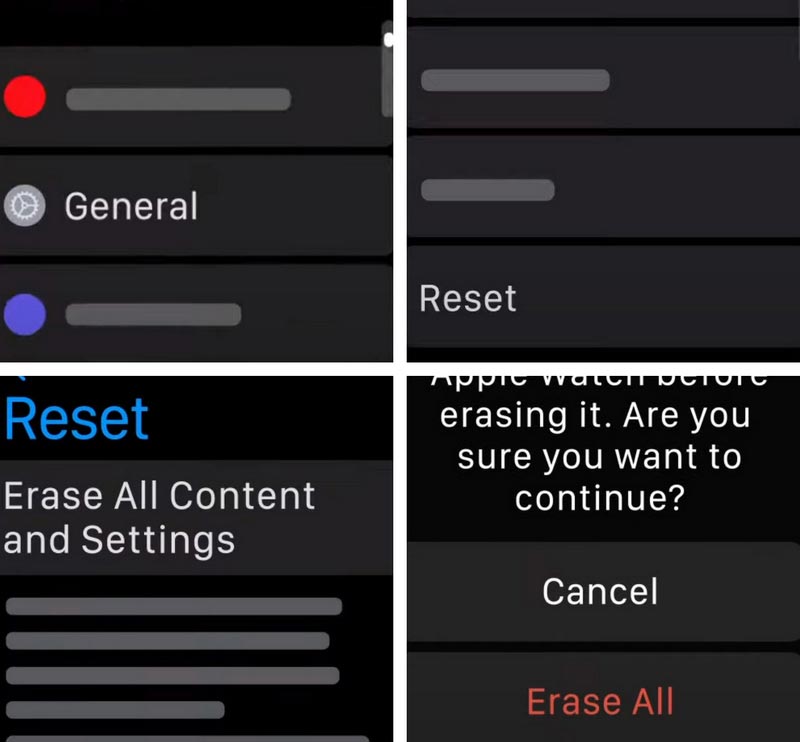
When you set up a reset watch on your iPhone, you may be asked to enter your Apple ID and password; and doing it directly on your Apple Watch requires you to enter your watch's password. Based on this, we will show you how to reset your Apple Watch without your Apple ID or a passcode.
The principle of this method is to hard reset your Apple watch. Here are the steps of the operation.
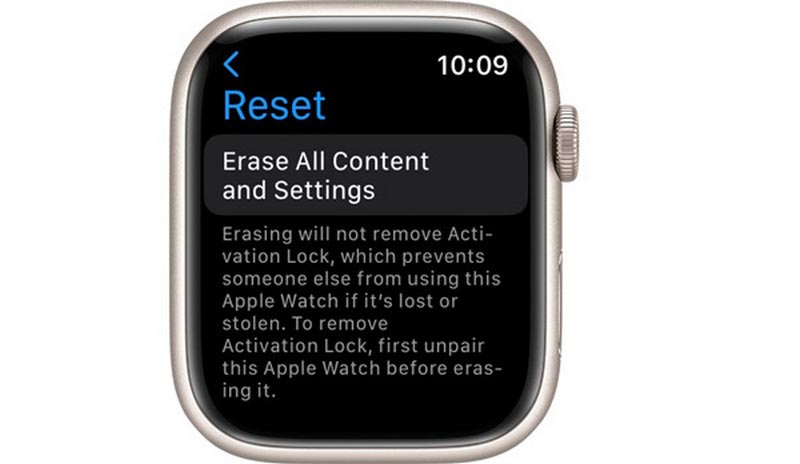
In addition to fixing some system issues or facilitating a sale by resetting the Apple Watch, you may experience the same problem with your iPhone. Without a passcode, you can still reset your Apple Watch with the help of the iPhone paired with it, so how do you reset your iPhone if you forget the passcode? To address your query, we recommend you use Aiseesoft iPhone Unlocker. It helps you remove all Apple IDs or passcode without data loss and wipe passcode, Touch IDs, and Face IDs from iOS devices. In addition, it also offers the ability to remove MDM from iPhone/iPad and remove iTunes backup passwords. As a tool with such comprehensive features, it is worth your trust and try.
100% Secure. No Ads.
100% Secure. No Ads.
Here are the detailed steps to remove your Apple ID or password for resetting your iPhone.
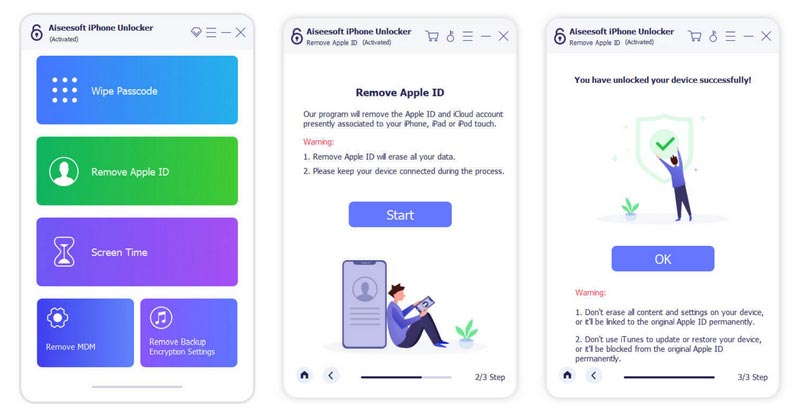
How to connect an Apple Watch to My iPhone?
After turning on your Apple Watch and wearing it, take it somewhere near your iPhone. Your iPhone will detect the proximity of the Apple Watch, and a pairing window will pop up to alert you. Click Continue to pair. A swirling animation will appear on your Apple Watch when the pairing is successful. Or you can do it in the Apple Watch app on your iPhone. Tap Pair New Watch > Set Up for Myself. Then follow the instructions to connect the Apple Watch to iPhone.
How can I change the passcode of my Apple Watch?
This is quite easy; you can do it directly on your watch. After wearing your Apple Watch, unlock it. Scroll down to find the Settings app. Select Passcode > Change Passcode. Then follow the guidance on the screen to operate.
Can I find my Apple Watch from my iPhone?
Sure. You can use the Find My iPhone feature on your iPhone. Open Find My iPhone on iPhone, and tap Device at the bottom to check all your Apple devices. After finding your Apple Watch, tap it. Then its location will be shown on the map. Apart from this, you can also log on to iCloud's official website, then click Find iPhone > All Devices > Apple Watch to locate the position of your watch.
Why my Apple Watch won't turn on?
The most common reason your Apple Watch won't turn on is your battery problem. It could be that the battery is drained or your battery is dead. If your charging cable is faulty, the watch will not charge properly. Another reason is that your watch system is outdated, causing it to get stuck. In addition, some external damage, such as water-damaged, can cause it not to work properly.
Will Apple Watch work with Android?
The Apple Watch is primarily used with the iPhone. Therefore it is not very suitable for use with Android phones. Although you can also pair your Apple Watch with your Android phone with the help of some tools, there are unavoidable functional limitations in using it.
Conclusion
For various reasons, you may want to restart your Apple Watch. In this article, we recommend four common ways to reboot. You can do it either directly on the watch or with the help of an iPhone paired with the watch. In addition to that, we also recommend you a tool for those who have forgotten their Apple ID or passcode and want to reset their iPhone. We hope our guide will enable you to complete the setup of your Apple Watch. If you have a more convenient solution or an opinion, please comment.
iOS Unlock Tips
Unlock iOS Screen
Bypass iOS Activation Lock
Recover iOS Data

To fix iPhone screen locked, wiping password function can help you a lot. And you also can clear Apple ID or Screen Time password easily.
100% Secure. No Ads.
100% Secure. No Ads.