Have you ever deleted some old apps on your Android device to release more space, but regret to delete them? Some Android users are asking for help of how to restore apps on Android.
Actually, there are some easy ways you can follow to recover your apps on Android device. Fortunately, in this article, we have listed 5 useful ways to help you restore apps on Android simply and safely.
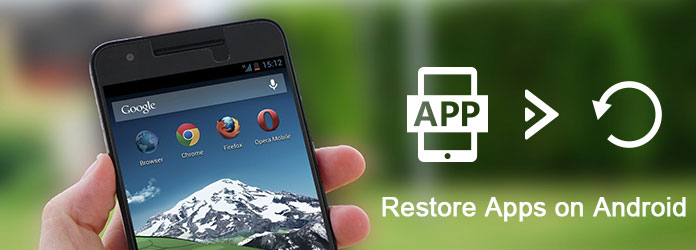
To restore apps on Android, here we recommend one of the best way to help you restore files on Android devices.
Aiseesoft Android Data Recovery is such a great program you can easily use it to restore your Android data.
Except, you can also recover deleted or lost files from SD card and tablet. It provides you with a safe and easy way to help you get back your lost data. You can feel easy and enjoyed to work with such a powerful recovery software. Both Windows and Mac users can enjoy its recovery functions.
In what follows is the detailed guide you can follow to restore apps on Android.
Step 1 Download Android Data Recovery
Open Aiseesoft official website and then download Android Data Recovery on your computer. Then install it follow the instruction it gives to you. You can also free download this software and try it free.
Step 2 Connect Android device
Now you are able to open this software on your computer. Then connect your Android device with computer via a USB cable. This professional software will detect your Android phone automatically.
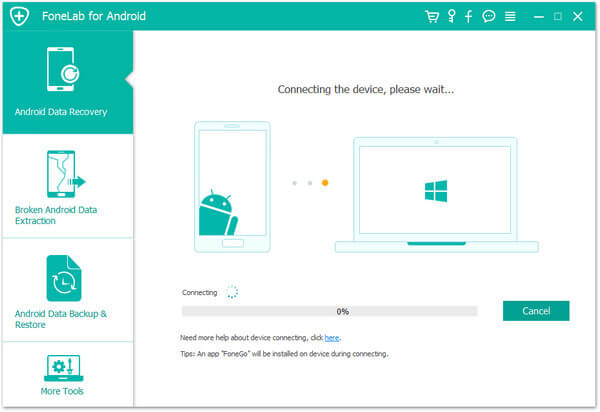
Step 3 Open USB debugging mode
You need to put your Android device into USB debugging mode and then continue the next steps. This software will detect your Android version and give you the guide of how to open the USB debugging mode. Just follow it and then click on OK.
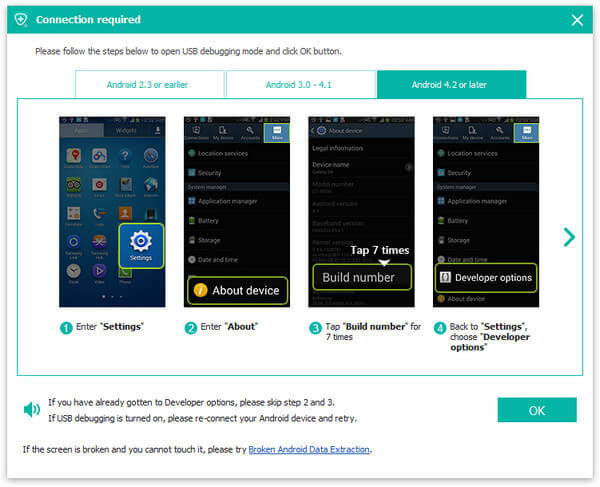
Step 4 Choose the file type
Now you can see all file types on your Android device in this interface. Simply choose the file types you want to restore and then click on Next button to start scanning these files.
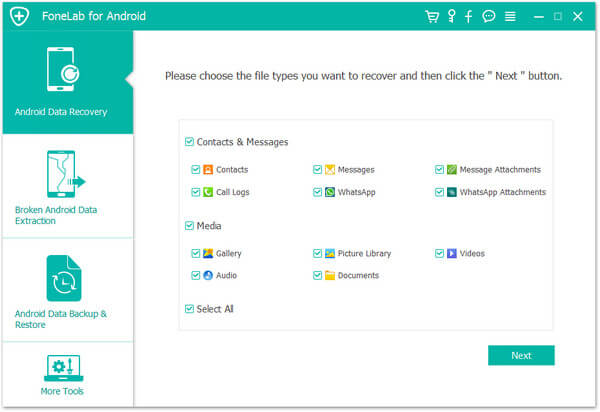
Step 5 Restore apps on Android
When the scanning process is finished, all types of files will be listed in the left part of your window.
You can choose them to check the detailed information and preview. Then select the Android data you want to recover and click on Recover button to restore them on your Android device.
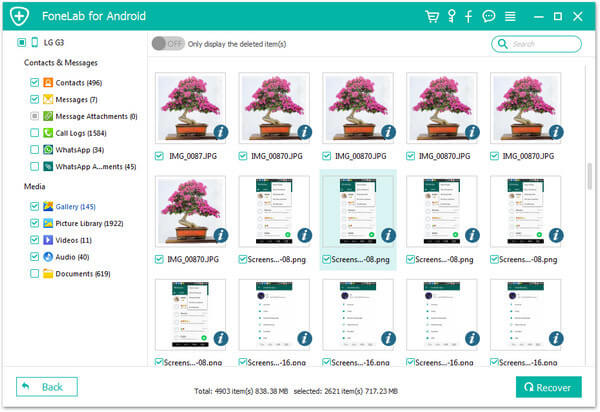
Android devices provide users with a backup service. If you lost some important data or delete your apps by mistakes, you can restore apps on Android with Android backup service. In what follows are the detailed steps you can learn to how to back up apps on Android and how to restore them with Android backup service.
Step 1 Open your Android phone and then launch Settings app.
Step 2 Navigate Backup & Reset and then select Back up my data option.
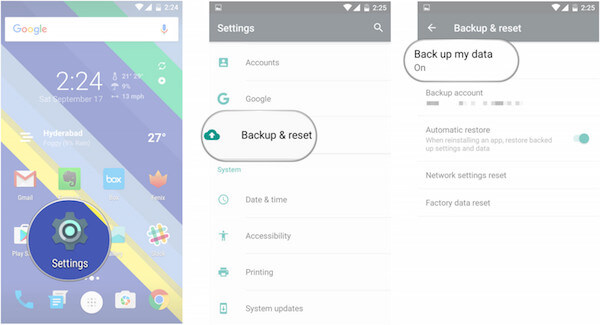
Step 3 Now toggle Back up my data to On. Then select Back to go back to Backup & Reset page. And check that the correct Google account is associated in Backup account.
Step 4 Now toggle Automatic restore to On to restore settings and data when you install apps you deleted by mistake.
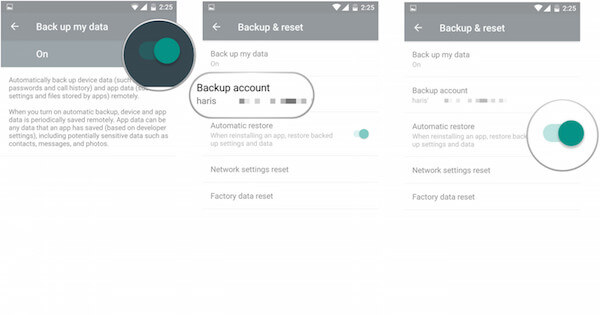
You can also restore apps and services on a new Android phone with the help of some applications.
But if you are using Android device running Lollipop and above, it is easy to restore apps on Android.
You can follow the next steps. But this way can be used when your device is boot up for the first time or your Android phone is factory reset.
Step 1 Select the arrow at the welcome screen and then select the System language.
Step 2 Connect with Wi-Fi network and then select Accept and continue.
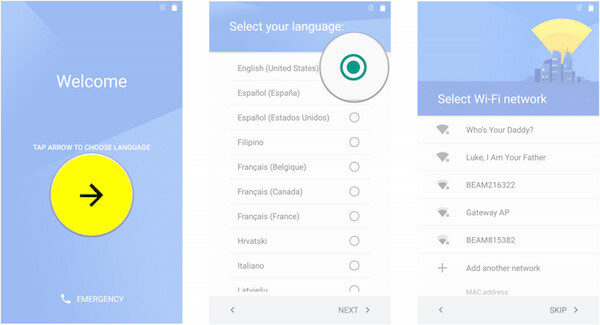
Step 3 Now toggle Automatic restore to On to restore settings and data when you install apps you deleted by mistake.
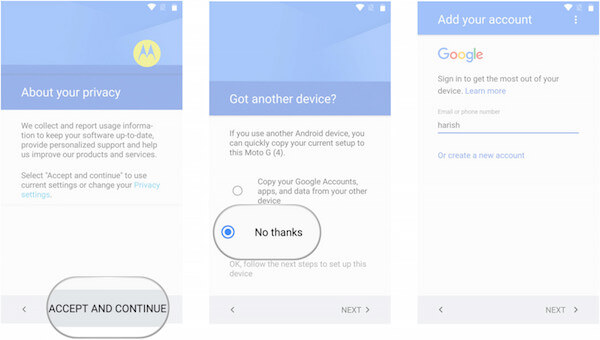
Step 4 Now toggle Automatic restore to On to restore settings and data when you install apps you deleted by mistake.
Step 5 Now toggle Automatic restore to On to restore settings and data when you install apps you deleted by mistake.
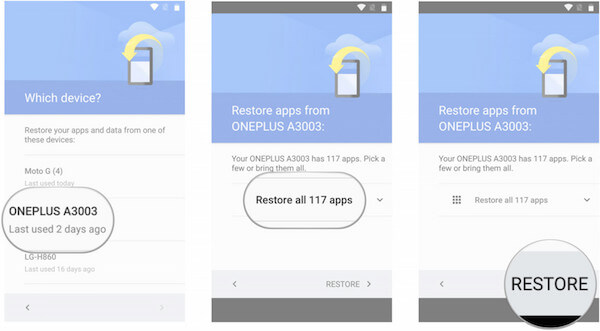
If you already backed up your Android device to your computer, you can choose restore apps on Android with SD card.
Step 1 Connect your Android device with USB cable.
Step 2 When your computer detected your device, open the folder.
Step 3 Find the backup you saved on your computer before, and then copy the data to your Android folder.
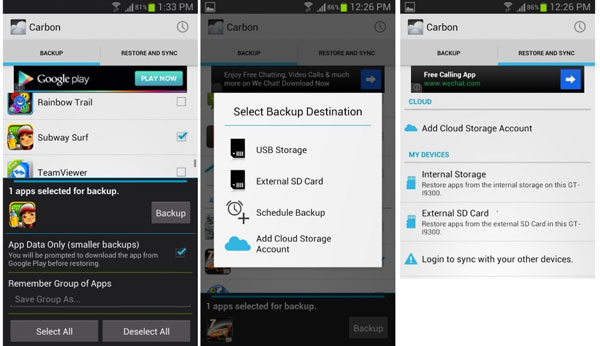
If you don't have any backup on your PC of Android device, how to restore apps on Android? If you don't want to search these apps on Google Play Store one by one, the only method you can restore the app is with the history of your installed apps in Google Play Store.
Step 1 Launch Google Play Store on your computer. Then click on hamburger icon.
Step 2 Click on My apps and games and you will see three options.
Step 3 Choose Library option, you will see all your deleted apps. You can reinstall them to restore these apps.
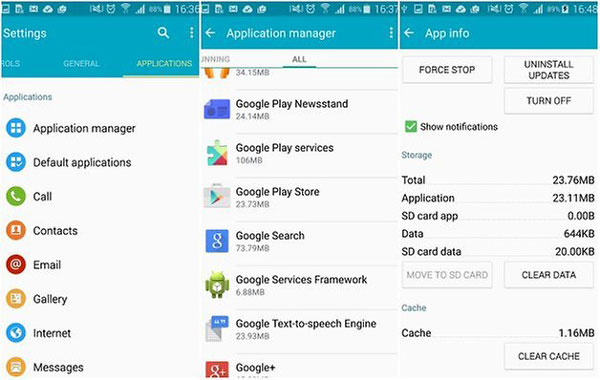
You may find it so easy to restore apps on Android device by following the guide this article recommended to you. We have list some basic ways, as well as some professional methods, which can restore apps on Android easily.
If you like this article and think it is helpful, just share it with your friends who are still in need. Hope you can enjoy it.