Note
1. To recover pictures on Android via Google cloud, you have to make the pictures are deleted within 60 days.
2. Similarly, you could also restore pictures using other cloud services like Dropbox.
"I mistakenly did reset factory data and lost all my files. Unfortunately, I didn't transfer my files into the pc and those files, especially pictures, were really precious. How can I restore my pictures on Android phone after a factory data reset?" – From Quora
It is a common situation for Android users to delete or lost pictures on their phone, whether through a factory reset like the situations above, or just deleting Android pictures accidently. As photos cannot be recreated like other files, the only way you can do is to restore pictures on Android. So how to recover photos from Android phones? This article gives you the easy methods to restore pictures within several steps.
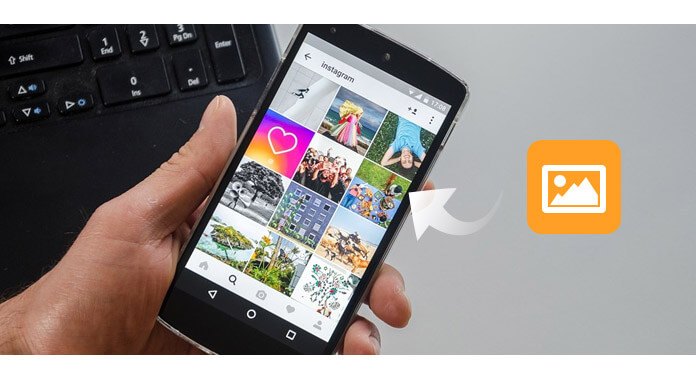
For people who have the habit of backing up Android photos and pictures on PC regularly, you can retrieve deleted photos from Android backup easily. If you don't back up deleted Android pictures before, you need to rely on an excellent Android data recovery tool to help you restore pictures.
Here I suggest you Android Data Recovery, a professional recovery tool to help you not only restore deleted pictures on Android, but also recover photos, contacts, messages, notes, videos and more files from Android phone. Now free download this photo recovering tool and learn how to recover pictures from Android within simple steps.
Step 1 Connect Android phone to computer
Connect Android to PC via a USB cable. Wait seconds, and this program will detect your Android phone automatically.

Note:
If you fail to connect your Android phone to computer, you need to check your phone to enable USB debug.

Step 2 Choose photos to scan
After succeeding in connecting your phone, choose the file type that you want to recover. And here we want to restore pictures, so tick "Gallery" and "Picture library" to scan. You could also choose other files types to retrieve, including text messages, contacts, videos, etc.

Note: To get access to scanning Android files, you need to you need to root your Android phone. After rooting your phone successfully, for scanning deleted data, this software needs your permission from the phone. You could make the setting for granting permission on your phone. Then click "Retry" to proceed the to next steps.

Step 3 Preview restored Android photos
After scanning all the photos, click "Gallery" or "Picture Library" on the left side, you are able to view all the photos, including the deleted (photo name marked in red color) and existing photos (photo name marked in black color) and pictures on Android.

Step 4 Restore pictures on Android
Select what deleted photos you want to recover, and click "Recover" to download the recovered deleted photos to your computer. For the downloaded photos, you can keep them on your PC for backup.

This recovery app for Android photo does a great favor to recover your deleted photos on Android, or retrieve the deleted pictures from Android phone. You can learn the steps from the video below:


If you get used to cloud service, especially Google Drive, you can recover deleted Android photos more easily. Google provides Android users the cloud service to sync Android photos and pictures. Turn on "Auto-sync" option on your Android, and you can restore deleted pictures from Android with ease.
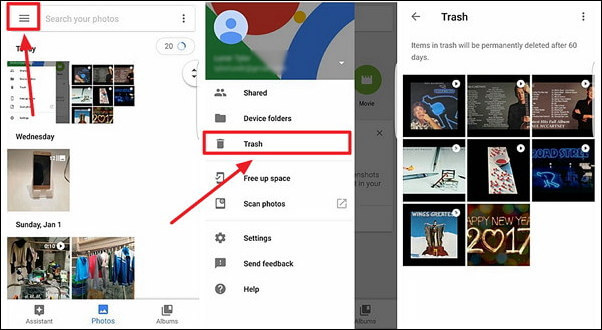
Step 1 Sigh in to your Google account on your Android phone.
Step 2 Open Google "Photos" app.
Step 3 Click the "Menu" icon in the left top corner, Select "Trash".
Step 4 Find and hold the photos you want to recover, and touch the "Restore" icon on the top-right side. Then yout can restore he deleted photos from its original place in the "Photos" app on your computer.
Note
1. To recover pictures on Android via Google cloud, you have to make the pictures are deleted within 60 days.
2. Similarly, you could also restore pictures using other cloud services like Dropbox.
In this article, we have mainly gave you two methods to restore pictures on Android. For most people who don't have backups, recovering deleted photos from Android via a useful Android Data Recovery tool is recommended. Still have more questions to restore lost pictures from Android? Feel free to leave your comments below.