Summary
How to rip DVD to ISO? This post shows two best DVD rippers to help you create ISO file from DVD disc.
Summary
How to rip DVD to ISO? This post shows two best DVD rippers to help you create ISO file from DVD disc.
An ISO file can carry all contents of a CD, DVD or Blu-ray disc and bundle the into one single file. You can take ISO file as a virtual disc. Comparing with original CD or DVD disc, ISO file can be easily stored on your computer or other devices. So by ripping DVD to ISO, you can convert discs to virtual ones.
Ripping DVD to ISO can be enormously helpful and it gives you a handy backup for all disc data. Even when the discs become scratched, you can still check them from ISO files. Moreover, you can handily carry lots of ISO files, rather than many discs.

Rip DVD to ISO
There are various reasons that you want to rip DVD to ISO. The question is, how to make that happen? Which DVD ripper, or DVD to ISO converter you should use? This post shows 2 effective ways to help you easily create ISO file from DVD. You can pick your preferred method to rip DVD disc to ISO file.
You may feel hard to rip a DVD disc to an ISO file. The truth is, as you as you get a good DVD to ISO converter, you can easily do it. Here we recommend the professional DVD Copy to help you get the job done.
AnyMP4 DVD Copy is a processional DVD data copy tool which can help you easily copy and backup all contents from DVD disc to ISO file or DVD folder on your Windows PC or Mac. It provides Full Copy, Main Movie, and Custom for you to Create ISO file according to your need. It enables you to customize the output settings like audio track, subtitle and more. Now you can follow the next steps to rip DVD to ISO with ease.
Step 1Go to this DVD to ISO converter product page (https://www.anymp4.com/dvd-copy/) and download it to your computer. Insert the DVD disc you want to rip to ISO into the DVD drive. Connect an external disc drive if necessary.
After downloading, install and launch it. Then you will see the main interface as below:
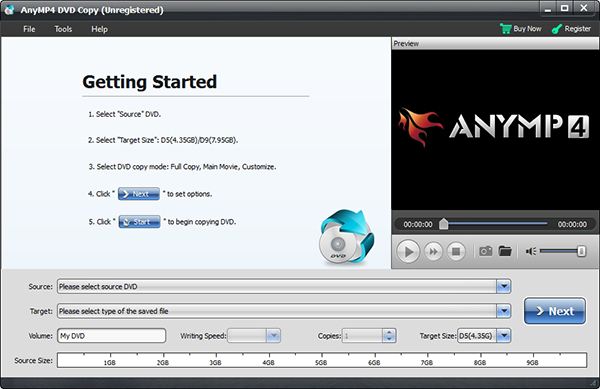
Step 2Click "Source" to load the DVD to this ISO creating software. Then all contents ini DVD disc will be listed in the interface. During this step, you can also set "Target" based on your need.
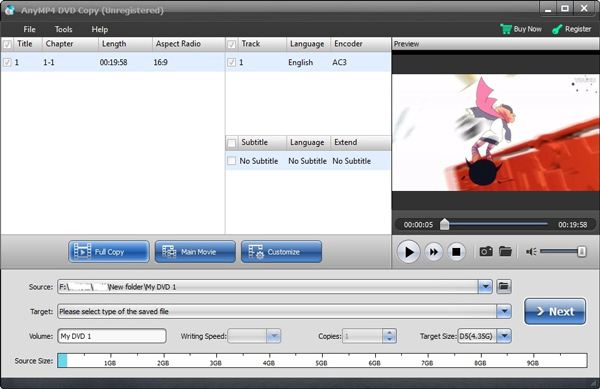
Step 3As we mentioned above, there are three DVD copy modes are offered. You can pick your preferred one to rip DVD to ISO. If you want to create ISO with desired parts in DVD, you can choose the Customize mode. If all your need is DVD movie, you can use the Main Movie mode. Full Copy will copy all DVD contents into a single ISO file.
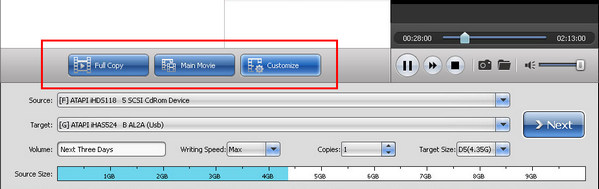
Step 4After all these settings, click "Next" button to start rip DVD to ISO. It will take some time to create ISO file from DVD disc.
With the method above, you can directly rip DVD to ISO. While for many users, they also have the need to directly rip DVD to video for better backup. If you are one of them, you can find simple solution in this part. Surely, you can also choose to create ISO file with the DVD video. Here we recommend a powerful DVD ripper, Video Converter Ultimate to help you convert DVD to video.
Video Converter Ultimate is specially designed to convert all frequently-used video and audio formats. But it can also work as a great DVD ripper to help you rip DVD disc to video/audio file. Now you can take the following guide to rip your DVD disc.
Step 1Double-click the download button above to quickly install this DVD ripping software on your computer. Insert the DVD disc into the computer drive. You may need to connect an external disc drive if necessary.
Step 2Click "Load Disc" and then choose "Load DVD Disc" option to load DVD to this software. Then all DVD contents will be displayed in the interface.

Step 3Select the DVD file you want to rip and then choose a suitable output format from "Profile".

Step 4Click "Convert" button to rip DVD to video. Before you rip DVD, you are allowed to edit DVD and adjust output effects.

Within just a few clicks, you can easily convert DVD to video. Actually, it's better to keep a video backup of DVD disc. But if you still prefer to rip DVD to ISO, you can rely on a great ISO creator to burn video to ISO file. Check this post to get more details to burn video to ISO.
We mainly talked about how to rip DVD to ISO in this page. Two simple and effective ways are introduced to make sure you can handily create ISO file from DVD disc. You also get an easy method to convert DVD to video. Leave us a message if you still have any doubt.