In daily life, you may frequently enjoy funny videos and brilliant TV Shows online. Sometimes you can't watch them over at a time and want to transfer videos from computer to iPhone for further watching but don't know how to do it. There are also many times, you recorded some valuable video clips with your camcorder only to find they can't be played on computer or iPhone, due to the unsupported video formats.
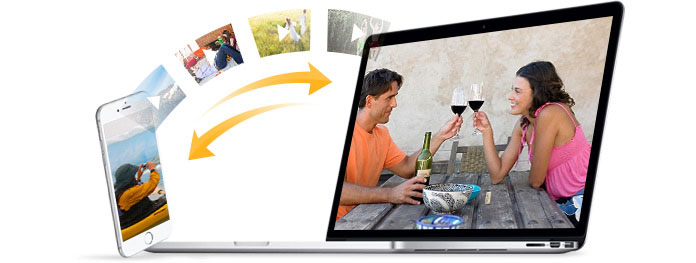
To transfer videos from computer to iPhone, you may say that you can do it with iTunes. Of course, iTunes is a very useful tool to help you manage iOS files and transfer data between iPhone/iPad/iPod and computer. But it's a little difficult for video files because the supported video formats of iPhone and other Apple devices are limited. You are only allowed to transfer compatible video formats with iTunes. Let alone transfer videos from iPhone to computer.
Want to transfer videos like Android way? Tired of using iTunes to sync data between two devices? Now FoneTrans provides a perfect solution to this problem. You can not only transfer videos from iPhone to computer, but also import them in the right format. Even when you export some unsupported videos to PC/Mac, the program can convert it to the suitable format and then transfer it to your iPhone.
Step 1 Launch FoneTrans

Download and install this powerful videos transfer on your computer. Open this program and then connect your iPhone to it with USB cable.
Step 2 Select videos
Clcik the "Add button in the interface, then choose "Add File(s)/Folder" to select the videos on your computer for transferring to your computer.
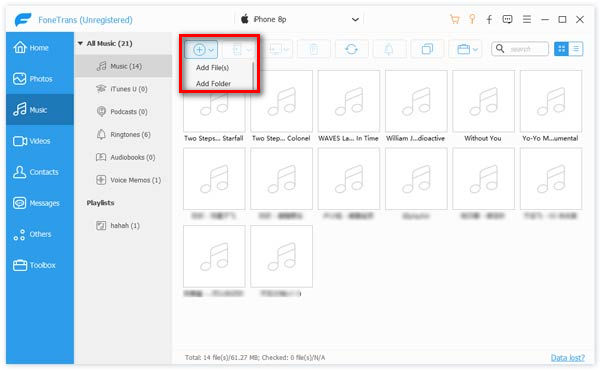
Step 3 Transfer videos from iPhone to Computer
If you get videos on your iPhone, you can choose video files on your iphone, and then click "Export to" on the top list and choose "Export to PC" to transfer movies from iPhone to computer.
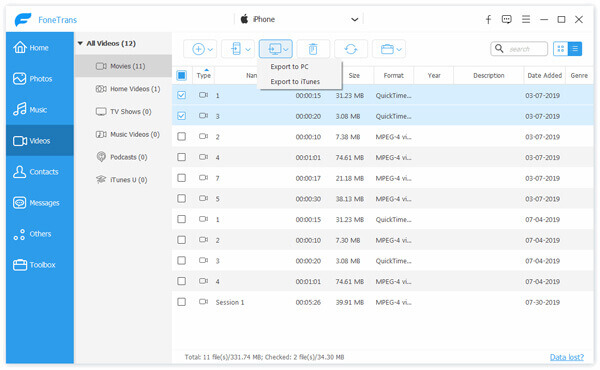
Just a few seconds, the chosen iPhone videos will be copied to your computer. The unsupported video formats won't be your concern, the excellent iPhone videos transfer will automatically convert them to the right iPhone supported formats.
In this article, we mainly talk about how to transfer videos from iPhone to computer. In addition, after you record LOL game tutorials on computer, you can rely on FoneTrans to help you transfer videos from computer to iPhone for playback at any time.
Besides videos, you can get a transfer, messages also can be syned for convenience use. If interested in, just keep reading to transfer messages from iPhone to iPhone.
You can also learn more the product with the following video guide:

