Subtitles help those who speak a different language know what's going on in a film not in their original language. If you like watching foreign language movies, subtitles can support you in understanding the dialogs delivered by actors on screen. Apple TV also releases subtitles for you to better enjoy foreign language videos.

Here comes the question, how to turn on subtitles on Apple TV? Though it is not a single-button task, it is very simple to enable subtitles on Apple TV. Then how to turn Apple TV subtitles off when you don't need them? This guide will show you how to turn Apple TV subtitles on and off.
You can turn on Apple TV subtitles or closed captions while watching a movie or TV show. Just follow the next steps, you can easily open Apple TV subtitles. To do that, you need Remote app or the physical Apple TV remote.
Step 1 Install iTunes Remote app on your iOS device and then open "Settings" app.
Step 2 Tap on "General" > "Accessibility" > "MEDIA".
Step 3 You can find "Subtitles & Captioning" option under MEDIA section.
Step 4 Turn "Closed Captions+SDH" on to put subtitles on Apple TV.
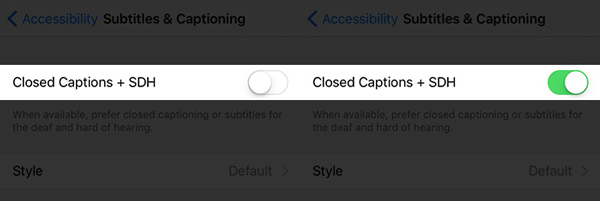
Within a few taps on Remote app, you can turn on subtitles on Apple TV.
Step 1 In the "Subtitles & Captioning" option, tap on "Style" (below Closed Captions + SDH option).
Step 2 Tap on "Create New Style" option.
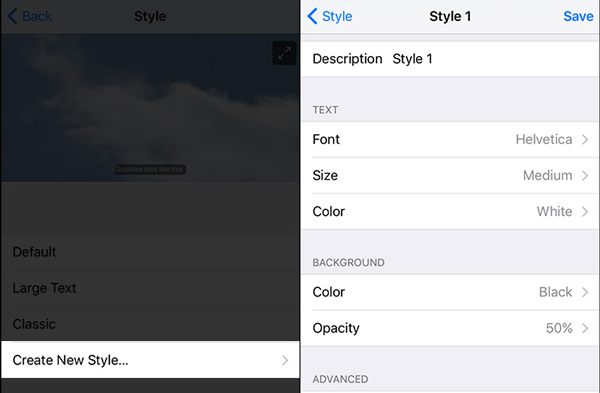
Step 3 Set the style of Apple TV subtitles by editing "TEXT", "BACKGROUND" and "ADVANCED" sections.
Besides iTunes Remote app, you can also use physical Apple TV remote to control your Apple TV subtitles.
Step 1 Press "Select" button while video is playing. You can see a screen with different setting options.
Step 2 Choose "Subtitles" from the top tabs. You are allowed to set captioning to any available language.
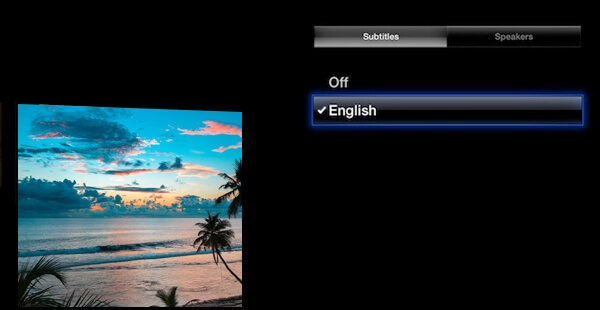
With physical remote, you can quickly turn on Apple TV subtitles while watching a video. You can shut down subtitles on Apple TV with the same method.
In this article, we mainly talk about Apple TV subtitles. Whether you want to enables subtitles on Apple TV, or turn off subtitles on Apple TV, you can find the effective methods to do that.