Without doubt, eBooks have gradually replaced books to become the most common reading materials. And there are amounts of people love reading their TXT/HTML/PDF/EPUB eBooks on iPad/iPhone/Android phone and other portable devices, instead of computer. So TXT, HTML, PDF and EPUB eBooks often need to be opened and read on iPad, iPhone or other portable devices. Generally, TXT and HTML are easy to be opened, but how to add ePub and PDF books from computer to iPad? Here we recommend two ways to transfer ePub and PDF file from your computer to iPad. One is using iTunes to put ePub and PDF on iPad, the other is the ePub/PDF to iPad transferring app, FoneTrans to download PDF or ePub file to iPad from PC/Mac. Then you can use iBooks on your iPad to read EPUB and PDF books.
You will also like reading: Import ePub to iPad for eBooks for Reading.
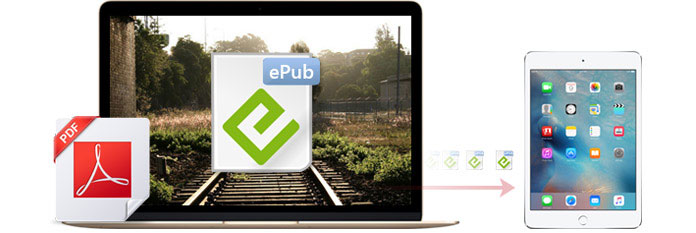
As the intermediary between iOS devices and PC/Mac, iTunes is a good choice for transferring PDF and EPUB books to iPad.
Step 1 Open your iTunes on computer and connect it with your iPad.
Launch the iTunes on your authorized computer and connect your iPad with computer via USB cable. Then you will view your iPad icon on the top left menu bar. Click your iPad icon.
Sometimes, iTunes may fail to detect your iPad. At that point, you need to fix the problem to let iTunes recognize iPad.
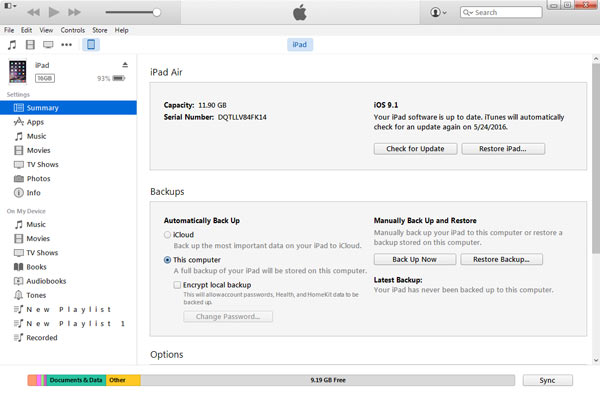
Step 2 Add PDF or ePub file to iTunes
Choose "File" > "Add File to Library", then you can transfer ePub/PDF file to iTunes library.
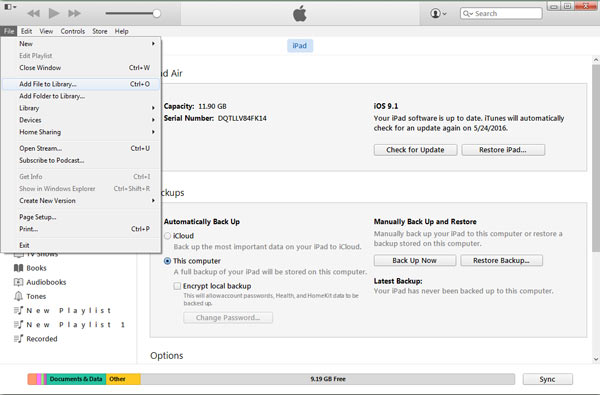
Step 3 Transfer ePub and PDF books to iPad
After the ePub and PDF files are transferred to iTunes, click "Sync Books" under "Books" in "Settings" to select all books or the ePub and PDF eBooks you just transferred. Then tap "Apply" in the bottom right list to download ePub and PDF files from computer to iPad.
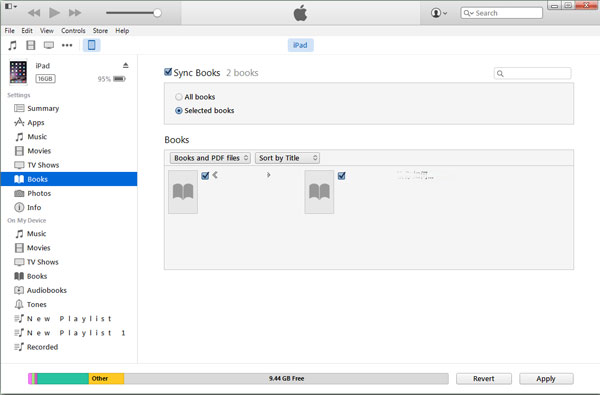
By now, you can save ePub and PDF books to iPad with iTunes easily. And enjoy the ePub and PDF eBooks in iBooks and other readers.
Most eBooks lovers love EPUB and PDF eBooks because they can be opened and read in most eBooks readers, such as Kindle, iBooks, and Adobe Reader, etc. It is indeed an easy way to take use of iTunes to import ePub/PDF to iPad for reading conveniently. But if you want to transfer ePub or PDF file from iPhone to iPad, what can you do?
Here FoneTrans comes. It helps you not only copy ePub and PDF file from computer to iPad/iPhone/iPod, but also transfer ePub and PDF eBooks among your iOS devices. Just follow the article below to copy ePub and PDF file from computer to iPad with the powerful transferring app.
Step 1 Install and open the ePub/PDF transfer and connect with your iPad.
After downloading this app, install and launch it on your computer and connect your iPad with your computer. Then the ePub to iPad transfer will recognize your iPad automatically.
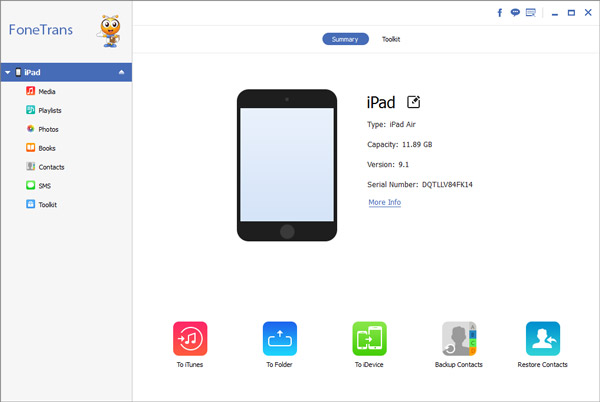
Step 2 Click "Books" on the ePub/PDF downloading program.
When your iPad is shown on this software, click "Books" from the left menu.
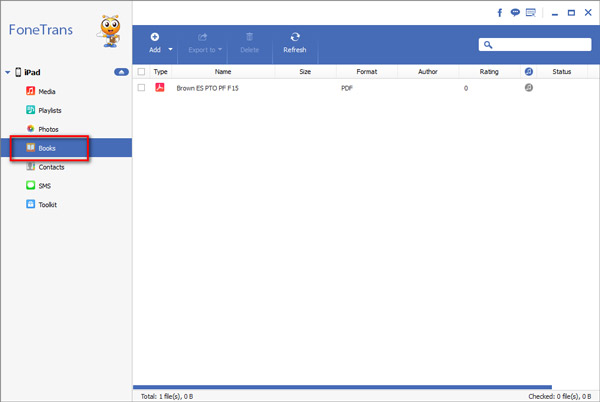
Step 3 Add ePub/PDF file from computer to iPad.
After finding "Books", tap "Add Item" or "Add" > "Add File(s)", then you can transfer ePub/PDF books from your computer to iPad freely. And you will see the ePub and PDF files in the window.
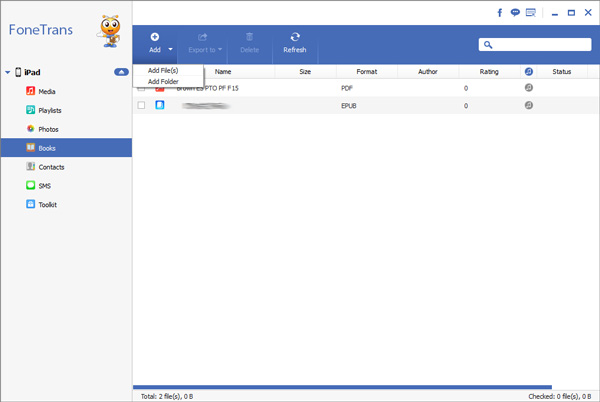
When you have finished transferring, you can view and read your PDF and ePub books with ePub files reader or PDF reader for iPad. Moreover, you can also click "Export to" to export your selected ePub books and PDF file from iPad to computer directly with this iPad ePub Transfer. In addition, this software is able to help users transfer ePub and PDF books from iPad to other Apple portable devices (iPod touch, iPhone, iPad).
When you feel boring in a long journey, you can transfer videos to iPad for watching.