"Jesus, my little boy just deleted all my iPad photos. I have no synced backup files on iTunes or iCloud, but those pictures are so important to me. What can I do to get back the lost pictures? Is it possible to recover deleted pictures from iPad camera roll?" - Serena
With the high speed of social development, iOS devices are so popular among young people. Portable and convenient, iPad does much favor to many users. However, sometimes iPad data, such as photos, messages, songs, videos, etc., may be lost or deleted accidently like Serena's situation. This article is prepared for you on how to recover deleted photos from iPad.
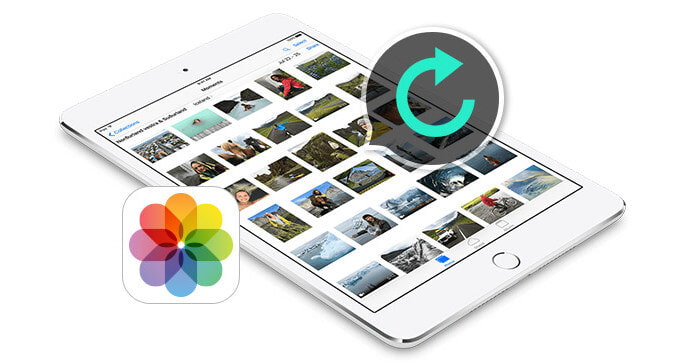
If your operating system of iPad is iOS 8 or higher versions, then you can find the deleted photos in "Albums" of your iPad. With your iPad, click "Photos"> "Albums"> "Recently Deleted", you will find the recent deleted photos and videos which shows the days remaining before thorough removal. You'd better recover the deleted photos you want, because the photo items will be permanently deleted in 30 days.
If you find no recent deleted photos in "Albums", you may get them back with a data recovery tool. To better get back deleted photos, we sincerely recommend you FoneLab, an reputable iPad photos recovery program, to retrieve the lost photos. Besides, the program can recover contacts, message, videos, notes and other data files from iPad Pro/Air 2/mini 4/mini 2.
Step 1 Install and operate iPad Photo Recovery
Free download the software, and connect your iPad to computer via USB cable. Once your device is detected, the program will recognize the information of iPad automatically. The device name and version will be displayed in the interface of software.
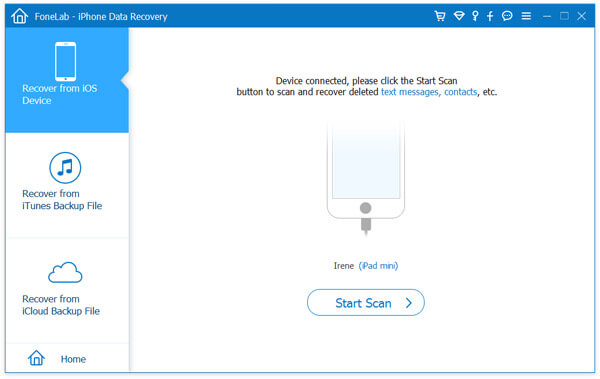
Step 2 Scan your iPad
Click "Start Scan" and the software will analyze your device. After that, your iPad will be scanned automatically. The whole scanning process is just for seconds.

Tips: To scan iPad 1, you need to follow the instructions in the software interface and download a plug-in to scan the device.
Step 3 Select the deleted photos
After the scanning process, you will find detailed files on the left side in the software interface. Click "Photo Stream" or "Photo Library" to find what you need. To fast search for the deleted photos, you can use the top right search bar to find your need.

Step 4 Recover the lost photos
When the selection of deleted photos is done, click "Recover" to get back your deleted pictures from your iPad.
You can learn the steps from the video below:


Step 1 Download iTunes and install it
Download iTunes from Apple official website.
Step 2 Check out iTunes backup files
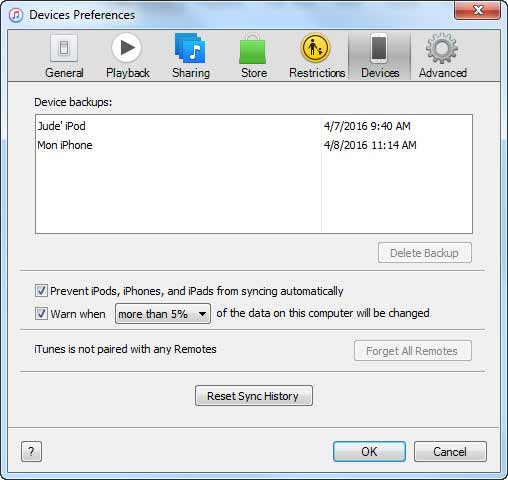
Click "Edit" > "Preference" > "Devices", and then you will find your device backups.
Tips: The deleted photos can only be recovered when your iPad is connected with the computer where you ever back up files.
Step 3 Restore backup from iTune
Click the little device icon on the top left of iTunes, and choose "Restore Backup".
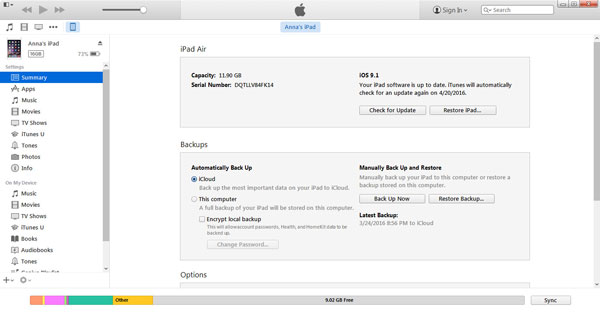
You may find the steps are relatively complicated, and iPad Photo Recovery also has iTunes recovery mode. You can choose "Recover from iTunes Backup File", find your iTunes backup file, and click "Start Scan". Repeat the next steps as Solution 2 to retrieve your deleted photos from iTunes.

If you have backup files on your iCloud Backup, you can get back the deleted photos from iCloud.
On your iPad, click "Settings"> "iCloud"> "Photos"> "My Photo Stream" and click "Settings"> "Photos&Camera"> "My Photo Stream". After the steps, iPad will automatically back up photos to iCloud. You can sign in your iCloud account to get back your lost photos even when you deleted them by mistake. You can save pictures to iPad Camera roll.
If you want to restore the lost pictures from iCloud, another option is to choose "Recover from iCloud Backup File" of iPad Photo Recovery.
Choose "Recover from iCloud Backup File" and sign in to your iCloud account. Select the iCloud backup file you need and download. After downloading, click "Start Scan". After scanning, retrieve your lost iPad photos from iCloud in the same way with the first recovery mode.

With iPad Photo Recovery, you can easily recover deleted photos from your iPad, as well as from iTunes and iCloud. Additionally, it can also recover other files from iPhone 16, iPhone 15, iPhone 14, iPhone 13, iPhone 12, iPhone 11, iPhone X, iPhone 8, iPhone 7, iPhone SE, iPhone 6s/6 Plus, iPhone 6s/6/5s/5c/4/3GS, iPod touch.