Considering that more people like making DVDs out from videos recorded by ourselves, how to share these DVDs becomes a frequently asked question. In case that you got the DVD from others, or you have deleted the source video after burning it to the DVD disc, it becomes troublesome to watch the DVD movie on iPad or other portable players.
Whether they are highlights of recorded funny videos, family gatherings, or memories with your love, you must value them very much. Putting them onto a disc is a good way to preserve, but it's not so convenient to play back. Every time you want to watch them, you have to put them into the DVD player and watch on TV. If you happen to have an iPad, why don't you play the home made DVD on iPad? After converting the homemade DVD to iPad, you can enjoy it anywhere you go and share with friends conveniently. Before that, you need to convert the DVD movie to iPad formats. Learn how to convert from this article.
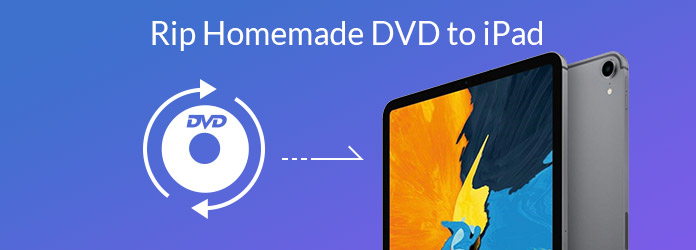
Step 1 First you need to download Aiseesoft Mac Video Converter Ultimate on your Mac.
Step 2 Insert the disc into the DVD drive of your Mac. On the program interface, click Load Disc and the disc will be loaded to the program automatically. If it's DVD folder or IFO files, choose Load DVD Folder or Load IFO Files.

Step 3 Click the drop-down list of Profile, move your mouse above Apple iPad, choose the one that suits best for your iPad. If you are using other player, choose the right one in the same way.

Step 4 After converting, you need to save the movie somewhere on your Mac. Move your mouse down, if you want to change the destination, click Browse and set another one as you like.
Step 5 If you are not satisfied with the video effect of the movie on DVD, or you just need certain part, or you want to convert the 2D video to 3D, try with the Edit function. Check the video file, to get some clips of the video, click Clip. To adjust the video effect, like brightness, saturation, hue etc., click Edit. To convert 2D video to 3D, click 3D. On the coming interface, fine-tune the video freely.

Step 6 At last, click the Convert button on the bottom right.
Minutes later, the home made DVD will be converted to iPad format you chose. After that, if you want to enjoy it on iPad, use iTunes or transfer it directly with iPad Manager for Mac
You can check the video below

