I have some favorite DVD movies and want to add the videos to iTunes library for enjoying and sharing. How can I import DVDs to iTunes 12?" - Emma
There are some awesome home videos in FLV on my computer and I try to move them to iTunes 11. Unfortunately, iTunes seems to not support the format. What can I do to import the home videos to iTunes library?" - Ada
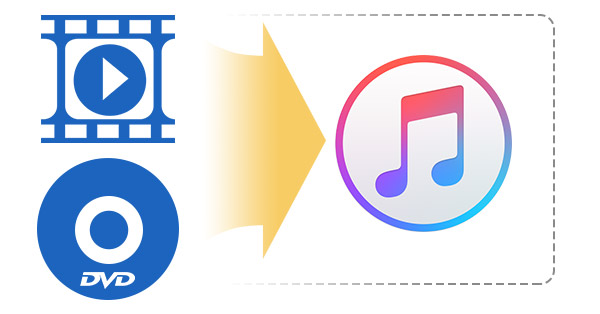
You may also encounter such situation, like Emma and Ada, when you have some DVD movies or videos from your local PC or Mac folder. What if you want to transfer videos to iTunes? However, you will find iTunes is not a full-featured music and video management application to import any video or DVD movie in format rather than MP4, MOV and M4V. By the way, there is something you should know when import MP4 video to iTunes library. MP4 can be encoded with MPEG-4, H.263, H.264, Xvid, AC3, AAC, and more, but iTunes only supports AAC, MPEG-4, and H.264. How can you add videos or DVD movies to iTunes? Do you want to transfervideos to iTunes? In this post, we will show you how to import compatible iTunes videos and incompatible videos/DVD movies to iTunes library.
| iTunes compatible video and audio formats | video: MP4(MPEG-4/H.264 encoded), M4V, MOV audio: M4A, MP3, AAC |
| iTunes incompatible video formats | FLV, MPG, WMV, 3GP, AVI, MKV, TS, RM, DivX, MXF, TRP, MOD, MPEG, 3G2, OGV, VRO, MTS, 3GPP, etc. |
It's easy for you to move iTunes compatible videos to iTunes.
• Method 1: Directly drag the target video files to iTunes interface.
• Method 2: Go to iTunes, tab "File" > "Add File to Library" > "Open", and add the video files to iTunes.
Following the methods, you can easily share the imported videos or DVDs with iTunes home sharing.
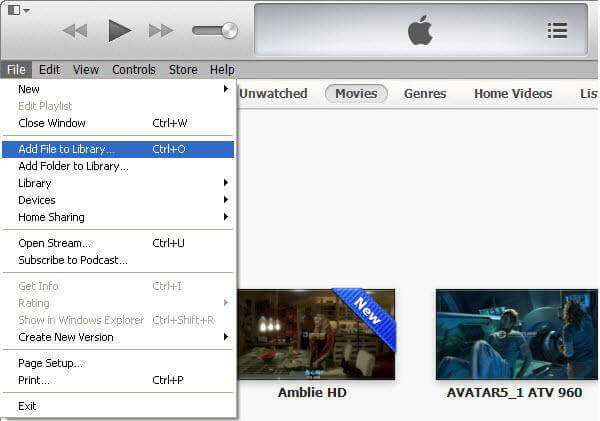
What will you do when it comes to adding incompatible videos or DVD files to iTunes library? Have you ever encounter such situation when you have to convert AVI videos to iTunes compatible format or add MKV, H.265 video files to iTunes? In this part, we will strongly recommend you a powerful and flexible iTunes video converter Video Converter Ultimate.
This full-featured iTunes video app enables you to convert iTunes unsupported video/audio formats and DVD movies to compatible one with simple clicks. You can also set in advance the video/audio format for iPhone, iPad, and iPod. The software provides excellent built-in video editor, so that you can adjust the video effects by adding personal watermark and 3D effects, adjusting video brightness, hue, contrast, cropping as well as trimming, etc. Besides, the smart program has the capability for you to convert videos/songs to iTunes.
Step 1 Download iTunes Video Converter
Download, install and launch iTunes Video Converter.
Step 2 Import video or DVD movie
Click "Add Files" to import the local video or video folder from PC or Mac.

Step 3 Set iTunes-friendly video format
Click the button of "Convert All to", and enter M4V or MOV from the search box. To let the output videos completely be supported by iTunes, actually, you can directly set the output video as iOS-friendly format. Additionally, you can directly add the converted video to iPad, iPhone, or iPod.
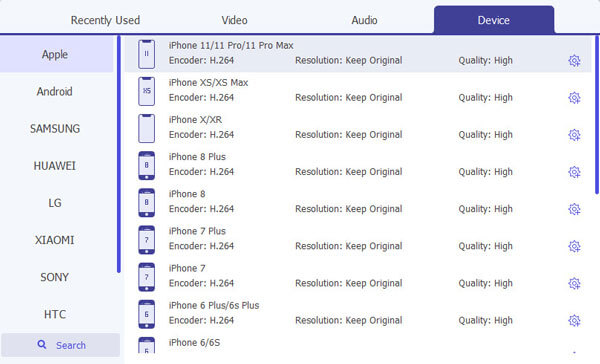
Step 4 Convert the target videos
Click "Convert All" to change videos or DVD movies into iTunes supported supported ones.

Step 5 Transfer the converted videos to iTunes
Launch iTunes, and click "File" > "Add File to iTunes" to import the converted videos to iTunes.
You can check the video below:


When you try to find the best solution to import DVD to iTunes or Videos to iTunes library, Aiseesoft Video Converter Ultimate would be your best choice as it can rip DVD in fast speed to iTunes and high quality with simple interface.