When you are editing a picture or video on your computer with software, the buffering frame may drive you crazy.
GPU acceleration is the magic to pull you out.
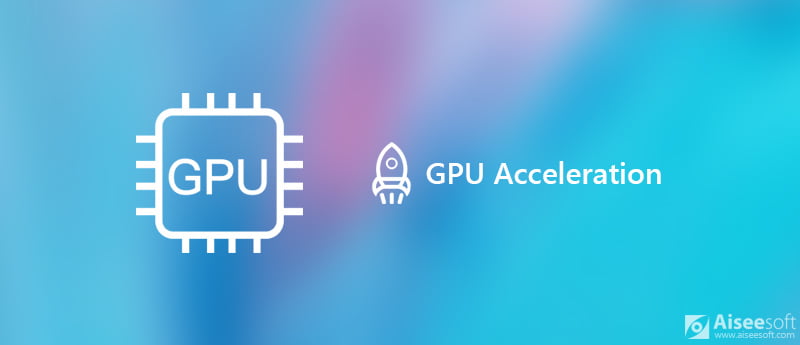
GPU Acceleration
What is GPU acceleration?
Does GPU acceleration work in what types of programs?
How to enable it to accelerate your applications?
Here is the full information to find all the answers.
GPU, graphics processing unit, as the specialized electronic circuit, is designed to rapidly manipulate and alter memory to accelerate the processing-intensive operations like analytics, engineering applications, etc. GPU is used in embedded system, mobile phones, personal computers, etc. and a video card or motherboard embedded is the presentation of a GPU in a personal computer.
When it comes to software applications' performance, GPU stands out.
Moving the computer-intensive sections of the applications to the GPU while remaining sections are allowed to execute in the CPU, GPU acceleration makes the programs run faster.
Another feature of GPU acceleration is the support of all the parallel programming models, which enables the application designers and developers to provide superior application performance.
GPU only works for those who are professional workstation users, productivity-minded users with multiple displays, or gamers?
Actually not, and who is running the software with video editing or converting can also apply GPU acceleration on computer.
When you search the GPU acceleration in Google, you could find millions of results. It is hard to decide which GPU acceleration is the best. The most suitable ones are the best ones.
Aiseesoft, as the video software provider for users, currently support the most popular GPU acceleration, like Intel Quick Sync Video, AMD OpenCL™ Accelerated Parallel Processing, NVIDIA NVENC, etc.
Let's take some models of the GPU acceleration from Aiseesoft as the example.
| Brand | GPU Models |
|
HD Graphics 2000, HD Graphics 3000, HD Graphics 2500, HD Graphics 4000, HD Graphics 4200, HD Graphics 4400, HD Graphics 4600, Iris Graphics 5100, Iris Pro Graphics 5200, HD Graphics 5300, HD Graphics 5500, HD Graphics 5600, HD Graphics 6000, Iris Graphics 6100, Iris Pro Graphics 6200, HD Graphics 510, HD Graphics 515, HD Graphics 520, HD Graphics 530, Iris Graphics 540, Iris Graphics 550, Iris Pro Graphics 580, HD Graphics 610, HD Graphics 615, HD Graphics 620, HD Graphics 630, Iris Plus Graphics 640, Iris Plus Graphics 650. |
 |
Radeon HD 7700 series (HD 7790 (VCE 2.0)), Radeon HD 7800 series, Radeon HD 7900 series, Radeon HD 8570 to HD 8990 (HD 8770 (VCE 2.0)), Radeon R5 240/R7 240/R7 250/R7 250E/R7 250X/R7 265/R9 270/R9 270X/R9 280/R9 280X, Radeon R5 330/R5 340/R7 340/R7 350/R7 370/R9 370/R9 370X, Mobile Radeon HD 77×0M to HD 7970M, Mobile Radeon HD 8000-Series, Mobile Radeon Rx M2xx Series (R9 M280X: VCE 2.0, R9 M295X: VCE 3.0), Mobile Radeon R5 M330 to Radeon R9 M380 and Radeon R9 M390, FirePro Cards with 1st Generation GCN (GCN 1.0), Radeon HD 7790/HD 8770, Radeon R7 260/R7 260X/R9 290/R9 290X/R9 295×2, Radeon R7 360/R9 360/R9 390/R9 390X, Mobile Radeon R9 M280X, Mobile Radeon R9 M385/R9 M385X, Mobile Radeon R9 M470/R9 M470X, FirePro-Cards with second Generation GCN, Tonga: Radeon R9 285, Radeon R9 380, Radeon R9 380X/Mobile Radeon R9 M390X/R9 M395/R9 M395X/Radeon R9 M485X, Tonga XT: FirePro W7100/S7100X/S7150/S7150 X2, Fiji: Radeon R9 Fury/R9 Fury X/R9 Nano/Radeon Pro Duo/FirePro S9300/W7170M, Polaris: RX 460/470/480. |
 |
GeForce GTX 590, GeForce GTX 580, GeForce GTX 570, GeForce GTX 480, GeForce GTX 470, GeForce GTX 465, GeForce GTX 480M, GeForce GTX 560 Ti, GeForce GTX 550 Ti, GeForce GTX 460, GeForce GTS 450, GeForce GTS 450*, GeForce GT 640 (GDDR3), GeForce GT 630, GeForce GT 620, GeForce GT 610, GeForce GT 520, GeForce GT 440, GeForce GT 440*, GeForce GT 430, GeForce GT 430*, GeForce GT 420*, GeForce GTX 675M, GeForce GTX 670M, GeForce GT 635M, GeForce GT 630M, GeForce GT 625M, GeForce GT 720M, GeForce GT 620M, GeForce 710M, GeForce 610M, GeForce 820M, GeForce GTX 580M, GeForce GTX 570M, GeForce GTX 560M, GeForce GT 555M, GeForce GT 550M, GeForce GT 540M, GeForce GT 525M, GeForce GT 520MX, GeForce GT 520M, GeForce GTX 485M, GeForce GTX 470M, GeForce GTX 460M, GeForce GT 445M, GeForce GT 435M, GeForce GT 420M, GeForce GT 415M, GeForce 710M, GeForce 410M, GeForce GTX Titan Z, GeForce GTX Titan Black, GeForce GTX Titan, GeForce GTX 780 Ti, GeForce GTX 780, GeForce GT 640 (GDDR5), GeForce GT 630 v2, GeForce GT 730, GeForce GT 720, GeForce GT 710, GeForce GT 740M (64-bit, DDR3), GeForce GTX 750 Ti, GeForce GTX 750, GeForce GTX 960M, GeForce GTX 950M, GeForce 940M, GeForce 930M, GeForce GTX 860M, GeForce GTX 850M, GeForce 845M, GeForce 840M, GeForce 830M, GeForce GTX Titan X, GeForce GTX 980 Ti, GeForce GTX 980, GeForce GTX 970, GeForce GTX 960, GeForce GTX 950, GeForce GTX 750 SE, GeForce GTX 980M, GeForce GTX 970M, GeForce GTX 965M, Nvidia Titan X, GeForce GTX 1080, GTX 1070, GTX 1060, GTX 1050 Ti, GTX 1050. |
Show More
As for the system requirements, you should make sure your computer is one of the following:
| OS | Supported OS version | Processor | Free Hard Disk Space | RAM |
| Windows | Windows 10/8/7/Vista/XP | > 750MHz Intel or AMD CPU | 100MB or above | 256MB or above |
| Mac | Mac OS 11, 10.15, 10.14, 10.13, 10.12, 10.11, 10.10, 10.9, 10.8, 10.7. | > 1GHz Intel processor or above (Including Apple M1/M2 Chip) | 100MB or above | 512MB or above |
For using GPU acceleration, you need to get some settings apart from the hardware support.
Here, we will take Intel Quick Sync Video, as the example to show you how to enable the GPU acceleration on computer.

Note: For Windows 10 users, go to your Desktop, and right-click the mouse to go to "Display Settings" > Click "Advanced Display Settings" > Click "Detect above".
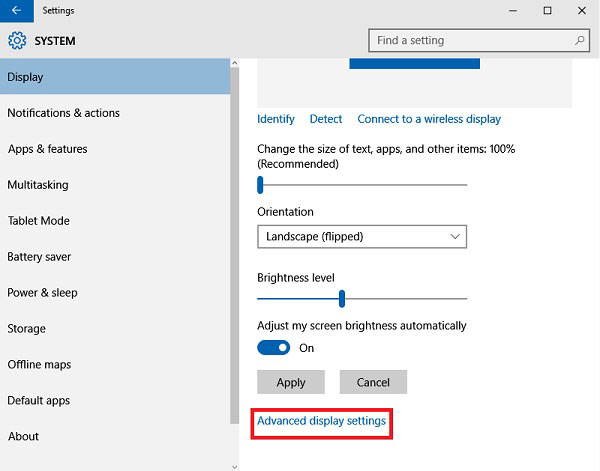
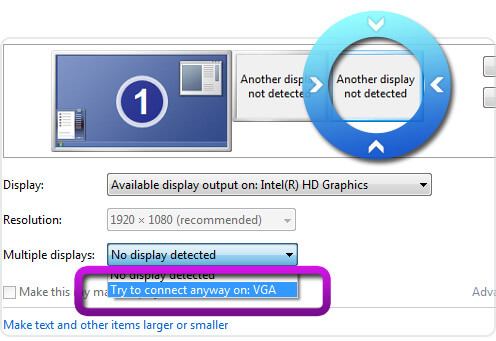

Then you just need to restart your computer to check if you can apply the Intel acceleration.
Back to the Aseesoft video related software, like Video Converter Ultimate, and you can see the GPU acceleration enabled will get highlighted in color in the main interface. So when you are trying to convert AVCHD to MP4, edit HD videos, even convert video to 4K, etc. you will see the obvious accelerated conversion process.


Downloads
100% Secure. No Ads.
100% Secure. No Ads.
Here, we mainly talks about GPU acceleration on your computer. Hardware acceleration is very necessary while dealing with some picture or video issues on your computer. Aiseesoft video converting software is highly supporting GPU acceleration, which creates a super fast conversion speed.
Now you are up.
Which GPU acceleration do you think is the best?
Let me know by leaving your comments below.

Video Converter Ultimate is excellent video converter, editor and enhancer to convert, enhance and edit videos and music in 1000 formats and more.
100% Secure. No Ads.
100% Secure. No Ads.