AVCHD means Advanced Video Codec High Definition and isn't supported by many devices, such as iPhone, iPod, Android, iMovie, and more. For users who want to play AVCHD videos on devices that don't support AVCHD, you'd better convert your AVCHD files into MP4. Therefore, we'll introduce to you several ways to help you do it on Windows and Mac. Here we begin.

There are a lot of software you can use to convert AVCHD to MP4. Here, I'll recommend some converters for you to choose from.
VLC Media Player is free and open-source software with no spyware, ads, or user tracking. It is available on Windows, Mac, ISO, Linux, and Android. This software supports multiple media formats, including MPEG, AVI, ASF, MOV, MKV, DTS, FLAC, FLV, etc. It is a powerful player but also performs well in conversion.
Here are steps to convert AVCHD to MP4 using VLC Media Player.
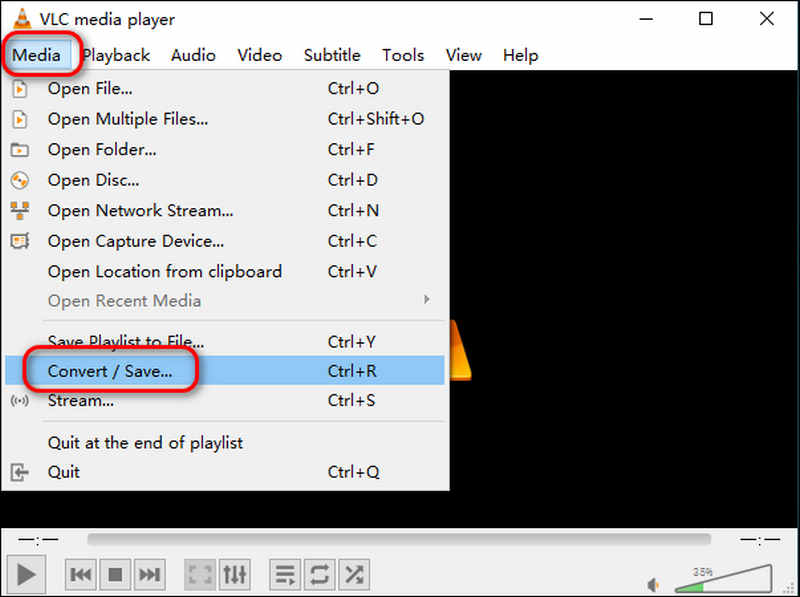
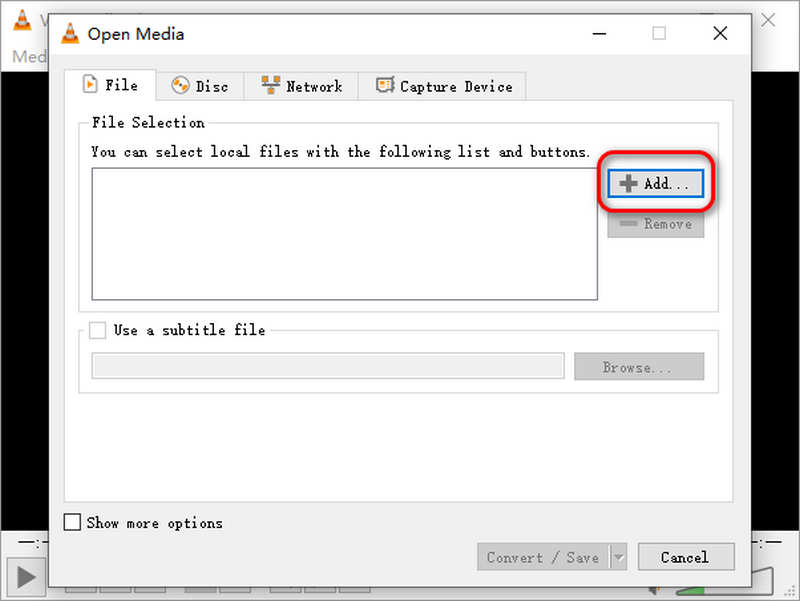
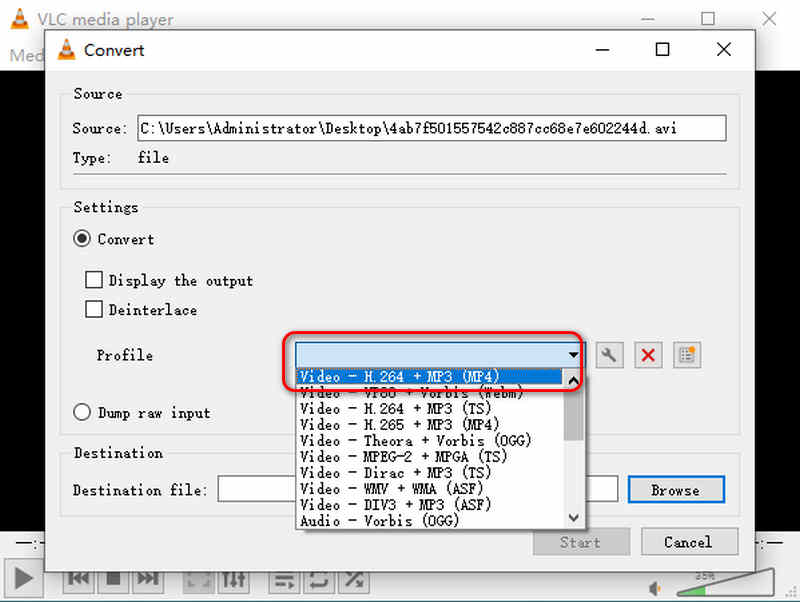
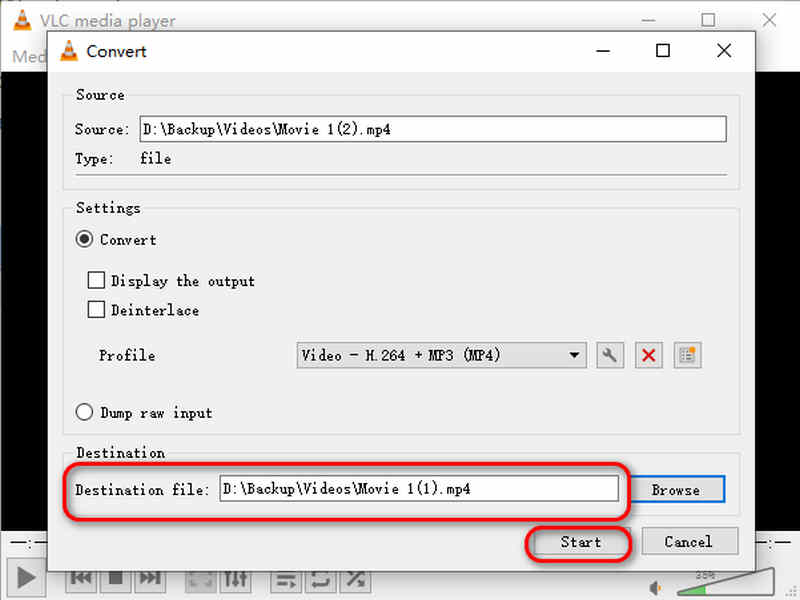
Video Converter Ultimate is available on Windows and Mac. This player allows you to convert video/audio to more than 1000 formats. With the support of the latest converting and enhancing engine, it also performs excellently in terms of conversion speed, 120X faster than before, which means it takes only 4 minutes to convert an hour AVCHD movie into MP4. If you are a movie enthusiast, Video Converter Ultimate is your must-have.

Downloads
100% Secure. No Ads.
100% Secure. No Ads.
With this comprehensive and powerful tool, you don't have to worry about how to change AVCHD to MP4. You just need to take a few steps.
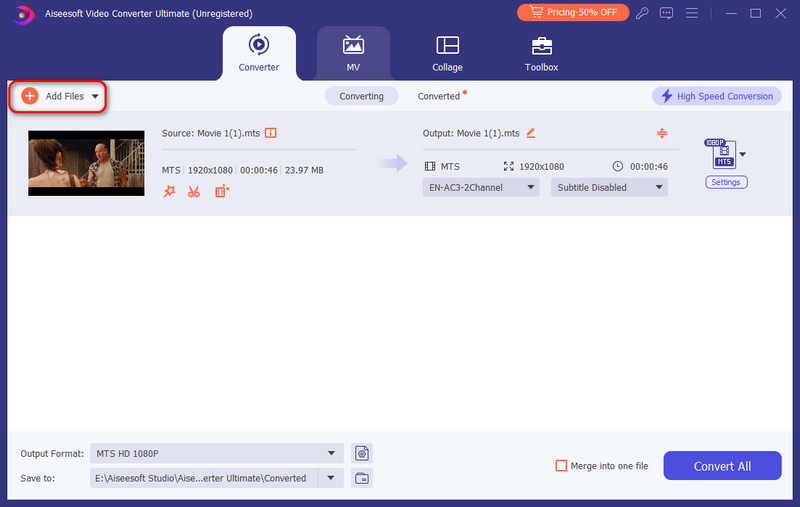
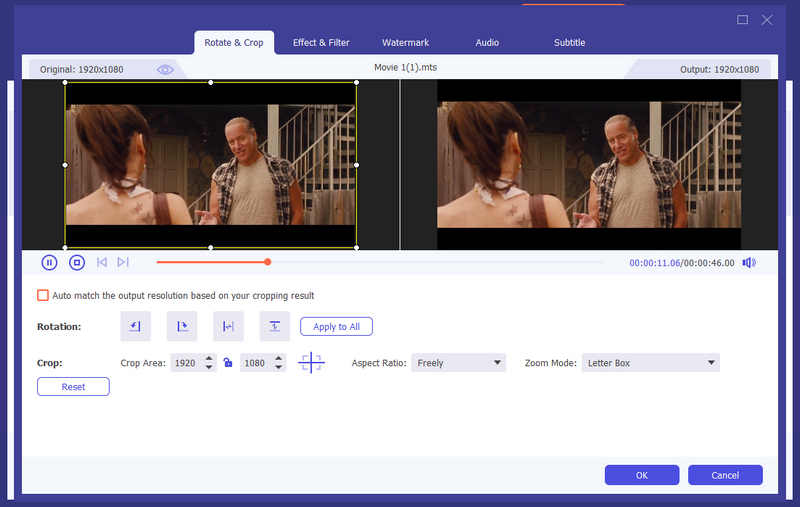
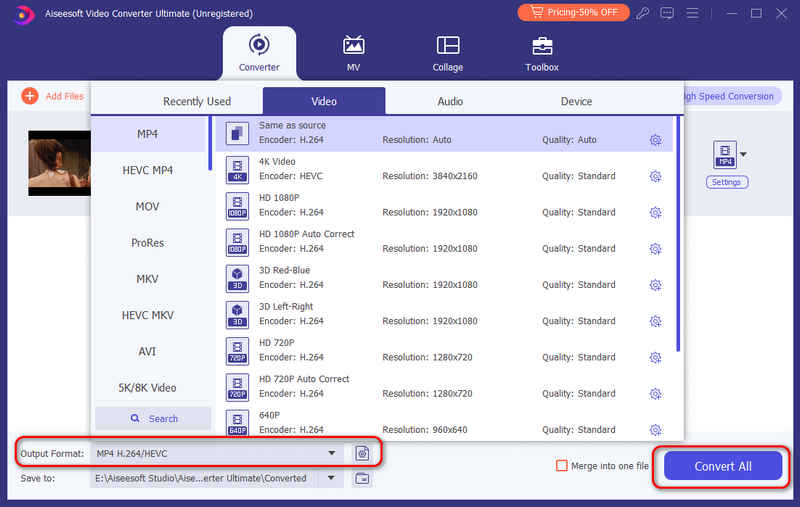
HandBrake, built by volunteers, is made for converting videos from nearly all formats. It supports Mac, Windows, and Linux. This software can process many media files that have no copy protection. You can output your file into many formats, such as MP4, MKV, MP3, FLAC, AC3, etc. With hardware acceleration, you can convert your files faster.
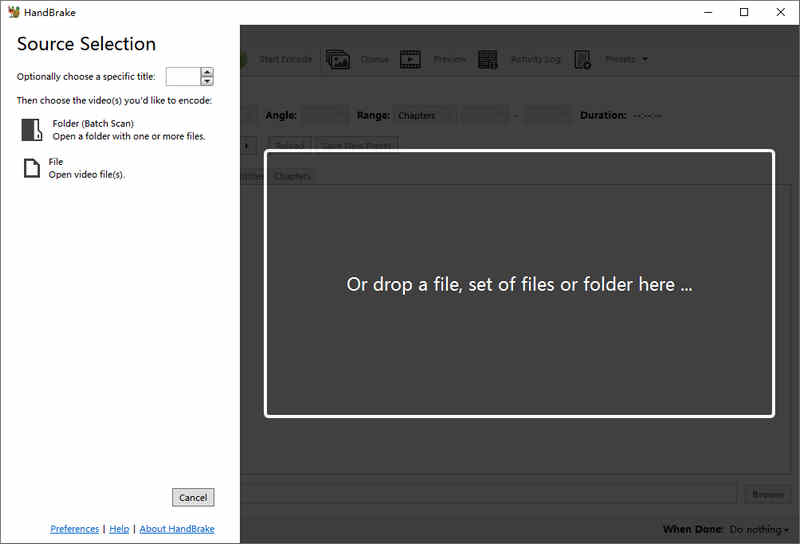
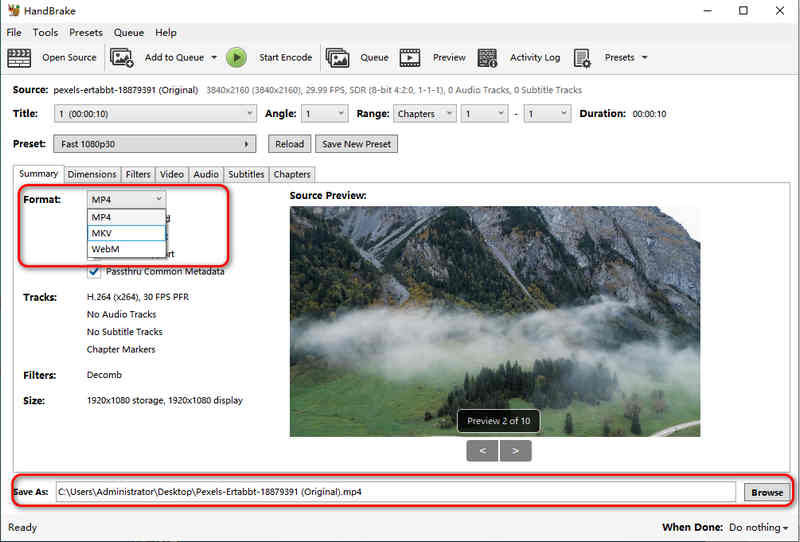
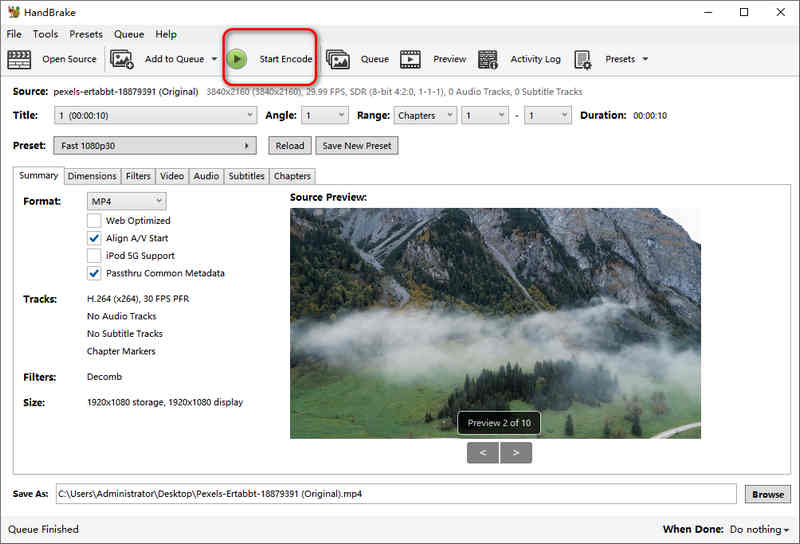
Some users may find it inconvenient to download and install software on a PC when they might use it only one time. For those users, changing AVCHD to MP4 with online tools might be better. Here, we introduce you to four online tools to convert AVCHD to MP4.
Onlineconvertfree.com allows you to upload and convert video files online, saving the trouble of downloading video-converting software. It enables you to convert AVCHD to 16 different media formats. You can make as many conversions without watermarks as you need for free. It also enables you to convert the AVCHD collection to MP4. But it needs your email address before downloading converted files and doesn't support editing or adjusting resolution settings. Furthermore, it has too many ads.
A few steps to convert AVCHD to MP4 using Onlineconvertfree.com.
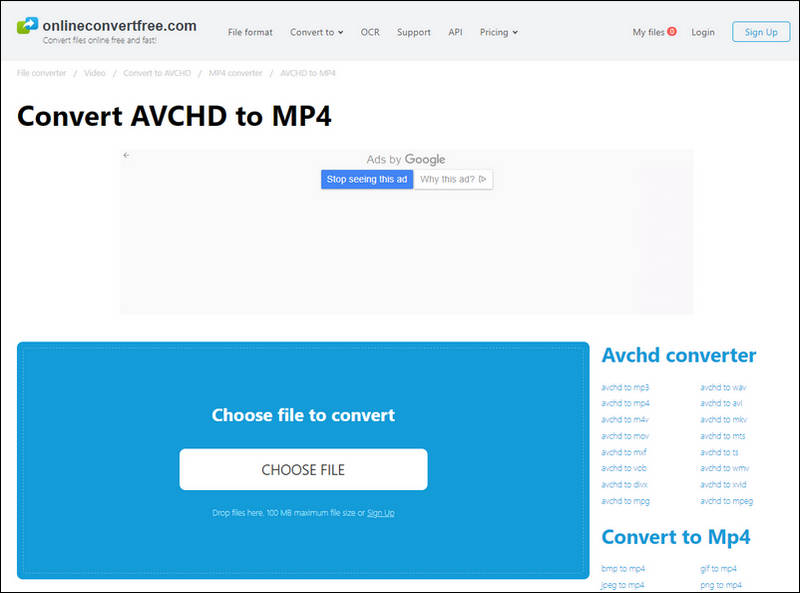
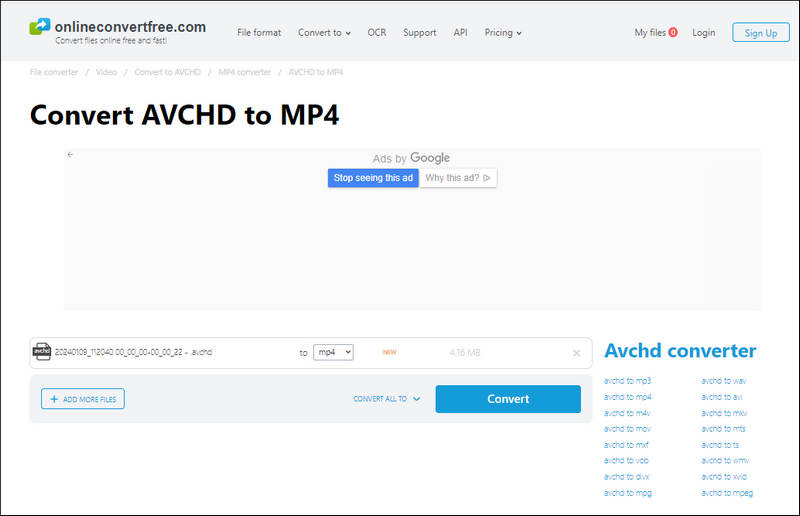
Convertio is one of the most versatile online AVCHD-to-MP4 converters. You can cut, resize, and rotate your video with it. It also allows you to adjust frame rates, constant quality, and more. It supports converting many media files other than AVCHD and MP4. Its simple interface is friendly to new users. But the freeware version allows you to convert files smaller than 100MB. For users who just want to convert small-sized videos, it is a good option.
A few steps to convert AVCHD to MP4 using Convertio.
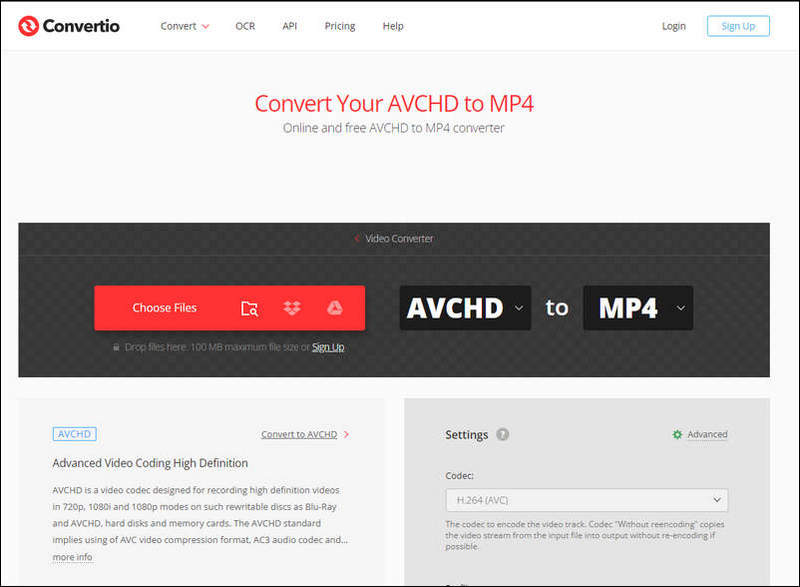
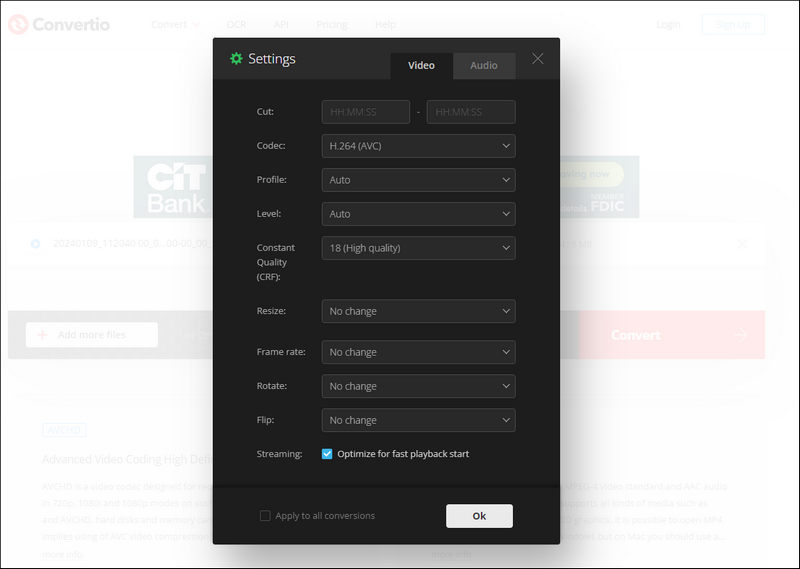
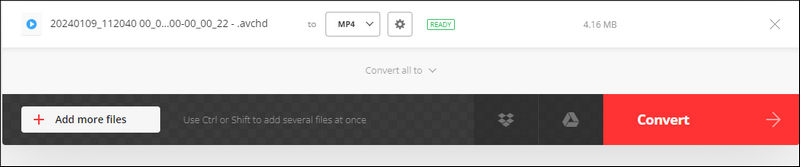
Online Converter allows you to convert your video, audio, image, e-book, document, and more. It is a completely free online converter. You can add it to your bookmark and use it at any time you want. This converter is also easy to use with its straightforward interface. For users who want to find an online converter that can crop and adjust resolution during conversion, it is your top choice. However, the ads and pop-ups on the website may make you feel irritable.
A few steps to convert AVCHD to MP4 using Online Converter.
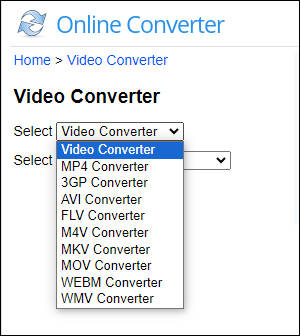
CloudConvert supports a wide range of file categories, including video, audio, image, e-book, document, and more. It is designed for quick transitions between multiple file formats. It performs well in security. You don't need to worry about the information leakage issue because this online tool will automatically delete files from its server after converting.
A few steps to convert AVCHD to MP4 using CloudConvert.
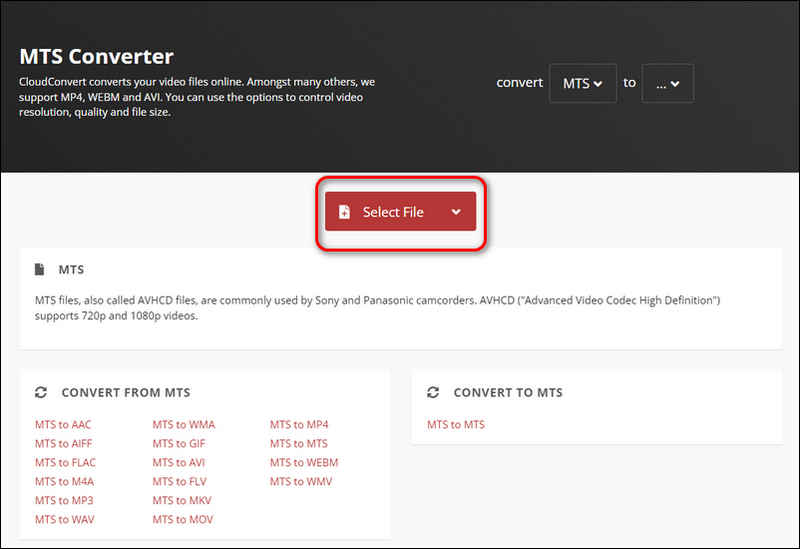

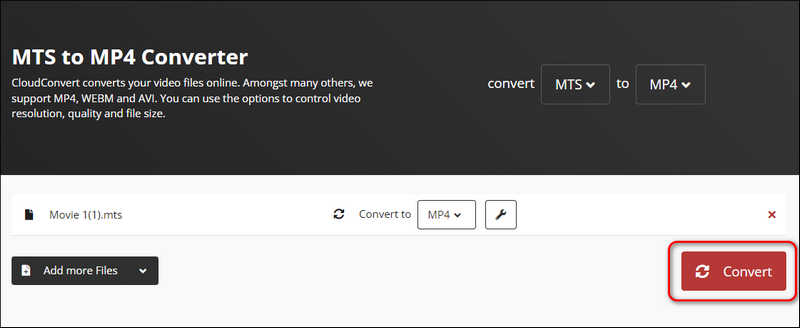
Is AVCHD better quality than MP4?
Yes, it is. The AVCHD format performs better in video quality, but it isn't supported by many devices compared with MP4.
What devices support AVCHD?
The AVCHD format is compatible with the Blu-ray format. So, devices like Blu-ray players support this format.
Can you play AVCHD videos on Windows Media Player?
You can't play AVCHD videos directly on Windows Media Player. But you can install codecs to decode your AVCHD files so that you can play your videos properly.
Conclusion
In this article, we've recommended Video Converter Ultimate and five online converters for you to convert AVCHD to MP4 on Mac and Windows. You can select the proper one according to your demand. With these converters above, you can convert various media formats to whatever you want. Just try them and enjoy your conversion journey.
Convert AVCHD
AVCHD AVCHD vs MP4 Convert AVCHD Video AVCHD to MP4 Convert AVCHD to AVI AVCHD to WMV Convert AVCHD to MOV AVCHD to SD AVCHD to iPod Convert AVCHD to iPad 2 AVCHD to Kindle
Video Converter Ultimate is excellent video converter, editor and enhancer to convert, enhance and edit videos and music in 1000 formats and more.
100% Secure. No Ads.
100% Secure. No Ads.